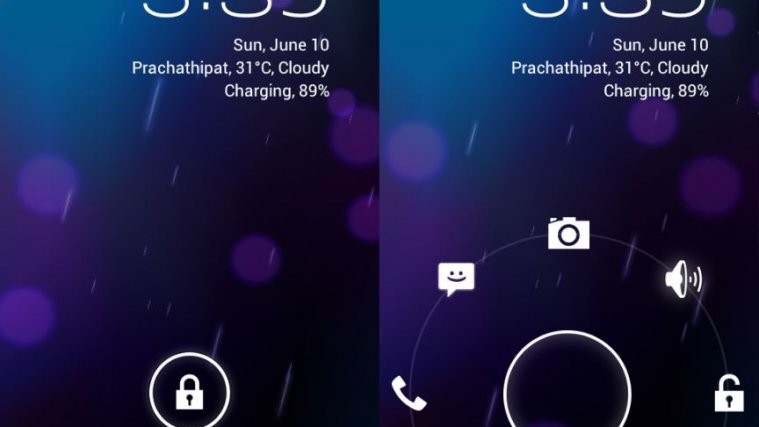You gotta appreciate how well the Ice Cream Sandwich Android 4.0 based AOKP ROM is doing, with more and more devices everyday getting ROMs based on AOKP, either officially or unofficially. The Galaxy S2 has been graced with a custom AOKP ROM – X-TremE AOKP – based on the latest build 38 of AOKP.
X-TremE AOKP ROM brings along a custom theme, as well as the following features:
- Beats Audio & Xloud
- Nova Launcher 1.2 (Latest)
- Solid Explorer Beta
- Beautiful Background in Setting,Phone,etc.
- Semi-Transparant & Glow Popup
- Very Fast & Stable
Let’s take a look at how X-TremE AOKP ROM can be installed on the Galaxy S2 I9100.
NOTE, Please Read: Since this is an AOSP based ROM, some features like 3G video calling will be unavailable as those are only possible on stock Samsung ROMs (video calls using 3rd party apps like Skype will work fine though). Also, if you use Swype as your preferred keyboard, you will need to download the beta version from beta.swype.com as Swype is also not included in the ROM.
Compatibility
This ROM and the guide below are compatible only and only with the Samsung Galaxy S2, model number i9100. It’s not compatible with any other device. Check your device model in Settings » About phone.
Warning!
The methods and procedures discussed here are considered risky and you should not attempt anything if you don’t know completely what it is. If any damage occurs to your device, we won’t be held liable.
How to Install X-TremE AOKP ROM on Galaxy S2
- This procedure will wipe all your apps, data and settings (but it will NOT touch your SD cards, so don’t worry about those). Backup your Apps and important data — bookmarks, contacts, SMS, APNs (internet settings), etc. This Android backup guide would help you.
Important! Don’t forget to at least make a backup of your APN settings, which you can restore later if your data connection does not work after installing the ROM. Use the backup guide to find out how. - Install the stock Android 4.0.3 XXLPQ firmware on your phone by following the guide → here.
- Install Clockworkmod (CWM) recovery on XXLPQ by following the guide → here.
- Download the latest version of the ROM from the official development page.
- Transfer the downloaded zip file from step 4 to the internal SD card on the phone.
- Turn off the phone and boot into Clockworkmod recovery. For this, press and hold these 3 buttons together until the screen turns on: Volume UP + Home + Power. Phone will boot into CWM recovery. Use volume keys to scroll up and down between options and power key to select an option in recovery.
- Perform a Nandroid Backup of your existing ROM, so that you can always restore it from recovery if something does not work out with this ROM. To perform a backup, select Backup and Restore –> On the next screen, select Backup again. Go back to main recovery menu after backup is complete.
- Select wipe data/factory reset, then select Yes on next screen to confirm. Wait a while till the data wipe is complete.
- Select install zip from sdcard, then select choose zip from sdcard. Scroll to the ROM file on the SD card and select it. Confirm installation by selecting Yes – Install _____.zip on the next screen. The ROM will start installing.
- After the ROM finishes installing, select go back then select reboot system now to reboot the phone.
X-TremE AOKP ROM is now installed on your Galaxy S2. Visit the official development page to get more info and to get the latest updates on the ROM. Share your thoughts on the ROM in the comments below.