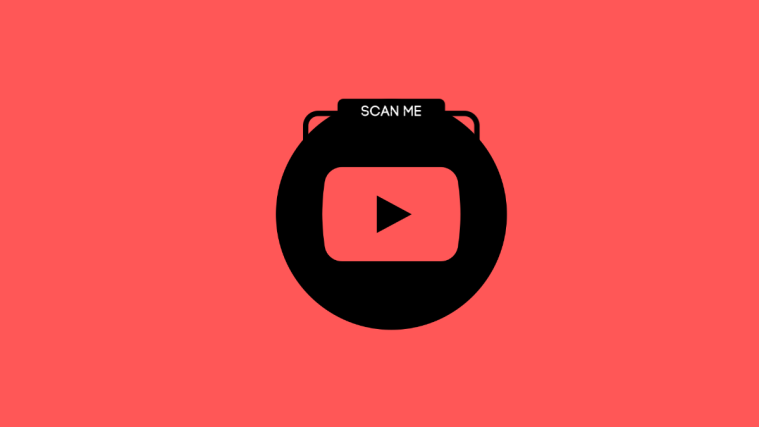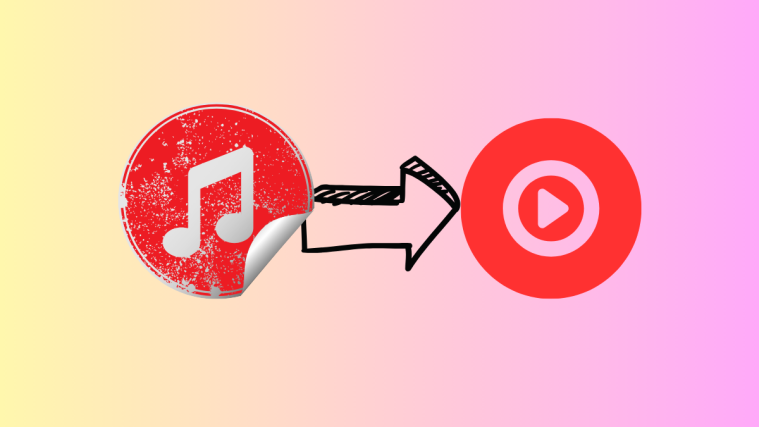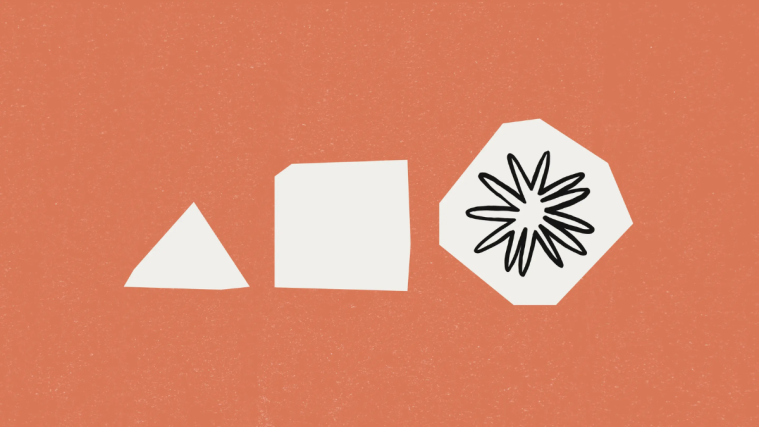What to know
- You can now share your YouTube channels with others via QR codes.
- The feature is only available on YouTube’s mobile app.
- Tap on your profile icon > swipe left on the chips at the top > select Share channel > QR code.
- Alternatively, tap on ‘View channel’ > three dots (top right) and select Share > QR code.
- You can screenshot your channel’s QR code or tap on ‘Save to camera roll’ to save it on your device.
Thank to a new update, you can now share your YouTube channel via a QR code. The latest comes via TeamYouTube’s on X.
📹 creators around the world: we're launching channel QR codes so you can easily share your channel on or offline!
to find your QR code in the YouTube app 📲: tap "You" > “Share channel” > “QR code”
🎞️ learn more here: https://t.co/fiD4tqElAD
— TeamYouTube (@TeamYouTube) August 28, 2024
As mentioned in the tweet, you can easily share your channel with others using just a QR code.
Here’s how:
- Open the YouTube app on your smartphone.
- Tap on You in the bottom right corner.
- Swipe left on the chips below your channel name. Tap on Share channel.
- Select QR code.
- You can save the QR code to your camera roll as well, in case you need to share it with others online.
- Alternatively, while you’re on your channel page, tap on the three-dot icon in the top right corner, select ‘Share’, and QR code.
Find the video guide right below. (Do expand the video for the full view.)
Channel sharing via QR code now joins the existing ‘Copy link’ and ‘Quick Share’ options. It’s a better, faster sharing option that can come in handy when you’re telling others about your channel, both offline and online. Don’t be shy. Share away!