What to know
- Windows Recall saves snapshots of your PC use so you can go back in time and access your work again. The saved snapshots can be analyzed for extracting content as well used for jumping back into your work.
- Many consider Recall a privacy threat. But because nothing ever leaves your device and the feature can be disabled, it’s not as big a concern as one might imagine.
- Recall has a few issues that need to be ironed out. But if you’re smart about its use, its benefits are aplenty, and will enable you to go back in time and recover lost things.
Recall is a Windows AI feature that allows you to search for things across time with natural prompts and find the content that you need from the timeline. For this, Recall records everything you do in the form of snapshots taken every five seconds. Once you find a close match, the AI analyzes these snapshots so you can copy the content or jump back into the activity at the time the snapshot was taken.
From the looks of it, this is a recipe for disaster, and has been rightly called out for privacy reasons. But it may not be a threat just yet, or one with much substance. Although trust in Microsoft hasn’t been all that high, the Recall feature has enough checks and balances to curb any privacy concerns. Here’s why Windows Recall isn’t the devil it’s made out to be.
Why Windows Recall isn’t (all that) creepy
Much hullabaloo centering Recall has to do with things that Microsoft has already proven wrong in support documents for Recall. Apart from that, there are options enough to tweak Recall’s settings or turn it off entirely.
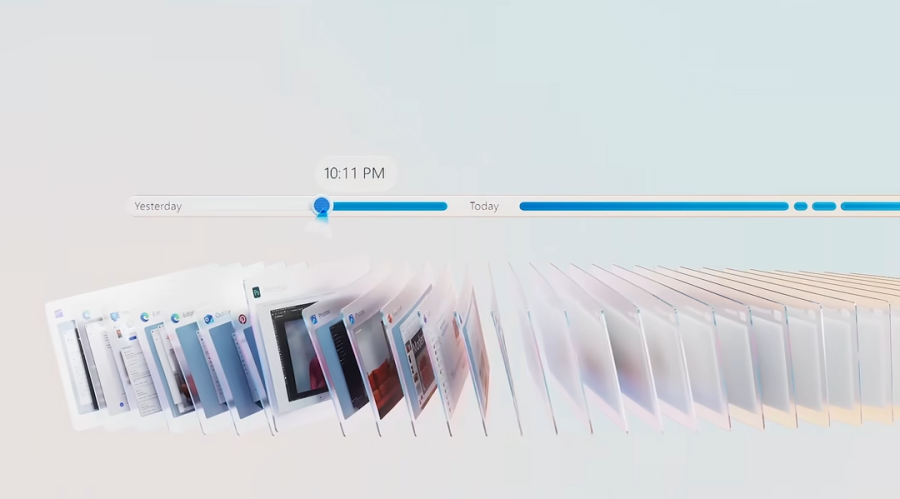
No, Windows Recall won’t record your private Chrome tabs
Let’s start with what’s on everyone’s mind. Will Recall take snapshots of your Chrome ‘Private’ session?
Early Microsoft announcements mentioned that Recall doesn’t photograph Private Tabs on Microsoft Edge, without specifying if that will extend to Chrome as well. Speculations on this alone have reached a fevered pitch. But they’re overblown.
In its Manage Recall learn page, Microsoft states that on Chromium based browsers, of which Google Chrome is one, Recall “filters private browsing activity only, doesn’t block specific websites.”
In another support document, Microsoft specifies that “Recall won’t save any content from your private browsing activity when you’re using Microsoft Edge, Google Chrome, or other Chromium-based browsers.”
So no, it won’t capture private tabs. But it won’t let you block specific websites from being captured on Chrome as it does on Microsoft Edge, which is a definite problem. But there are measures for that too.
You can filter apps and websites, pause, and stop Windows Recall
Recall lets you specify apps that you don’t want recorded. So be it Chrome or any other app, if you don’t want to divulge any secrets, add it to the list.
But that’s not much help, not really. Many users would use Recall to find content they remember seeing on some website while blocking other websites. But if you’re using Chrome and there’s no other way to block specific sites but to filter Chrome itself, then that cripples the Recall feature to a degree. However, the preferential treatment of Microsoft Edge on Windows is hardly anything new. We do hope (and expect) the ability to filter websites comes to Chromium-based browsers other than Edge sometime in the future.
Until then, you can pause Recall whenever you so choose. Simply click or tap on the Recall icon in the system tray and select Pause till tomorrow.
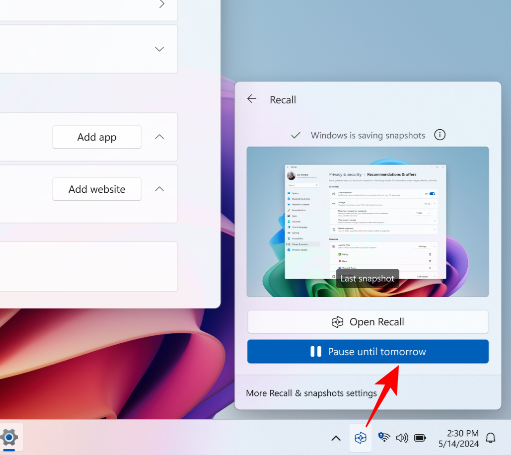
Recall will pause snapshots until the next day, and will resume automatically at 12:00 AM. You will see a slash through Recall’s system tray icon when it is paused.
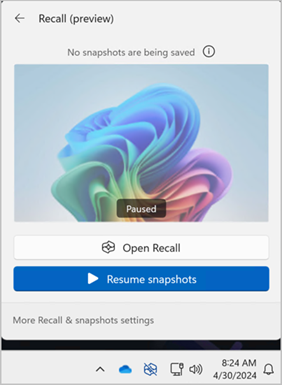
You can also stop Recall from taking snapshots altogether. To do this, go to ‘Settings > Privacy & security > Recall & snapshots > toggle off Save snapshots‘.
If your preferred browser is Microsoft Edge, you’re all good to go. But if you’re a Chrome user, you have two options – Keep saving snapshots for Chrome but put it on pause when necessary. Or filter out Chrome snapshots completely by adding Chrome to the filter list.
Windows Recall snapshots remain on device
All Recall snapshots stay on the device. They’re not synced to your Microsoft account nor are they uploaded to the cloud. This is where the on-device AI comes in, which is also the only way it can work at the speed that it does.
There is nothing to suggest that Microsoft will take the data in your snapshots and sell it to the Government or other third-parties. No doubt, it’s hard to place one’s trust in big tech. But if someone had genuine concerns about their privacy, they could simply toggle off saving snapshots entirely.
The Recall feature is also restricted to Copilot+ PCs only and requires the power of NPUs to function. So if you’re in the market for a new PC and you’re worried about Windows Recall, you might want to pass on a Copilot+ PC.
Windows Recall won’t record audio or video
The documentation of the work that you do on Windows is only restricted to snapshots. Recall doesn’t, or rather, cannot record audio and video. If it did, not only would that be a bigger privacy fear than what it is now, but also a very impractical use of storage.
Already Recall takes up 25 GB of space (at a minimum). Once this is full, earlier snapshots will be deleted automatically to make space for newer ones. If you want to be able to go further back with Recall, you can allocate it additional space. The available storage options for Recall are 25 GB, 50 GB, 75 GB, 100 GB, and 150 GB.
Windows Recall Settings
Recall’s setting page can be accessed from Privacy & security > Recall & snapshots.
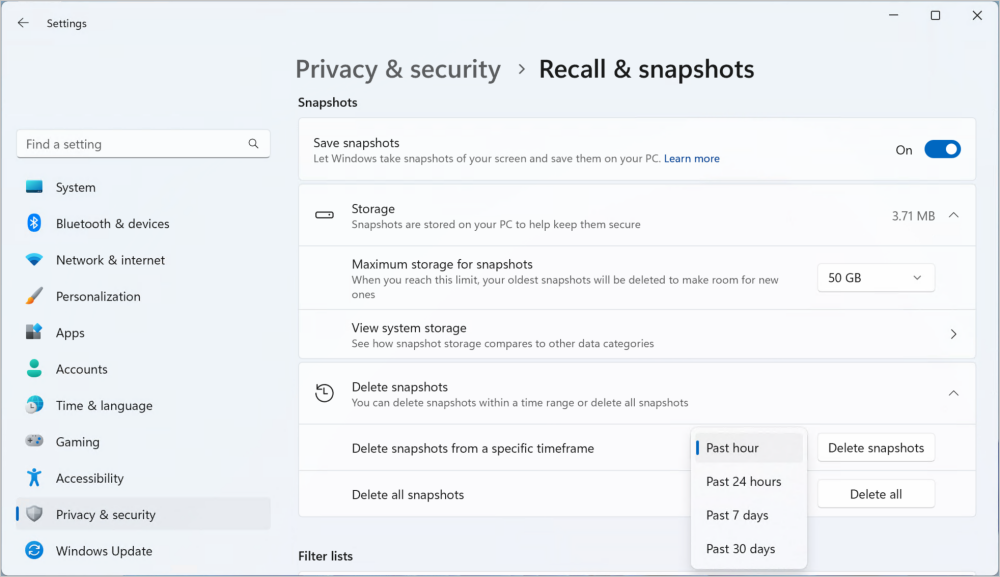
This is where you can disable ‘Save snapshots’, allocate ‘Maximum storage for snapshots’, and ‘Delete snapshots’.
To pause Recall, as mentioned earlier, click on its icon in the system tray and select ‘Pause till tomorrow’.
Windows Recall Issues
Recall is certainly not without its issues, which is why it’s important to be aware of them.
Firstly, Recall doesn’t apply any content moderation. That means regardless of which browser you’re on, Edge or Chrome or Firefox, Recall won’t blur out any of your passwords, account numbers, etc. Although one can pause Recall or filter sites and apps to prevent this, it is a bigger inconvenience that disabling it altogether.
But that’s not all. If Recall is launched, or if the ‘Now’ button is selected in Recall, it will take snapshots of your blocked apps and websites, even your Private browser windows (in Edge too). This is a major stumbling point for users. If they’re not careful, they might inadvertently end up saving content which is otherwise blocked.
These are two things that users will need to be wary of while using Recall.
Windows Recall Benefits
For all the layers of caution around its usage, Recall is not just a decent AI feature but also a convenient addition to simplify everyday Windows usage. If you’re smart about it, you can use Recall to your advantage without giving up any private data.
Recall’s main advantage lies in its ability to find and use AI to search through large amounts of data for textual, visual, and contextual matches, and interact with the matches. You can also use the timeline slider to manually find things from the past.
In that, it is not unlike an extension of your web or File Explorer history, but on a scale that covers all your PC use (barring what you’ve filtered out) and implements AI to fish out content.
FAQ
Let’s consider a few commonly asked questions about Windows Recall.
Does Windows Recall use cloud to analyze your snapshots?
No, Windows Recall does not use cloud to analyze your snapshots.
Can Windows Recall be completely removed?
Like any other in-built Windows app, Recall can also be removed. However, there are currently no exact details as to the registry files or group policies that one needs to configure to remove Recall completely. More information will be available once the feature is released on Copilot+ PCs this June.
Which AI models does Recall use?
Recall uses Screen Region Detector, Optical Character Recognition, Natural Language Parser, and Image Encoders to analyze the content on the saved snapshots. The small language models are powered by the Neural Processing Unit (NPU) housed on the next-gen Copilot+ PCs.
Although Windows Recall has been called a ‘privacy nightmare’, a ‘privacy minefield’, and many other things, it’s hardly anything as monstrous as one would think. Yes, it has its issues, to be sure. There’s even a petition against Recall. But there are guardrails built into the feature itself, so if it makes your skin crawl with disgust or if you find yourself burying your face in a pillow and screaming at the idea, you can simply disable or uninstall it. For many users like ourselves, Recall will simplify searching across time for things they remember seeing or doing and jumping back into them directly.
We hope this guide helped you better understand Recall and alleviated some of your fears. Until next time! Stay safe.

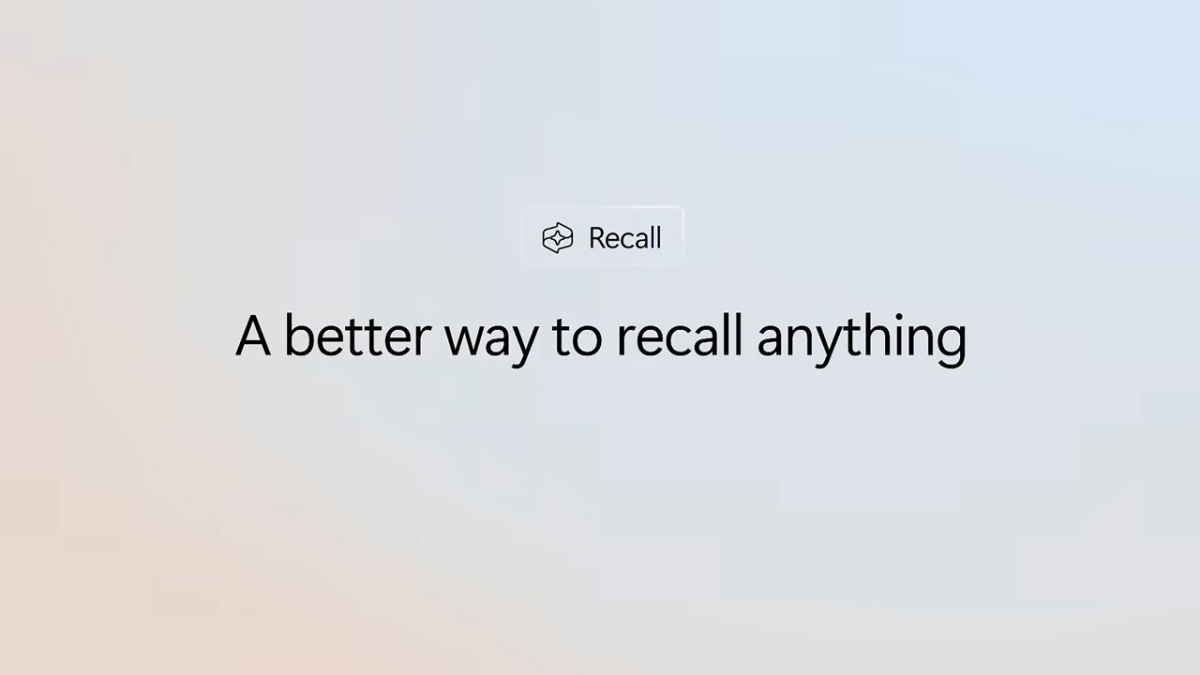











Discussion