WhatsApp currently comes with a meager 7 sticker packs, though they are going to add more via subsequent updates. Which is why we got your back covered with our best WhatsApp sticker article so that you can find top stickers without much effort.
If you have been looking to bring in more sticker packs from third-party sources, you can use that of the Telegram app. Unbelievable as it may sound, you can actually use the Telegram stickers on WhatsApp app.
Related:
- New Year WhatsApp sticker packs
- How to send WhatsApp stickers
- How to create a WhatsApp sticker pack
- How to send text as WhatsApp sticker
Given Telegram has had sticker packs for a long time, and has a great variety of them owing to that, this makes sense too. If you ever needed one besides the cool hacks it sounds already. Right?
So, let’s see to it.
How to use Telegram stickers on WhatsApp
Here is our handy step-by-step guide on how to create a WhatsApp sticker pack from a Telegram sticker pack, and then use it on WhatsApp. We have broken this guide into several parts so that it is easy to get through it.
Part 1: Download the Telegram Sticker pack
- Download the Telegram app from Google Play Store.
- Open the app. Once on the homepage, tap on 3 bar icon on the top-left corner of the screen.
- Click on the Settings option.
- Now click on the option Chat Settings.
- Scroll down and click on the Stickers and Masks option.
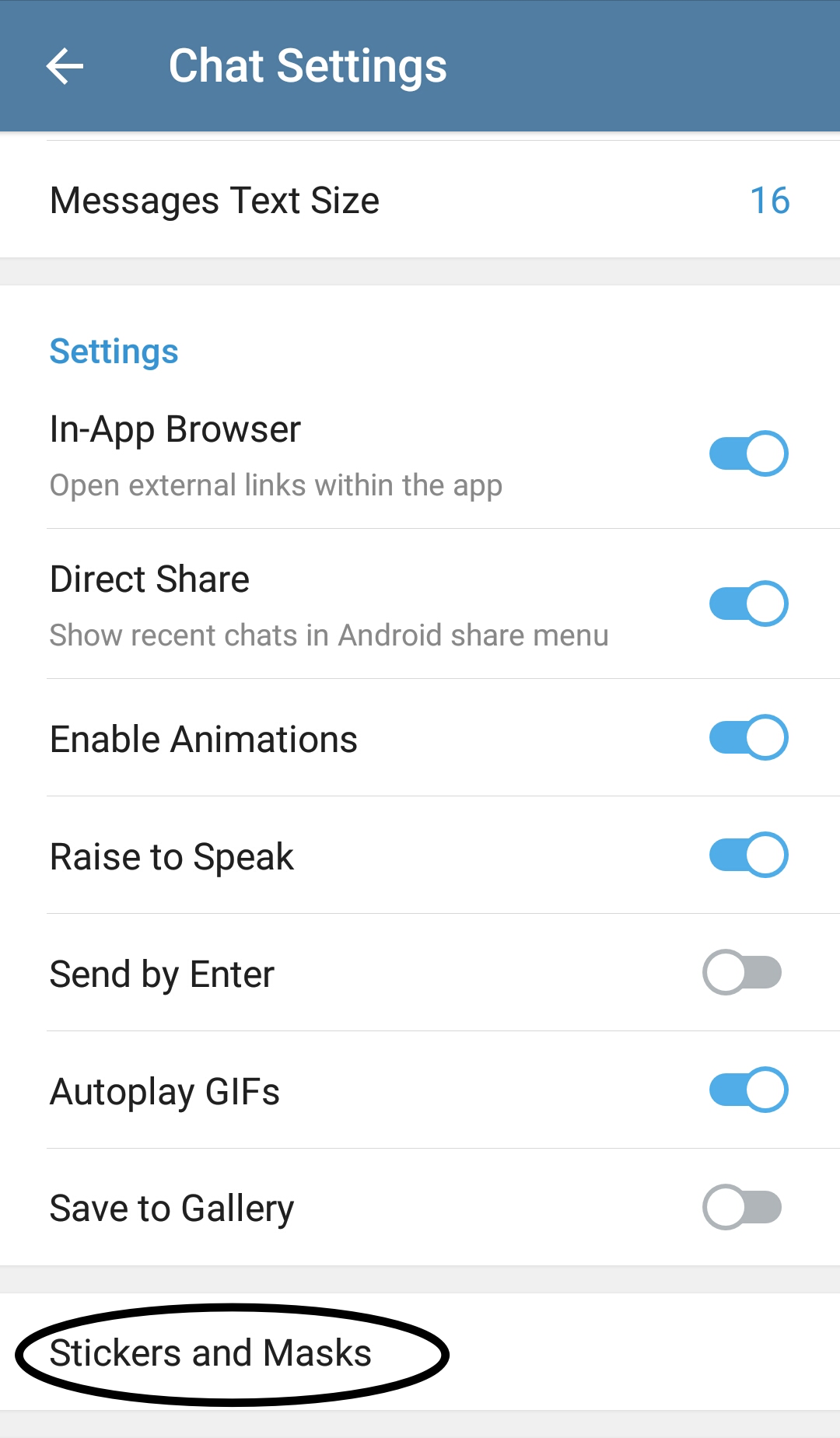
- Click on Trending Stickers option. Select any sticker pack you like by pressing on the Add option to its right. Go back to the previous page.
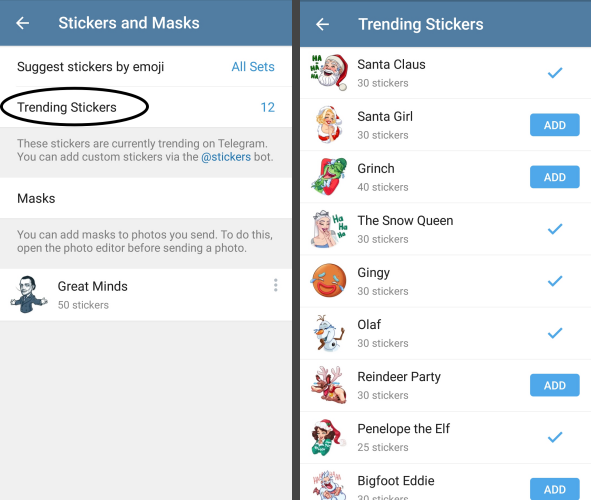
- The selected sticker pack would have been added to the list of sticker packs. Click on the 3-dot icon by its side.
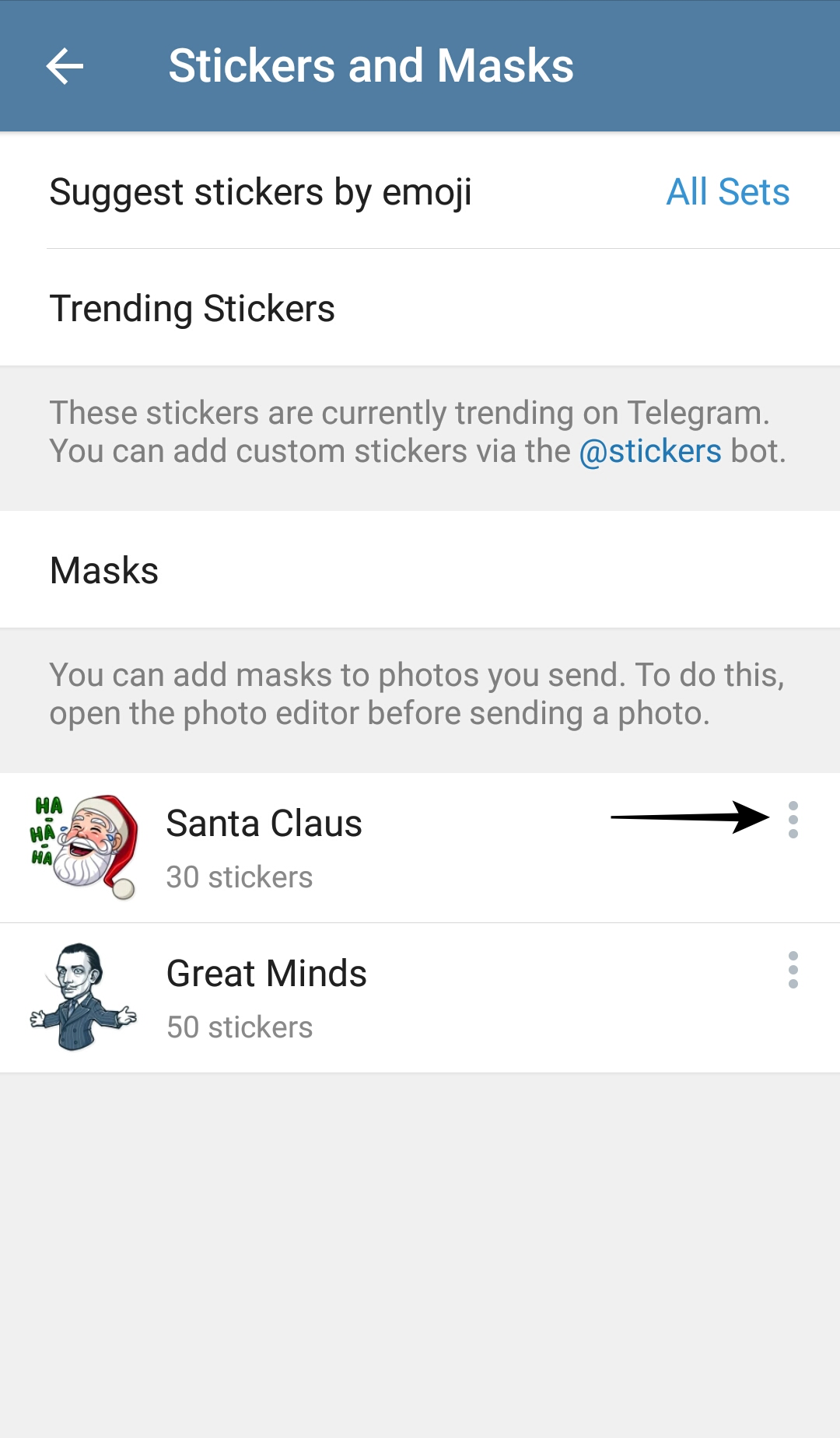
- Select the option Copy Link.
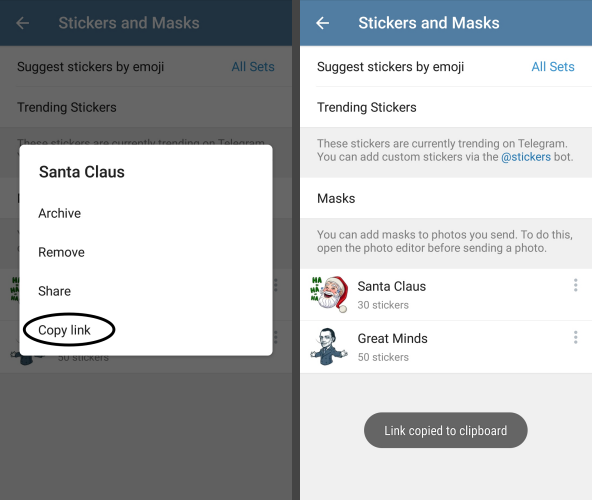
- Return to Telegram’s homepage. Click on the search icon present at the top right corner of the screen. Search for Sticker Downloader bot. Select any one.
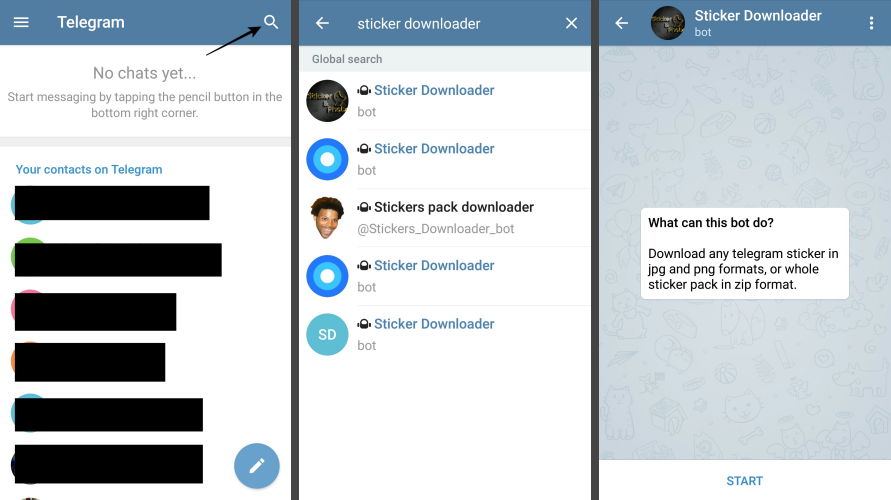
- Tap on the Start button at the bottom.
- Type “Settings” in the chat box and send it to the bot.
- In reply, the bot will furnish 4 different format options for you to choose one from. Select the webp format.
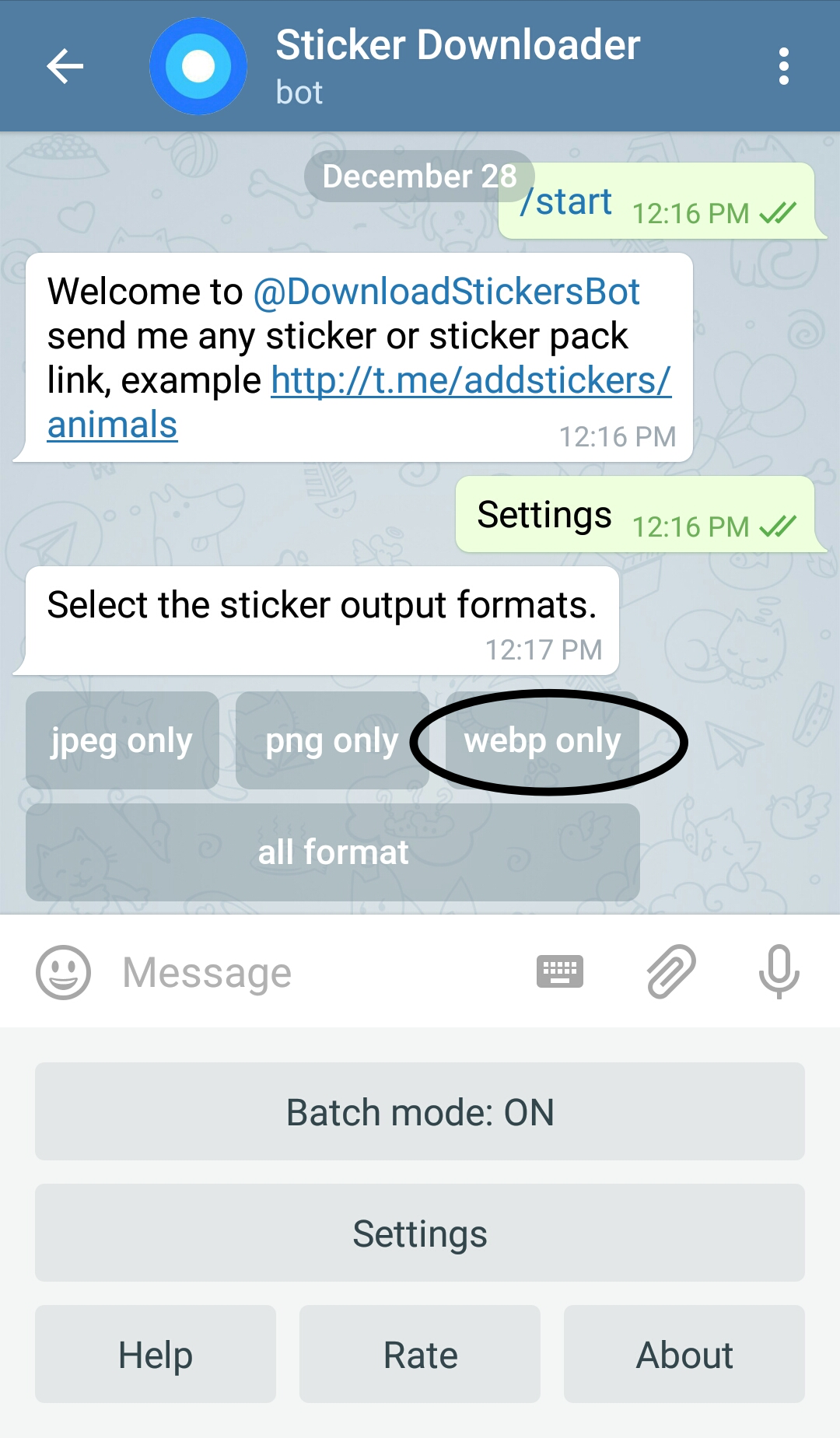
- The bot will confirm that the sticker output setting has been saved. Now paste the link you copied in step 8 in your chat dialog box and send it to the bot.

- The bot will inform you that you will receive the requested sticker pack’s zip file shortly. Once you receive the ZIP file, download it.
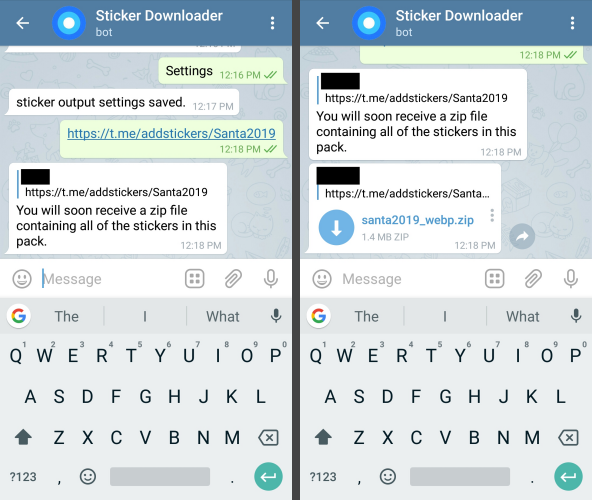
Related:
Part 2: Extract the Telegram Sticker pack
- Extract files from the downloaded ZIP file. If you have a file manager app for this, then good, otherwise you can download the File Manager+ app — yes, it’s easily one of the best file manager apps on Android — from the Play Store.
- Transfer the extracted folder to any other place where you can easily access it, for example, the root folder of the Internal Storage, using a file manager app of your choice.
Part 3: Create a WhatsApp sticker from Telegram pack
- Now download the app Personal Stickers for WhatsApp in your phone. (See more apps to create WhatsApp stickers here.)
- Open the app. On its homepage, either you will see the sticker folder you just downloaded, or not. If you do, Just click on Add. If not, press the + button at the bottom right corner of the screen. You will find all stickers the app found in your Internal Storage’s root directory given there, including the individual stickers of the pack. Select them one by one, and once you’re done, click on the tick icon at the top right corner of the screen.
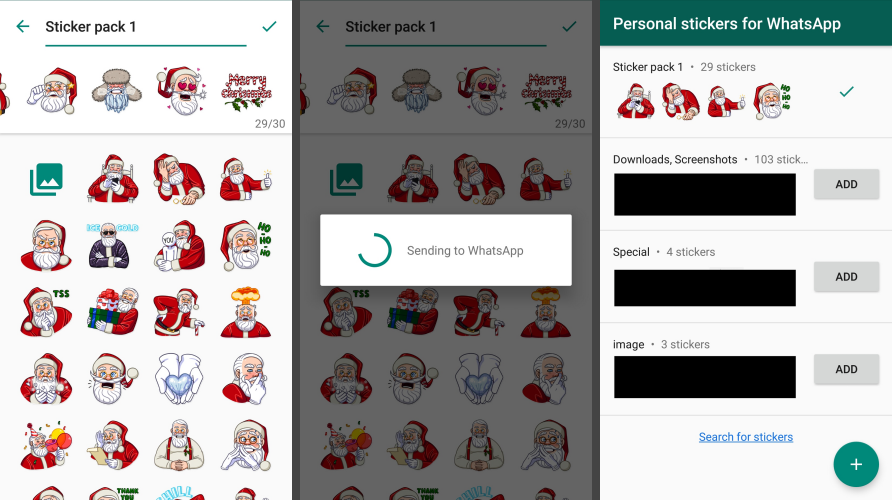
Part 3: Uss the WhatsApp sticker pack you created
- Open WhatsApp, and open the conversation you want to send use the newly created WhatsApp sticker in.
- Open the stickers tab (after clicking on the emoji icon of your dialog box). Your sticker pack will be there.
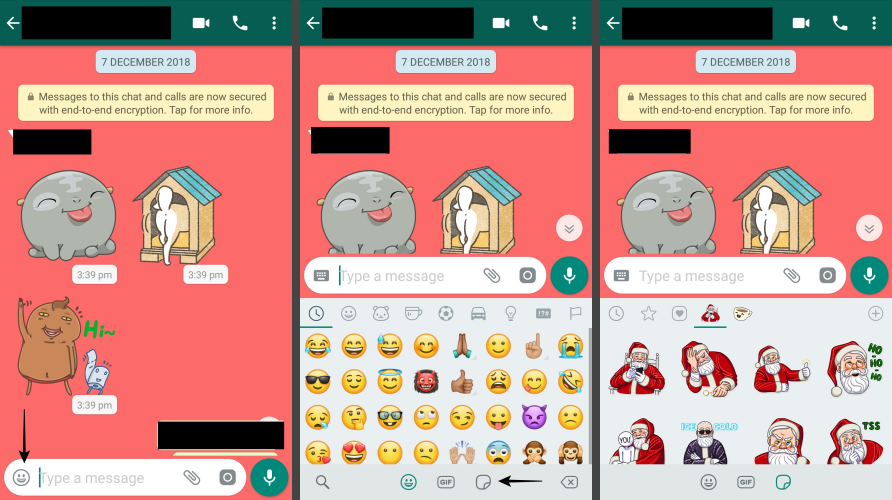
- Tap on the sticker item to send it.
That’s it.
So, what are your thoughts on the wise trick above? Were you able to follow the guide above easily? In case you need help, feel free to ask us in the comments box below.
And what are your best picks from Telegram stickers?

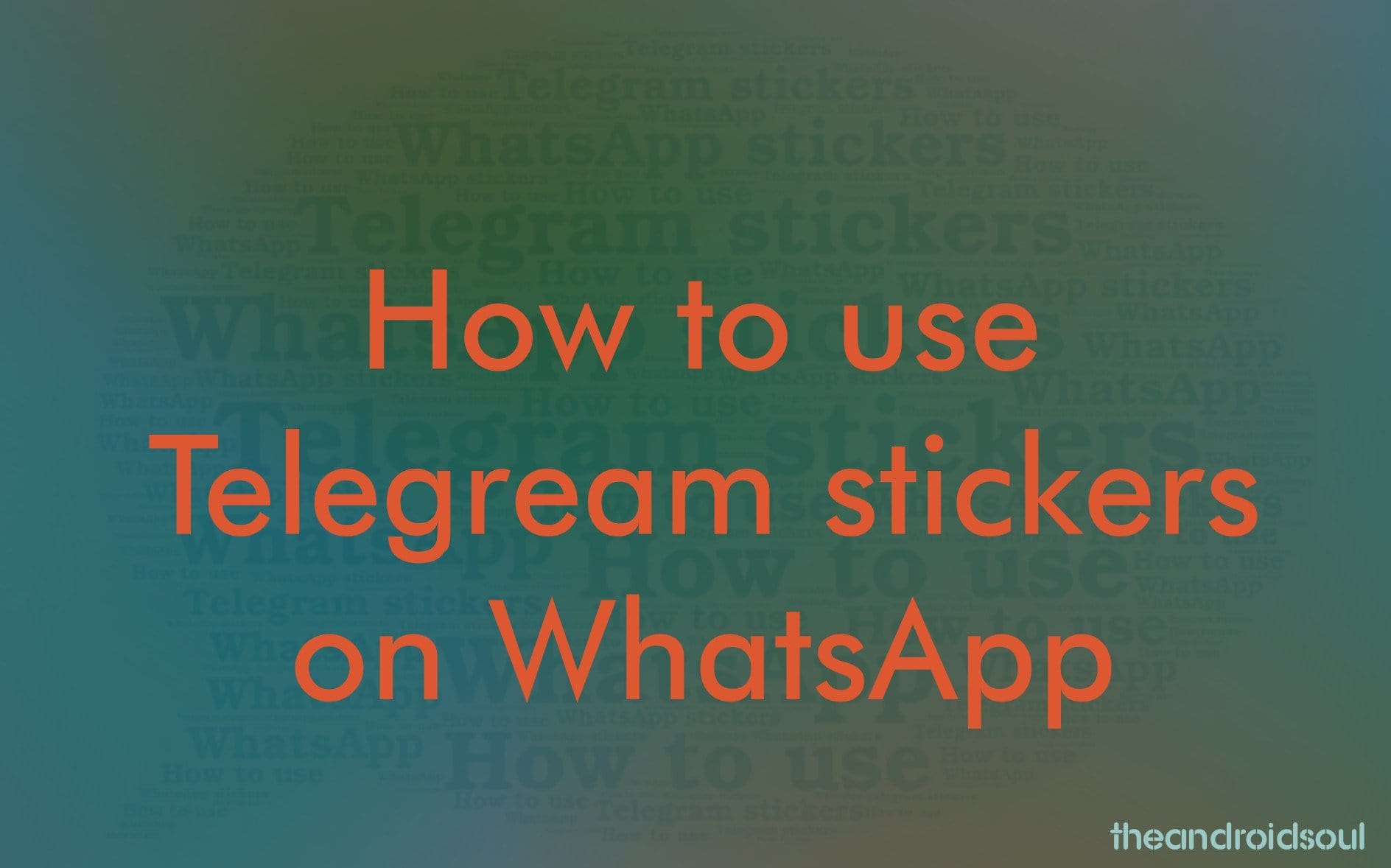
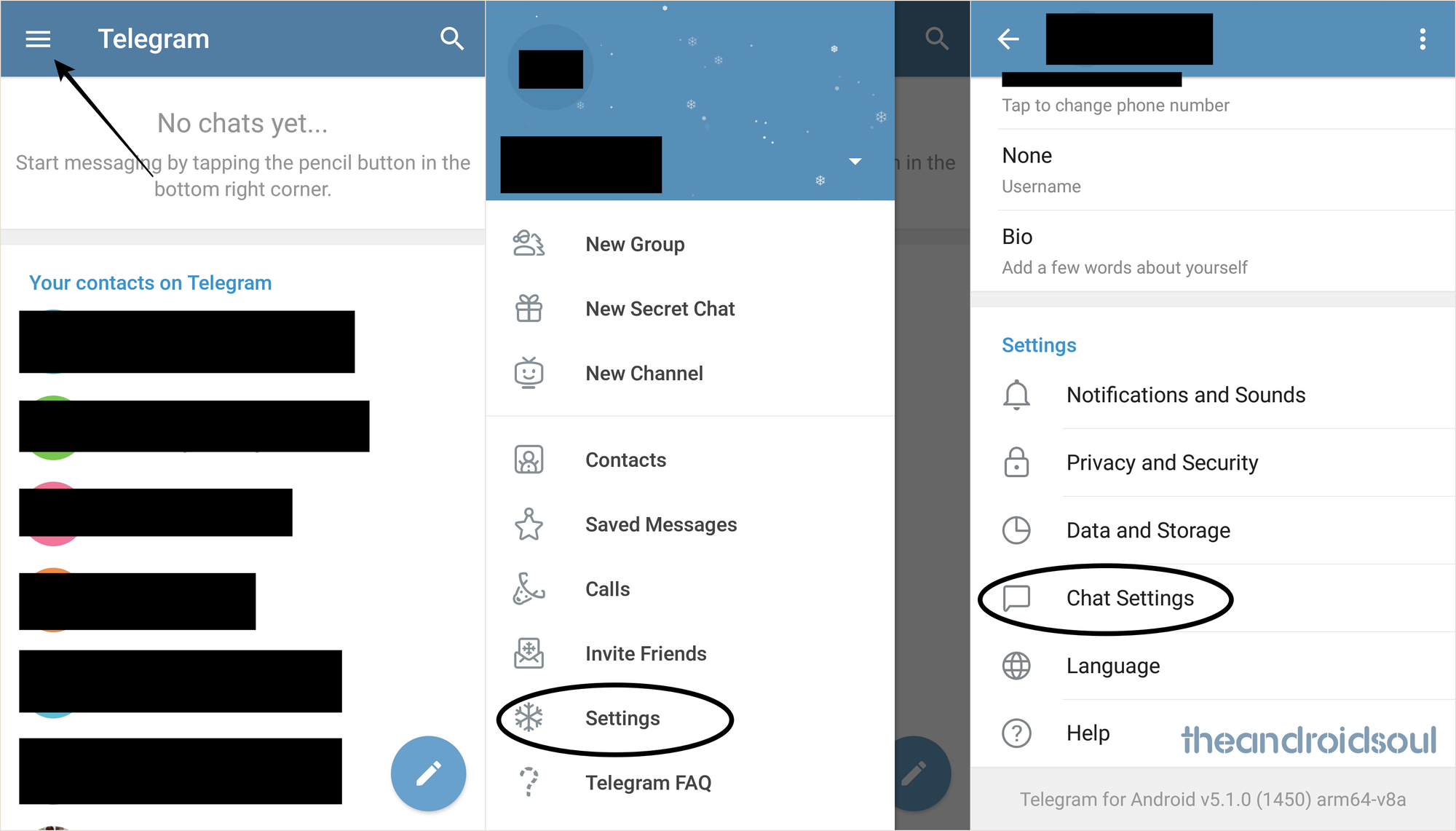











Discussion