In the cut-throat world of Android devices, Samsung has managed to carve out its very own, very own safe haven. To millions of users across the globe, Samsung isn’t just another smartphone manufacturer. Samsung is a statement of reliability, style, and innovation. And none of it came in easy to the South Korean smartphone manufacturers.
Not only have they been bringing new tech to the market, consistently, but they’ve also focused greatly on creating a thriving community of Galaxy smartphone users. The company may have taken a page out of OnePlus’ book here, but it’s certainly serving them well.
Today, we’ll take a detailed look at Samsung’s Galaxy community, and help you get acquainted as smoothly as possible.
Related: What is Samsung TV Plus?
What is Samsung Members?
As the name suggests, Samsung Members is Samsung’s all-powerful community app for Galaxy smartphone owners. Irrespective of whether you own a flagship or an entry-level Galaxy device, you are allowed to enter the community and bask in its glory.
The Samsung Members space is still an exclusive space, and you’ll need a Samsung account to get into the app. After you’ve done that, you can safely browse the community, participate in discussions, get exclusive discounts, test out beta ROMs — if available — and more. Samsung Members is a thriving community for Samsung fanatics, and there’s always a lot to explore.
Related: How to Check ECG on Your Samsung Galaxy Watch
How to get the application
If it wasn’t clear already, Samsung Members is an Android application. This little gem of an app comes pre-installed on the latest Samsung smartphones, and you can access it by opening up your app drawer and tapping on the folder named “Samsung.”
However, even if you aren’t using one of the latest Samsung smartphones, you could get the same tried and tested application from the Google Play Store for free.
How to log into the Samsung Members app
Now that you’ve downloaded the Samsung Members app, it’s time to log in to the app and start exploring all the exciting aspects the app opens up. Before you can explore everything on the menu, you’ll need to create a Samsung account. If you haven’t created a Samsung account yet, now’s the time to do it.
To create a Samsung account from your Samsung smartphone, first, go into Settings, and click on your profile picture thumbnail — which should be empty — at the top-right corner.
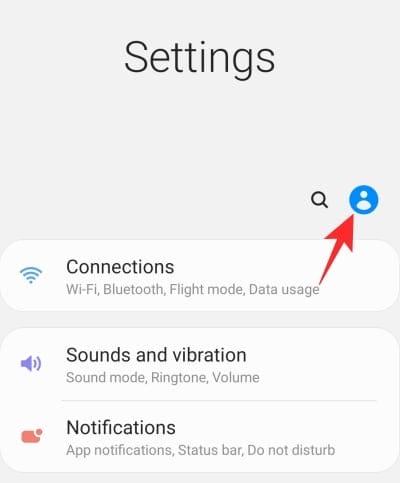
Now, you could choose to create a new account from scratch or you could choose to take Google’s help and use it to create a new account. Once that’s done, you’ll be able to waltz into the Samsung Members app, as it would automatically detect your Samsung account and log you in.
Related: How To Turn Off Scratch Sound When Writing with S Pen on Samsung Galaxy Note 20, Note 10, and Note 9
How to update your profile in Samsung Members
Samsung Members has a dedicated profile section for all users. It is pretty much the place where you come to to see how you’ve performed in the Samsung Members app. It shows how many people liked your replies, how many followers you have, and also keeps track of your posts.
When you’re just starting out, you’re going to see a bland, blank page in front of you. There won’t be a profile picture, and your name, too, won’t be displayed. If you want to personalize your profile and possibly stand out, you’ll need to add the basic information. To do so, click on the ‘Edit’ option on the right-hand side, next to the ‘Set profile’ banner.

On this screen, you’ll be able to add a new profile picture and enter your name. After you’ve picked your name and profile picture, tap on ‘Save.’
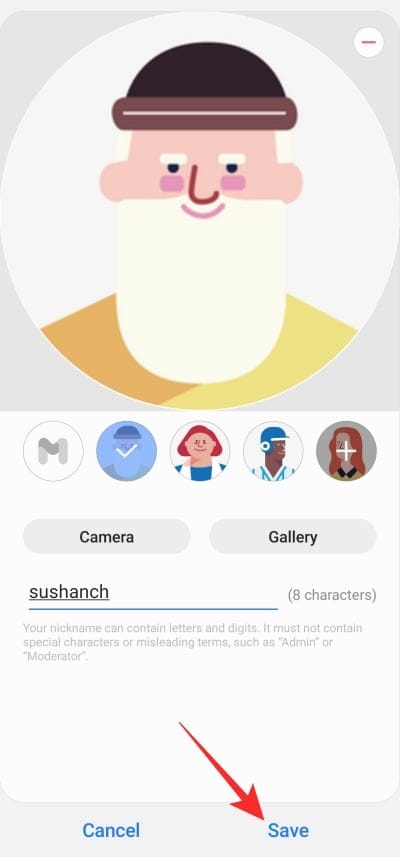
The moment you do, your profile page would be updated, and you’ll see your Samsung Members rank. The rank starts at “Beginner Level 1.”
How to get support from the app
The best part about being a member of the Samsung Members community is the plethora of different solutions you get to a problem you might be having. The community is one of the most helpful you’re likely to come across, which bodes well for all users out there — new and old. Samsung Members makes it super easy to get support from fellow Galaxy users, and we’ll list out all the options the app provides.
To get support, you’ll need to tap on the ‘+’ button at the bottom left portion of your screen.
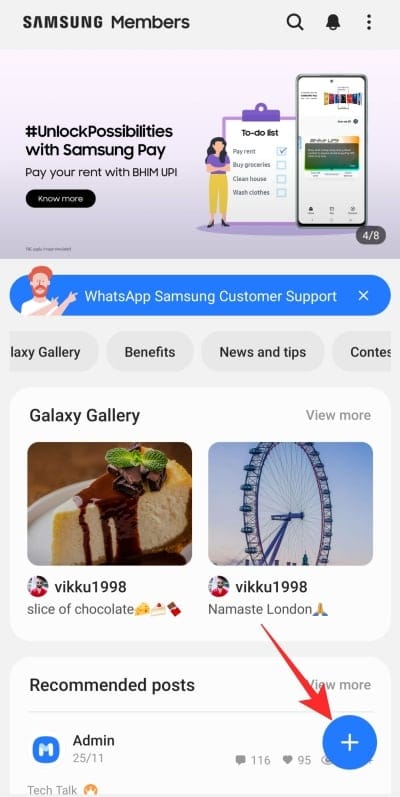
This would bring up the following options: ‘Text chat,’ ‘Phone care,’ ‘Error reports,’ ‘Ask questions,’ and ‘Write community post.’
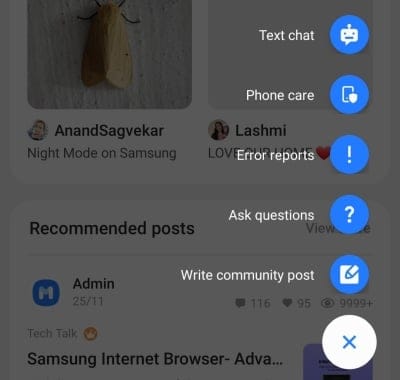
Text chat
The first option comes in handy when you wish to go over a problem with certified Samsung engineers over text. You’ll need to select the category of your issue, describe it, and then possibly connect with a Samsung customer care executive via chat.
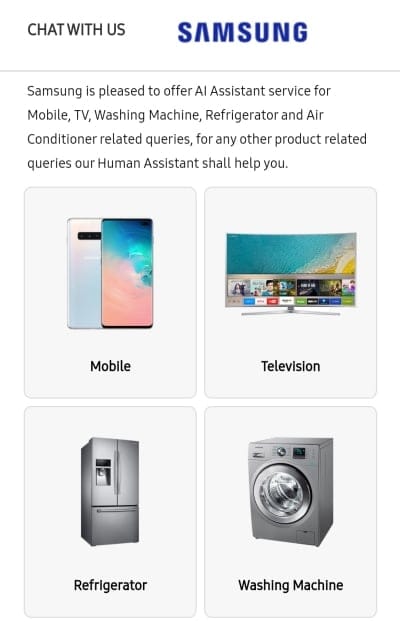
Phone care
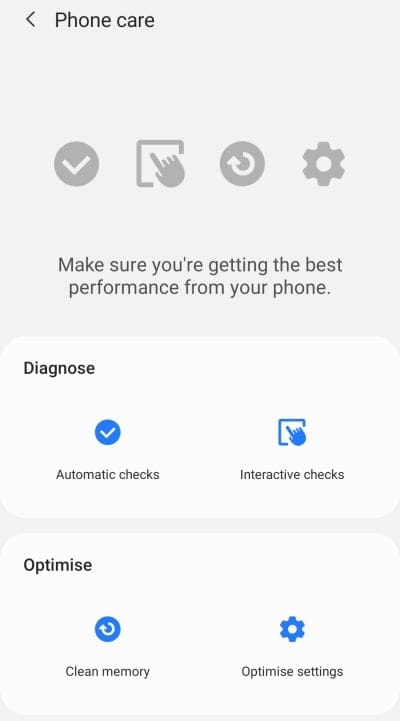
Phone care is a specially-curated self-diagnostic space for Galaxy smartphone users. As the name suggests, you’d be able to perform ‘Automatic checks,’ ‘Interactive checks,’ ‘Clean memory,’ and ‘Optimise settings.’ By performing the said actions, you could help yourself get the most out of your phone.
Error reports
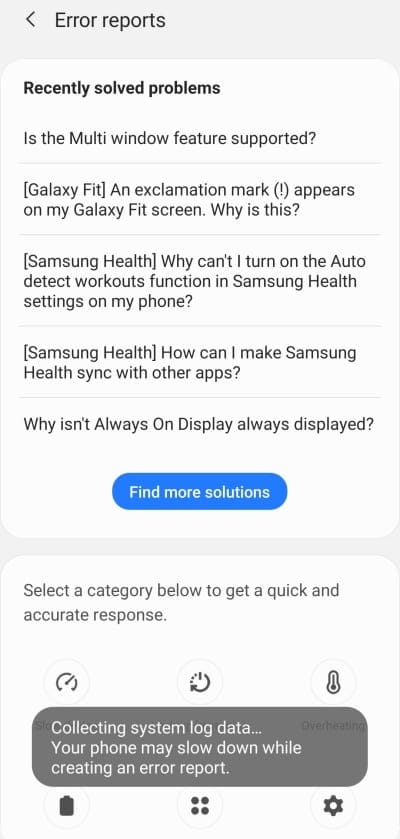
The moment you tap on the option, Samsung Members starts creating a system report of your phone. After the checks are completed, the report is sent to Samsung and is thoroughly investigated.
Ask question
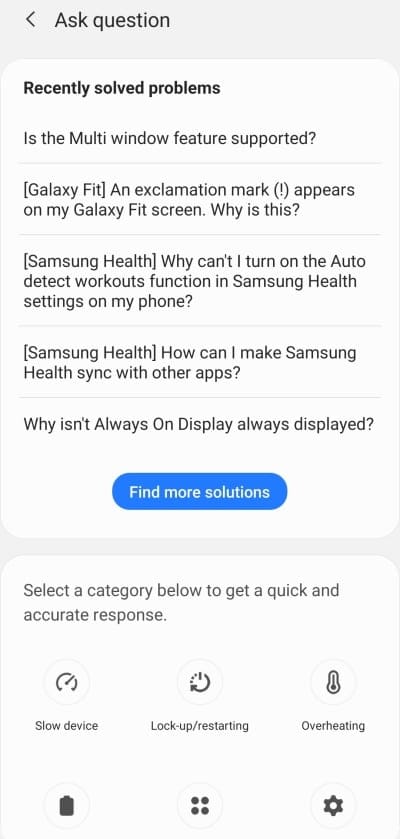
Like any other community forum, Samsung Members encourages its users to ask questions. For ease of use, the recently solved questions are shown at the top, while the bottom portion of the screen is filled with categories that your problem might fall in. Tap on any of the categories and start describing.
Write a community post
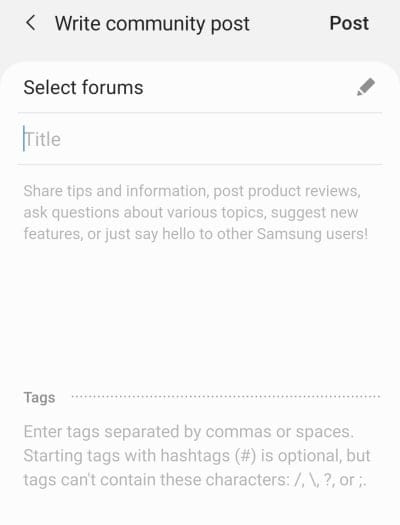
The last option on here is pretty much the alternative to ‘Ask question.’ If your problem isn’t adhering to any of the categories mentioned or you wish to start a new topic of discussion, you could simply choose to ‘Write a community post.’
Related: What Is The Difference Between Google Nearby Share And Samsung Quick Share?
How to access and get around the Community
The Samsung Members app is a great place to get help from some of the sharpest minds in the business. However, that doesn’t mean that’s all there is to the Samsung Members community. There are a plethora of off-topic and on-topic discussions, and there are different forums you could look into.
From smartphones and wearables to promotions and the Samsung Online Store — there’s plenty to talk about here. Additionally, you could even get noticed in the community by answering other people’s queries. To access the Samsung Members Community, simply tap on the ‘Community’ tab at the top of the page.
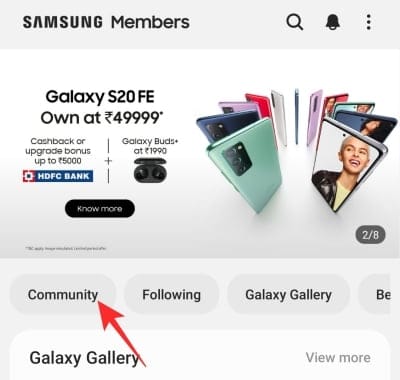
Once you’re on the community page, you’ll notice a little plus icon at the upper right-hand side. Tap on it to get a list of topics.
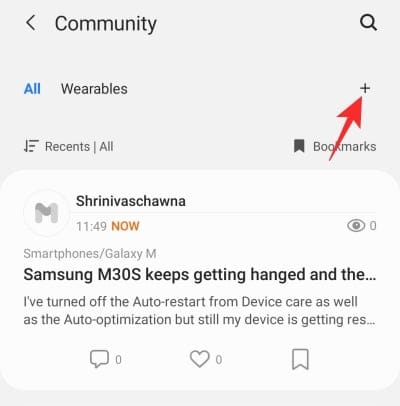
You can add your favorite forums to access them quickly, without having to go through the entire list.
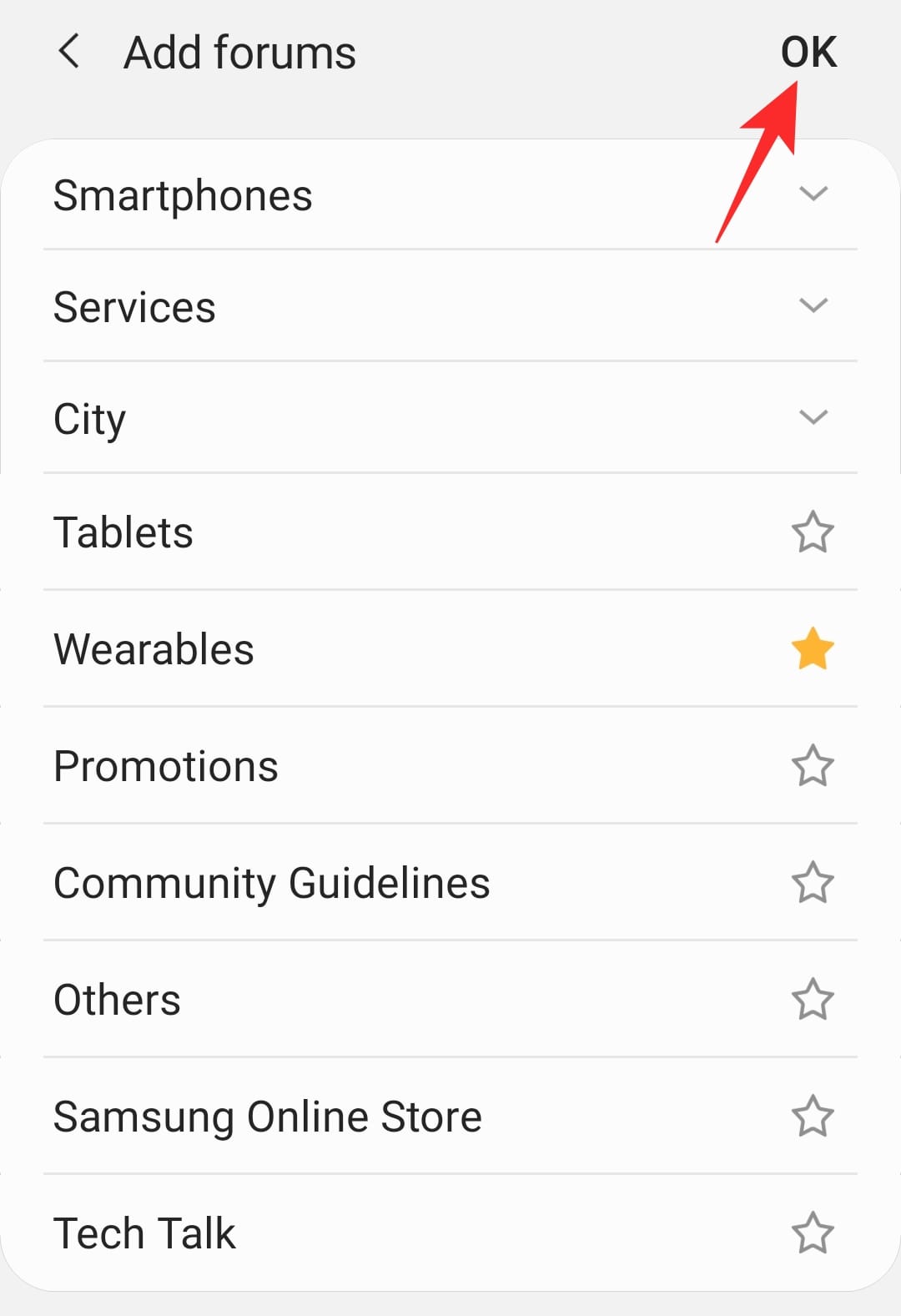
When you pick a favorite forum, it is added as a sub-topic right underneath the ‘Community’ banner.
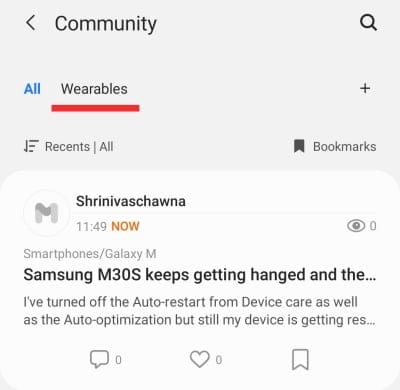
Simply tap on it to filter out the other topics and only read about the forum you’re interested in.
How to register for the latest beta program
Depending on the make and model of your Samsung Galaxy smartphone, you may be eligible to try out the latest One UI releases ahead of big public rollouts. These launches are dubbed as beta programs and are generally available a month or so before the official, stable rollout of the operating system.
Since these are time-sensitive events, you get a really narrow window to register for them. And after you do, you get the latest beta updates right from the official channel, without any manual intervention whatsoever.
Samsung Members is the only gateway to beta updates, of course, but you won’t be able to see the beta announcements all year long. However, when it does go live, you’ll spot an announcement banner right on the homepage. If you don’t, you could simply tap on the bell icon at the top-right corner of the landing page and go to ‘Notices.’
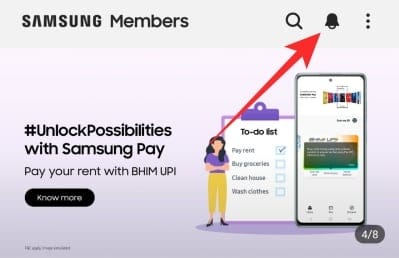
All announcements related to One UI betas are usually tucked in here, usually under the name “Registration for One UI Beta Program.” Tap on it and follow instructions to run the beta.
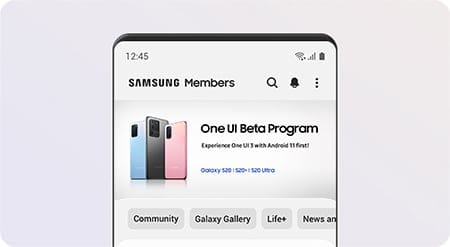
How to get discounts through the Members app
The Samsung Members app is a hub for all things related to Galaxy devices. Not only does it allow you to participate in discussions, but it also gives you an incentive to become a part of the ever-growing community. The ‘Benefits’ program of the Samsung Members app is aimed at making the deal sweeter than ever, offering great discounts through referral codes.
Each Samsung Members user can create a unique referral ID, which they can share with their friends. To create yours, first, tap on the ‘Benefits’ tab inside the app.
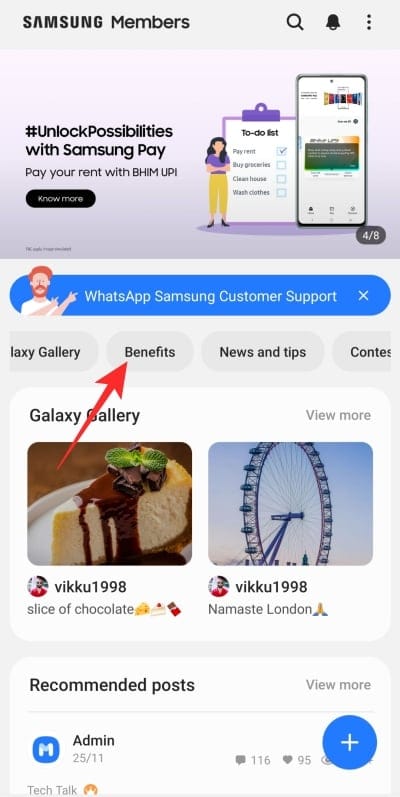
You’ll be led to the ‘Benefits’ page where you’re likely to encounter a couple of banners. Tap on ‘Samsung Referral Advantage.’
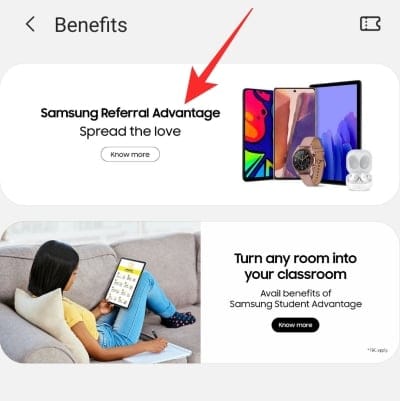
Now, go to ‘Explore Now’ and log in.
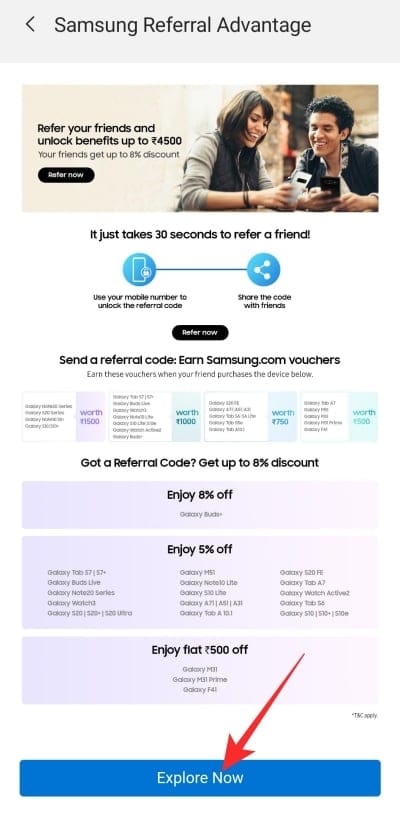
You’ll also need to enter your mobile number to get your referral code.
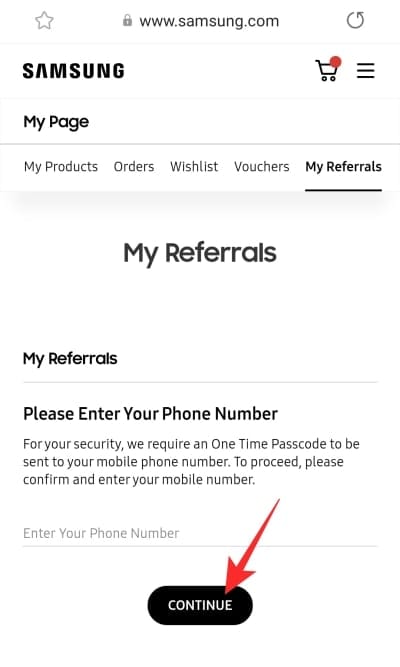
You’ll also get the option to share your code immediately.
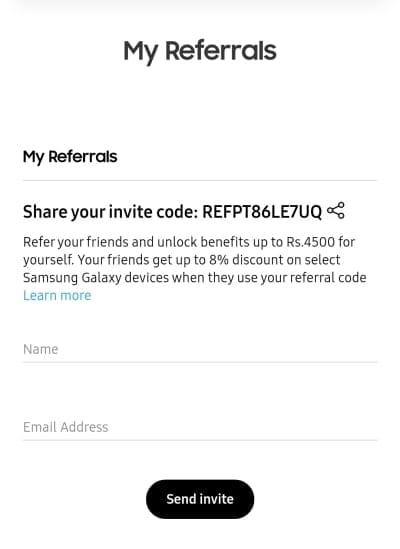
Every time someone uses your code, Samsung would offer them a special discounted price and give you a cash bonus for the referral.
Related: How to Change Region on a Samsung device
How to get the latest tricks and tips for your Galaxy
The Samsung Members app also has a neat section to keep you up to date with all the latest news in the world of Samsung devices. And if tech news pieces aren’t your thing, you could also indulge in some tips and tricks; learn a few methods to improve your Galaxy smartphone experience.
To get the latest news and a handful of great tips, all you need to do is fire up the Samsung Members app and tap on the ‘News and Tips’ tab.
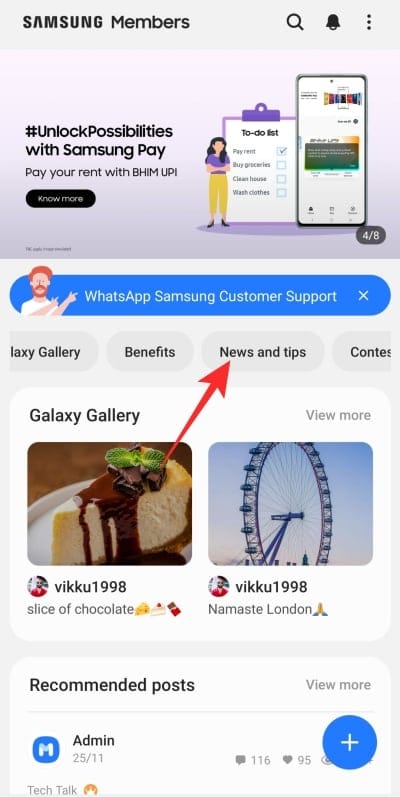
Once you’re on the page, scroll down until you find a favorite to munch on. You can also star an article to add it to ‘Favourites’ and read at your leisure.
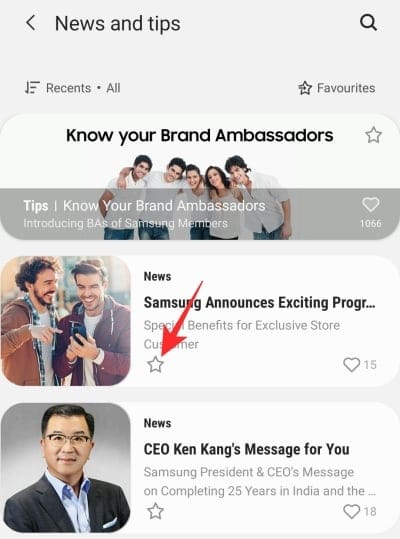
Related: How to sync gallery data to Samsung Cloud to save it from being deleted
How to take part in a contest
No community is actually complete without a series of hard-fought contests, and the Samsung Members community is certainly not an exception. Most of these contests are created for shutterbugs and involve themes. You’ll need to click an image based on the said theme and share it with the community. If you get the maximum votes, you’ll be dubbed the winner of the said contest and might even win exciting prizes.
To access the currently running contests, you’ll need to tap on the ‘Contests’ tab on the Samsung Members landing page.
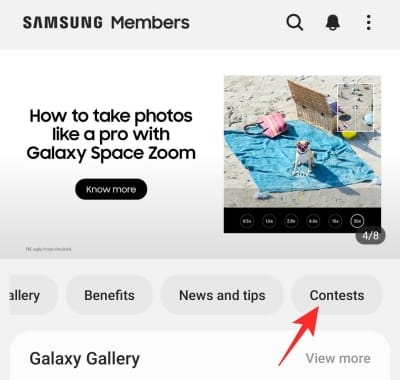
Now, pick a contest to enter.
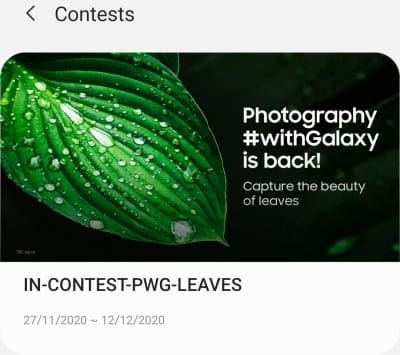
Then, tap on the ‘Enter contest’ button at the bottom right corner of your screen.
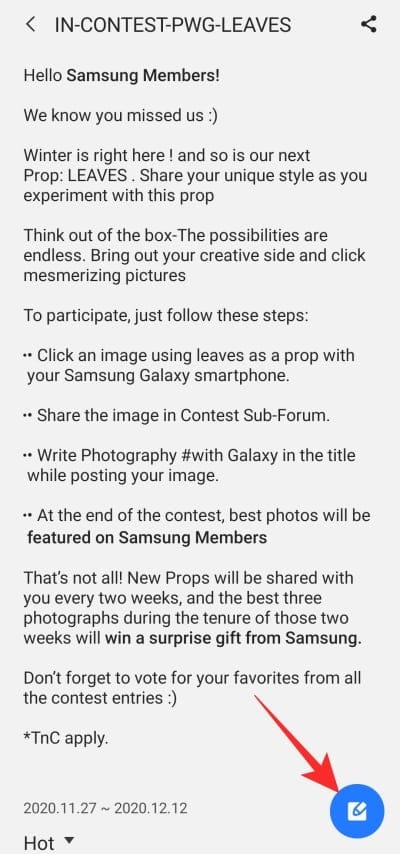
Next, pick a caption for your photo, hit the ‘Gallery’ button to upload it.
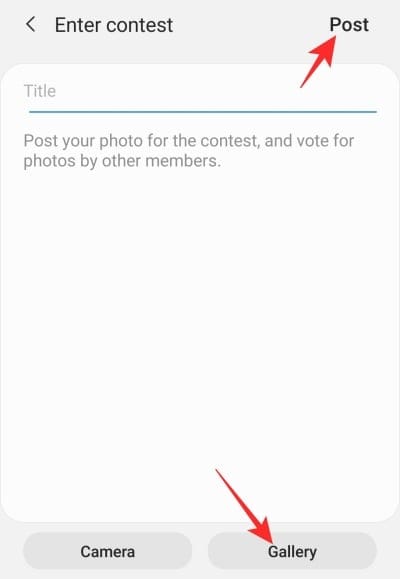
Finally, click on ‘Post.’
That’s it!

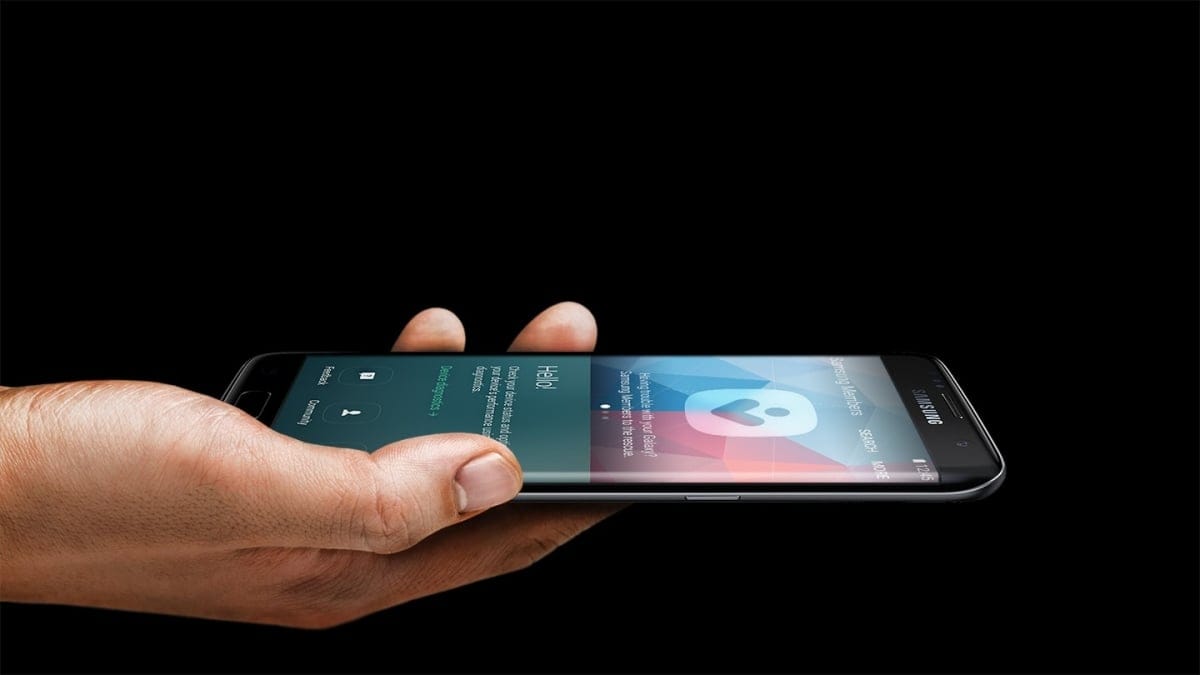











Discussion