What to know
- Digital Wellbeing is an Android app that Google offers to help you understand your digital habits and balance the use of technology with your real life.
- It provides an overview of the time you spent on your phone including the apps you used, how long you used them, total notifications you received, and the number of times you unlocked your phone.
- Digital Wellbeing offers various tools to minimize distractions like App timer, Bedtime mode, Focus mode, Parental controls, and more.
Although smartphones have become dependent and reliable for any information that we may need, they’re also a source of distraction for all the times we don’t need them. It won’t be hard for you to acknowledge that you probably end up sleeping too late or leaving for work late because you scrolled endlessly through social media.
To prevent your phone from distracting you and use technology without losing focus on what’s important, Google offers the Digital Wellbeing app for Android smartphones. So what is Digital Wellbeing, how does it work, and how do you benefit from using it? That’s what we’re going to talk about in this post.
What is Digital Wellbeing?
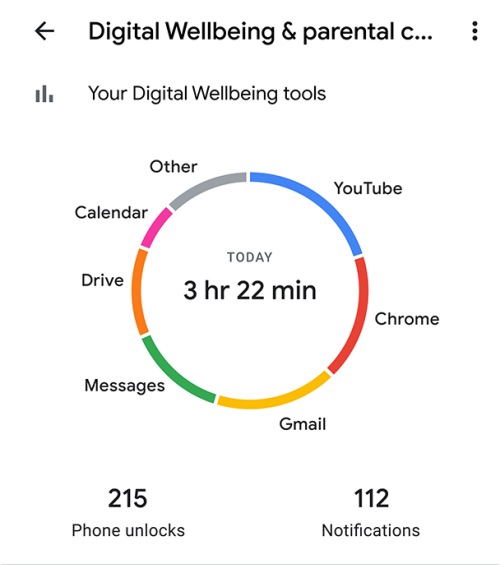
Digital Wellbeing is an initiative that helps users teach how to balance their digital and real lives. It’s the conscious use of technology to help fulfill our goals in a way that doesn’t distract us or interrupt our routine.
The initiative shouldn’t be mistaken for the complete removal of phones from your life but it’s a means of making technology more beneficial to you, finding ways to hit pause, and creating healthy digital habits for yourself and your loved ones.
How does Digital Wellbeing work?
To help support an intentional relationship with technology, Google offers the Digital Wellbeing app for Android phones gives you an overview of your digital habits like the time you spent on your phone today, the apps you used and how long you used them, total notifications you received and the number of times you unlocked your phone throughout the day.
The Digital Wellbeing app doesn’t just serve as a base for usage information but also offers ways to limit your screen time. It allows you to set app timers for yourself so you know when you’re going over the limit.
There’s a Bedtime mode that helps prepare yourself for a good night’s sleep by silencing notifications, and applying a greyscale display so that you know when to keep your phone aside. For all other times, you get a Focus mode that you can tweak to pause apps that you find distracting and focus your precious time on your ongoing work.
What is Screen Time on Digital Wellbeing?
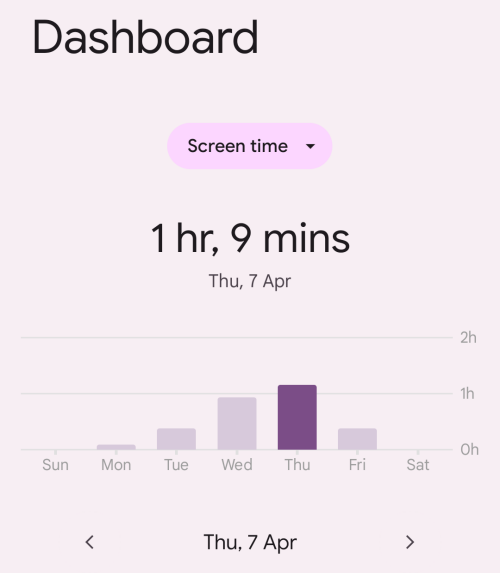
At first glance, the Digital Wellbeing app on Android will tell you the time you spent on your phone today. This will be indicated inside a circle that’s a donut representation of how you spent this total time with different apps on your phone. Depending on how you use your phone, you should be able to see different apps taking up various little portions of your screen time.
Under this chart, you will see how often you check your phone by taking a look at the number of “Unlocks”. Next to this space, you will also see how many alerts you received on your phone today under “Notifications”.
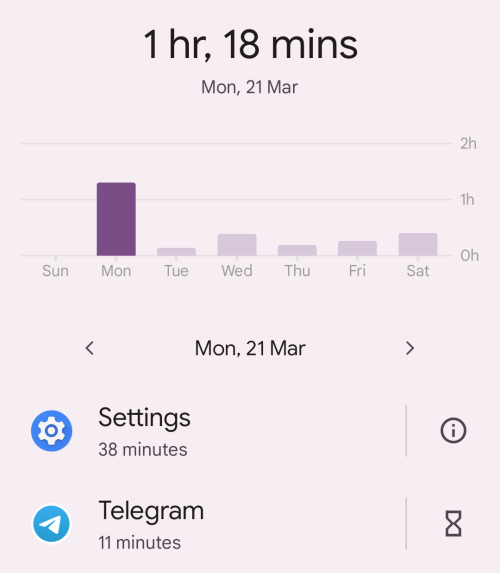
That’s not it. If you deep dive into the time you spend on your phone by tapping on it, you should get a weekly view of your phone’s usage in graphical format. On the same screen, you’ll see the time distribution of apps that you used on a particular day. You can also check your phone usage from previous days or weeks from here.
What other features do Digital Wellbeing offer?
Google’s Digital Wellbeing app isn’t just about displaying how much you used your phone or how many times you picked it up and uploaded it. The app also offers ways to turn your screen time by reminding you when to keep your phone down, increase productivity, and minimize distractions.
1. App timer
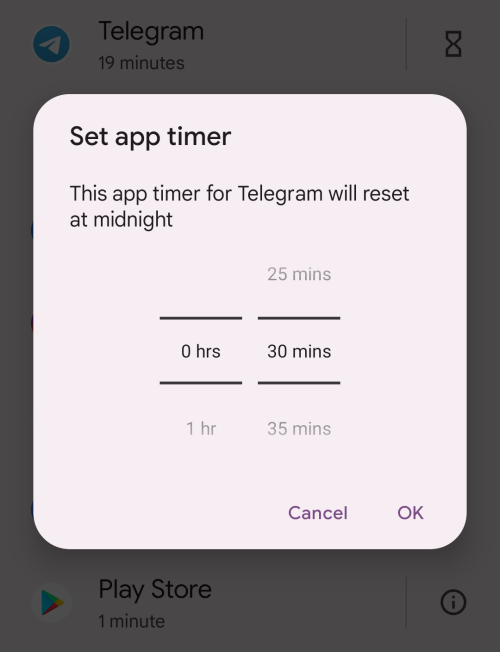
When you open the Digital Wellbeing app, you’ll be met with a Dashboard that tells you how much time you used your phone and what apps you spent most of your time with. This Dashboard also lets you set per-app timers for any app on your phone s that you know when you need to close the app and turn to a more important task.
You can select anything between 0 minutes and 23 hours and 55 minutes (at 5-minute intervals) as your timer for a specific app and your phone will then alert you when you’re approaching the set time limit by applying greyscale to the app’s screen. Once you go beyond the limit, you will see a popup saying that the app’s timer has run out and you can only use it the next day.
Although users can delete this app timer at any time and continue to use the app as they would, this reminds users that they may be using an app a little more than they should.
2. App notifications
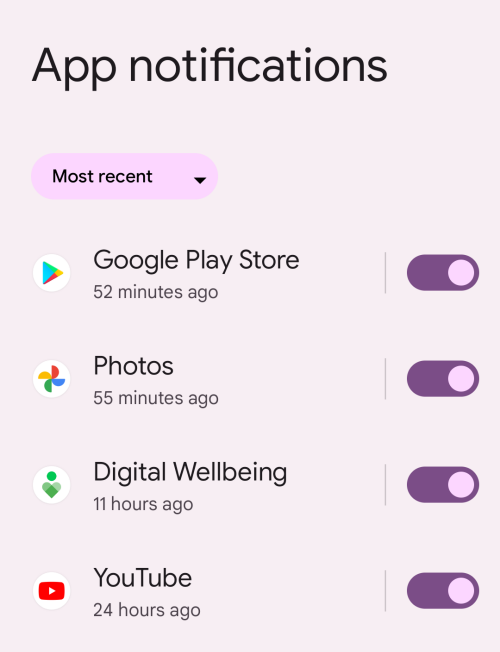
In addition to controlling your actual usage, Digital Wellbeing also aims to prevent you from getting distracted by apps in the first place. You can use the Digital Wellbeing app to either disable notifications from an app entirely or customize them individually to make sure your work or sleep isn’t interrupted because of stray alerts that aren’t significant.
3. Bedtime mode
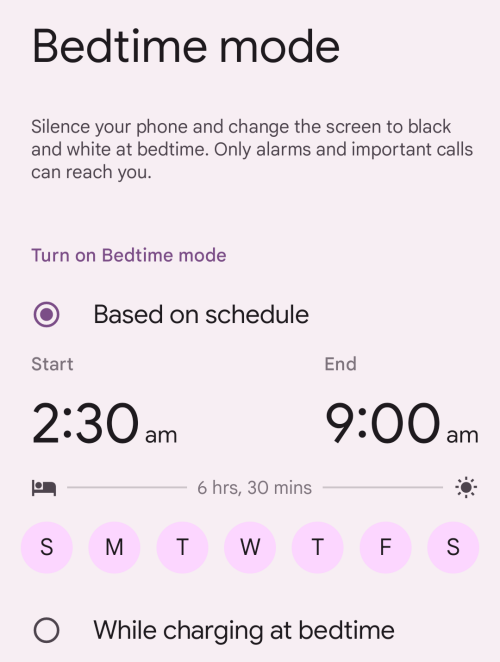
Digital Wellbeing isn’t just about focusing more on the task at hand but it’s also designed to help you get a good night’s sleep. To help prepare for sleep, the app has a Bedtime mode, which when activated, enables Do Not Disturb mode on your phone, silences unimportant alerts, and applies Greyscale that switches the screen into a black and white tone so that you know not to use it for long.
This mode can be configured to be turned on based on your schedule, and while your phone is on charge during bedtime. To avoid any distractions, you can also configure this mode to keep your phone’s screen entirely dark, so not even the always-on display can bother you when you’re sleeping.
4. Focus mode
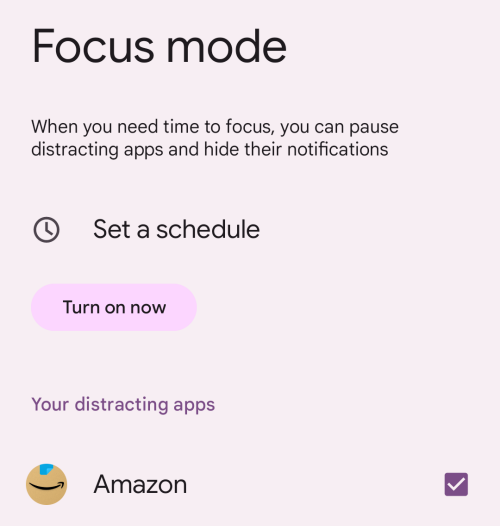
It’s not just sleep, the Digital Wellbeing app is also equipped with a Focus mode that pauses all the apps that you find distracting and prevents their notifications from getting displayed when you’re busy working. Inside this mode, you can select any app on your phone to disable it for a specific period and when Focus mode is enabled, all these apps will be paused and inaccessible for as long as Focus mode is turned on.
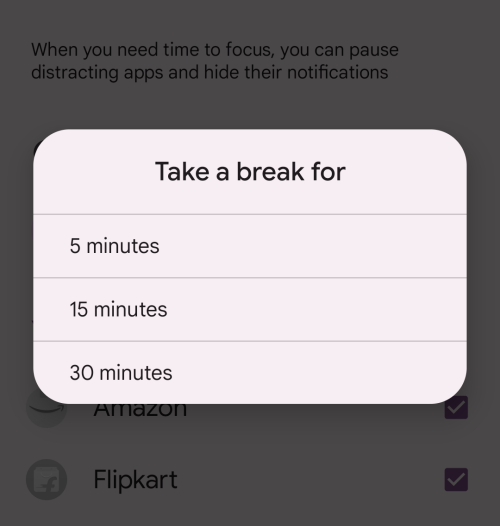
Users can also configure the Focus mode to turn on automatically for a scheduled period and on particular days. There’s also a Take a break feature that you can use to pause the Focus mode itself when you’re not working or having such. These short breaks can be taken for 5, 10, or 15 minutes during which you can use any app you paused to take a quick look.
5. Do Not Disturb
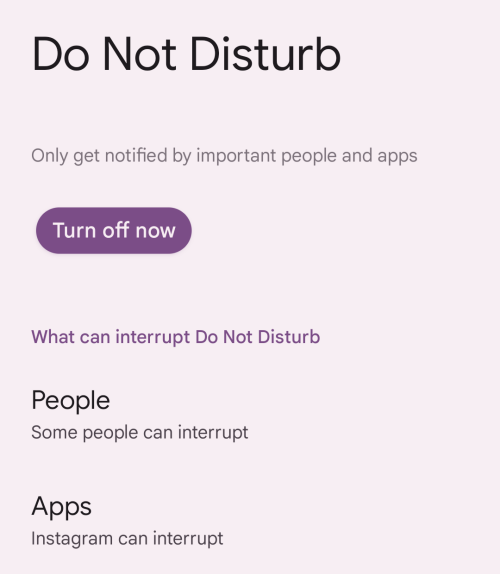
An important step for your digital well-being is to make sure you aren’t distracted by notifications that aren’t important to you. When enabled, you can prevent notifications from unnecessary people and apps if you need to focus on the task at hand or are away from work. Not only can you select who or what apps can bother you, but the Do Not Disturb function can also silence alarms, calendar events, media/touch sounds and you can configure multiple schedules based on the activity you’re currently on.
6. Flip to Shhh
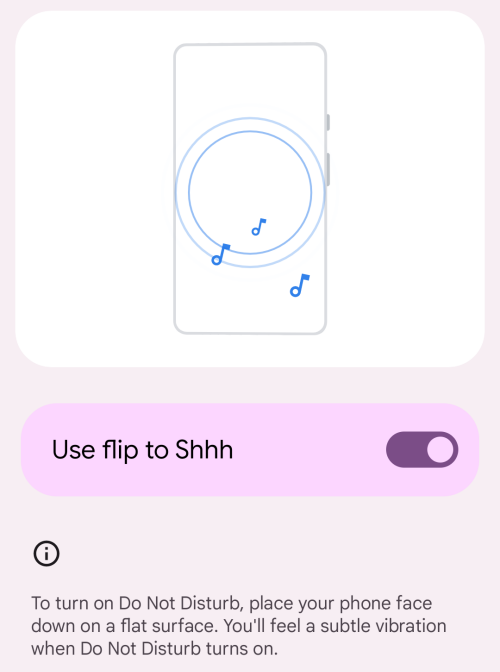
Flip to Shhh is an instant way to enable Do Not Disturb on a phone. As the name aptly tells, your phone silences all notifications by turning on Do Not Disturb mode when you place your phone upside down on a table or any other flat surface.
7. Heads Up
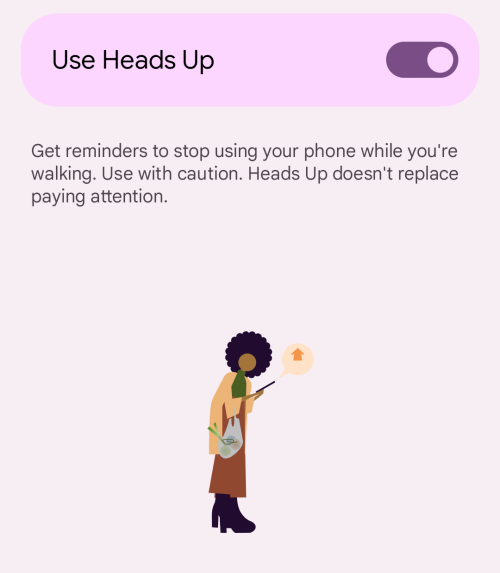
The Digital Wellbeing app is also equipped with a Heads Up mode that serves as a reminder for those people who walk while they’re on their phones. When enabled, the app prompts users to stop using their phones and look up for attention when walking.
8. Parental controls
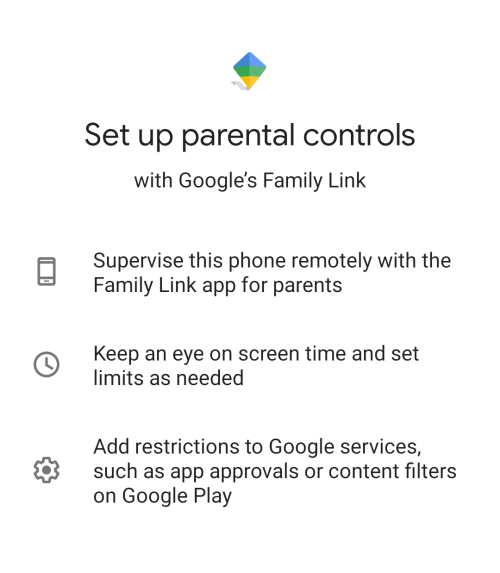
The Digital Wellbeing app also offers parental controls to make sure children aren’t using their phones or tablets too much. Although the option requires another Google app by the name of Family Link, it allows a parent to supervise their kids’ phones remotely so that they can check their screen time, set timers as required, and add limitations to what app is installed on their devices.
Why should you use Digital Wellbeing?
The primary goal for Digital Wellbeing is to reduce your usage of technology for everything other than productivity so that you don’t delve into your phone for longer than you should. If you’re wondering why you should use Digital Wellbeing, here are some reasons why:
- To form a healthy relationship with technology without losing track of time.
- To differentiate between a user’s real and digital life.
- To track your app usage to see when and where you’re going overboard and set restrictions to avoid such usage patterns.
- To help channel usage of tech more towards productivity than content consumption.
- To limit the use of social media and entertainment with app timers and notifications limits.
- To prevent the effect on mental or physical health from excessive or negative use of phones and other devices.
- To minimize distractions caused by social media and technology when working, studying, or other productive tasks.
- To free up more time for real-world activities by limiting the time spent in front of phones.
- To prepare users for a good night’s sleep and encourage better habits for bedtime.
Which apps support Digital Wellbeing?
Google’s Digital Wellbeing initiative isn’t just limited to the features inside the Digital Wellbeing app on Android. To help users disconnect from technology for unwanted purposes, the company offers a bunch of Wellbeing features across other apps, devices, and services.
Gmail
To ensure that you’re not distracted by insignificant emails during certain times, Google’s Gmail app offers a few well-being features. To prevent interruptions, Gmail offers users a way to declutter their inboxes by organizing emails into various categories based on priority. This way, you’ll only see emails that Gmail thinks are important for you, so you’re not bothered by those that aren’t urgent.
In addition to prioritizing your emails into specific categories, Gmail also lets you choose to be notified only when you receive high-priority emails so that you aren’t distracted by a continuous flow of emails from unnecessary sources.
Another useful tool to enhance digital wellbeing is the out-of-office auto-reply. When configured properly, Gmail will automatically let someone who sends you a message know that you’re away and that you’ll get back to them later. An extension of this function is the ability to schedule emails that let you send messages at a later time.
YouTube
Like Gmail, YouTube has a bunch of wellbeing features that make sure you aren’t spending too much of your time watching videos in a constant loop. Firstly, there’s a time-watched profile that enables you to check how much time you’ve spent watching videos on the app on a given day from the past week and get your daily average watch time.
The app also lets users set reminders when they’re watching videos so that they pause it and take a break from constantly watching. Users can also turn off the Autoplay function to make sure a related video doesn’t play automatically after the current video.
To avoid letting new YouTube videos distract you, YouTube has a scheduled digest feature that combines a bunch of notifications from YouTube into one at a specific time of your choice. To encourage digital wellbeing, the YouTube app disables sounds and vibrations between 10 pm and 8 am by default so that notifications are sent silently without interrupting your sleep.
Lastly, Google lets parents set up a timer on YouTube Kids that limits their kids from spending too much time watching videos on their devices. This will show a friendly prompt when kids are nearing their screen limit and once beyond it, it will stop the viewing session immediately.
Android
Other than the Digital Wellbeing app, Google allows users to switch off work profiles for their Android devices so that they can pause all apps and notifications from work. This can be used when users are no longer working, are out of the office, or are away on vacation. You can also set your work profile to automatically turn on and off at a scheduled period so you don’t have to toggle the feature every day.
To prevent distractions, Android also offers a way to snooze notifications from an app temporarily. When enabled, you can set the app to not alert you for 30 minutes, 1 hour, or until you get home.
Google Devices
Google’s Digital wellbeing approach has also been brought over to some of its devices. With Downtime, you can configure your Google smart speakers and displays to not listen to commands during a scheduled period. For owners of the Pixel 2 or newer models, Google allows for a quick way to put their devices into DND mode with Flip to Shhh by flipping the phone’s screen upside down.
Is Digital Wellbeing available for iPhones and iPads?
Google’s Digital Wellbeing approach is designed to help Android users to restrict their phone usage and channel their technology usage towards productivity but what if you’re in the Apple ecosystem? Can you use Digital Wellbeing on iPhones and iPads? Although Google doesn’t offer this app on iOS, iPhone users can use Apple’s Screen Time function which is very similar to what the search giant has done with Android.
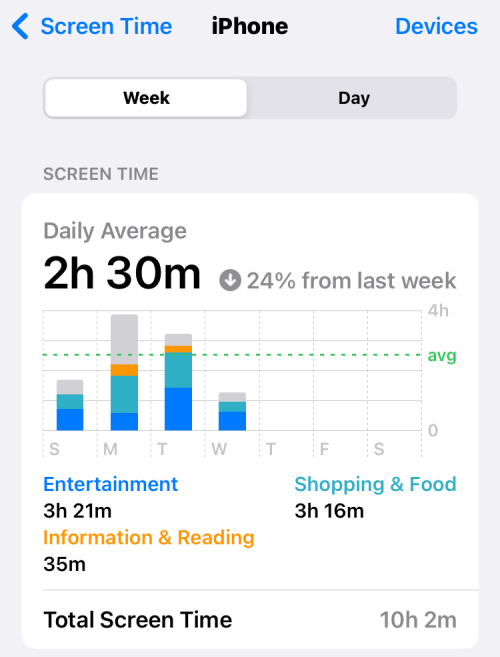
Screen Time isn’t available as a dedicated app on iOS but it’s accessible directly inside the iOS Settings app. Like Digital Wellbeing, you can use Screen Time to see how much time you spend on different apps and websites not only on your iPhone but also on an iPad, Mac, and other Apple devices.
Similar to Digital Wellbeing, Screen allows users to schedule Downtime to pause some apps and their alerts, set app limits, choose who can contact during Downtime, and configure other content restrictions to reduce device usage and increase focus.
That’s all you need to know about what Digital Wellbeing is, how it works, and how you benefit from it.
RELATED

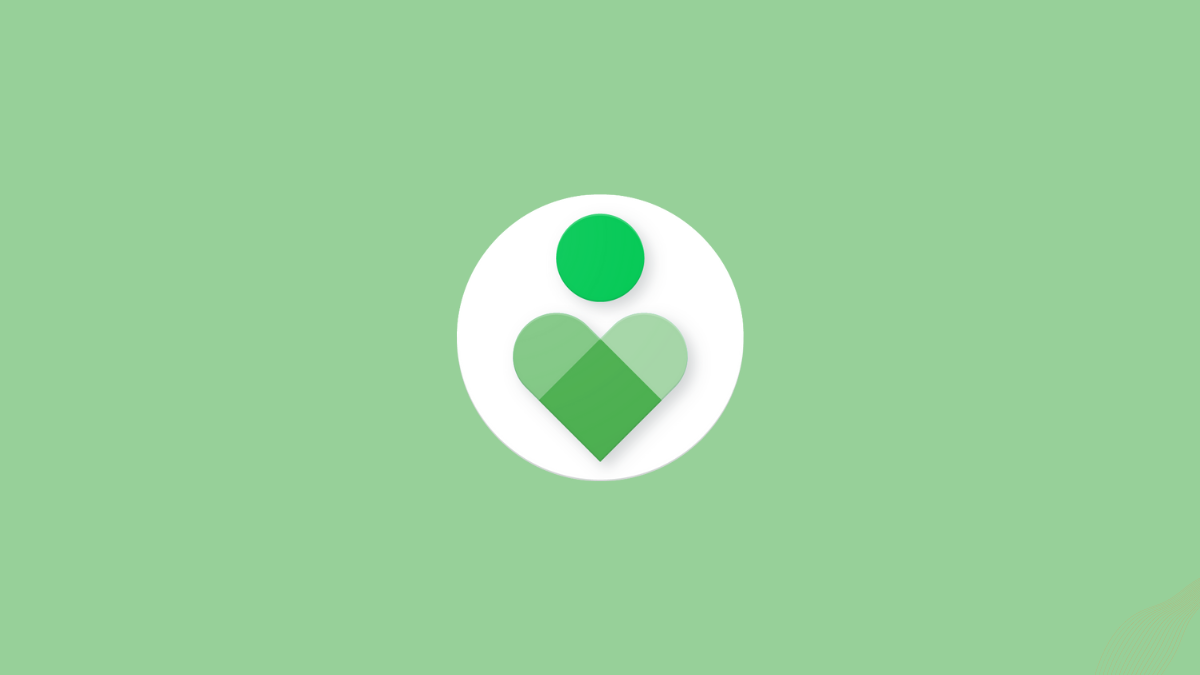



![Solution For Quiz - Where Did the Dragon Hall Deal a Major Blow to the Khitan Navy [Where Winds Meet]](/content/images/2026/01/1-15.png)







Discussion