Snapchat cameos are a fun way to express yourself on the platform by sending customized GIFs and stickers with your faces on them. However, most cameos you create on Snapchat are public which means that they are visible to everyone that has access to cameos. This is one of the reasons many people are looking to delete or change their cameos, and if you are in the same boat then we have the perfect guide for you.
Here’s how you can remove your Snapchat cameos.
Related: What is a Snapchat Cameo?
How to remove cameo on Snapchat
Open Snapchat and tap on your profile in the top left corner.
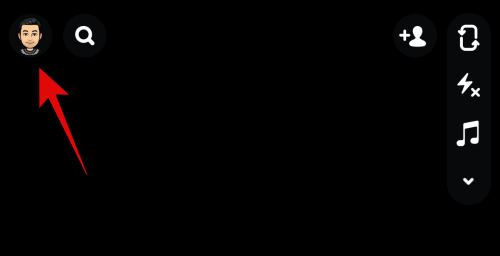
Now tap on the ‘Gear’ icon to access your Snapchat settings.
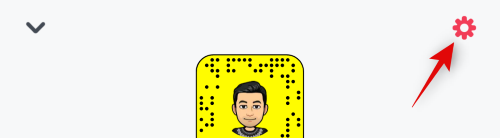
Scroll to the bottom and tap on ‘Clear My Cameos Selfie’ in the ‘Account Actions’ section.
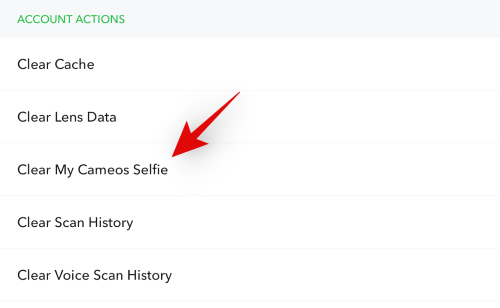
Tap on ‘Clear’ to confirm your choice.
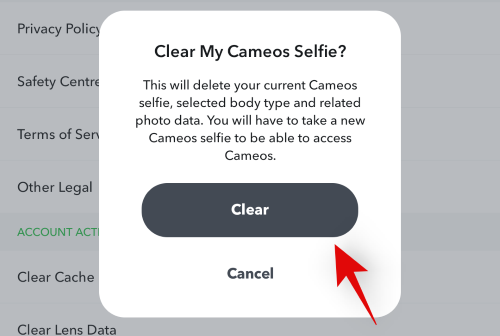
And that’s it! Your cameo selfie will now be deleted.
Note: You can simply change your Snapchat cameo if you want to put something else in place of the current one.
Related: What Is A Snapchat Cameo Person?
What happens when you remove your cameo
Deleting your cameo selfie results in a few changes mentioned below.
- You will no longer be able to access Cameos.
- Your friends and other Snapchat users won’t be able to use your Cameos.
- All your cameos photo data will be cleared from Snapchat and its servers.
- Your body type data will also be cleared from Snapchat.
- If you wish to use Cameos again you will have to take a new selfie and choose a body type again.
- You will still be able to receive cameos from other users.
Related: Can You Have Two Snapchat Accounts?
How to change your cameo privacy settings
As mentioned above, many users looking to get rid of cameos, are concerned about privacy. Snapchat offers you a neat way to moderate your cameos by changing its privacy settings. This will help you control who can access your cameos on Snapchat. Follow the guide below to edit your privacy settings on Snapchat.
Open Snapchat and access ‘Settings’ as instructed in the guide above.
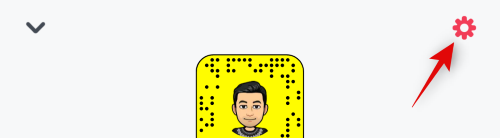
Once you are at the ‘Settings’ page, scroll down to the ‘Who can…’ section and tap on ‘Use My Cameos Selfie’.
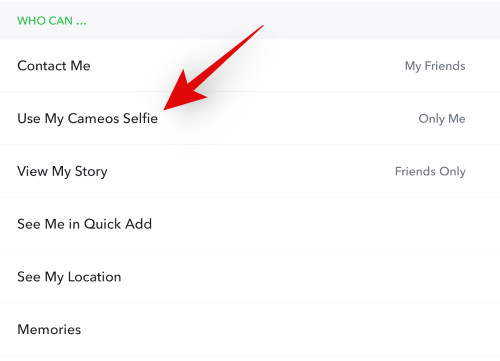
Now select one of the options mentioned below that best suits your needs.
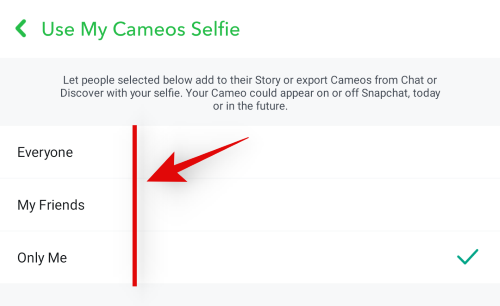
- Everyone: Everyone on Snapchat including users that are not on your friend list, will be able to use your Cameos.
- My Friends: Only people added as a friend to your Snapchat account will be able to see and use cameos created by you.
- Only me: This option will restrict all users from accessing your cameos. Only you will be able to see and send the cameos created by you.
You can now close the settings page and the changes will be automatically applied to your Snapchat account.
We hope this guide helped you easily delete your cameos on Snapchat. If you face any issues or have any more questions for us, feel free to drop a comment below.
RELATED

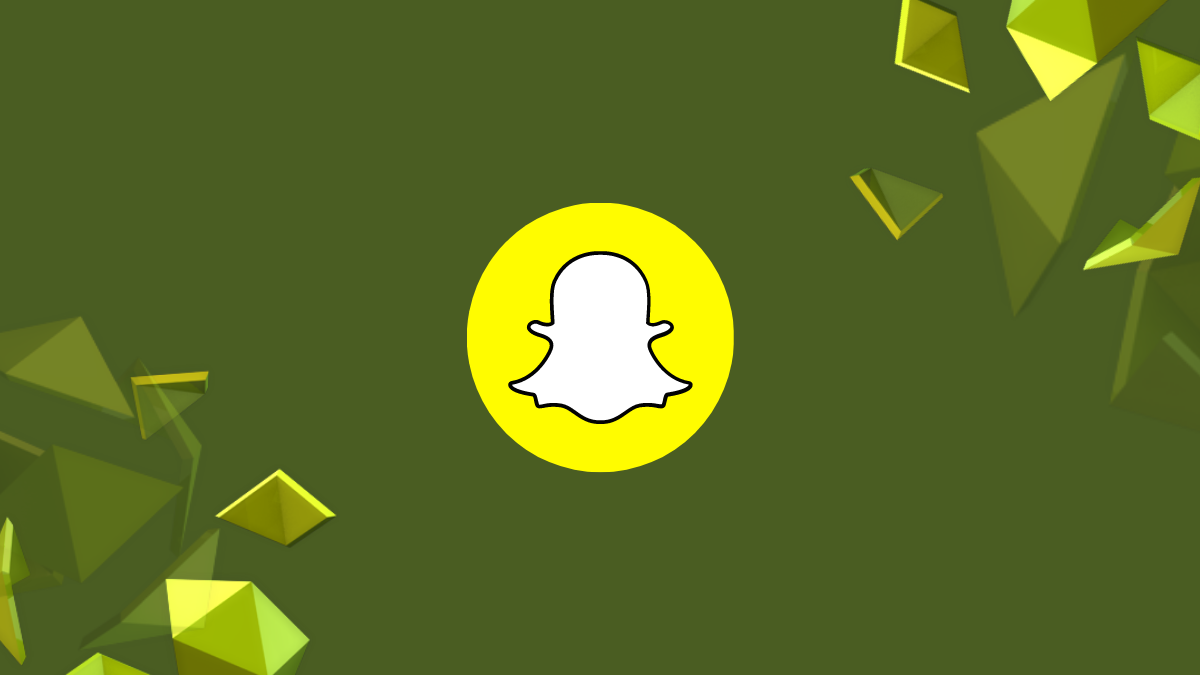



![Solution For Quiz - Where Did the Dragon Hall Deal a Major Blow to the Khitan Navy [Where Winds Meet]](/content/images/2026/01/1-15.png)







Discussion