What to know
- ‘Connected’ is a new notification displayed when you trigger AirDrop on iOS 17 using the new gesture. To do so, you simply need to bring the top of your iPhone close to the top of your friend’s iPhone.
- ‘Connected’ notification will have the other person’s contact name and photo in the notification if they are added as a contact. Additionally, this notification will only appear when you have AirDrop enabled on your iPhone.
- AirDrop can be accidentally triggered if you have it turned on and bring your iPhone closer to another. This could be the reason why you’re seeing this notification if you did not intentionally trigger AirDrop.
iOS 17 brings along tons of new features, and the most exciting among them seems to be the improvements to AirDrop, including NameDrop, a new way to swap contacts by bringing the top of two iPhones near to each other. But sometimes, your iPhone may say ‘Connected’ at the top of your screen even though you were not trying to connect with any iPhone. So what does ‘Connected’ mean on iOS 17? Let’s find out!
What does ‘Connected’ mean on iOS 17?

The ‘Connected’ notification at the top along with a contact’s name and photo will show up when your device is connected to someone using AirDrop in iOS 17. For this feature to work, both devices need to be running iOS 17 and should have AirDrop enabled. Additionally, your AirDrop settings will determine if the person needs to be added as a contact or not before AirDrop is triggered on your device.
AirDrop can be triggered accidentally if these requirements are met, and you happen to accidentally bring both devices together when viewing shareable content on either device. Bringing the two devices together will trigger AirDrop from the device where sharable content like photos, videos, and more are being viewed.
This device will then have the option to share the currently viewed content while the receiver will get the ‘Connected‘ notification. This is the reason why you might be seeing ‘Connected’ on your iPhone when you aren’t trying to receive an AirDrop from someone.
Why am I ‘Connected’ with someone?
The ‘Connected’ notification is visible when you’re connected with someone over AirDrop and when someone is trying to AirDrop you something. iOS 17 introduces a new gesture to initiate AirDrops where you need to simply bring your device closer to your contact’s to initiate an AirDrop.
If you didn’t try to trigger AirDrop, then keep in mind that this feature can be accidentally triggered if you have AirDrop turned on and bring your device’s top closer to another device’s. This is the same gesture used by NameDrop to share your contact information with someone.
What data is shared or accessible when ‘Connected’ to someone?
No data is ideally shared or accessible to someone when ‘Connected’ over AirDrop. They can only view your contact name and photo if you have set one. This, too, only happens to be the case if you’re already added as a contact in their iPhone. If you aren’t added as a contact and have AirDrop enabled for everyone, then only your iPhone’s name will be visible to them.
How to prevent being ‘Connected’ to someone accidentally
You can prevent accidentally connecting to an iPhone each time you get closer to it by turning off AirDrop on your iPhone. Here’s how you can do that. Follow the steps below to help you along with the process.
Open the Settings app on your iPhone and tap General.
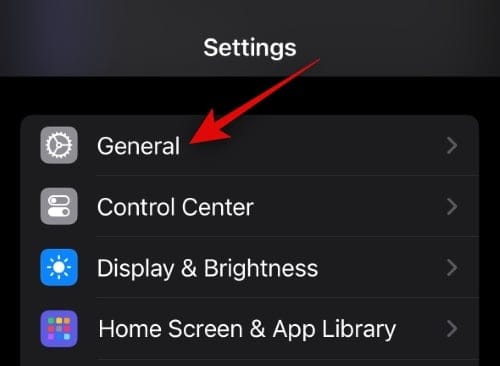
Now tap on AirDrop.
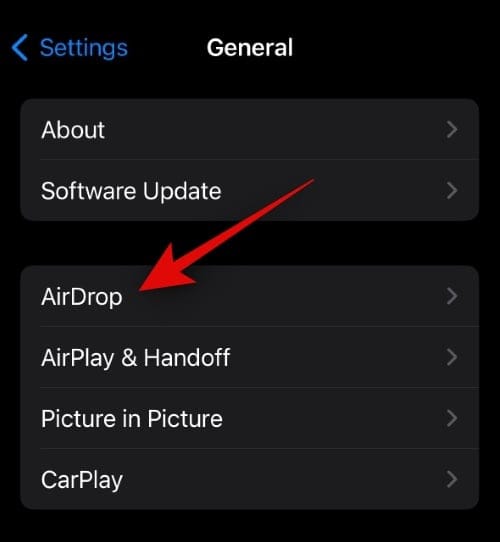
Tap and select Receiving Off.
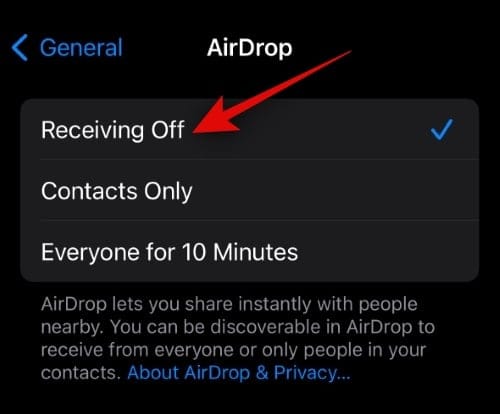
AirDrop will now be turned off, and it won’t be accidentally triggered the next time you bring your iPhone’s top closer to another iPhone’s top. You can also disable AirDrop from the Control Center on your iPhone. To do so, swipe down from the top right corner of your iPhone. Now tap and hold on the connections module.
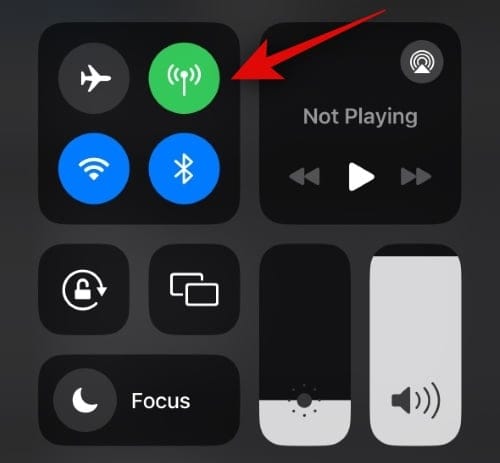
Tap on AirDrop.
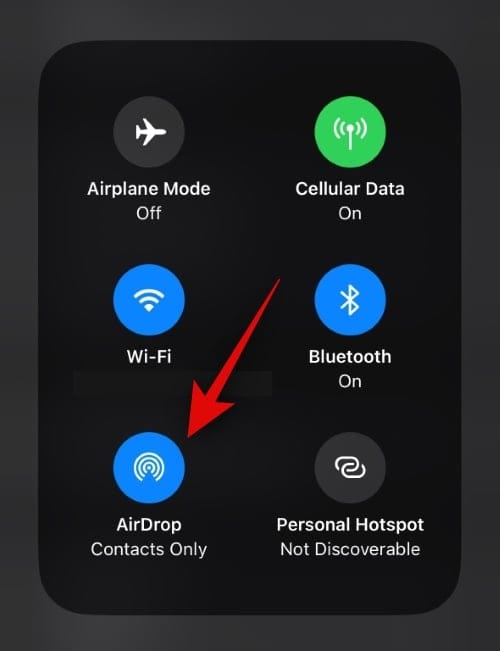
Select Receiving Off.
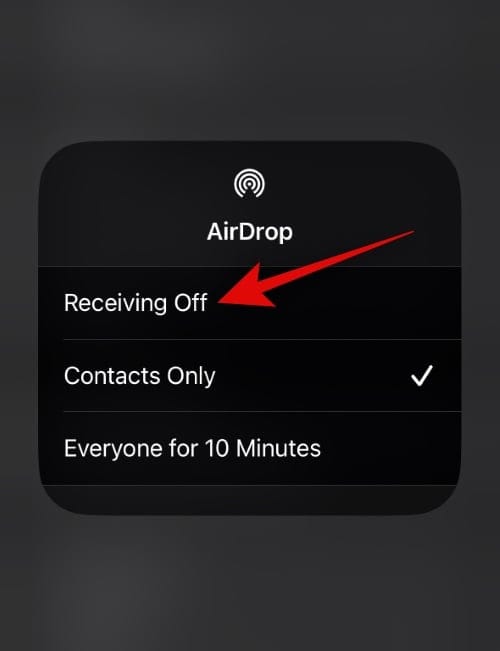
And that’s how you can turn off AirDrop on your iPhone.
We hope this post helped you get familiar with the new ‘Connected’ notification on iOS 17. If you have any more questions, feel free to reach out to us using the comments section below.

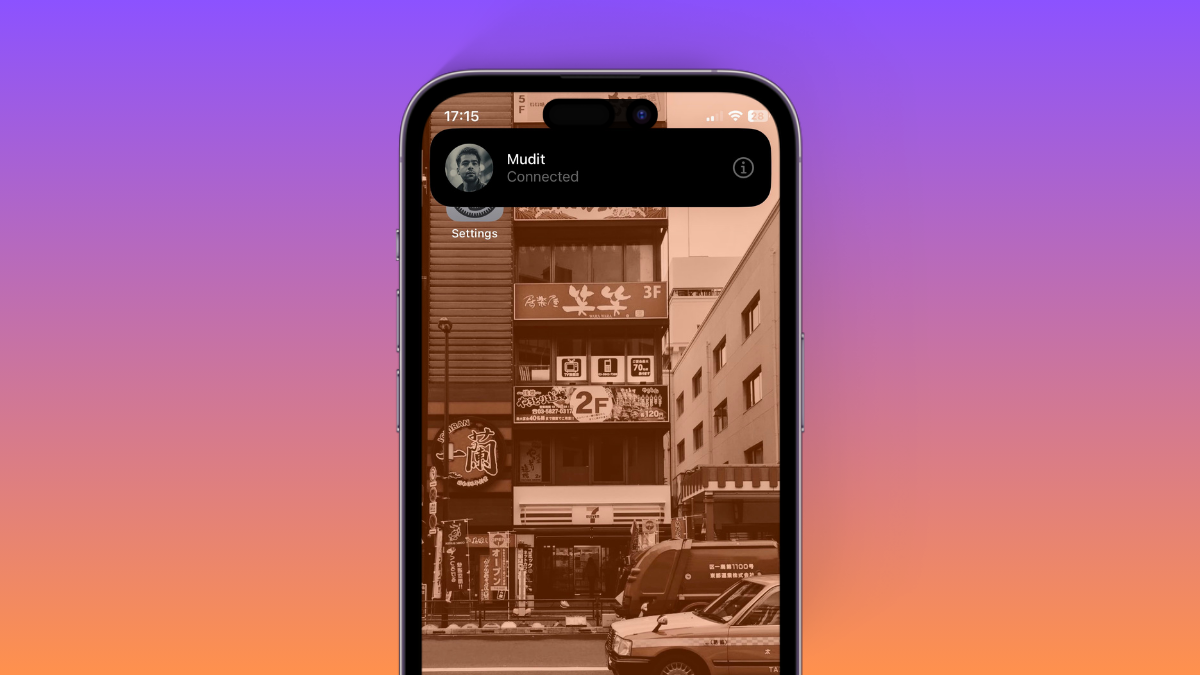











Discussion