G2 is no longer the primary flagship phone of the LG — G3 is, G4 will be soon! — and thus it has pretty less chances of getting Android 5.1 officially, as it is just seeding its 5.0.2 official OTA update and LG is not known for its quick updates. But if you want to run the latest Android 5.1 update on your Verizon LG G2 VS980, you can do it right away, albeit unofficially. The ambitious development community of users worldwide have developed some great custom ROMs, and one of those, Euphoria OS, based on Android 5.1, was just released for the LG G2 at Verizon (model no. VS980), bringing along with it the features and fixes of the Android 5.1.
Although, you need to have some basic knowledge about unlocking the bootloader and installing TWRP recovery to be able to install the ROM like Euphoria OS. In case you haven’t done any of it already, we still have got a way out for you. Anyway, below are the required links.
What about official update release?
LG is less likely to give any further update to the G2. It is further expected that the LG G3 will be getting updated to 5.1 only after the release of LG G4, which is scheduled at this month’s end and shall receive it first of all among on all LG devices. As of now LG has no plans whatsoever to release a 5.1 update for G2.
Benefits and drawbacks of the unofficial update
There are numerous benefits of installing a custom ROM. For starters, you’ll be geared up with the latest Android 5.1 OS. Being an AOSP based ROM, you are likely to get more features than the stock ROM. On top of that a system-wide customization with the Theme Chooser. The stock UI from Android 5.1 Lollipop is in itself a big plus, along with butter smooth usage experience. LG’s software are known to be buggy and less responsive, and you get rid from all that when you jump in the AOSP train with these custom ROMs.
The drawbacks side is that you have to do all the work to install the custom ROM, which begins with the unlocking of the bootloader, which further enables you to install custom recovery like TWRP and CWM, which is the initial requirement for installing a custom ROM. The main drawback being that you’ll loose your device’s warranty when you unlock the bootloader i.e. rooting your device and installing a custom recovery. But once you are done with it, there’s no looking back, just moving forward with another milestone.
Removing the unofficial update?
You can always go back to install official firmware back, which will bring the device back to factory state, and will remove your custom recovery and ROMs along. Though, you’re not likely to get your warranty back.
Note: You know, because this ROM is not an official LG Android 5.1 update for Verizon G2 VS980, there are chances you could find few kinks at some of its corners. Any major bugs will be reported below.
Verizon LG G2 VS980 Android 5.1 update
|
Sr. # |
ROM |
Downloads |
Major Bugs |
|
1 |
Euphoria OS 1.1 Development page | By: amit_sen |
|
NOTE: When downloading a ROM, do check its development page first for newer and more stables builds, if any available, with less bugs. Since the 5.1 ROMs are under heavy development, consider this a must.
More Android 5.1 based ROMs to be added as and when available.
Supported devices
- Verizon LG G2 VS980
- Don’t try on International LG G2 (D802), Canada (D803), Latin America (D805), AT&T Mobility D800, Sprint LS980, T-Mobile UsD801 & L-01F Japan
- Don’t try on any other device whatsoever
Instructions
Warning: Warranty may be void of your device if you follow the procedures given on this page. You only are responsible for your device. We won’t be liable if any damage occurs to your device and/or its components.
Important Note: Backup important files stored on your device before proceeding with the steps below, so that in case something goes wrong you’ll have backup of all your important files.
- Transfer the ROM file and Gapps file to your device’s internal storage and remember the location where you save them.
- Make sure that your Verizon G2 VS980 is on 39A modem/bootstack.
- Ensure your device’s sensors, 4G/LTE and GPS, are working 100%.
- You will need either of TWRP recovery, CWM or Philz recovery for this. Get Philz recovery from here, and TWRP recovery from here. Install any one of them. Procedures are nearly identical in both recoveries, but for the purposes of this guide, we’re assuming you’re using TWRP.
- Boot into recovery mode.
- Make a backup. Once in TWRP recovery, take a backup of your current ROM. In TWRP, select Backup, then do a “Swipe to Back Up” on the bottom of the screen. Wait for the backup to finish, it’s a time consuming process.
- Wipe your device. Once the backup is finished, do this: tap on Wipe, then Advanced wipe, and then select Cache, Dalvik/ART cache and Data. Then do the “Swipe to wipe” at bottom to ready the device for ROM flashing by erasing the cache, dalvik cache and data in one shot.
- Install ROM now. Go back to the main menu of TWRP recovery and select Install. Navigate to the file where you saved your ROM’s zip file, select it and “Swipe to Confirm Flash” on the bottom of the screen. Now wait until the flashing process finishes.
- Also install the Gapps the same way as ROM.
- Go to back to recovery’s Main menu, select Reboot » select System.
Your device will now reboot with Android 5.1 update!
In case you need any help over this, let us know. And, you can thank the developer for creating the ROM.
Android 5.1 update is also available on:
- Samsung: Note 4 (AICP) | Note 3 | Note 2 | Galaxy S5 (all models) | Galaxy S5 (Sprint and Verizon) | S4 (Verizon) (LTE) | S3 | AT&T S3 | S3 LTE
- Google: Nexus 4 | Galaxy Nexus
- OnePlus: One
- LG: G3
- HTC: One Max | One M7 | One M8
- Motorola: Droid Razr | Moto G (SOKP) (Hyperdrive) | Moto X 2014 (SOKP) (official soak test) | Moto E 1st Gen (CM12.1) (SOKP)
- Sony: Xperia Z Ultra | Z2
- Xiaomi: Redmi 1S


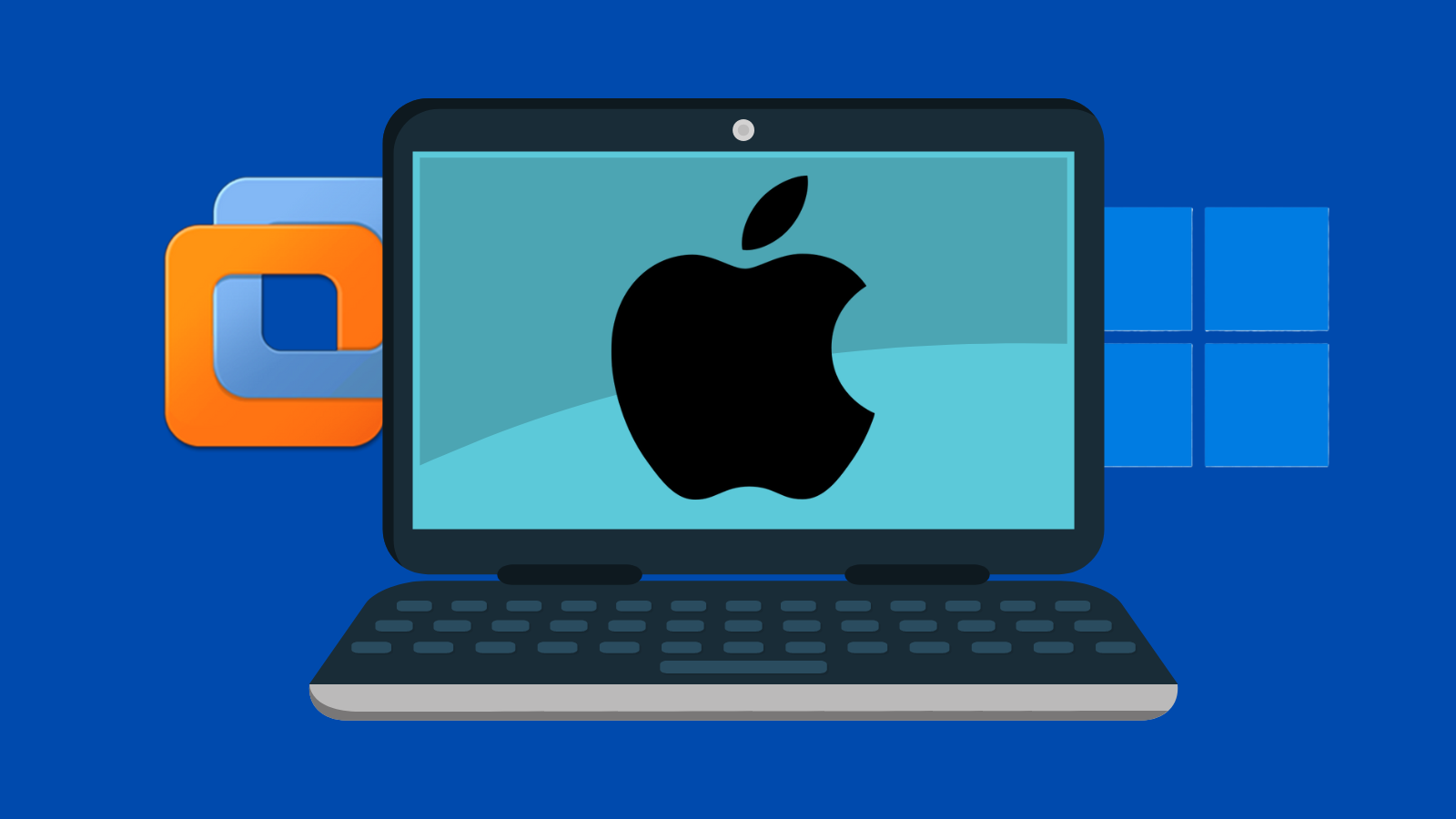

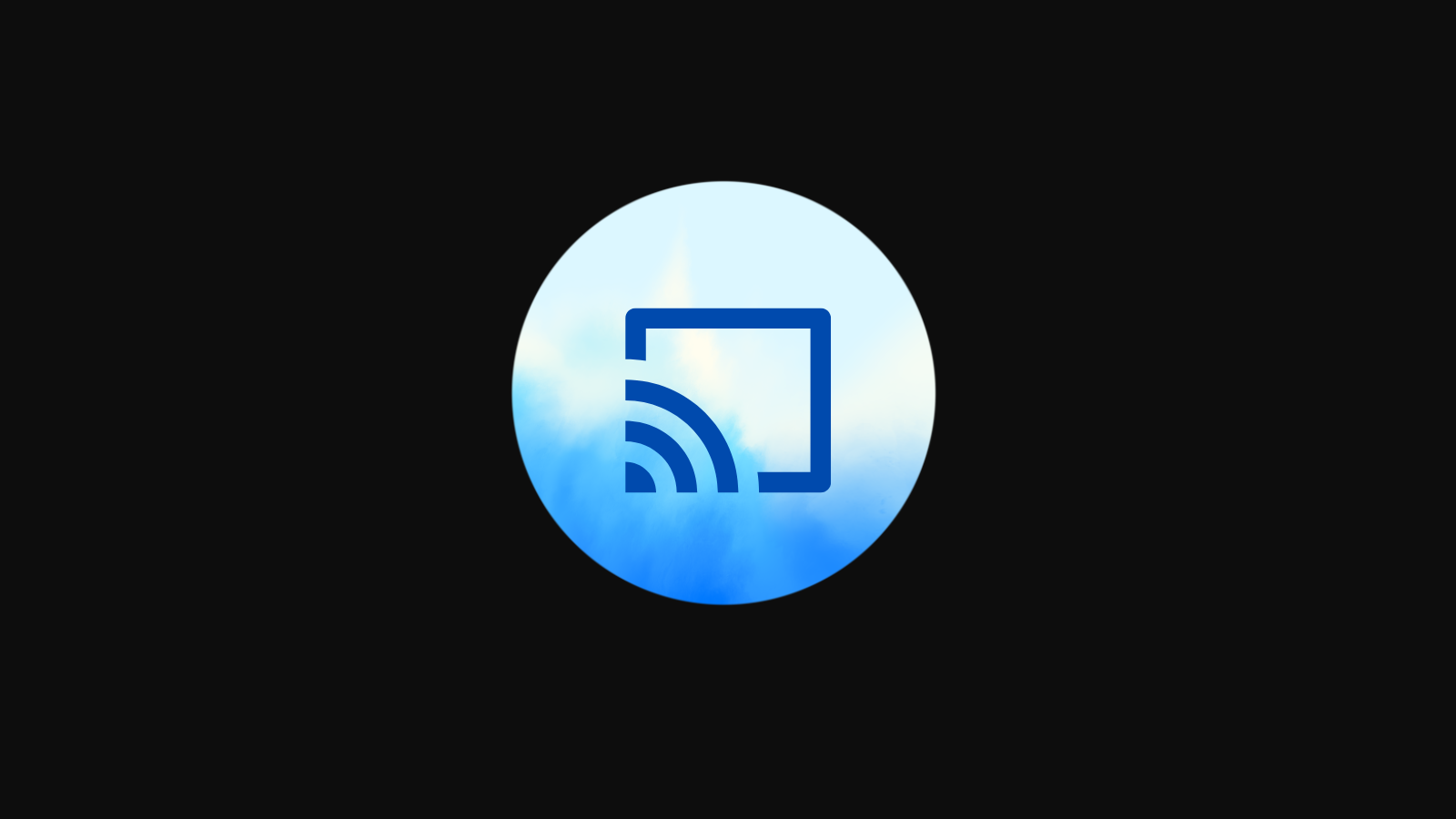


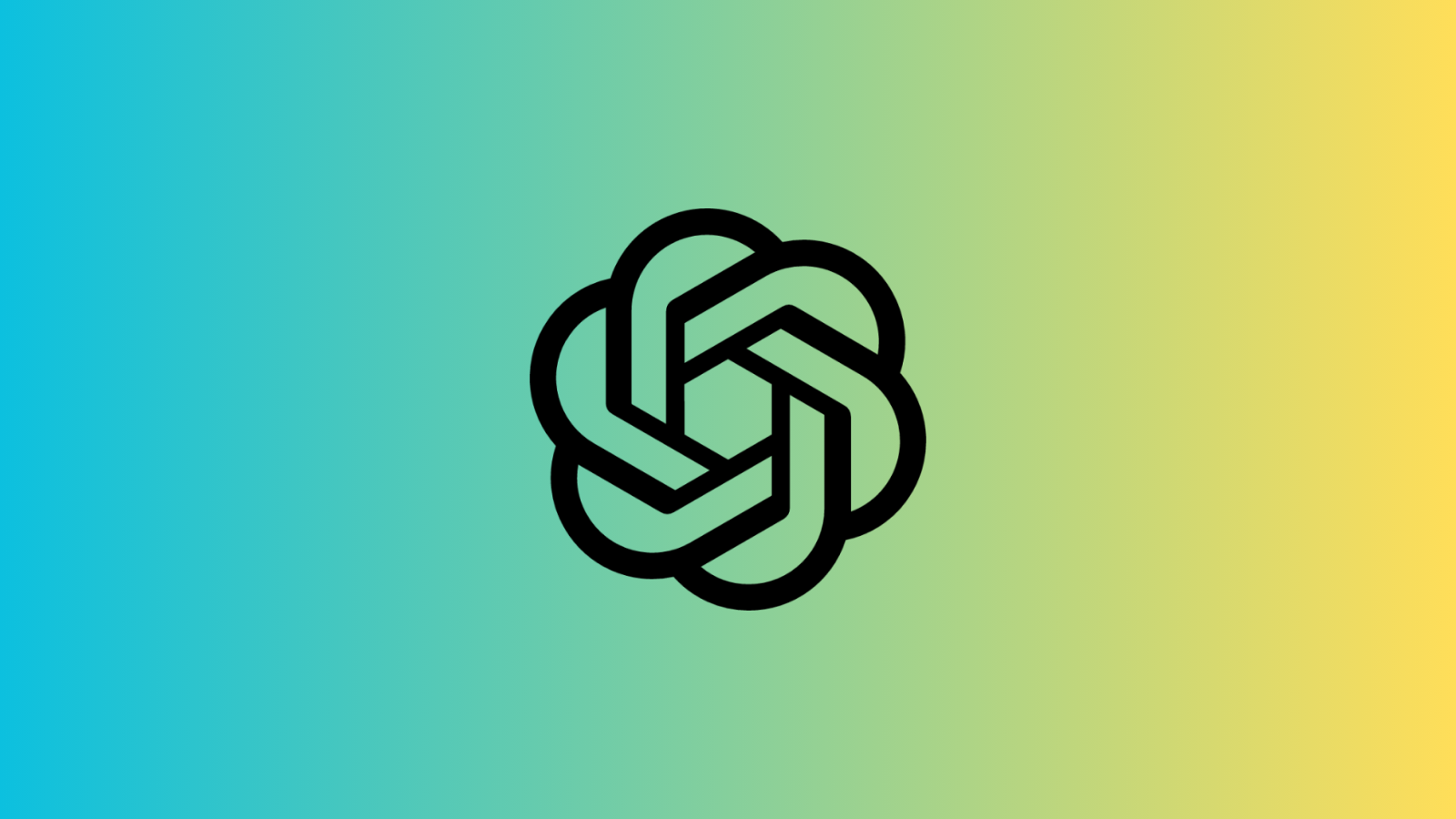




Discussion