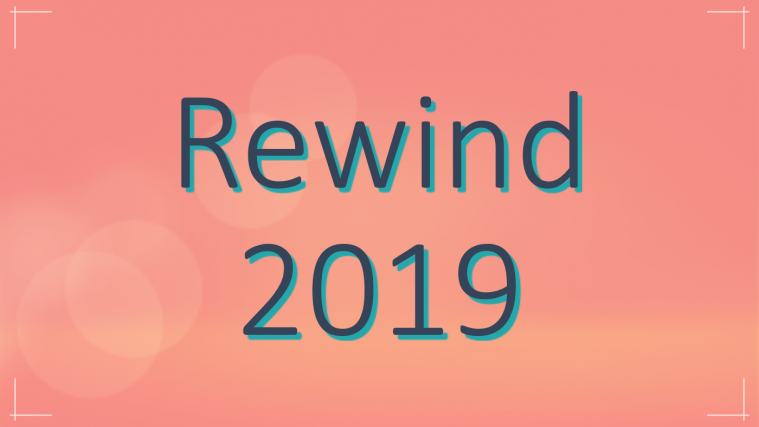The proud owners of Nexus devices are already receiving the OTA updates for the latest Android 4.4.3 KitKat starting yesterday and now it looks like the other manufacturers too have started rolling out 4.4.3 updates to their Google Play Edition devices. HTC is now in the list of 4.4.3 KitKat updates, with the release of OTA update for the HTC One M8 Google Play Edition.
The OTA update for HTC One M8 GPE is available to some parts of world as of now and the updates will possibly roll over to all HTC One M8 GPE devices in a short notice, so turn your WiFi On and wait for the OTA to show up. However, if you’ve not yet received the OTA update on your device and are seriously curious about the Android 4.4.3 KitKat, catch the download link provided below to manually update your device to the latest version of Android.
HTC One M8 GPE 4.4.3 OTA update → download link.
Kindly ensure the device model and build number before flashing the update in order to avoid any risks from bricking your device.
The OTA update can be flashed directly using a custom recovery or else you can use the ADB sideload method to flash the update. Both the methods are explained below for a safe flash.
Method 1: Update Via Custom Recovery:
Prerequisite: Install the latest custom recovery for your HTC M8 GPE Smartphone.
Once you’ve got the custom recovery installed and working, follow the instructions below.
- Download the update provided above and place it in the root of your device’s internal storage.
- Reboot into CWM/TWRP recovery.
- Flash the update file just like you flash other zip files, using the Install option.
Tip: If you need further help with ‘flashing the zip through CWM/TWRP recovery’, follow our step-to-step procedure for flashing zip files from here.
Method 2: Update Via ADB Sideload:
If you have a stock recovery instead, follow the simple steps below for flashing the update through ADB sideload.
- Power down your HTC One M8 GPE device and wait until it is completely turned off.
- Hold the Volume Dowm button while rebooting the device, you’ll see the fastboot menu and the word start.
- Press Volume Up a few times until you see the Recovery menu and then press the Power button to enter recovery. You will see an Android logo with a red exclamation mark.
- Now press Volume Up+Power buttons together, and you should see the recovery menu.
- Select the 2nd option from the menu called apply update from adb.
- Now connect the device to the computer with proper drivers on your PC and with the latest ADB installed on it.
- Now place the downloaded file, 690c696fc4ad38107536cc3a32f262f5d18d8073.OTA_M8_UL_K44_STOCK_UI_MR_Google_WWE_2.10.1700.4-1.16.1700.16_release_378258.zip in the same directory where you have the adb files and hold SHIFT key on your keyboard and RIGHT CLICK and select “Open command window here” (as shown in the below image).
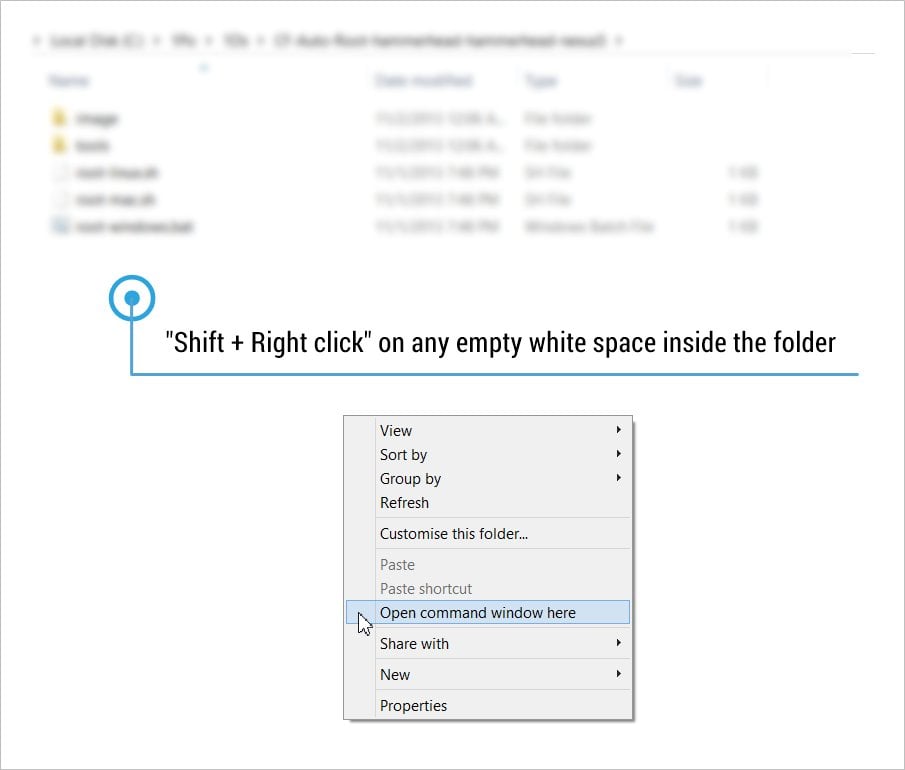
- Now type or copy/paste the following command in the command prompt to install the Update on your device.
adb sideload 690c696fc4ad38107536cc3a32f262f5d18d8073.OTA_M8_UL_K44_STOCK_UI_MR_Google_WWE_2.10.1700.4-1.16.1700.16_release_378258.zip
- Now you should see the Update installing on your device after the progress bar in the command prompt reaches 100%.
- Once installed, reboot your device from the menu.
That’s all, wait until the device boots and it usually takes some time build cache as the device booting for the first time after the update. Be extremely excited on your new Android 4.4.3 update on your HTC One M8 GPE.