Paranoid Android, AOKP, CyanogenMod – that’s what the P, A, and C stand for in P.A.C ROM, a new Android 4.1.2 Jelly Bean based custom ROM for the Galaxy S2 that combines the aforementioned three popular custom ROMs into one, providing for a heavily customizable ROM, including the ability to use a tablet or phablet-based UI (thanks to Paranoid Android’s features). In addition, you also get a pure Android experience, with fast and smooth performance, and no bloatware or custom manufacturer skins.
Keep in mind that this is not an official Samsung ROM. It’s a custom ROM that is under development and may have a few bugs and issues and some things may not work properly, and some stock Samsung ROM features will not be available as this is based on stock Android.
Read on for the step-by-step instructions on how the P.A.C ROM can be installed on the Galaxy S2.
Compatibility
This firmware and the guide below are compatible only and only with Galaxy S2, model number I9100. It’s not compatible with the I9100G or any other device. Check your device’s model number in: Settings » About phone.
Warning!
The methods and procedures discussed here are considered risky and you should not attempt anything if you don’t know completely what it is. If any damage occurs to your device, we won’t be held liable.
How to Install P.A.C ROM on Galaxy S2
- This procedure will wipe all your apps, data and settings (but it will NOT touch your SD cards, so don’t worry about those). Backup your Apps and important data — bookmarks, contacts, SMS, APNs (internet settings), etc. This Android backup guide would help you.
NOTE: Don’t forget to at least note down your network’s APN settings, which are required to make mobile data work. Go into Settings » More » Mobile Networks, click on the APN that is in use, then note down the setting for each field. While APN settings should be automatically restored from network, you can enter them manually if needed to make mobile data work. You can also find your APN details → here. - Install the stock Android 4.0.3 XXLPQ firmware on your phone by following the guide → here.
- Install Clockworkmod (CWM) recovery on XXLPQ by following the guide → here.
- Download the ROM from → here.
- Download the Google Apps package. This will install apps like Play Store, Gmail, etc. which are not present in the ROM by default.
Download Gapps | Filename: gapps-jb-20121011-signed.zip - Copy the 2 files downloaded in step 4 and step 5 to the internal SD card.
- Turn off the phone and boot into Clockworkmod recovery. For this, press and hold these 3 buttons together until the screen turns on: Volume UP + Home + Power. Phone will boot into CWM recovery.
Use volume keys to scroll up and down between options and power key to select an option in recovery. - Select wipe data/factory reset, then select Yes on next screen to confirm. Wait a while till the data wipe is complete.
- Select install zip from sdcard, then select choose zip from sdcard. Scroll to the ROM file on the SD card and select it. Confirm installation by selecting Yes on the next screen. The ROM will start installing.
- After ROM installation completes, select choose zip from sdcard again, then select the gapps-jb-20121011-signed.zip file to install the Google apps package.
- After the installation is complete, select go back then select reboot system now to reboot the phone and boot up into AOKP ROM. The first boot can take up to 5 minutes, so be patient.
NOTE: To go back to a stock Samsung ROM again, you can flash the XXLPQ firmware by following the guide linked in step 2 above, or flash to the latest Android 4.0.4 Samsung ROM by following this guide.
P.A.C ROM, based on Android 4.1 Jelly Bean is now installed and running on your Galaxy S2. Visit the source page for more info and to get the latest updates on the ROM. Share your thoughts on the ROM in the comments.

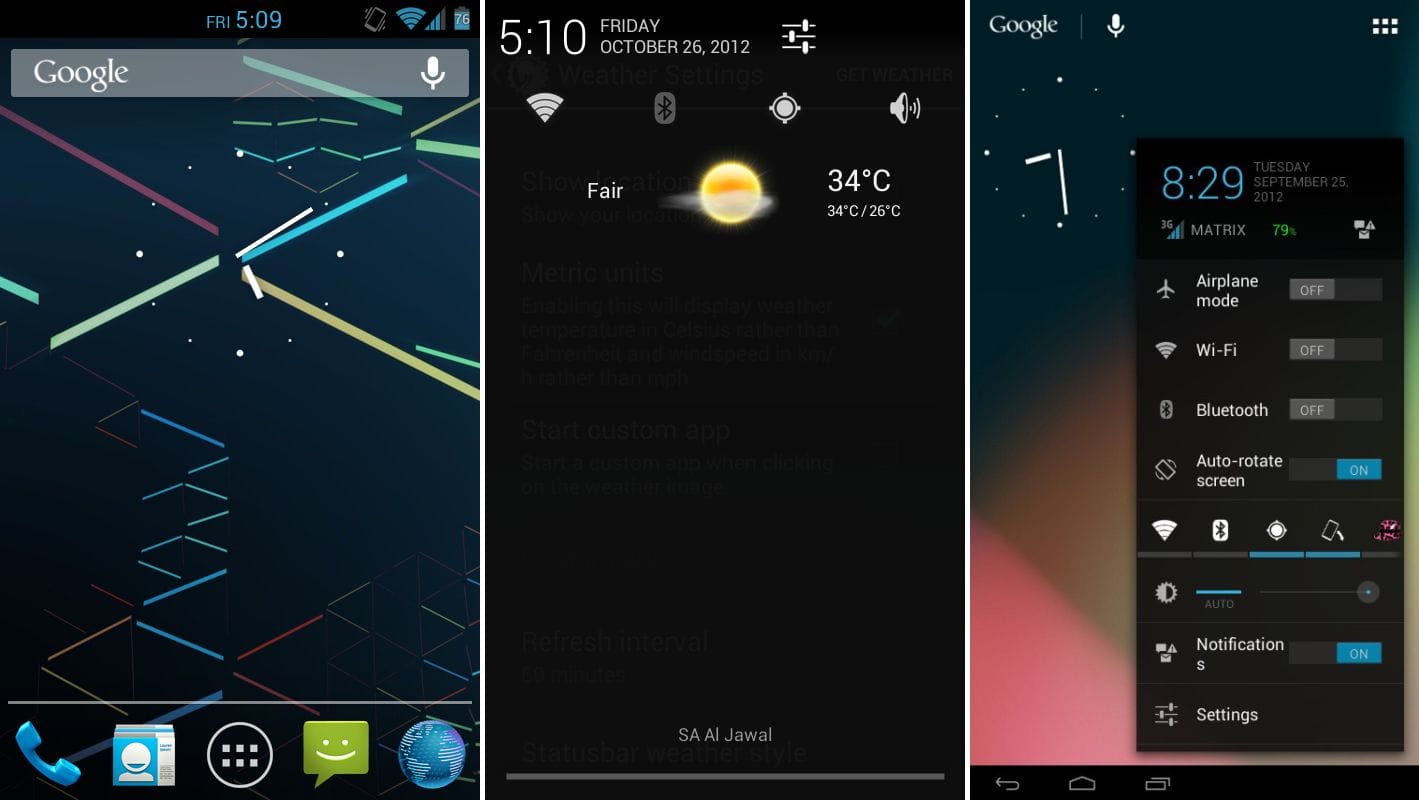










Discussion