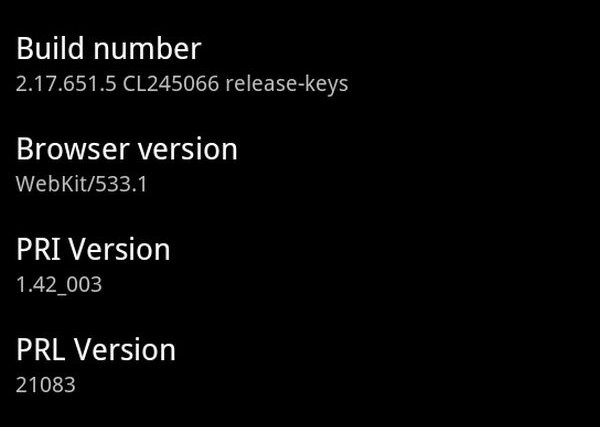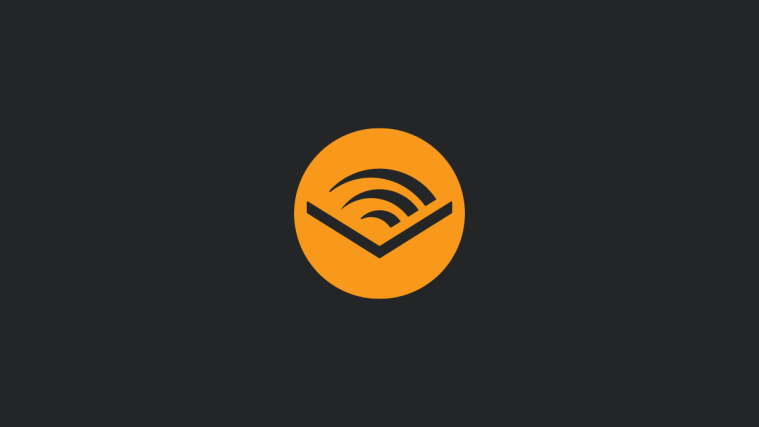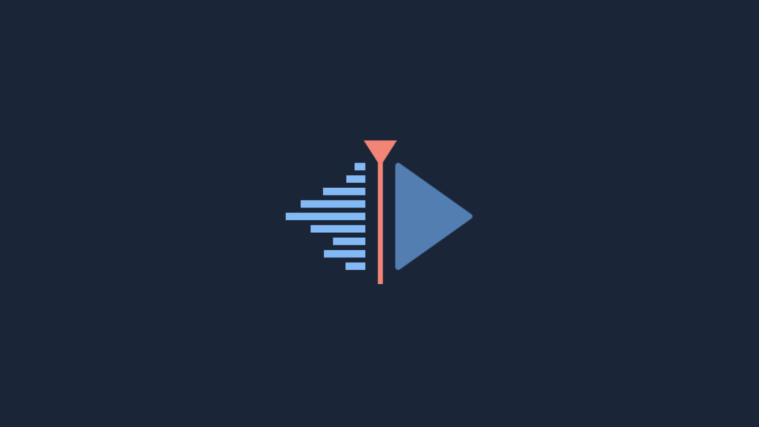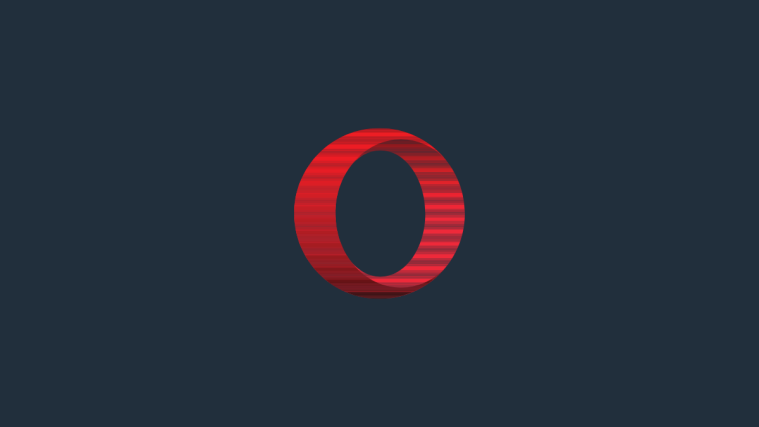Sprint has just started to push out a new firmware update for its HTC EVO 3D users, namely updated version 2.17.651.5. The new update was designed to provide users with security enhancements. Now before you jump to any conclusions: no, this isn’t the highly awaited Ice Cream Sandwich update 🙂 Rather, the changelog is rather short, only including “Security Updates.” Users on Sprint community forums are also reporting impressive battery life performance enhancement.
The update is likely to be pushed out to devices starting today, Jan 17th. XDA developer TrevE has managed to post an updated zip file of the OTA update in his thread. The ROM is as close to stock as possible, and includes root access. You can download it from the links below, quoted from the developer’s thread:
2.17.651.5 Update.zip Downloads
Full System/boot:
- Stock odex + su + busybox (boot.img is completely stock, this is as close to stock with root as possible. you will need to turn on usbdebugging or flash insecure boot.img below. Thanks xhaus for updater script): Shooter_2.17.651.5_odexed_rooted-signed.zip MD5 4081d9ee14b56001e3313f4c9f8c46e4 Mirror1: http://www.multiupload.com/KT9WTYGBZE
- Deodexed + bash + zipalign by jivany – http://forum.xda-developers.com/show…0&postcount=65
Radio File
Rename to PG86IMG.zip, put on root of sdcard, adb reboot bootloaderRADIO: PG86IMG of radio and rcdata ONLY – PG86IMG_2.17.651.5_RADIOONLY_1.06.00.1216.zip. MD562f411bdbc8e42c86c6b6eb0f898138chttp://www.multiupload.com/GF8F38DVDN
Warning: This update is compatible only with the HTC EVO 3D CDMA version. Please check your handset model before flashing this. Flashing it on an incompatible device might render the device unusable. The steps mentioned here are considered risky; so only proceed if you know exactly what you are doing. You have been forewarned!!!
Note: The PG86IMG.zip file contains a new radio. If you are on Hboot v1.4, you can download the file, rename it to PG86IMG.zip, transfer it to your external sdcard, reboot into bootloader and it should get flashed. However if you are on the newer Hboot v1.5, you wont be able to flash a radio file from within the bootloader. To do so, you would need to unroot, and flash back to stock, apply the update and then reroot. While this may seem frustrating, unfortunately its the only way to update radios, if you’re on Hboot 1.5 🙁
Pre-Installation Requirements
- Installing/Flashing this ROM will erase your apps and data. So, it’s very important you back them up, before proceeding further. To backup your apps and important data — bookmarks, contacts, SMS, APNs (internet settings), etc. Restore APN settings if Internet isn’t working for you. You can refer to this excellent Android Backup Guide to back up all your data and settings.
- Make sure you have a full battery charge on your handset
Installation Guide
Flashing the full ROM
- Download your preferred version of the Rom file from the links above
- Transfer the downloaded zip fie to the root of your external microSD card on the EVO
- Switch off your phone, and reboot into ClockworkMod Recovery (Hold Volume Down and the Power button, then use Volume Down to highlight “bootloader” and press the Power button to select it. Once in the bootloader, use Volume Down to select “recovery” and press the Power button to select)
- Perform a Backup of your existing ROM, so that you can always restore it from recovery if something does not work out with this ROM. To perform a backup, select Backup and Restore –> On the next screen, Select Backup again.
- Perform a full Wipe.
- Wipe data / factory reset –> Confirm Wipe data/Factory reset on the next screen
- Wipe Cache Partition –> Confirm Wipe cache partition on the next screen
- From the main menu, select Advanced, and then Wipe Dalvik Cache–>Confirm Wipe Dalvik on the next screen
- Now scroll to “Install zip from sdcard” and select it.
- Select “Choose zip from sdcard”. Scroll to the file you transferred in Step 2 and select it.
- Now confirm installation by selecting “Yes — Install xxx.zip”. The ROM will start installing.
- After the installation is complete, select “go back” and then select “reboot system now” to reboot your phone.
- Congratulations!! You have updated your EVO 3D CDMA to the latest firmware version 2.17.651.5
Flashing Radio Only
In order for this to work, the HTC Evo 3D needs to be S-OFF. Flashing the radio with a corrupt file or interrupting the flash, can brick the device, please proceed with caution. You also need ADB ( Android Debug Bridge) set up on your PC. You can refer to this guide to download and set up ADB.
- Download the radio file PG86IMG_2.17.651.5_RADIOONLY_1.06.00.1216.zip from the link provided above
- Make sure the file is renamed to PG86IMG.zip exactly or it will not work, and copy it to the same folder as adb (the /platform-tools folder within the Android SDK folder).
- Connect the HTC Evo 3D to the computer via USB.
- On the computer, open terminal and run the following commands:
Code:
adb push PG86IMG.zip /sdcard/PG86IMG.zip adb shell md5sum /sdcard/PG86IMG.zip
NOTE: The md5 should match up the provide the original download location. If not, redownload & try again.
Code:adb reboot bootloader
- The HTC Evo 3D will reboot & usually boot into fastboot. Pressing the Power button will put the device into the bootloader.
- The bootloader will scan for the radio update. Once it finds the update, select Yes.
- Allow the bootloader to finish flashing the updated radio, and reboot the HTC Evo 3D normally.
Thats it. You should now have the latest radio installed on your device.
You can visit the developers thread for more details and to read about user experience with the latest firmware or radio update. If you want to share your thoughts or have any comments, do feel free to use the comments box below.
Sprint has just started to deliver a new software update for its HTC EVO 3D users, namely updated version 2.17.651.5. The new software was designed to provide users with security enhancements.