It is not often that a feature that a manufacturer touts as one of the most important and desirable features of a smartphone is left out when the device is actually launched, but that is exactly what happened with Samsung and the Galaxy Note 2 – the multi-window multitasking feature, which allows users to run two apps on the screen at once, was missing from the software of the device at launch.
However, Samsung later pushed out an OTA update to add the multi-window feature to the international Galaxy Note 2, and T-Mobile and Sprint later pushed out the same update as well. Now it is AT&T’s turn, as the carrier has begun the rollout of a minor update – build number I317UCALK7 – that adds multi-window multitasking to the AT&T Galaxy Note 2.
The update also brings Android 4.1.2 to the AT&T Galaxy Note 2, which brings along the ability to expand and collapse notifications with two-finger swipes, and some bug fixes and performance enhancements. The T-Mobile and Sprint variants are still on Android 4.1.1 despite having the multi-window multitasking update, making AT&T the first US carrier to update the Note 2 to Android 4.1.2.
For those looking to manually update to this firmware but with root access included, XDA Recognized Developer scrosler has released a pre-rooted version of the firmware that can be installed like a custom ROM from a custom recovery. The ROM is also deodexed and zip-aligned, for optimal performance and memory usage.
To install the ROM, simply follow the step-by-step guide below in case you’re new to flashing custom ROMs, or just head straight to the download link if you’re a seasoned ROM flasher.
Compatibility
This guide below is compatible only and only with the AT&T Galaxy Note 2, model number SGH-I317. It’s not compatible with any other variant of the Galaxy Note 2. Check your device’s model in Settings » About phone.
Warning!
The methods and procedures discussed here are considered risky, so try them out at your own risk, and make sure to read each step carefully before attempting anything. We will not be held responsible if anything goes wrong.
How to Install I317UCALK7 Android 4.1.2 Firmware on AT&T Galaxy Note 2
- [Important] The procedure to install the ROM includes wiping the data on the phone, so make sure you backup important apps and data such as SMS, contacts, bookmarks, etc. See our Android Backup Guide for help. The personal files on your SD card, however, will not be wiped, so there is no need to back them up. You just need to take a backup of the installed apps and data such as messages if you want.
- You need to have ClockworkMod recovery installed on your Galaxy Note 2. If you don’t have it on your phone already, install it by referring to this handy guide here.
- Download the latest version of the ROM from the source page (you might need to register on the website to be able to download the file).
- Copy the ROM’s file you downloaded in step 3 to the internal storage (not the microSD card) on the phone.
- Now, boot into ClockworkMod (CWM) recovery. To do that, turn off your Galaxy Note 2. Then, hold down Volume Up, Home and then the Power buttons together until the screen turns on, then let them go. The phone will boot into ClockworkMod recovery in a few seconds. In recovery, use the Volume buttons to scroll up/down and the Home button to select an option.
- Perform a Nandroid Backup of your existing ROM, so that you can always restore it from recovery if something does not work out with this ROM. To perform a backup, select Backup and Restore. On the next screen, select Backup again. Go back to main recovery menu after backup is complete.
- Select wipe data/factory reset, then select Yes on next screen to confirm. Wait a while till the data wipe is complete. This will not delete any of your personal files on the SD cards as those are stored on the /sdcard partition. The factory reset option only wipes the /data partition, which is separate from the /data partition.
- Select Install zip from sdcard, then select choose zip from sdcard. Scroll to the ROM file on the SD card and select it. Confirm installation by selecting Yes on the next screen. The ROM will start installing.
- After installation is complete, reboot the phone by going back to the main recovery menu and selecting reboot system now. The first boot can take up to 5-7 minutes. If the phone doesn’t boot up even after 10 minutes, remove and re-insert battery, boot into CWM recovery, repeat step 7 to wipe data, and reboot the phone again.
NOTE: If you want to go back to your previous ROM, boot into recovery (like you did in step 5), select backup and restore, then restore your previous ROM by selecting it from the list.
The rooted Android 4.1.2 I317UCALK7 is now installed and running on your AT&T Galaxy Note 2, and you can enjoy the features of Android 4.1.2, specially the awesome multi-window multitasking.

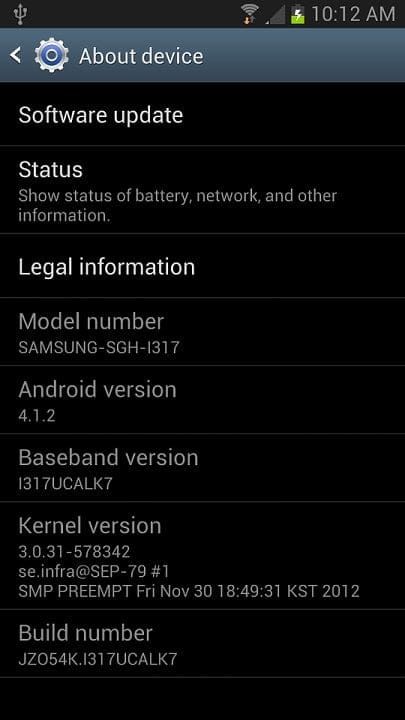











Discussion