Domination ROM is the latest Jelly Bean Android 4.1 based custom ROM to come out for the HTC One X. Domination ROM is based on CyanogenMod 10 (CM10) but “takes it to the next level” by adding many customization options and features from different sources, including ROMs like AOKP which are famous for their customization features.
NOTE: CM10 as well as other Jelly Bean based custom ROMs are in development stages, so bugs and issues are to be expected, along with things that might not work properly for quite some time before the ROMs become stable.
Here’s the list of currently working/not working things in the ROM, quoted from the development page:
- WiFi direct doesnt work
- MHL output is rotated incorrectly to portrait in horizontal mode (but workaround added since alpha 8 for hw decoded videos/youtube. Use bsplayer from playstore, almost all videos play with it in correct rotation in hwoverlay)
- If you manually do a “Search Network”, it doesnt work
- SystemUI will crash when you change the theme (themes work so it is no real problem)
Continue reading to find out how Domination ROM can be installed on the HTC One X.
Compatibility
This guide is applicable only for HTC One X. DO NOT try this on any other device.
Warning!
The methods and procedures discussed here are considered risky and you should not attempt anything if you don’t know completely what it is. If any damage occurs to your device, we won’t be held liable.
How to Install Domination ROM on HTC One X
- This procedure will wipe all your apps, data and settings (but it will NOT touch your SD cards, so don’t worry about those). Backup your Apps and important data — bookmarks, contacts, SMS, APNs (internet settings), etc. This Android backup guide would help you.
Important! Don’t forget to at least make a backup of your APN settings, which you can restore later if your data connection does not work after installing the ROM. Use the backup guide to find out how. - Unlock the bootloader on your HTC One X by following the guide → here. This will void your warrant and delete your SD card files as well, so save them on your computer.
- Install ClockWorkMod (CWM) recovery by following the guide → here.
- Download and install HTC Sync software on your computer in order to install the required drivers for the phone.
Download HTC Sync
Skip this step if you already installed the drivers while following step 2, or if you have HTC Sync installed already. - Download the latest version of the ROM from the official development page.
- Download the Google Apps package. This will install apps like Play Store, Gmail, etc. which are not present in the ROM by default.
Download Gapps | Filename: gapps-jb-20120726-signed.zip - Copy the zip files downloaded in step 5 and 6 (don’t extract them) to the SD card.
- Also download the Flash_Boot.zip file from → here. This is required to flash the necessary kernel on the phone.
- Extract the Flash_Boot.zip file to a convenient location on the computer.
- Open the ROM’s zip file (downloaded in step 5) on the computer and extract the boot.img file from inside it. Then, copy the boot.img file to the folder where you extracted the Flash_Boot.zip file in step 9. You will then have the following files in the folder as shown in screenshot below:

- Switch off the phone. Boot into the bootloader mode first by holding the Volume Down button while powering on the phone. Then, select FASTBOOT from there using the volume buttons to navigate and power button to select to enter fastboot mode. Then connect your phone to the computer.
- Go to the folder where you extracted the contents of the Flash_boot.zip file in step 9. Double-click the flash-boot-windows.bat file to flash the required kernel.
- After the kernel is flashed, the window that showed up will automatically close. It might also say OKAY/finished and stay open, which is normal. Just close it manually.
- Now, press the power button on the phone to select BOOTLOADER/HBOOT, then navigate to the RECOVERY option and select it using the power button to boot into ClockworkMod recovery.
- Select wipe data/factory reset, then select Yes on the next screen to confirm data wipe. This will only delete your installed apps and settings, but will leave all other files and data on the SD card intact, so don’t worry.
- Then, select install zip from sdcard, then select choose zip from sdcard. Scroll to the ROM file on the SD card and select it. Confirm installation by selecting Yes on the next screen.
- After ROM installation completes, select choose zip from sdcard again, then select the gapps-jb-20120726-signed.zip file to install the Google apps package.
- After ROM installation is complete, select go back then select reboot system now to reboot the phone and boot up into Domination ROM.
Domination ROM, based on Android 4.1 Jelly Bean is now installed and running on your HTC One X. Visit the official development page for more info and to get the latest updates on the ROM. Share your thoughts on the ROM in the comments.

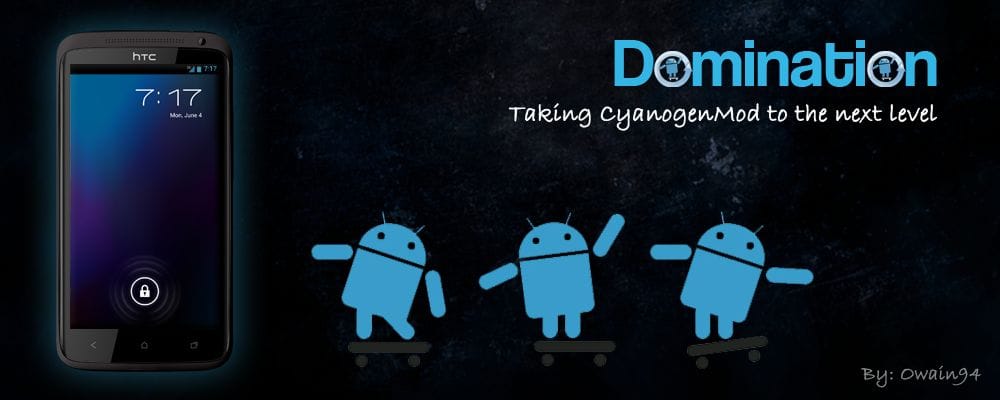











Discussion