Rooting, custom recoveries, custom ROMs, mods and all things fun.. it all starts with unlocking the bootloader on your S4 device. And Samsung has made the bootloader unlocking process as simple as possible. It’s just a one line command and takes less than a minute to unlock the bootloader.
By unlocking the bootloader on Samsung S4 you’d be able to install root and custom recoveries on your device. And most important of all ─ Custom ROMs. There’s a great community of developers making custom ROMs for various Android devices and the S4 will have handful of great custom ROMs to flash, try and have fun with.
The process of unlocking the bootloader is similar between all Galaxy S4 devices so this guide is not limited to Samsung Galaxy S4 Google Edition only, you could use it for all S4 devices.
WARNING!
Warranty may be void of your device if you follow the procedures given on this page.
You only are responsible for your device. We won’t be liable if any damage occurs to your device and/or its components.
GUIDE: SAMSUNG GALAXY S4 GOOGLE EDITION UNLOCK BOOTLOADER
Before you begin with the instructions below, make sure your android device is adequately charged — at least 50% battery of the device.
STEP 0: BACKUP YOUR DEVICE
Back up important data and stuff before you start playing around here as there are chances you might lose your apps and app-data (app settings, game progress, etc.), and in rare case, files on the internal memory, too.
For help on Backup and Restore, check out our exclusive page on that linked right below.
► ANDROID BACK UP AND RESTORE GUIDE: APPS AND TIPS
STEP 1: INSTALL LATEST DRIVER
You must have proper and working driver installed on your windows computer to be able to successfully flash recovery on your Samsung Galaxy S4.
In case you’re not sure, follow the link below for a definitive guide for installing driver for your Samsung device on your computer.
► SAMSUNG DEVICES DRIVERS INSTALLATION GUIDE
STEP 2: INSTALLATION INSTRUCTIONS
DOWNLOADS
Download the files given below and transfer it to a separate folder on your computer (just to keep things tidy, that is).
BOOTLOADER UNLOCK FILES
DOWNLOAD LINK | File name: Google Edition Samsung Galaxy S4 Bootloader Unlocking Files.rar (697 KB)
STEP-BY-STEP GUIDE
Important Note: Backup important files stored on internal SD card of your device, so that in case a situation arises requiring you to do a factory reset after unlocking the Bootloader, which might delete internal sd card too, your files will remain safe on PC.
You may choose to unlock the bootloader on your Galaxy S4 using either our one-click automated script OR manually by yourself. Both the methods are discussed below:
UNLOCK BOOTLOADER WITH ONE-CLICK SCRIPT
- Extract/Unzip Google Edition Samsung Galaxy S4 Bootloader Unlocking Files.rar file on your computer (using 7-zip free software, preferably) You will get the following files and folders:
- api (folder)
- 1-click-Google-edition-galaxy-s4-bootloader-unlock.bat
- adb.exe
- AdbWinApi.dll
- AdbWinUsbApi.dll
- fastboot.exe
- source.properties
- Turn on USB Debugging on your Galaxy S4
- Enable developer options: Go to your device’ Settings » select About device » Scroll to the bottom and tap on “Build number” seven times to enable developer options.
- Enable USB Debugging: Open device’ Settings » select Developer options » Tick the “USB debugging” checkbox. (under Debugging section)
- Connect your Galaxy S4 to computer with a USB cable and if a pop-up screen shows up on Phone asking you to Allow USB debugging for the computer, make sure to tick the checkbox and tap OK.
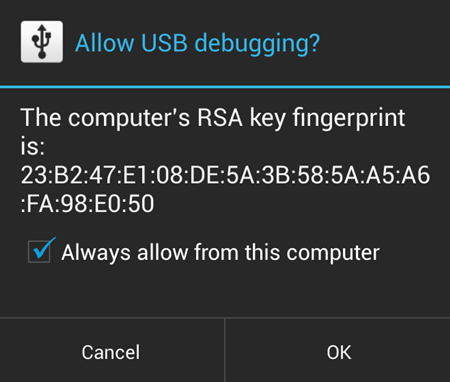
- Now open the folder where you extracted the contents of Google Edition Samsung Galaxy S4 Bootloader Unlocking Files.rar file in Step 1.
- Look for the 1-click-Google-edition-galaxy-s4-bootloader-unlock.bat script file inside the folder and execute it by double clicking on it.
└ If the script hangs on < waiting for device > for a long time (say 2 minute) then that means you’ve a drivers or some other connectivity issue between your Galaxy S4 and computer. To troubleshoot this, follow the drivers installation guide link provided in the before you begin section. - After a few seconds, a screen will show up on your Galaxy S4 asking you to accept the Bootloader unlocking request. Accept it by selecting Yes using the Volume button and then press the Power button to confirm.
- That’s it you’re done.
MANUALLY UNLOCK BOOTLOADER
If for some reason the 1-click script doesn’t work, you can also unlock the bootloader manually by following the steps below:
- Extract/Unzip Google Edition Samsung Galaxy S4 Bootloader Unlocking Files.rar file on your computer (using 7-zip free software, preferably) You will get the following files and folders:
- api (folder)
- 1-click-Google-edition-galaxy-s4-bootloader-unlock.bat
- adb.exe
- AdbWinApi.dll
- AdbWinUsbApi.dll
- fastboot.exe
- source.properties
- Boot your Galaxy S4 GT-I9505 into Download Mode:
- Power off your phone first. Wait for 6-7 seconds after display is off.
- Press and hold these 3 buttons together until you see Warning! screen: Volume Down + Power + Home.
- Press Volume Up now to continue to Download Mode.

- Now open the folder where you extracted the contents of Google Edition Samsung Galaxy S4 Bootloader Unlocking Files.rar file.
- Press Shift key + Right click on any empty space inside the folder, and select Open command window here from the context menu.
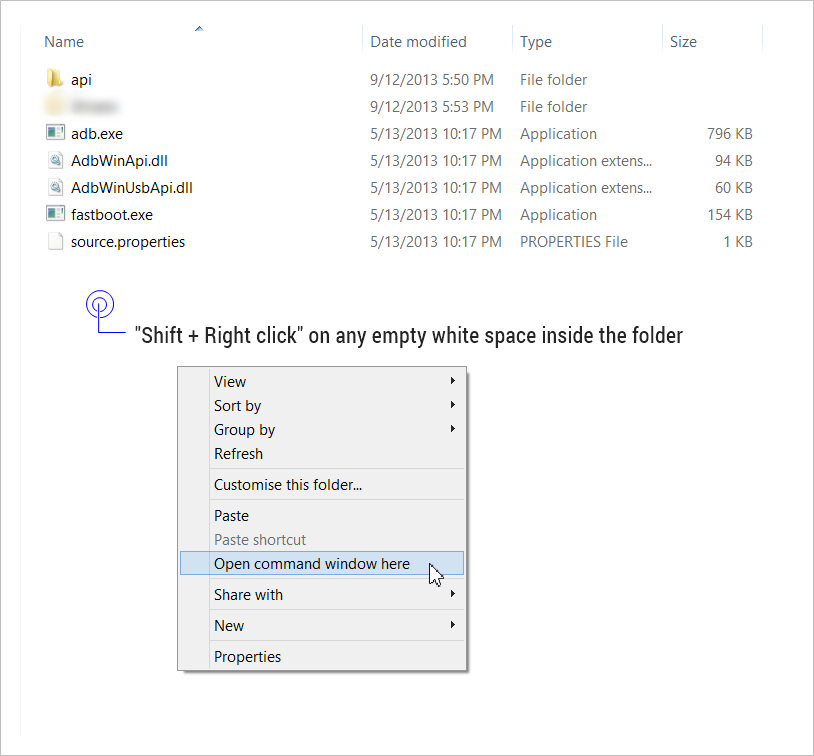
- Now connect your Galaxy S4 to your computer using a USB cable, and then type fastboot devices in the command prompt to make sure your device is recognized.
fastboot devices
In case if your device isn’t recognized and the fastboot devices command doesn’t list any device, then it means you don’t proper driver installed for your Galaxy S4 on your computer. To troubleshoot this, follow the drivers installation guide link provided in the before you begin section.
- And now to unlock the bootloader, type this in the command prompt window:
fastboot oem unlock
- Accept the bootloader unlocking request that shows up on your Galaxy S4 by selecting Yes using the Volume button and then press the Power button to confirm
That’s all. If you need help regarding this, feel free to ask us in comments below.
FEEDBACK US!
It was easy to unlock bootloader on your Galaxy S4, right? Let us know how it is to your liking in comments below.
Your suggestions and queries, if any, are most welcomed!




![Solution For Quiz - Where Did the Dragon Hall Deal a Major Blow to the Khitan Navy [Where Winds Meet]](/content/images/2026/01/1-15.png)







Discussion