Are you unable to connect your Pixel or Nexus phone to the PC after installing the Android Oreo? You’re not alone. There seems to be a bug in the Android Oreo which fails to connect to a PC over USB connection. But fixing it is fairly easier.
All you gotta do to fix the USB connection issue on your Android Oreo running device is enable Developer preview option and switch the USB configuration setting from there. Just doing this resolves the issue.
How to Fix USB Connection issue on Android Oreo
- Connect your device to the PC using a USB cable.
- Enable developer options: Go to Settings » System » About phone » and tap seven times on the Build number entry.
- Now go back to Settings » System » and select Developer options.
- Under Developer options, scroll down and look for the “Select USB Configuration” option. Once you find it, tap on it to get a pop-up menu.
- From the pop-up menu, select Charging. Then tap on it again and this time select MTP (Media Transfer Protocol).
└ Once you do this, you’ll hear a sound on your PC acknowledging the USB connection. - You should now see the USB charging this device notification in the Notifications screen. Tap on it to select the type of USB connection you wish to establish between your PC and the device.
That’t it.

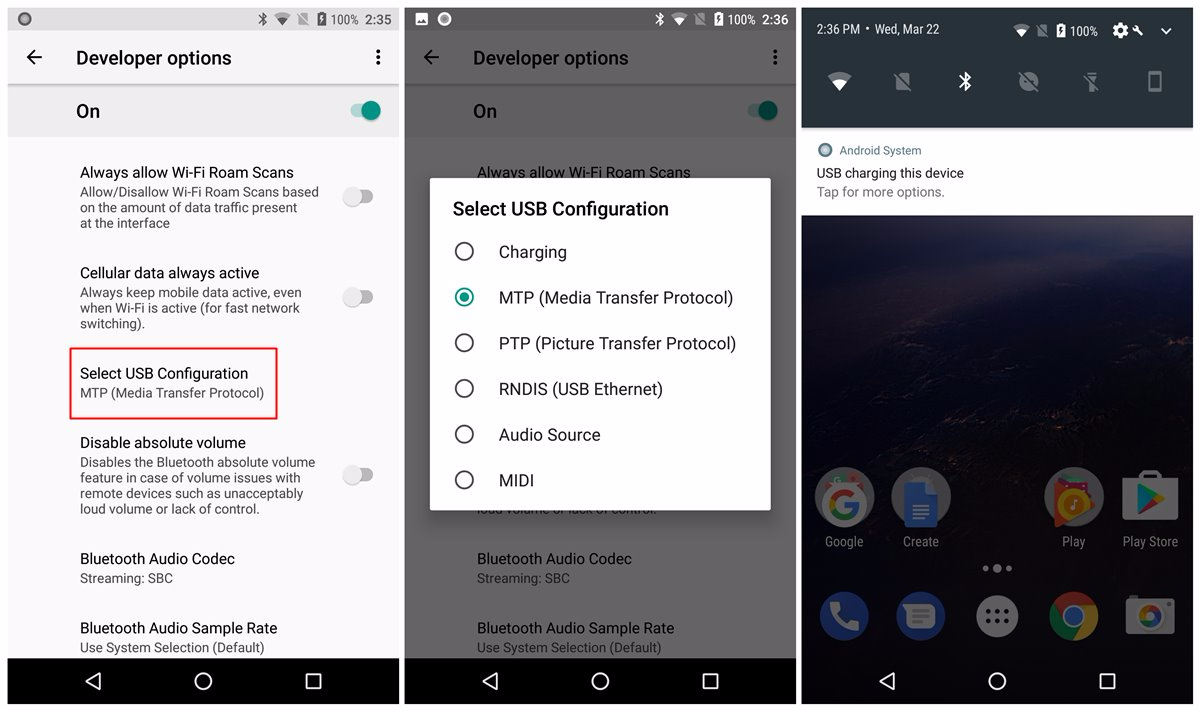











Discussion