The latest TWRP recovery v2.8.7.0 is now available for Android One devices, whose codename is Sprout. TWRP team introduced some really good features with the version 2.8.7.0, including recovery’s ability to detect a completely unmodified system, and allows you to mount the system as Read-only. This is helpful, as you can create a backup of stock system now, completely in unmodified form, and restore it later on to make your device compatible with OTA updates.
You need to unlock your Android One device in order to to be able to install TWRP recovery. If you haven’t already, then don’t worry as we have covered that in our guide below.
With TWRP, you can easily root your Android One device. All you need to do to root is flash the SuperSU file using TWRP, and that would be it.
How to Install TWRP Recovery on Android One
Downloads
- TWRP Recovery | Google drive link | File: TWRP-2.8.7.0_Sprout-M8.zip (8.09 MB)
→ If you have a CWM/TWRP recovery currently installed on your Android One (Sprout) device, you can simply flash the above zip from that recovery, and the latest TWRP v2.8.7.0 will be installed on your device. In this case, don’t follow the guide below.
Supported devices
- Android One devices, code name SPROUT
- Don’t try this one any other device!
Warning: Warranty may be void of your device if you follow the procedures given on this page. You only are responsible for your device. We won’t be liable if any damage occurs to your device and/or its components.
Backup important files stored on your device before proceeding with the steps below, so that in case something goes wrong you’ll have backup of all your important files.
- Install ADB and Fastboot drivers.
- On your device, enable USB debugging. For this:
- Go to Settings > About phone, and then tap ‘Build number’ 7 times to unlock developer options.
- Go back to Settings, then choose ‘Developer options’. Find the ‘USB debugging’ option and use its toggle button to enable it. Accept warning by tapping on OK button.
- Connect your device to PC now. You will get a pop-up as shown below on your phone when you connect for the first time after enabling USB debugging. Select ‘Always allow from this computer’ checkbox and then tap on OK button.

If you don’t get this, it means drivers aren’t installed properly. So, search for and install the drivers of your device manufacturer. Here are drivers for Micromax Android One device. Keep the device connected to PC. - Download the TWRP recovery file (TWRP-2.8.7.0_Sprout-M8.zip) from above.
- Extract the zip file to get recovery.img file.
- Now, open command window in the folder in which you have the recovery.img file. For this:
- Open that folder and then left click on empty white space in the folder.
- Now, while holding shift key, right click on empty white space to get a pop-up as shown below.
- Now choose Open command window here option from that.

You will see a command window open up, with location directed to folder where you have the TWRP’s recovery.img file.
- With device connected to PC, boot your device into bootloader mode. For this, run the following command. (You can copy paste the command, and then hit enter key to run it.)
adb reboot bootloader
- Test whether fastboot is working alright. In the command window by running the following command.
fastboot devices
→ Upon this, you should get a serial no. with fastboot written after it. If you don’t get fastboot written on cmd window, then it means you need to reinstall adb and fastboot drivers, or change restart PC, or use original USB cable.
- If your device is not bootloader locked, then do this to unlock bootloader of it. Skip this step if shows unlocked at the bottom of bootloader mode screen.
- Run the following command first.
fastboot oem unlock
- Now, look at device’s screen, and press Volume up button to choose Yes. (Upon doing this, your device’s all apps and data will be deleted.)
- Run the following command first.
- Flash TWRP recovery v2.8.7.0 now. Use the following command for that.
fastboot flash recovery recovery.img
- When done simply reboot your device using the following command.
fastboot reboot
- If you wish to check out the new TWRP recovery, v2.8.7.0, then with device connected to PC, run the following command.
adb reboot recovery
- [Optional] You will see TWRP recovery, v2.8.7.0. Now, you should create a full backup of your phone, including system partition. In TWRP, tap on Backup, and then select all partitions. Then do the swipe action at bottom to start the backup process. When done, restart your device.
Have fun flashing custom ROMs, creating nandroid backup, etc. stuff. You can use TWRP recovery to transfer files too, just keep that USB debugging option enabled, as we did in the step no. 3 above.
In case you flash something wrong on your device, and it hangs on boot logo or animation, resulting into bootloop, then you use TWRP recovery to set things right. Just download any custom ROM for your device, and after rebooting to TWRP, transfer it to your device. Then use Install option in recovery to flash the ROM. This will install a working ROM fully, and make your device reboot properly.
Happy flashing!
Do ask us using comments section below if you need any help from us regarding installation of Android One TWRP recovery.

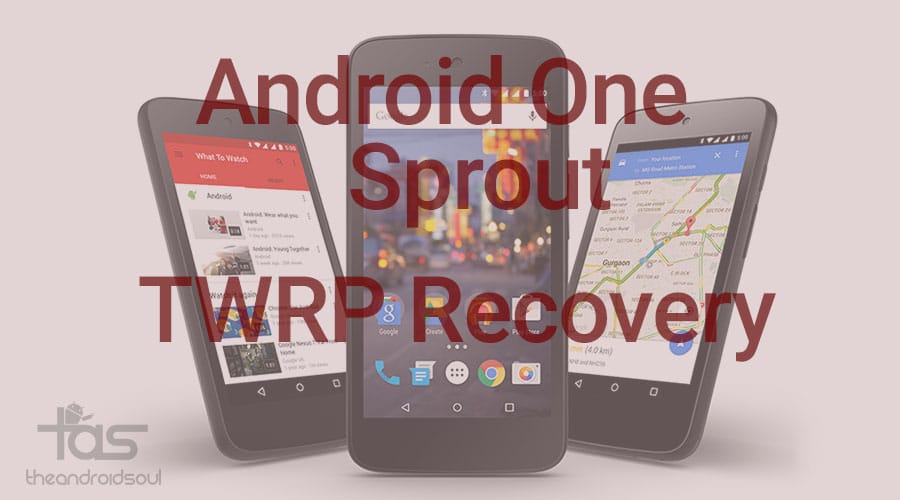











Discussion