Warranty may be void of your device if you follow the procedures given on this page. You only are responsible for your device. We won’t be liable if any damage occurs to your device and/or its components. Before you begin with guide instructions below, make sure your android device is adequately charged — at least 50% battery of the device. To make sure your device is eligible with this, you must first confirm its model no. in ‘About device’ option under Settings. Another way to confirm model no. is by looking for it on the packaging box of your device. It must be SM-G900F! Do not use the procedures discussed here on any other variant of Galaxy S5 or any other device of Samsung or any other company. You have been warned! Back up important data and stuff before you start playing around here as there are chances you might lose your apps and app-data (app settings, game progress, etc.), and in rare case, files on the internal memory, too. For help on Backup and Restore, check out our exclusive page on that linked right below. ► ANDROID BACK UP AND RESTORE GUIDE: APPS AND TIPS You must have proper and working driver installed on your windows computer to be able to successfully flash TWRP Recovery on your Galaxy S5. If you are not sure, follow the link below for a definitive guide for installing driver for your Galaxy S5 on your computer. ► HOW TO INSTALL DRIVERS ON SAMSUNG ANDROID PHONES (This is for Galaxy NOTE 3 but will work fine for Galaxy S5 as well) Download the one click TWRP installer zip file given below. Transfer installer zip file to a separate folder on your computer. DOWNLOAD LINK | File name: TWRP Recovery for Samsung GALAXY S5.zip (10.8 MB) Important Note: Backup important files stored on internal SD card of your device, so that in case a situation arises requiring you to do a factory reset after flashing TWRP Recovery, which might delete internal sd card too, your files will remain safe on PC. Enjoy! Your suggestions and queries, if any, are most welcomed in the comments section below.TWRP RECOVERY INFO
Name
TWRP Recovery
Version
2.7
Stability
Good
Credits
PlayfulGod
WARNING!
GUIDE: TWRP RECOVERY FOR SAMSUNG GALAXY S5
STEP 0: CHECK DEVICE MODEL NO.
STEP 1: BACKUP YOUR DEVICE
STEP 2: INSTALL LATEST DRIVER
STEP 4: INSTALLATION INSTRUCTIONS
DOWNLOADS
ONE CLICK TWRP INSTALLER
STEP-BY-STEP GUIDE
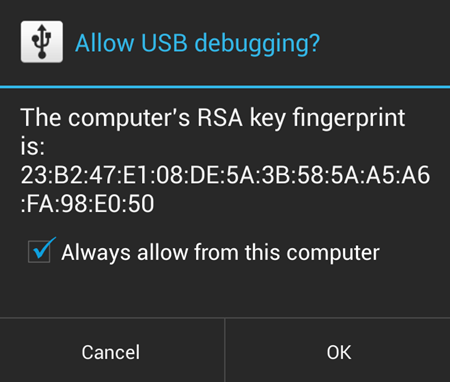
→ HOW TO BOOT INTO GALAXY S5 RECOVERY MODE



