TWRP Recovery is kind of a must-have tool if you are into root and related little hackery stuff involving advanced customization and features. TWRP not only lets you install custom ROMs at will pretty easily, but it also helps you with gaining root access on the device darn easily.
Once you have TWRP, you can flash the SuperSU root package on your Galaxy J1 Ace to achieve root on it.
But please be aware that installing the TWRP triggers the KNOX flag, meaning your Galaxy J1 Ace’s warranty will be void, plus you won’t be able to install enterprise apps at office, if any.
Though, with Galaxy J1 Ace rooted, you will be able to enjoy advanced features and customization from Xposed and similar tools.
Samsung Galaxy J1 Ace TWRP Recovery
Downloads
- Samsung Galaxy J1 Ace TWRP Recovery — Link | File: twrp-2.8.7.0-j1acelte.img.tar (9.1 MB)
- Odin PC software — Link | File: Odin3_v3.10.6.zip (1.6 MB)
→ Check the official page here for the newer version of TWRP recovery, if any, which may already have fixed the bugs mentioned above.
Supported devices
- Samsung Galaxy J1 Ace, model no. SM-J110 (j1acelte)
- Don’t try on any other device whatsoever!
Important: Check your device’s model no. on free Android app called Droid Info. If you see the model no. and codename mentioned above in the app, then use this recovery, otherwise not. BTW, you can check model no. device’s packaging box too.
Warning: Warranty may be void of your device if you follow the procedures given on this page. You only are responsible for your device. We won’t be liable if any damage occurs to your device and/or its components.
Backup important files stored on your device before proceeding with the steps below, so that in case something goes wrong you’ll have backup of all your important files. Sometimes, Odin installation may delete everything on your device!
Step-by-step Guide
Step 1. Download Odin and TWRP recovery file from above.
Step 2. Install Galaxy J1 Ace driver (method 1 there!) first of all. Double click the .exe file of drivers to begin installation. (Not required if you have already done this.)
Step 3. Extract the Odin file. You should get this file, Odin3 v3.10.6.exe (other files could be hidden, hence not visible).
Disconnect your Galaxy J1 Ace from PC if it is connected.
Step 4. Boot your Galaxy J1 Ace into download mode:
- Power off your Galaxy J1 Ace. Wait 6-7 seconds after screen goes off.
- Press and hold the three buttons Power + Home + Volume down together until you see warning screen.
- Press Volume Up to continue to download mode.
Step 5. Double click on extracted file of Odin, Odin3 v3.10.6.exe, to open the Odin window, as shown below. Be careful with Odin, and do just as said to prevent problems.
Step 6. Connect your Galaxy J1 Ace to PC now using USB cable. Odin should recognize your Galaxy J1 Ace. It’s a must. When it recognizes, you will see Added!! message appearing in the Log box in bottom left, and the first box under ID:COM will also show a no. and turn its background blue. Look at the pic below
- You cannot proceed until Odin recognizes your device and you get the Added!! message.
- If it doesn’t, you need to install/re-install drivers again, and use the original cable that came with device. Mostly, drivers are the problem.
- You can try different USB ports on your PC too, btw.
Step 7. Load the TWRP file into Odin. For this, click the AP button on Odin and the select the file: TWRP_2.8.7.0_j1acelte_F-H-FU_5.0.2_v2.tar
- Info: When you load files, Odin checks the md5 of firmware file, which takes time. So, simply wait until that’s done and the firmware file is loaded. Don’t worry if Odin gets unresponsive for a while, it’s normal. Binary size will also show up in Odin.
Step 8. Make sure Re-partition checkbox is NOT selected, under the Options tab. Don’t use PIT tab either. Go back to Log tab btw, it will show the progress when you hit start button in next step.
Step 9. Click the Start button on Odin now to start flashing the firmware on your Galaxy J1 Ace.Wait till installation is finished, after which your Galaxy J1 Ace will reboot automatically. You’ll get PASS message as show below upon successful installation from Odin.
- If Odin gets stuck at setup connection, then you need to do this all again. Disconnect your device, close Odin, boot device into download mode again, open Odin, and then select the firmware and flash it again as said above.
- If you get FAIL in the top left box, then also you need to flash the firmware again as stated just above.
→ That’s it. Enjoy the TWRP recovery v2.8.7.0 on your Galaxy J1 Ace!
Samsung Galaxy J1 Ace Root
Well, just check out our how-to root guide which tells you howto use TWRP to root any device with TWRP.
So just follow the guide linked above, and your Galaxy J1 will be rooted in no time.
If you need any help with this, let us know via comments below and we will try our best to help you out.


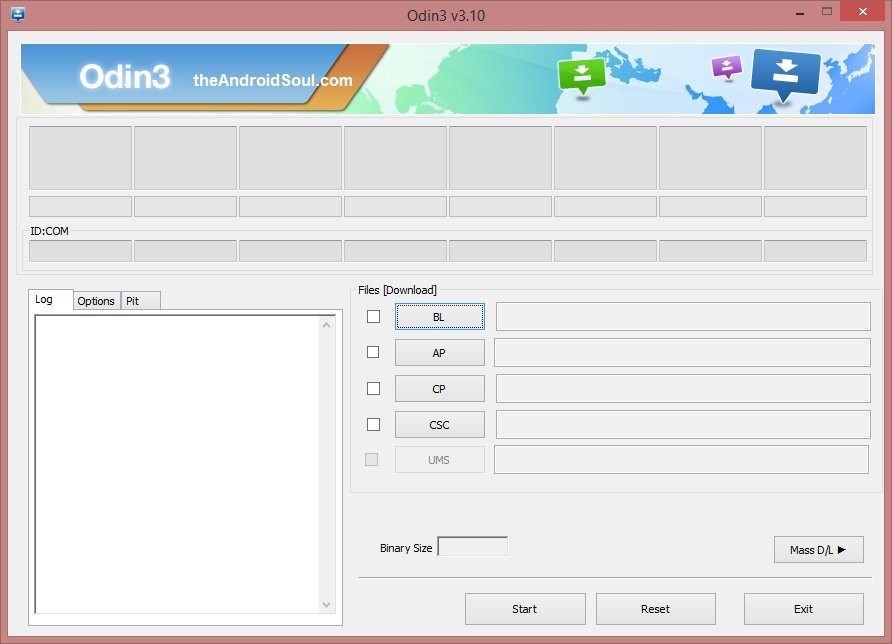
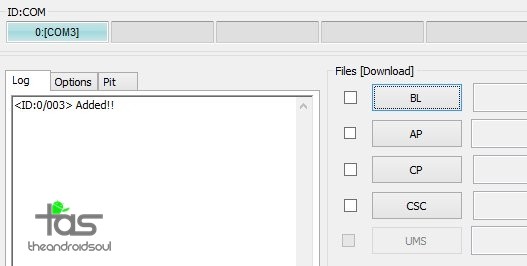
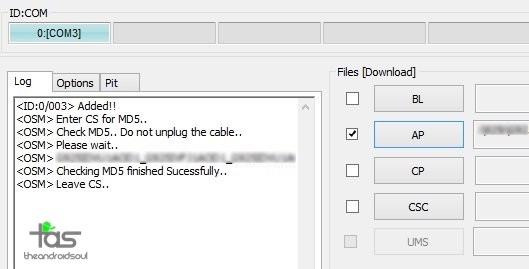

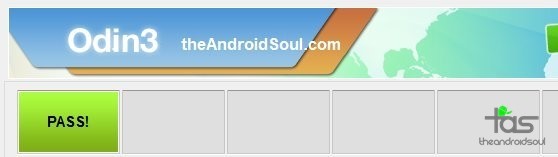



recovery mode not opening in after Flash the TWRP
pls fix the problem
stuck at opening recovery mode Pls Help me
recovery mode not opening in after Flash the TWRP
pls fix the problem
stuck at opening recovery mode Pls Help me
Not work. Dont try
Not work. Dont try
me to not working recovery not showing its just exclamatory point!!!!!!!!!
me to not working recovery not showing its just exclamatory point!!!!!!!!!
not working pls help me
not working pls help me
Recovery mod is not open before flash. HELP!
Recovery mod is not open before flash. HELP!
No me funciono se traba
No me funciono se traba
try entering recovery using adb comands exemple
open cmd
write adb reboot recovery
try entering recovery using adb comands exemple
open cmd
write adb reboot recovery