What to know
- Select the WhatsApp chat that you want to lock > tap on the contact name at the top > scroll down and tap on Chat Lock > Toggle on ‘Lock this chat’ > confirm with biometric authentication.
- View your locked chats by tapping on ‘Locked Chats’ under the ‘Chats’ tab.
- Chat Lock only works on the smartphone version of WhatsApp. Currently, it doesn’t apply to linked devices such as WhatsApp web and WhatsApp app for desktop.
- Ensure that you have updated WhatsApp to get the Chat Lock feature on your device.
WhatsApp has finally unveiled ‘Chat Lock’ – an important privacy feature that will keep your chats secured and locked behind biometric authentication. This is a major update for those whose phones end up frequently in the hands of snoopy friends and family members. After all, your private chats can only be truly private if they remain inaccessible to others without your consent. Follow the steps below to turn on Chat Lock for those sensitive chats that
How to turn on Chat Lock on WhatsApp
Before we begin, make sure to update the WhatsApp app to the latest version. Once done, follow the steps for your device.
On Android
Open Whatsapp and tap on the chat that you want to lock.
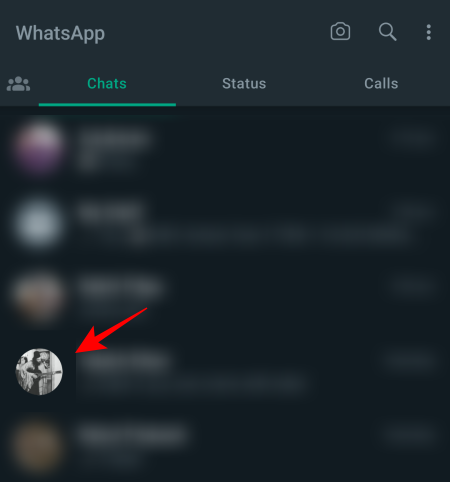
Tap on the top bar where you see the contact name of your chat.
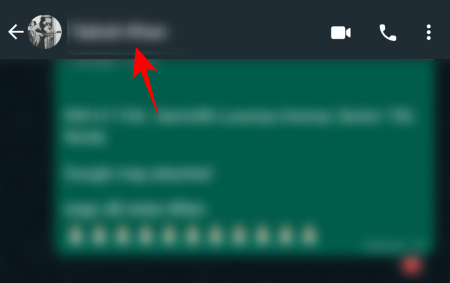
Alternatively, tap on the three-dot icon at the top right corner.
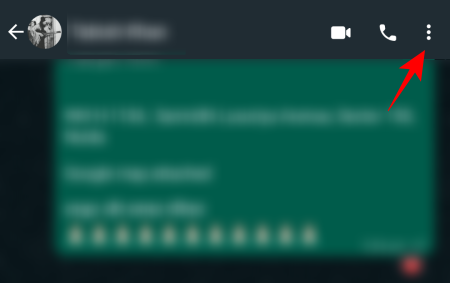
And select View contact.
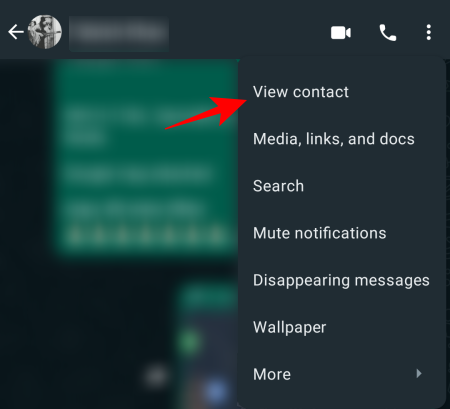
Scroll down and tap on Chat lock.
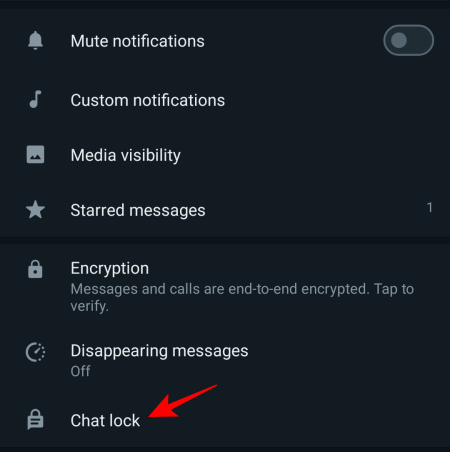
Here, toggle on Lock this chat with fingerprint.
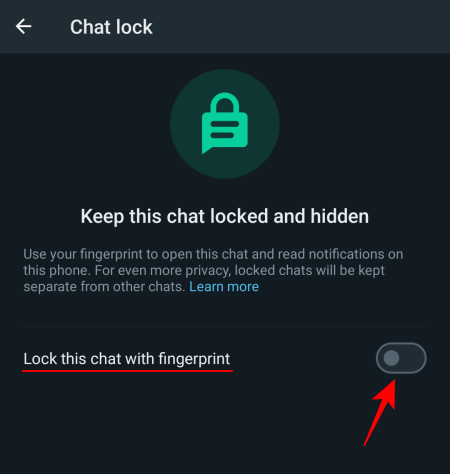
Tap OK.
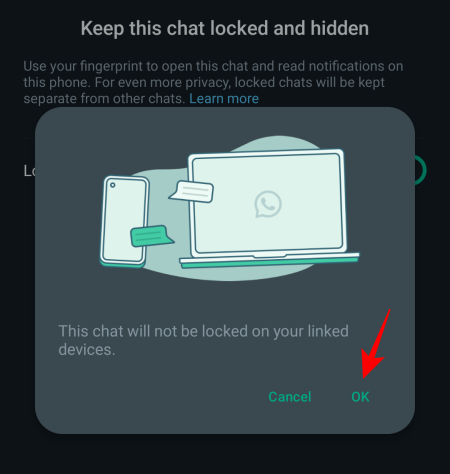
When prompted, confirm and authenticate with your fingerprint.
This chat will now be locked and placed under the “Locked chats” folder. Tap on ‘View’ to see it there.
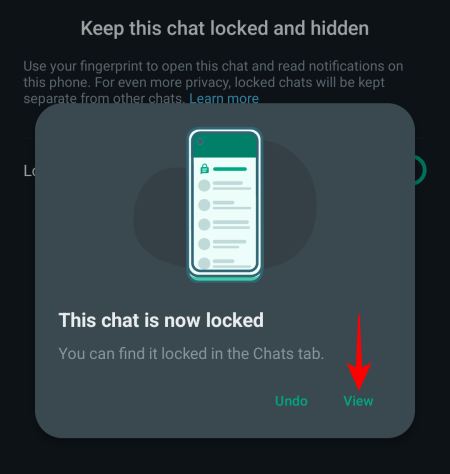
From now on, whenever you receive a message on this chat, the WhatsApp notification will only show that you have received a message. It won’t say who sent the message or what the message is, regardless of how the notification settings are set on your device.
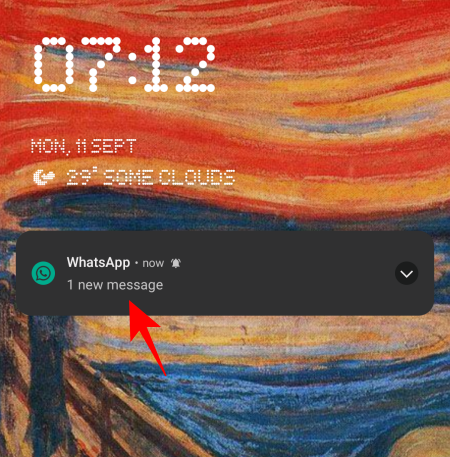
This is true for notifications on your locked screen as well as in the notification bar.
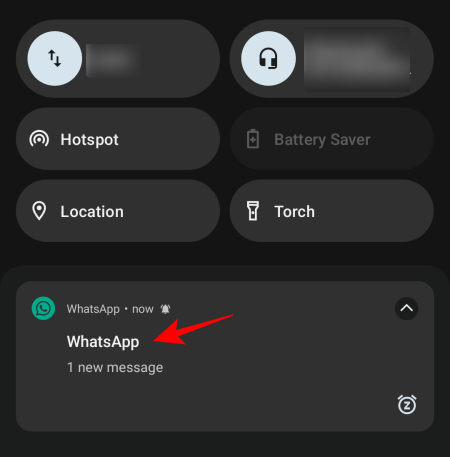
On iPhone
To enable Chat Lock on an iPhone, open WhatsApp and tap on the chat that you want to lock.
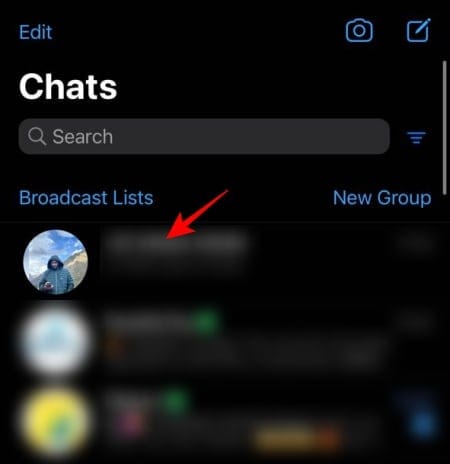
Tap on the top bar where you see the contact name of your chat.
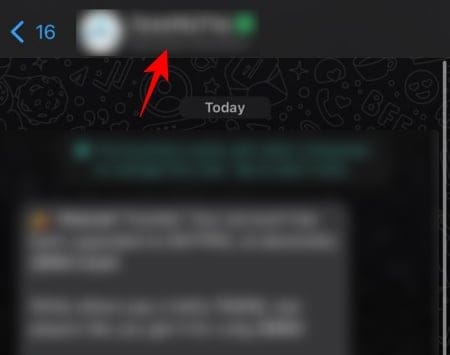
Scroll down and tap on Chat lock.
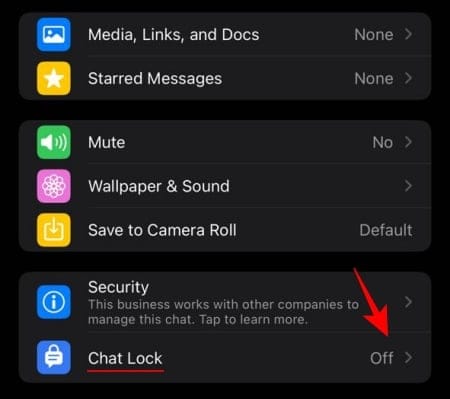
Toggle on Lock This Chat with Face ID.
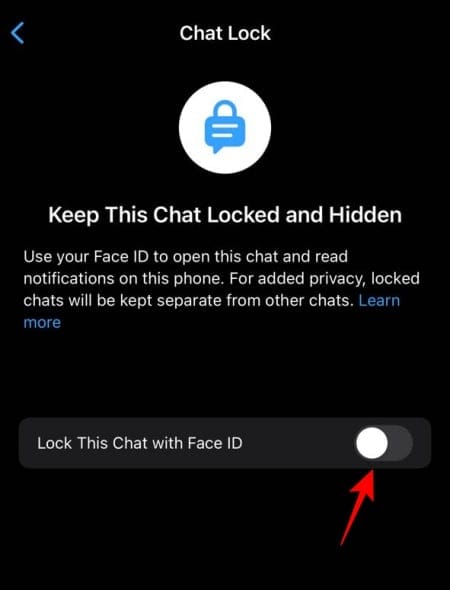
Tap OK to enable Face ID authentication on WhatsApp.
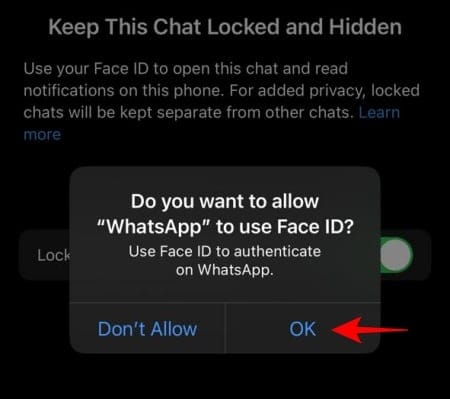
Once the chat is locked, tap on ‘View’ to find it in the Chats tab.

On WhatsApp Web and Desktop app
Currently, Chat Lock doesn’t work on either WhatsApp Web or the desktop version of the WhatsApp app. Even if you have locked a chat on your iPhone or Android device, it won’t automatically be locked on your linked devices. They will continue to appear as usual on WhatsApp web and WhatsApp desktop app. So, if you have linked WhatsApp to these desktop alternatives, your locked chats could still be compromised.
How to view your locked chats
When you open WhatsApp, you won’t immediately see ‘Locked Folder’ anywhere. This is because it automatically hides at the top under the ‘Chats’ tab. To view the ‘Locked Folder’, simply swipe down to bring it into view.
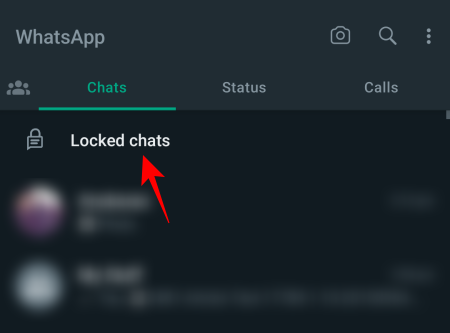
Then tap on it to access the chats that you’ve locked away. Use your fingerprint or Face ID to authenticate.
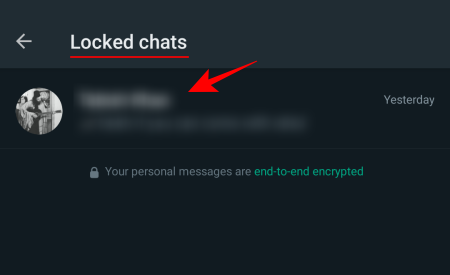
And just like that, you will be able to view your locked chats.
Things to note about Chat Lock on WhatsApp
Being a relatively new privacy feature, Chat Lock on WhatsApp has a few loopholes and rough edges that users must know about for security reasons.
Firstly, as mentioned earlier, turning on Chat Lock will lock those chats only on your smartphone. This will have no effect on your linked devices, such as WhatsApp Web or WhatsApp for desktop. They will continue to show chats under the ‘Chats’ tab as usual, that is, unlocked.
Secondly, the media files on your locked chats are not saved to your gallery automatically. This is to ensure maximum privacy for not just your text messages but also the photos, videos, and voice notes shared on the chat. If you want to continue saving media files, you will have to unlock the chat first.
Thirdly, unlike text messages and media files, voice and video calls from a locked chat will come through without requiring authentication.
FAQ
Let’s take a quick look at a few commonly asked questions about Chat Lock on WhatsApp.
Why is my WhatsApp chat lock not showing?
Chat Lock is a recent feature on WhatsApp. So make sure to update WhatsApp from the Play Store or the App Store first.
Why aren’t media files saved for my locked chats?
Chat Lock feature prevents media files from being saved to your phone’s gallery. This is to ensure that not only your text messages but also your media files remain under lock and key.
Can I chat lock archived chats on WhatsApp?
No. You cannot lock archived chats on WhatsApp. To lock a chat, you will have to unarchive them first.
The ‘Chat Lock’ feature on WhatsApp provides enhanced privacy for chats that you don’t want anyone else to see, even accidentally. Although it isn’t perfect when it comes to implementation, and there are still a few loopholes that WhatsApp needs to address, it works well enough to secure your sensitive chats so that neither the conversations nor the shared media files of your locked chats are accessed by anyone else by you. We hope this guide helped you set up and lock your important chats. Until next time! Stay safe.
RELATED

![How to Turn On Chat Lock on WhatsApp [2023]](/content/images/wp-content/uploads/2023/09/whatsapp-chat-lock.png)











Discussion