Data tracking by tech giants has been a perennial cause of controversy in the industry. It’s no secret that Google tracks you and your data from all available avenues – app activity, web history, location, etc. A lot of it goes to personalize content and ads for you. But not everyone is on board with Google having access to their private data and what they do on the internet or their apps.
Whether you’re on an iPhone or an Android device, if you’d want to guard your privacy, turning off your Google Web and App Activity is the right way to go. Here’s everything you need to know about Web and App Activity in Google and how to disable it on your smartphone.
What is Web and App Activity in Google
Your Web and App Activity includes a number of things – everything you’ve searched for on Google, sites you’ve visited in the past, as well as what you do on Google apps such as Maps, Gmail, Play Store, etc. It also includes your interactions with other non-Google apps where you have used Google to log in or services that use your voice and audio recordings such as Google Assistant.
Even if you’re not signed in to your Google account, whatever you search online can be used to customize ads and content based on your activity.
Related: How to Check Private Browsing History on iPhone
How to check your Web and App Activity
You can check your web and app activity thus far by visiting the My Activity page.
On the “My Activity” page, simply scroll down to see your web and app activity. You can also use the “Search your activity” field to jump to specific days and activities in the past.
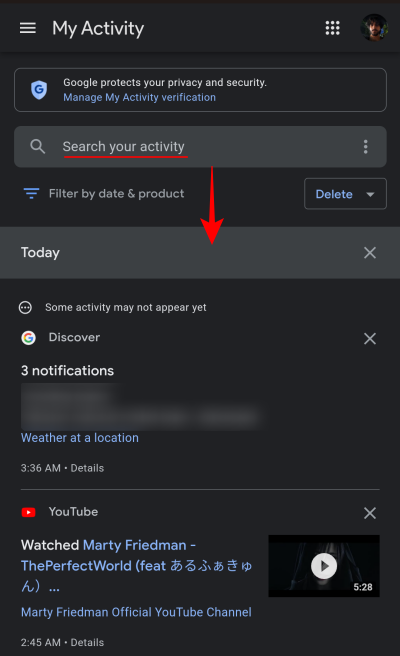
What happens when you disable web and app activity in Google
Once your web and app activity is disabled, you will of course no longer be able to simply search through your history and visit your past activity. But perhaps more importantly, Google won’t be able to deliver you personalized search results, autofill your search, or understand which topics and subjects you’re interested in anymore to suggest stories.
This can be a hard bargain. But for those who cherish their privacy more than a few seconds of convenience, this shouldn’t be a problem.
Related: How to Use Journeys on Google Chrome
How to turn off web and app activity in Google on Android
Being Google’s proprietary operating system, you will find more ways to access the web and app activity section in Android. Here are three ways for you to turn off web and app activity on an Android device.
Method 1: From the Settings App
Open your app drawer and tap on the Settings app.
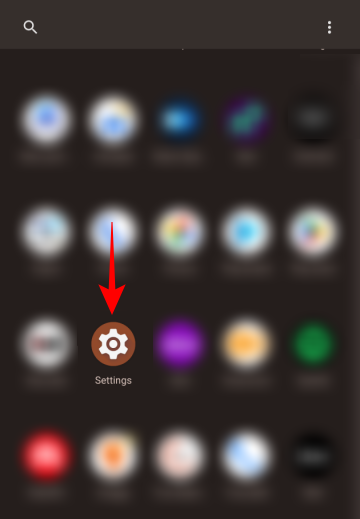
Scroll down to Google and tap on it.
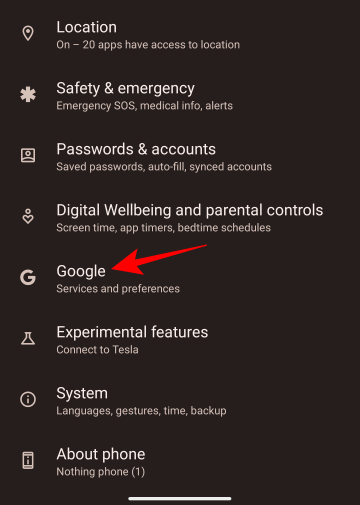
Under your profile, tap on Manage your Google Account.
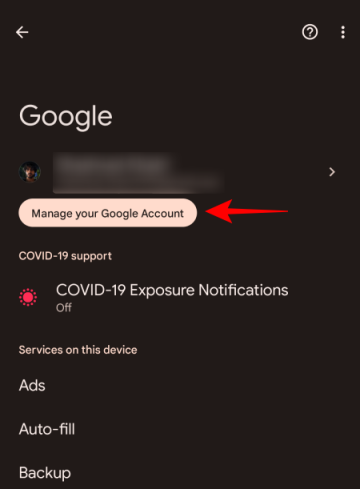
Tap on Data and privacy.
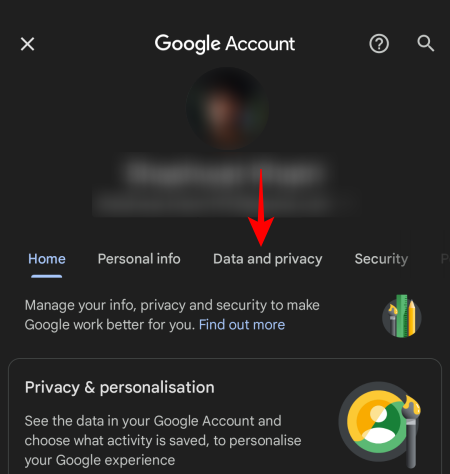
Scroll down and tap on Web & App Activity under “History Settings”.
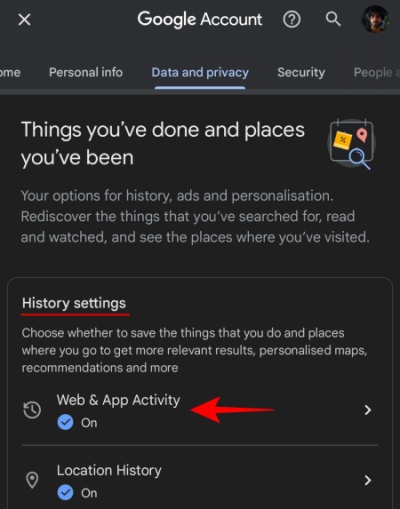
Then simply tap on Turn off under Web & App Activity.
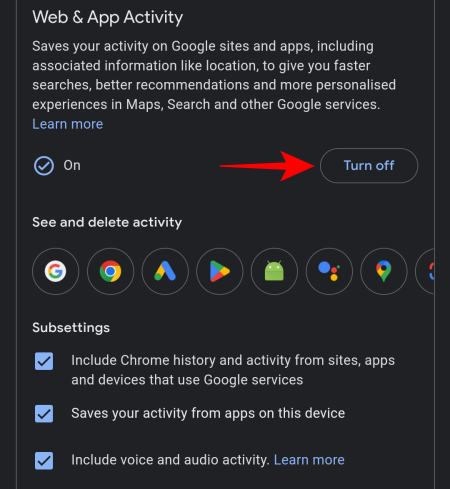
Tap on Pause in the bottom right.
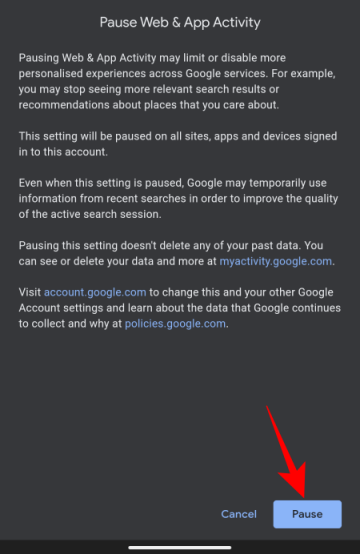
Once you get the confirmation, tap on OK.
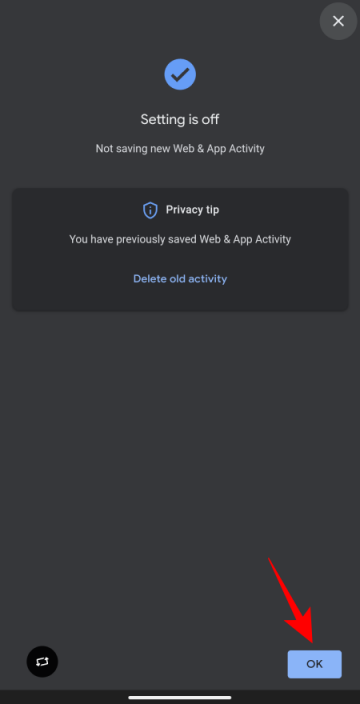
Related: How to Delete Last 15 Minutes Search History on Google
Method 2: From any Google app
Most Google apps have a profile icon next to the search bar toward the top which lets you choose your account and its settings.
This also houses the “Manage your Google Account” button. Be it Chrome, Gmail, Google Keep, Photos, or Youtube, you can access your account settings and subsequently the manage account option from any Google app by tapping on the profile icon and choosing “Manage your Google Account”.
For demonstration, we’re using Chrome because its settings offer a slightly different interface than the rest. Open the Chrome web browser on your device.
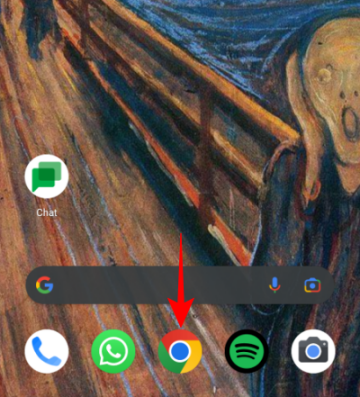
Tap on your profile icon in the top left corner.
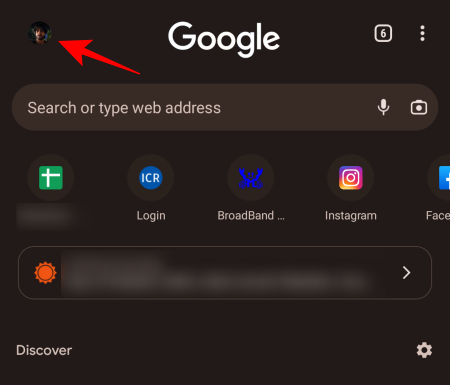
Alternatively, tap on the three-dot icon to the right…
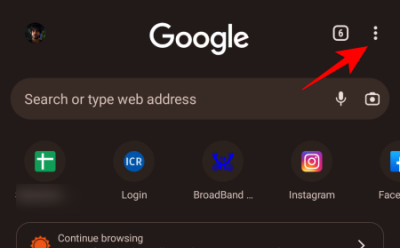
and select Settings.
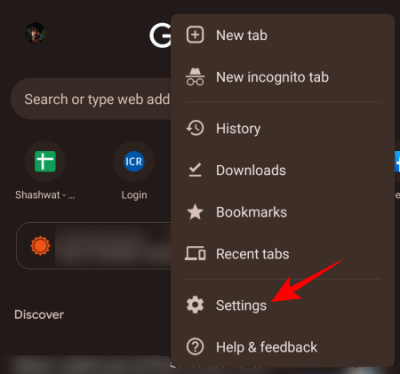
Then select your profile under “You and Google”.
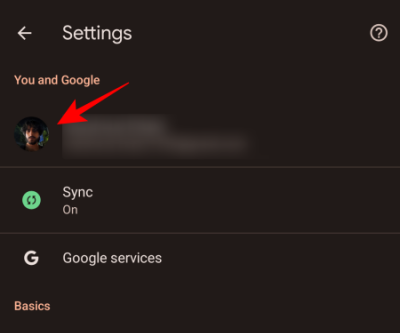
Tap on Manage your Google Account under your email.
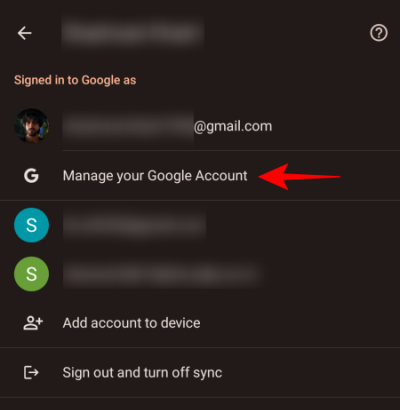
Doing so will take you to your Google Account page. Here, tap on Data and privacy.
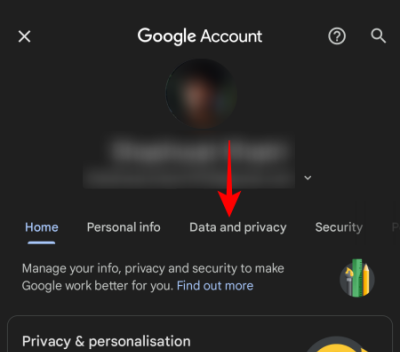
Scroll down and tap on Web & App Activity under “History Settings”.
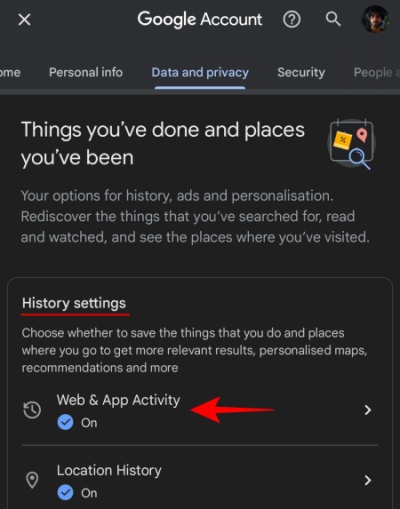
Then simply tap on Turn off under Web & App Activity.
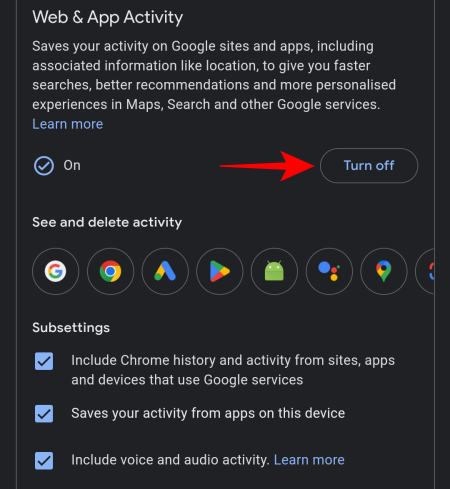
Tap on Pause in the bottom right.
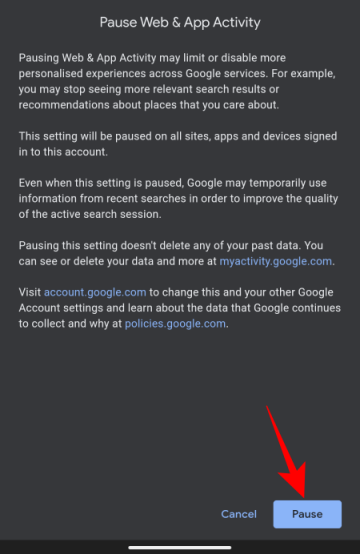
Once you get the confirmation, tap on OK.
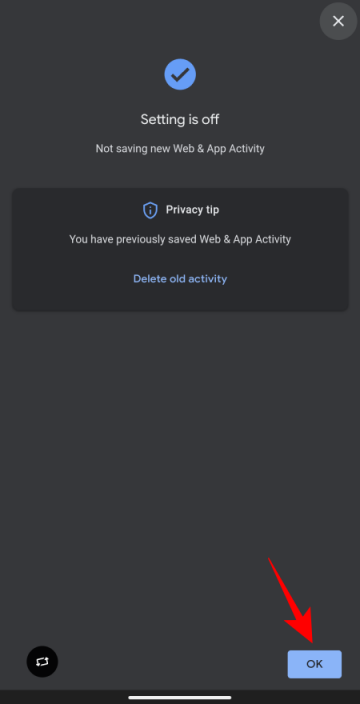
Related: How to auto delete your location and search history on Google
Method 3: From the MyActivity page
Open any browser and go to my.activity.google.com/myactivity.
Then tap on Web & App Activity.
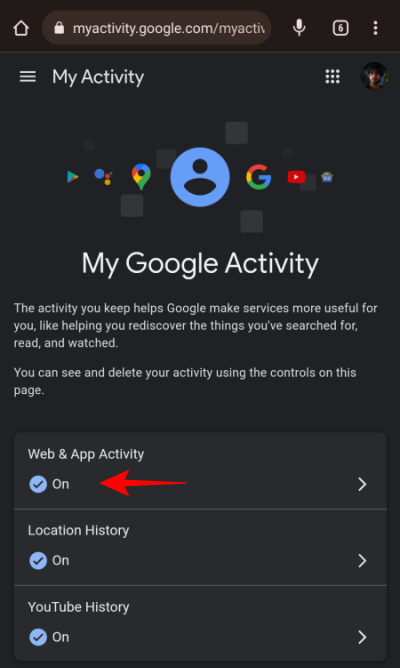
Under “Web & App Activity”, tap on Turn off.
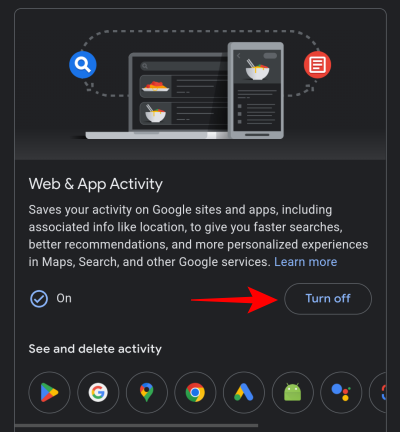
Tap on Pause.
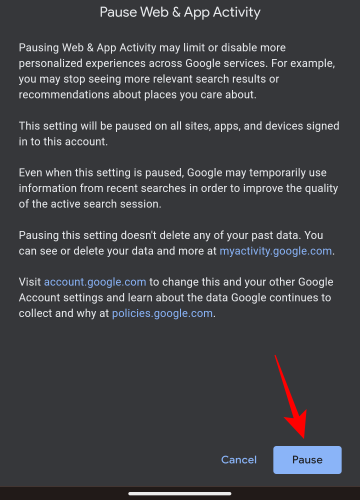
When done, you will get the message “Setting is off: Not saving new Web & App Activity”. Tap on Got it to finish.
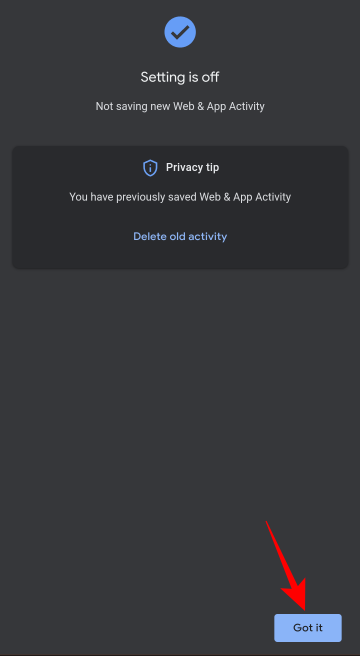
Related: Best tips and tricks for the Google Chrome app on Android
How to turn off web and app activity in Google on iPhone
If you’re a part of team Apple but use some of Google’s apps, you have a couple of ways to turn off web and app activity in Google for your account.
Method 1: From the MyActivity page
This is the same as on Android. All that you need to do is to go to this link – https://myactivity.google.com/myactivity. Then choose Web & App Activtiy, and select Turn off.
Method 2: From any Google App
As was the case with Android, Google apps like YouTube, Chrome, and Maps also let you turn off web & app activity in an iPhone. Here’s how:
- Open a Google app.
- Then tap on your profile icon at the top.
- Tap on Manage your Google Account under your mail.
- Tap on the Data & privacy tab.
- Go to Web & App activity under “History Settings.
- Then tap on Turn off under “Web & App Activity”.
- Tap on Pause.
- Tap OK to finish.
And that’s it! From now onwards, now new information about your web searches and app activity should be saved by Google.
Auto delete your Google Web and App Activity
The web and app activity tracking isn’t all full of demons and snakes. All the personalized information you get, your search autofill, and updates for what you care about depend on it. Those who’re on the fence about Google tracking may benefit by leaving it on for all the conveniences it offers, but setting up a periodical cleanup so your data doesn’t stay with Google forever.
You would have noticed the option to Auto-delete within the Web & App Activity page itself. This is what we’ll have to access to set up automatic deletion.
For iPhone users, this can be accessed from the My Activity link or by going to their profile icon within a Google app (as shown before). Android users have the additional Settings page from where they can go to their Google Account page.
Once inside the Web & App Activity page, tap on Choose an auto-delete option under “Auto-delete” at the bottom.
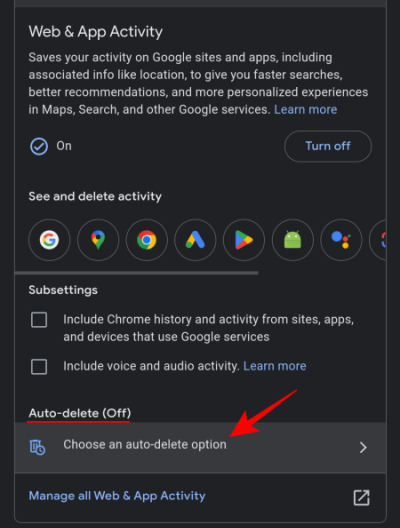
Tap on Auto-delete activity older than.
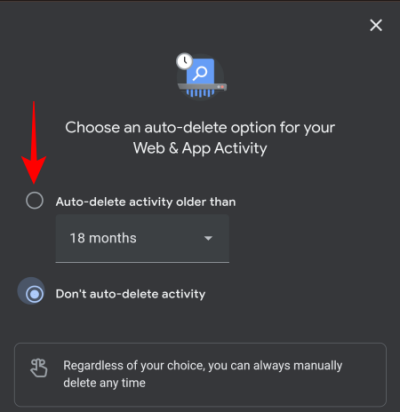
Then tap on the drop-down menu to choose the time period after which the data is to be deleted.
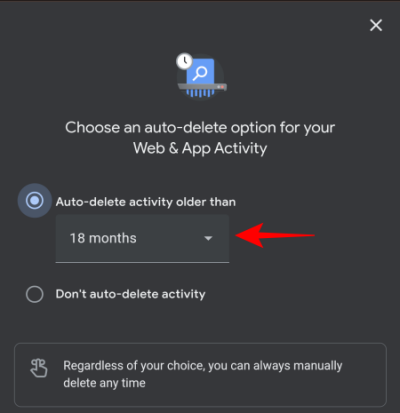
Choose a period.
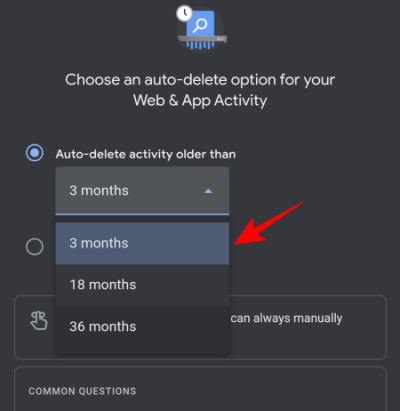
Then tap on Next at the bottom.
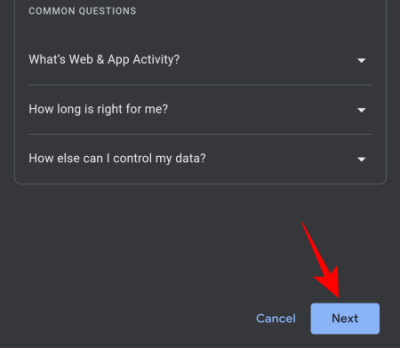
This will also delete anything older than the chosen time period. You can tap on the “Preview more” button to see what all will be deleted right now. Then tap on Confirm.
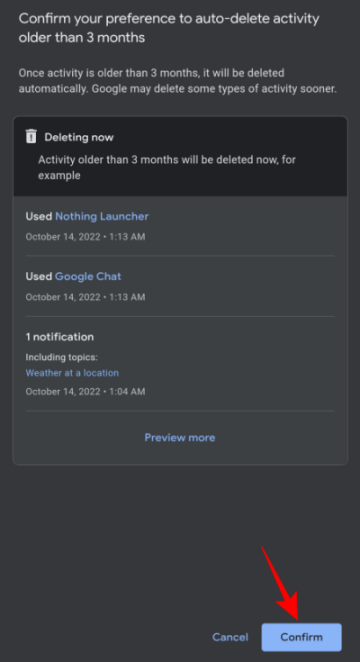
Delete all Google Web and app activity
To delete your Google Web and App activity, go to my.activity.google.com/myactivity and tap on the more options menu in the top left.
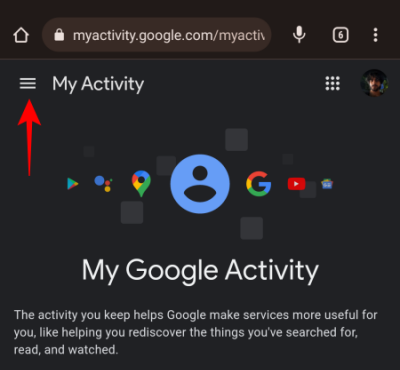
Select Delete activities by.
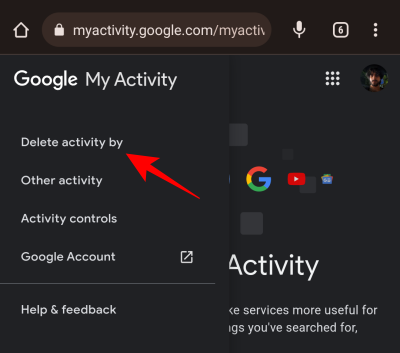
Then choose if you want to delete your activity from the “Last hour”, “Last day”, “All time”, or add a “Custom range”.

For the last hour and day, just tapping on the option will delete your activities. But if you’re choosing to delete from All Time, you can choose the Google products for which you want to delete your activity. Tap on Next to proceed.
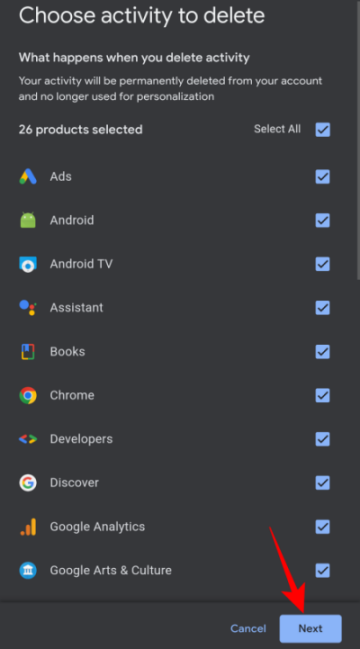
Then finally, tap on Delete.
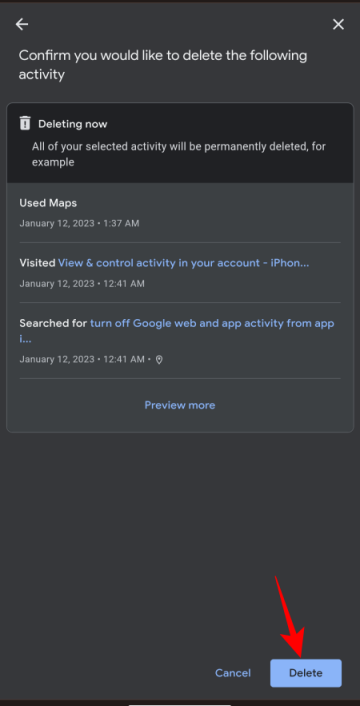
When choosing a custom range, you can specify the days for which you want your activity deleted.
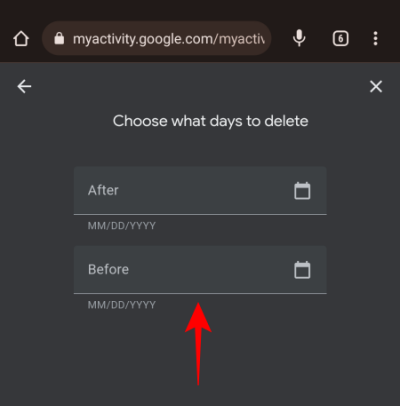
Then tap on Next.
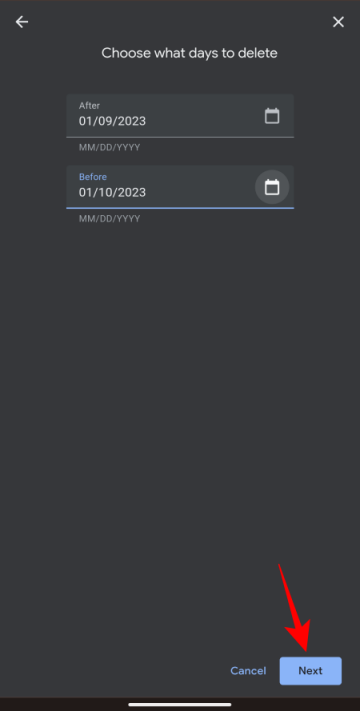
Choose the products as before. Then tap Next.
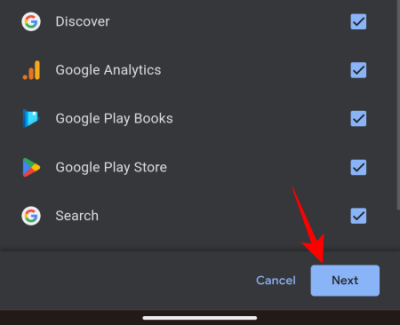
Tap on Delete.
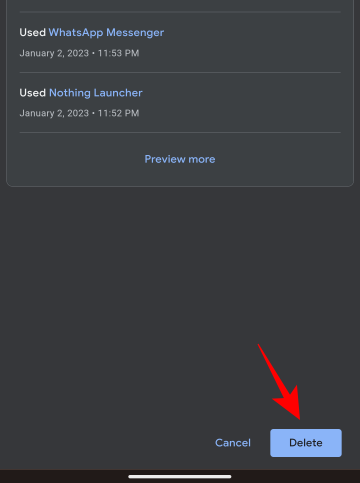
And just like that, you’ve deleted your Google Web & App Activity.
Can Google collect your data even with web and app activity turned off?
Turning off web and app activity will only prevent Google from being able to track you from site to site and link the data collected to your Google profile. But, unfortunately, there are many other ways for Google to collect your data. Location history and tracking, for instance, have nothing to do with web and app activity. Those need to be turned off separately. Even then, there has always been a big cloud around whether companies like Google and Apple aren’t still able to get access to the data through the app itself. Or even without conscious knowledge of the user.
Nevertheless, with increased public scrutiny on such matters, and the fact that Google does at least give you the option to pause or turn the tracking off, it’s good to have your settings set up to match your consent, or the lack thereof.
RELATED

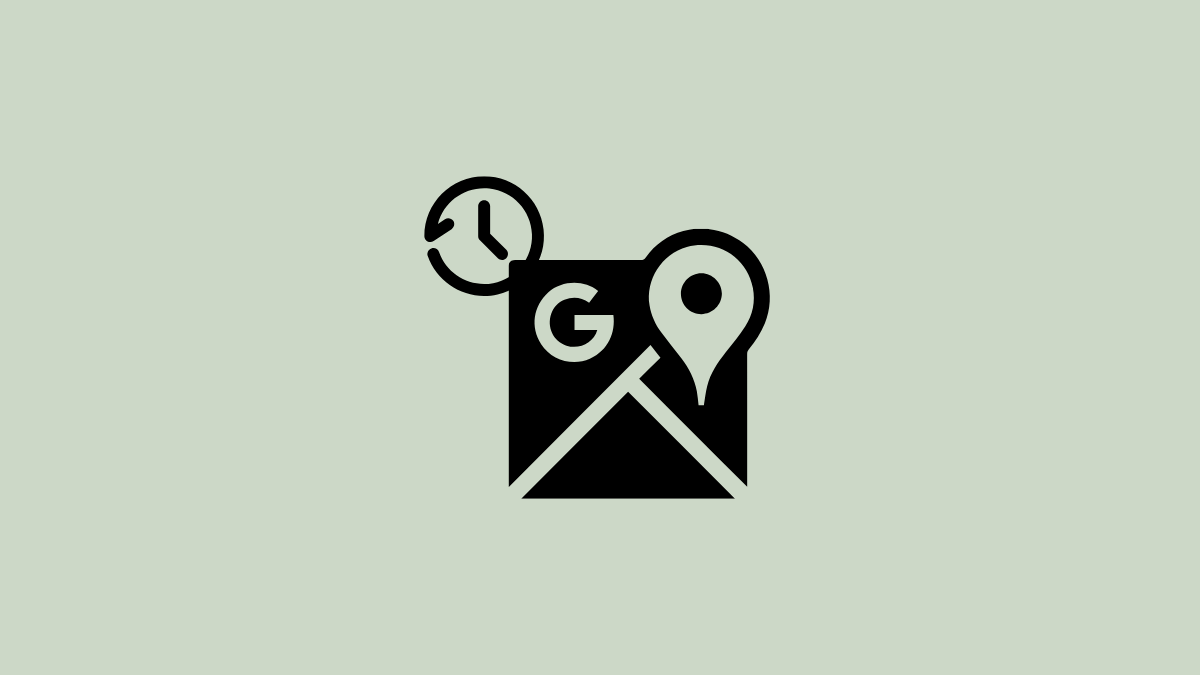
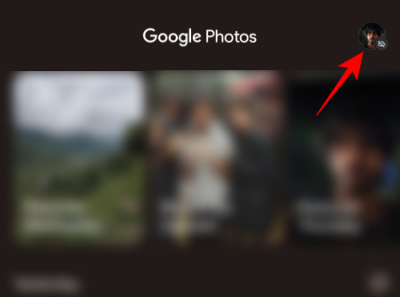
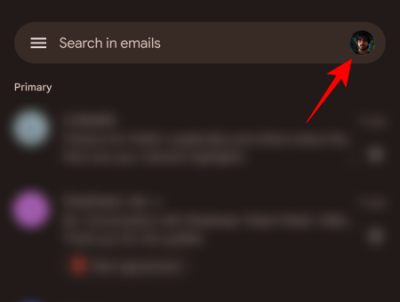
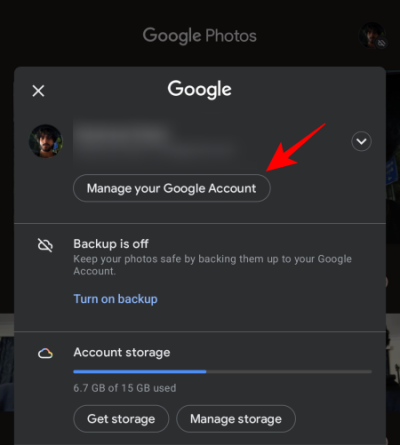
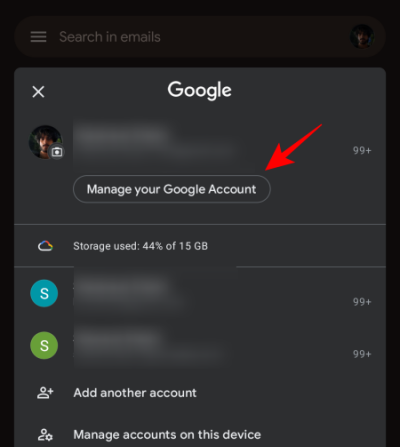











Discussion