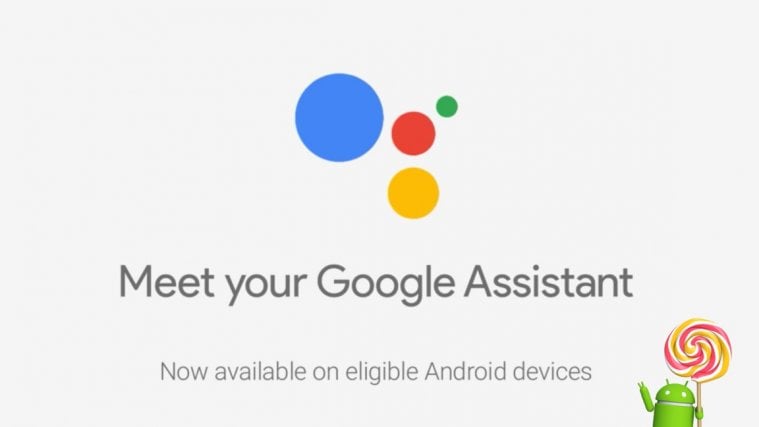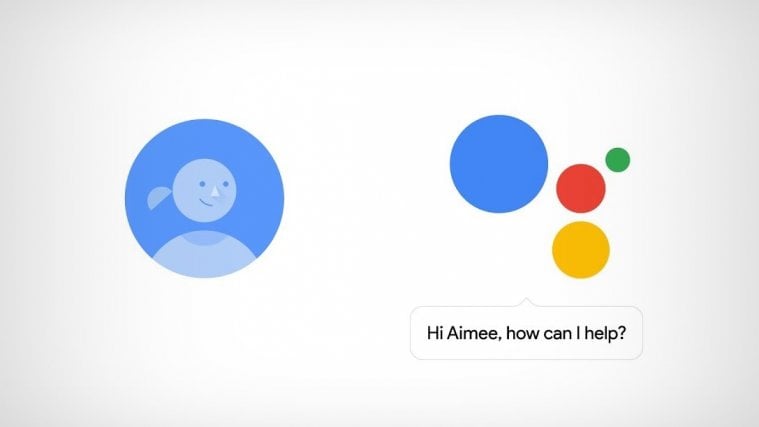Many of us have younger siblings who don’t get a smartphone because of their age or just because the parents trust them less, and because Gaming is a mutual interest between siblings, this often ends up with users playing the game on a single device. If you’re someone who have been through, you’d know how much you wanted to have a way to play the same on a same device but with two user profiles.
On gaming consoles multiple user profiles are very well taken care of but on mobile device you don’t get the option to have multiple profiles, because even after being the all-in-one computers, these devices are still personal. So this little issue of siblings with similar gaming choices and only one phone to play with never got the attention of Apps and Games developers. But thanks to Android 5.0 Lollipop multiuser profile feature, your life is going to be much better now.
On Android 5.0 Lollipop you can add multiple users on a single phone, meaning you can now play games with multiple user profiles on your phone and have separate game progress for each user. And the best part is that you only have to download the game once and every user on the phone would be able to install it without re-downloading it, and thus saving you huge on storage space.
Android 5.0 shares apps and games packages between all users, but keeps the app-data separate for each user. If one user installs a game, and then another also heads to download the game from Play store, then the download and installation part will be skipped and the other will have the game installed on his profile in a matter of milliseconds.
How to Setup Multiple Users to Play a Single Game with Different Profiles on Android 5.0
Assuming you already have a game installed and running on your phone and you just want to add another user for the game, we’ll skip right to the part of setting up the second user.
ADD A USER
- Pull down the notification bar with two fingers, and tap the user icon in top right corner of the device.
- Touch the Add user icon, and select Ok on the pop-up screen.
- Your device will instantly switch to a new user with a welcome message, tap the yellow icon at the bottom.
- Setup the new user with a Google account and stuff.
- You’ve a new user up and running on your phone.
- Now open Play store and download the game you want to play with multiple user profiles.
└ If the game is already downloaded by the main user of the phone or by any other user, Play store will skip the downloading/installing part and show the game ready to open in a matter of milliseconds. - Open the Game and you’ll have it running with a new profile and its own game progress data
SWITCHING USERS
Switching users will be handled through the system and not game itself.
- Pull down the notification bar with two fingers, and tap the user icon in top right corner of the device.
- Select the username you want to switch to and your device will instantly switch from current user to the selected user account.
- Now open the game on this user (download and install from Play store if not already installed)
- You should have different game progress than the other user
Enjoy!