What to know
- You can text My AI using a dedicated chat or mention My AI in an ongoing conversation.
- To use the dedicated chat, swipe right on the camera screen and tap the My AI chat pinned at the top. You can then text My AI as you would text any other Snapchat friend.
- To mention My AI in an ongoing conversation, type @My AI followed by your query.
Many companies are making strides in incorporating AI into their services, and Snapchat is no exception. After a period of testing, Snapchat’s AI feature, “My AI,” was initially only available to Snapchat+ users. However, the company has since made this feature available to all users worldwide.
If you have recently opened Snapchat, you may have noticed “My AI” at the top of your screen. But how to access and engage in a conversation with Snapchat’s AI? Keep reading to discover how you can chat with “My AI.”
Related: How to Turn On Snapchat My AI
How to text the My AI on Snapchat
Here’s how you can text My AI on Snapchat. Follow either method below, depending on the current scenario, to text with My AI.
Method 1: Text My AI in a dedicated chat
You can firstly text My AI using a dedicated chat which should be available in the app. Follow the steps below to help you along with the process.
Step 1: Open the Snapchat app and tap the Chat icon at the bottom.
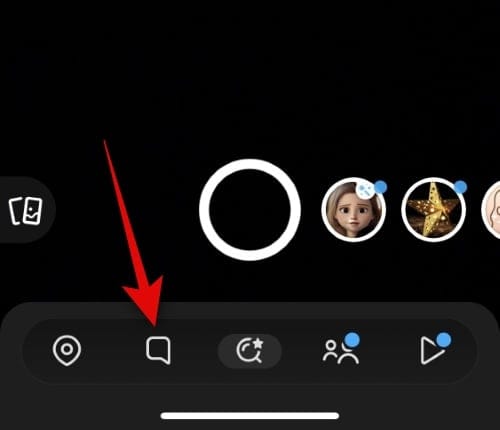
Step 2: Now tap and select My AI at the top.
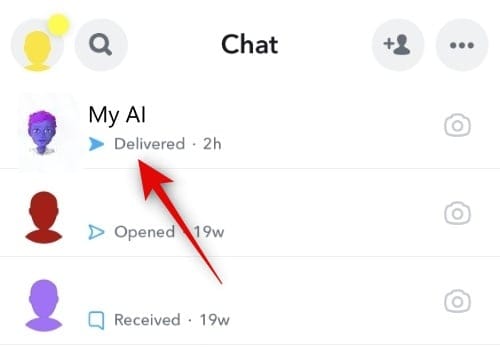
Step 3: Tap the text box at the bottom and type your query.
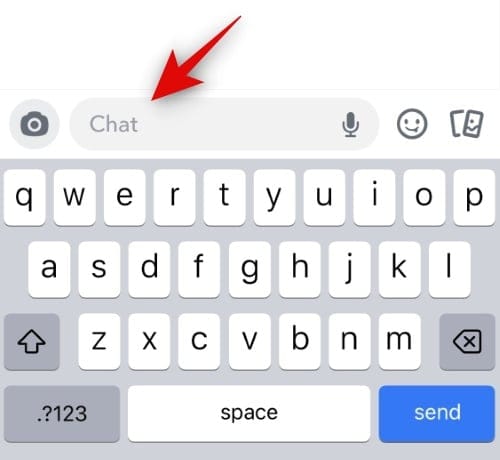
Step 4: Tap the Send icon once you’re done.
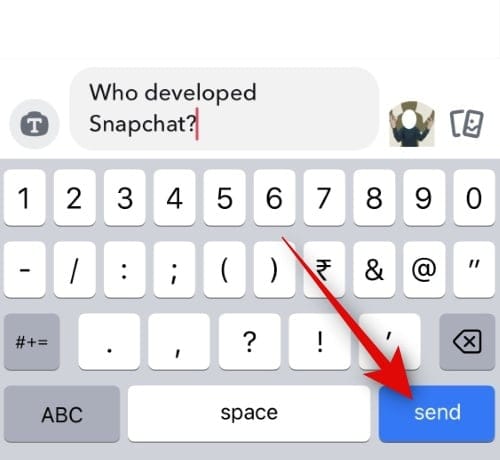
And that’s how you can text My AI in Snapchat using a dedicated chat.
Related: How to Jailbreak Snapchat My AI [Jailbreak Prompts Revealed]
Method 2: Text My AI in an ongoing conversation
You can also text My AI in an ongoing conversation with a friend. This way, you can have the AI provide information, answer queries and come up with ideas in an ongoing conversation. Follow the steps below to help you along with the process.
Step 1: Open Snapchat and tap the Chat icon at the bottom of your screen.
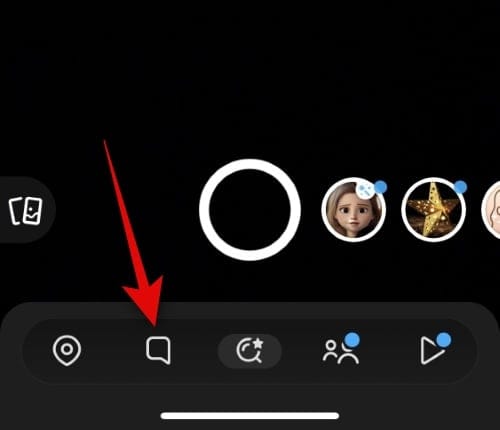
Step 2: Tap and select the conversation where you wish to add and text with My AI.
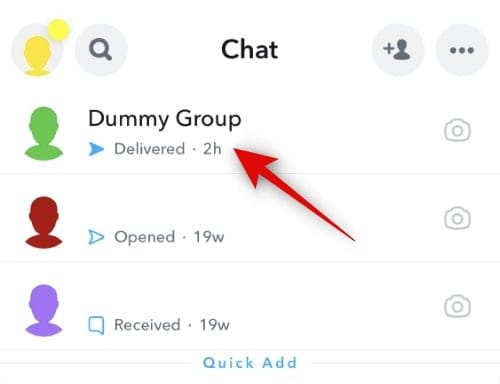
Step 3: Tap the textbox at the bottom and type @My AI. Once My AI is mentioned in your message, add a space and type your query for the AI.
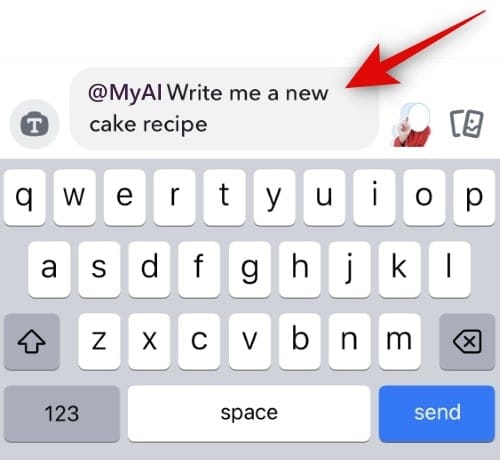
Step 4: Tap the Send icon once you’re done.
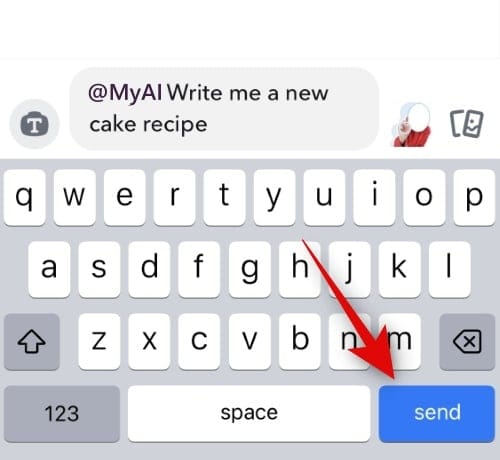
And that’s how you can access and text with My AI in an ongoing conversation.
Related: How to Disable Snapchat My AI
Can My AI read messages from a conversation where it is mentioned?
No, My AI won’t have access to messages between you and a friend in an ongoing conversation. The AI will only have access to the messages where it has been tagged. Messages sent by the AI will remain in the conversation even if it is not mentioned in the future.
We hope this post helped you easily text My AI in Snapchat. If you face issues or have any more questions, feel free to reach out to us using the comments below.

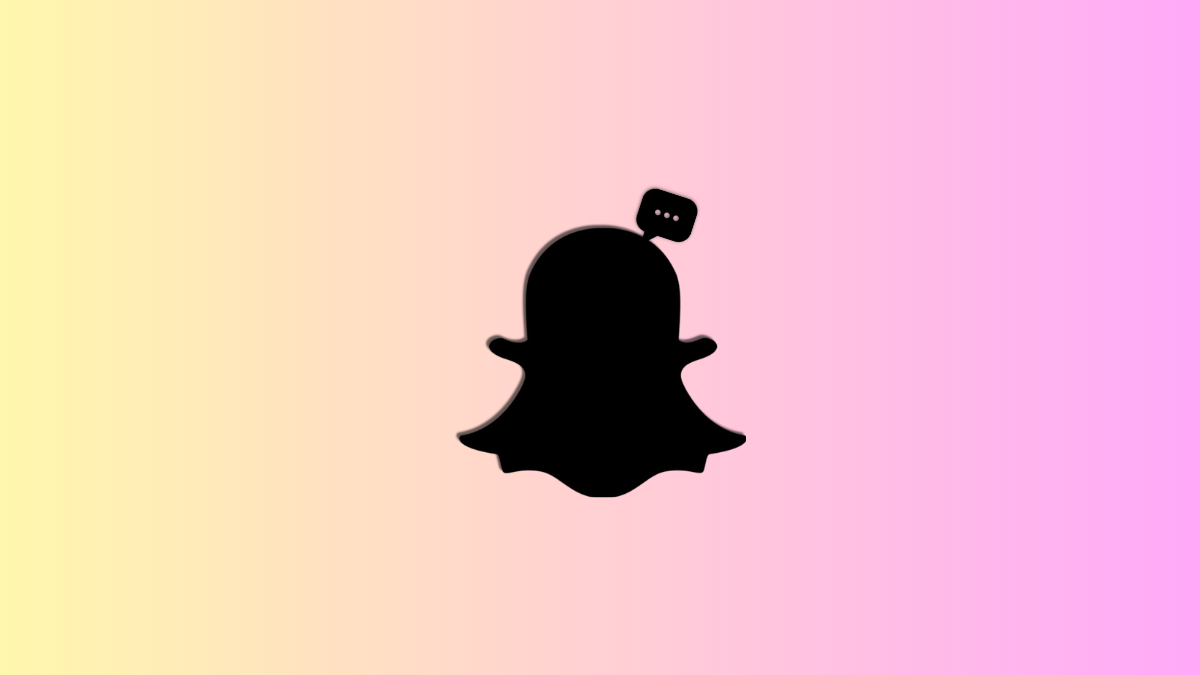


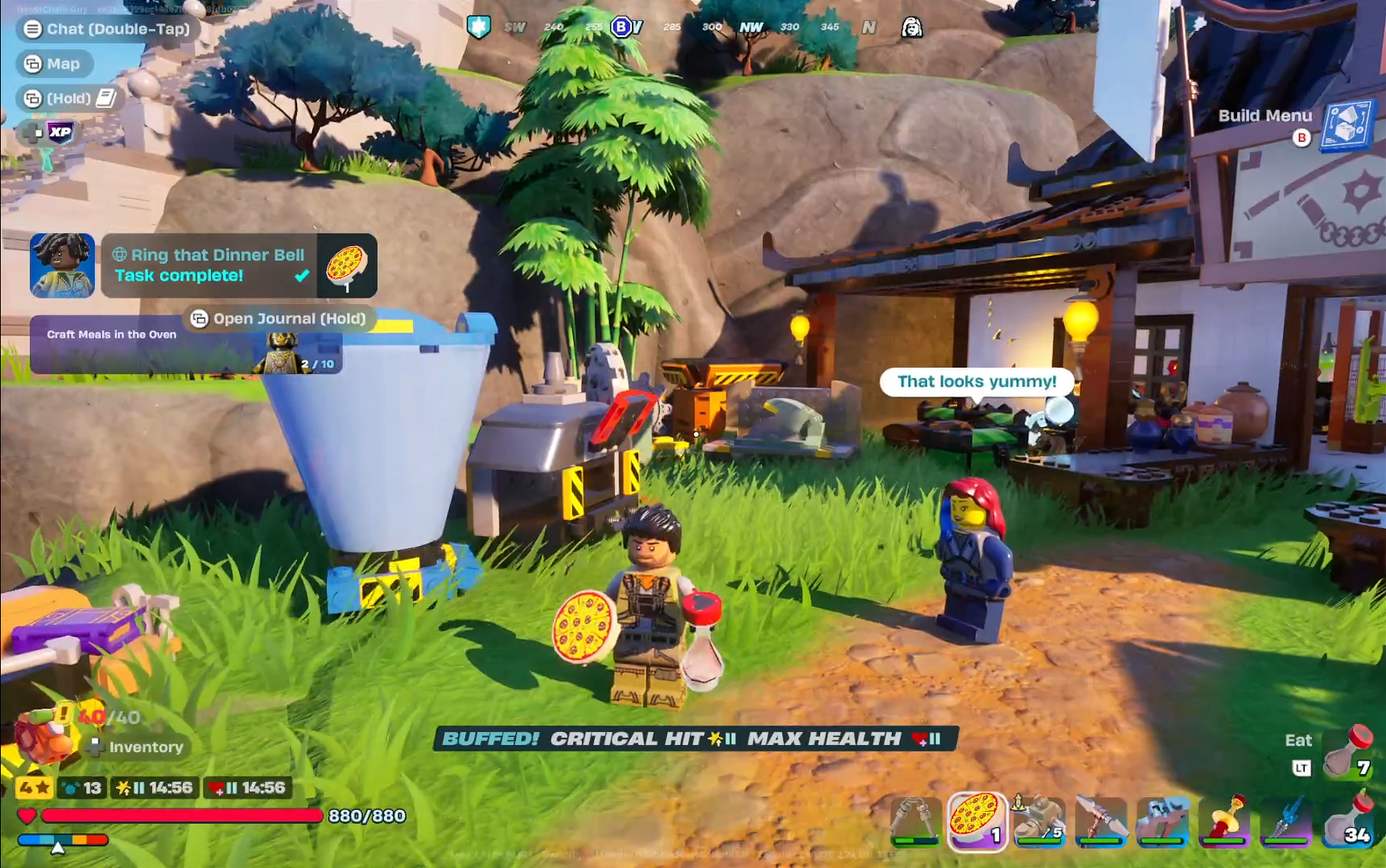
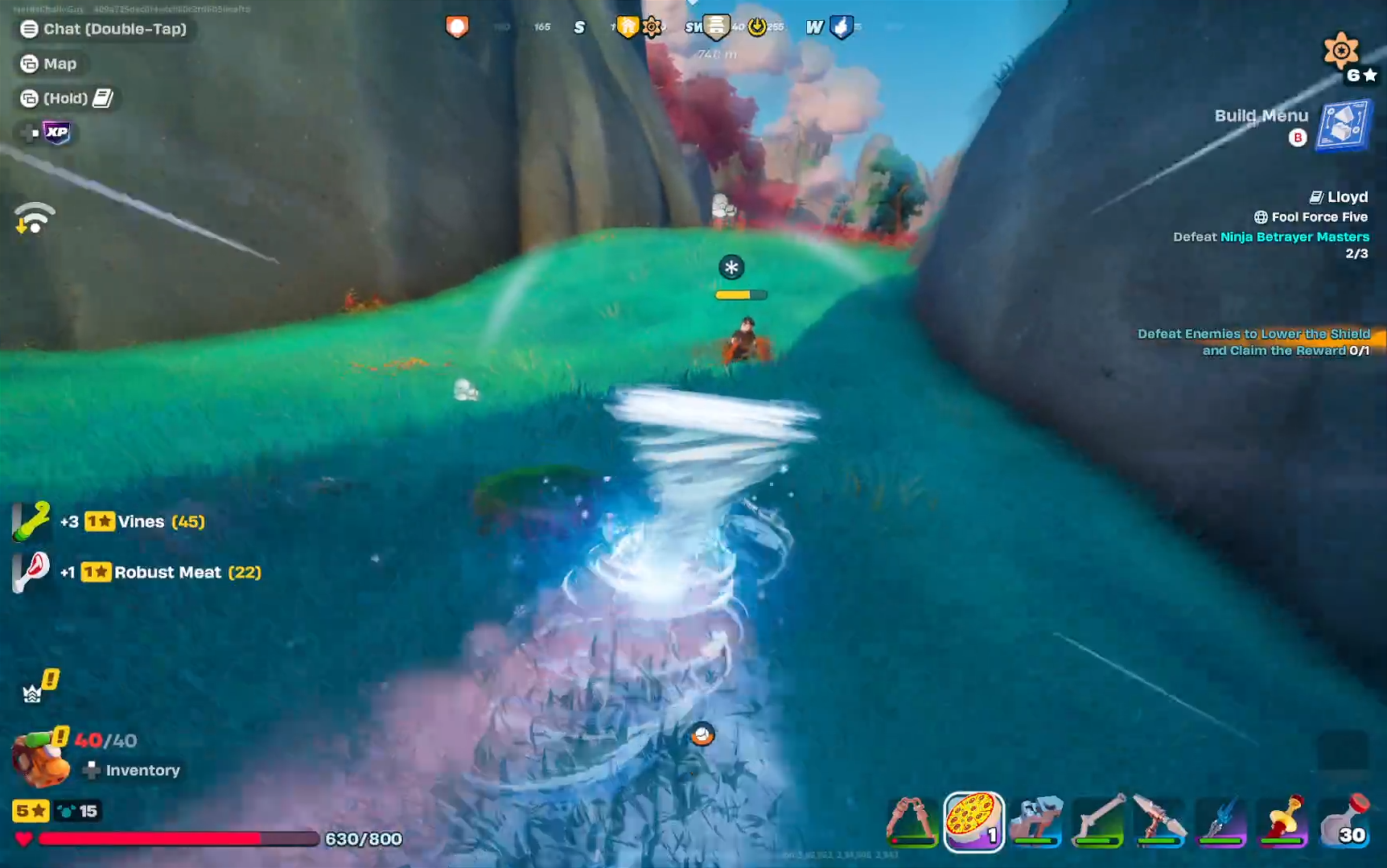



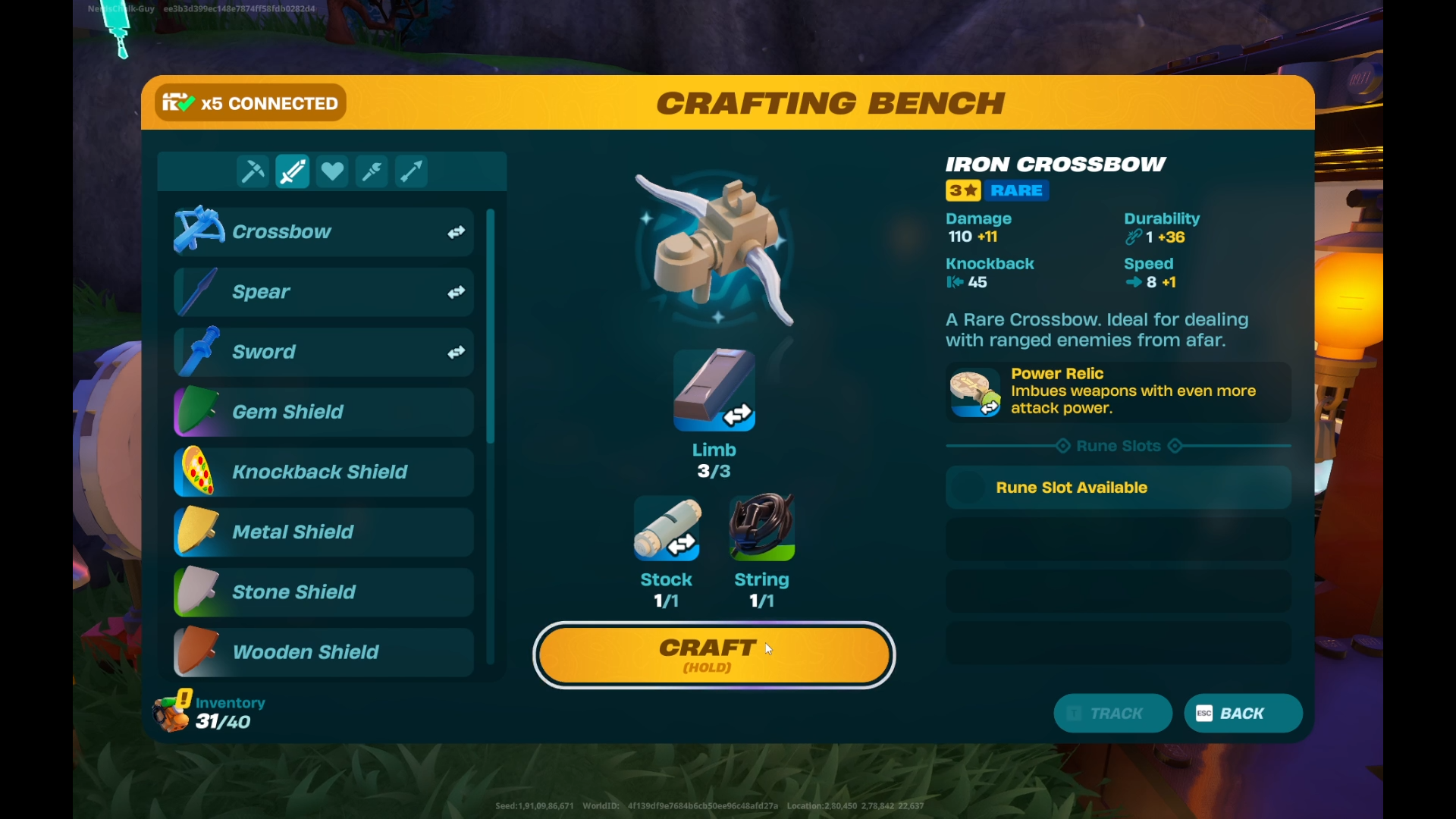
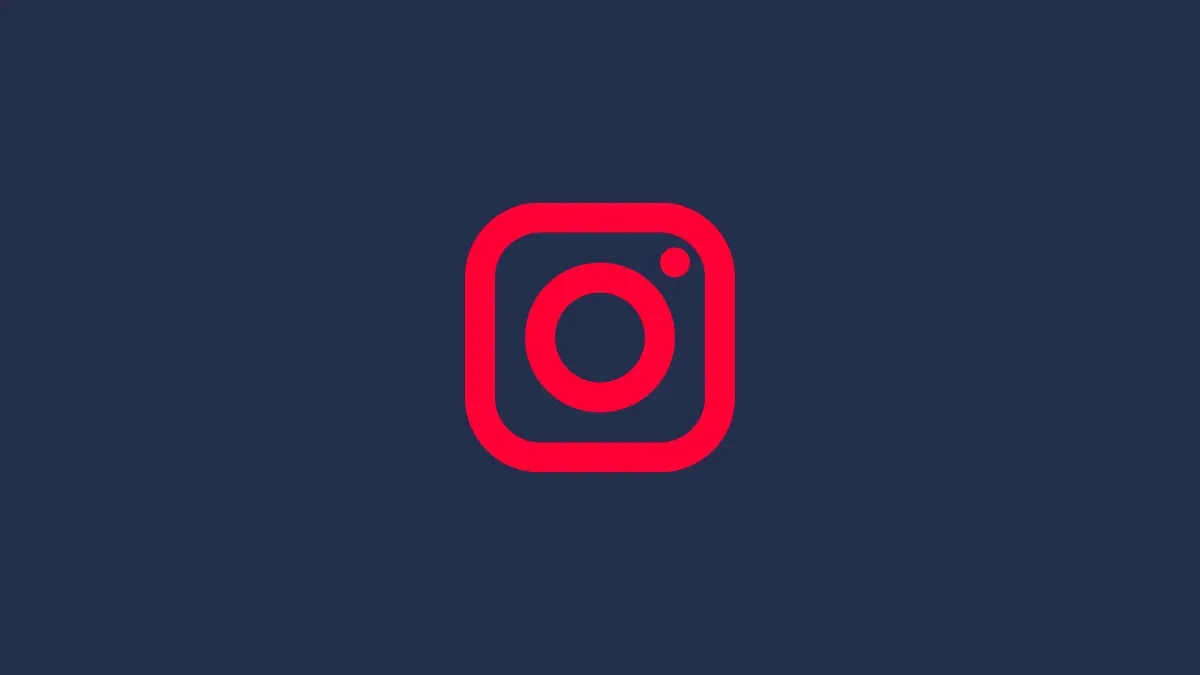

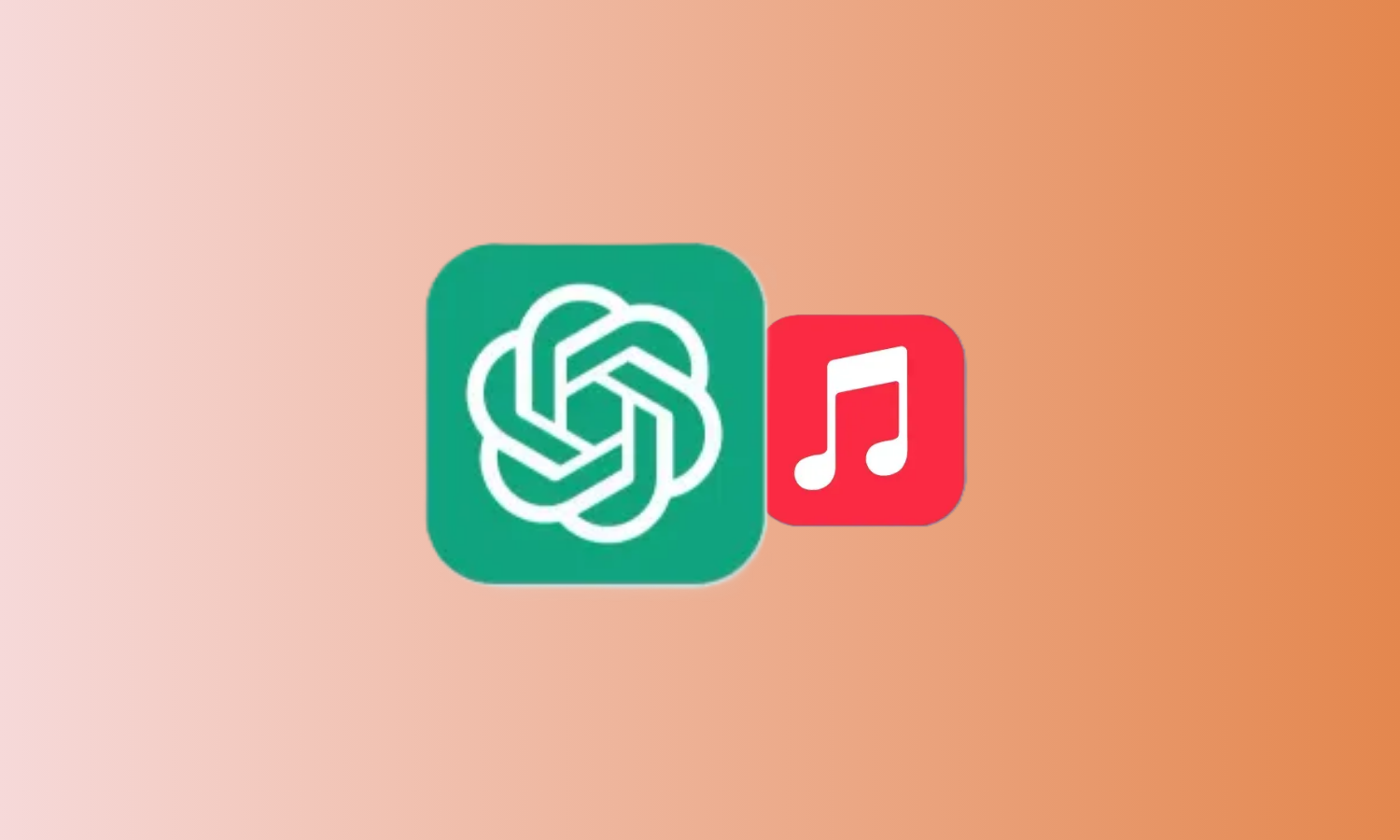
Discussion