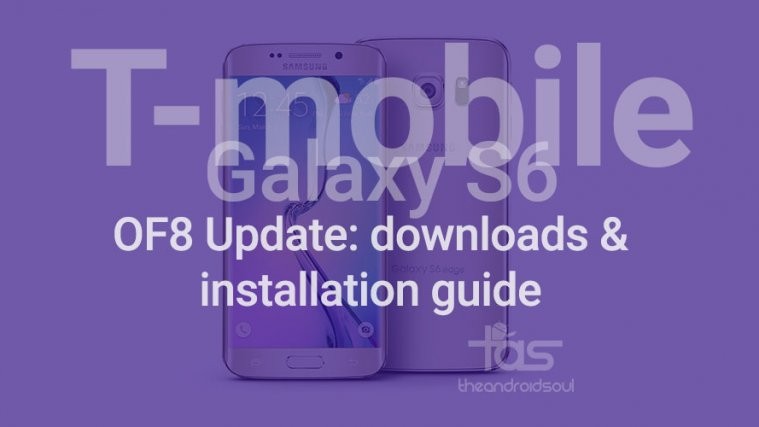Latest OF8 update for T-mobile Galaxy S6 Edge, model no. G2925T, is now all available for manual download and installation. You can now easily upgrade your device to the new OF8 firmware using its Odin flashable TAR.
Updating your T-Mobile S6 Edge to the newer firmware promises to solve many issues and you can make much use out of it as it is definitely going to give you all the latest features available. Updating your device will let you remove TWRP recovery. But when you update new firmware you should keep in mind that your device will also be unrooted.
This is good alternative if you couldn’t take OTA, or are unable to install the OTA update on your T-Mobile Galaxy S6 Edge . Here, we have got complete guide for you which you will need so that can you can update your device to the latest firmware available out there in the world.
The OF8 update promises battery life improvements, and better RAM management, hence there is no reason why should be wary of it. Plus, it’s been confirmed that you can root your T-Mobile Galaxy S6 Edge on OF8 build, using Unikernel root solution.
How to update T-Mobile Galaxy S6 Edge on OF8 firmware
Downloads
- OF8 firmware — Direct Link | File: /G925TUVU2COF8_G925TTMB2COF8_TMB.zip (1.5 GB)
- Odin PC software | File: Odin3_v3.10.6.zip (1.6 MB)
Supported devices
- T-Mobile GALAXY S6 Edge, model no. G925T
- Don’t try this on any other Galaxy S6 Edge device than the model no. SM-G925T
- Don’t try on any other device whatsoever!
Instructions
Disclamer: Installing an official firmware through Odin doesn’t void your device’s warranty, but it remains an unofficial process and thus you need to be cautious of it. In any case, you only are responsible for your device. We won’t be liable if any damage occurs to your device and/or its components.
Backup important files stored on your device before proceeding with the steps below, so that in case something goes wrong you’ll have backup of all your important files. Sometimes, Odin installation may delete everything on your device!
Step 1. Download the Odin software and firmware file from above.
Step 2. Install Galaxy S6 Edge driver (method 1 there!) first of all. Double click the .exe file of drivers to begin installation. (Not required if you have already done this.)
Step 3. Extract the firmware file (G925TUVU2COF8_G925TTMB2COF8_TMB.zip) now. You can use a free software like 7-zip for this. Install 7-zip, then right click on firmware file and under 7-zip, select ‘Extract here’. You should get the a file in .tar.md5 format now. We will be loading this file into Odin, to be installed on your Verizon S5 (in step 10 below).
Step 4. Extract the Odin file. You should get this file, Odin3 v3.10.6.exe (other files could be hidden, hence not visible).
Step 5. Disconnect your Galaxy S6 Edge from PC if it is connected.
Step 6. Boot Galaxy S6 Edge into download mode:
- Power off your S6 Edge. Wait 6-7 seconds after screen goes off.
- Press and hold the three buttons Volume Down + Power + Home together until you see warning screen.
- Press Volume Up to continue to download mode.
Step 7. Double click on extracted file of Odin, Odin3 v3.10.6.exe, to open the Odin window as shown below. Be careful with Odin, and do just as said to prevent problems.
Step 8. Connect your Galaxy S6 Edge to PC now using USB cable. Odin should recognize your device. It’s a must. When it recognizes, you will see Added!! message appearing in the Log box in bottom left, and the first box under ID:COM will also show a no. and turn its background blue. Look at the pic below.
- You cannot proceed until you get the Added!! message, which confirms that Odin has recognized your device.
- If you don’t get Added!! message, you need to install/re-install drivers again, and use the original cable that came with device. Mostly, drivers are the problem (look at step 2 above).
- You can try different USB ports on your PC too, btw.
Step 9. Load the firmware file into Odin. Click the AP button on Odin and the select the .tar.md5 file from Step 3 above.
- Info: When you load files, Odin checks the md5 of firmware file, which takes time. So, simply wait until that’s done and the firmware file is loaded. Don’t worry if Odin gets unresponsive for a while, it’s normal. Binary size will also show up in Odin.
Step 10. Make sure Re-partition checkbox is NOT selected, under the Options tab. Don’t use PIT tab either. Go back to Log tab btw, it will show the progress when you hit start button in next step.
Step 11. Click the Start button on Odin now to start flashing the firmware on your Galaxy S6 Edge. Wait till installation is finished, after which your S6 Edge will reboot automatically. You’ll get PASS message as shown below upon successful installation from Odin.
- If Odin gets stuck at setup connection, then you need to do steps 6 to 11 again. For this, close Odin, disconnect your S6 Edge and then start from step 6 again.
- Or, if you get FAIL in the top left box, you need to try flashing again, as stated just above.
Step 12. First start of the device may take time, so wait patiently again. Check the Settings > About phone to confirm new firmware.
That’s it. Enjoy the Samsung Galaxy S6 Edge OF8 firmware!