Voice search is a convenient feature that allows users to perform searches using spoken commands, bypassing the need for typing. If you’re using Arc Search for Android (or a similar browser with search capabilities), voice search functionality can make your browsing experience faster and more efficient. Here’s a comprehensive guide to help you enable and use voice search on Arc Search for Android.
What is Arc Search?
Arc Search is a modern browsing tool or search engine designed to enhance user experience with innovative features. While specific details about the Android version of Arc may vary, most browsers and search engines on mobile platforms now offer voice search capabilities.
How to Use Voice Search on Arc Search for Android
Video Guide:
Step-by-step guide with screenshots:
Step 1: Open the Google Play Store on your Android device and search for Arc Search.
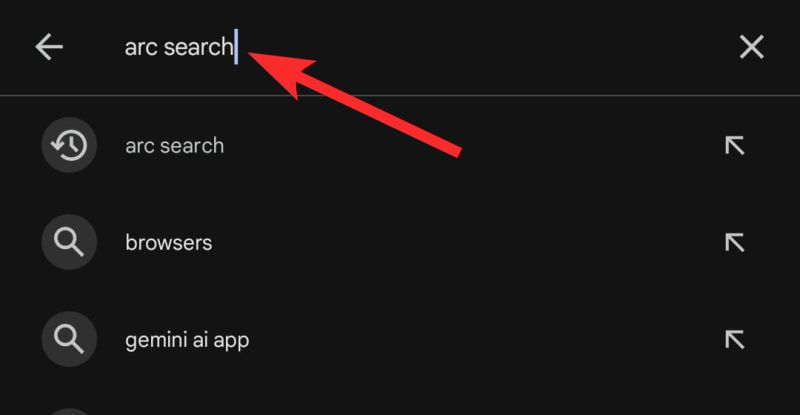
Step 2: Tap Install and wait for the installation to complete.
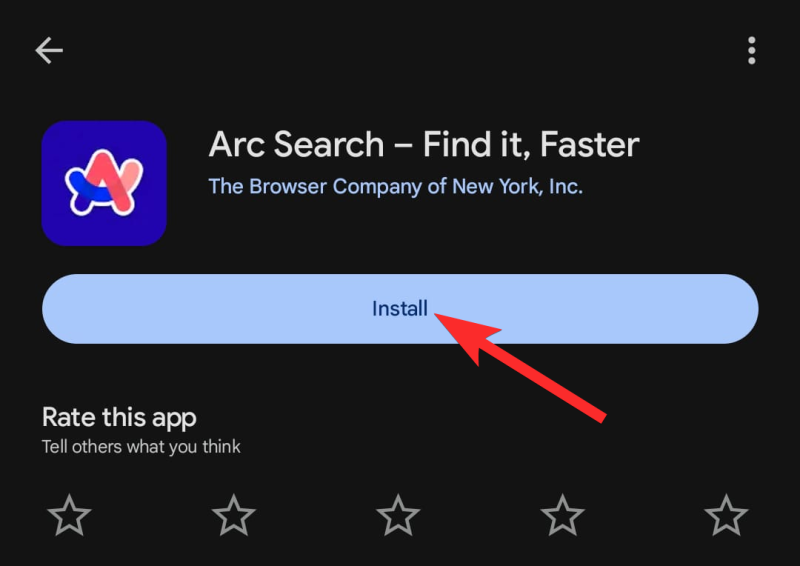
Step 3: Once installed, tap Open to launch the app.
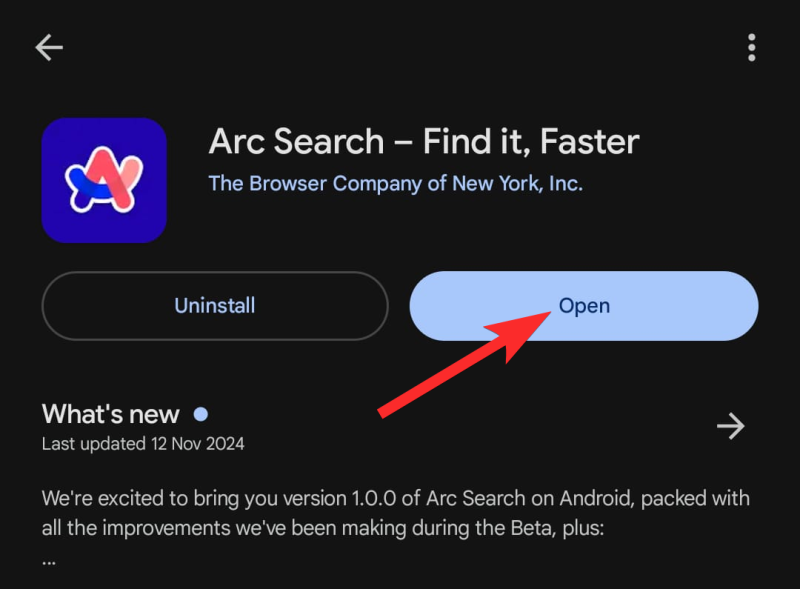
Step 4: Press and hold the + icon on the bottom.
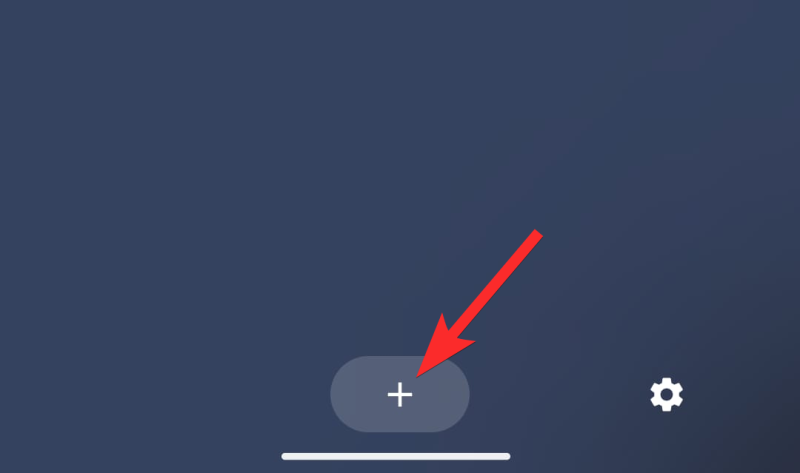
Step 5: Arc Search ask you for Microphone permission, choose any one of the two options highlighted below (While using the app or Only this time).
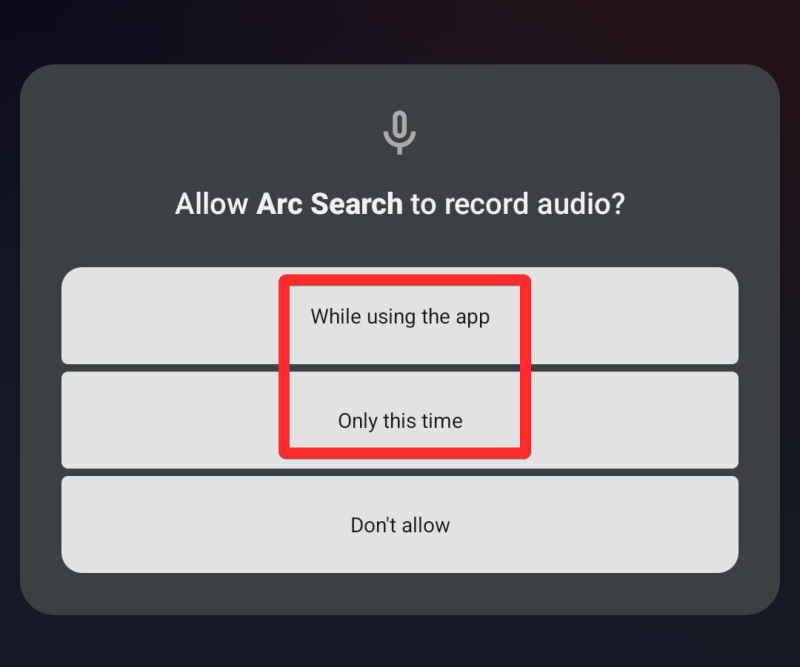
Step 6: When prompted, say your search term aloud. Examples include:
- “What’s the weather today?”
- “Find the nearest coffee shop.”
- “What is the capital of France?”
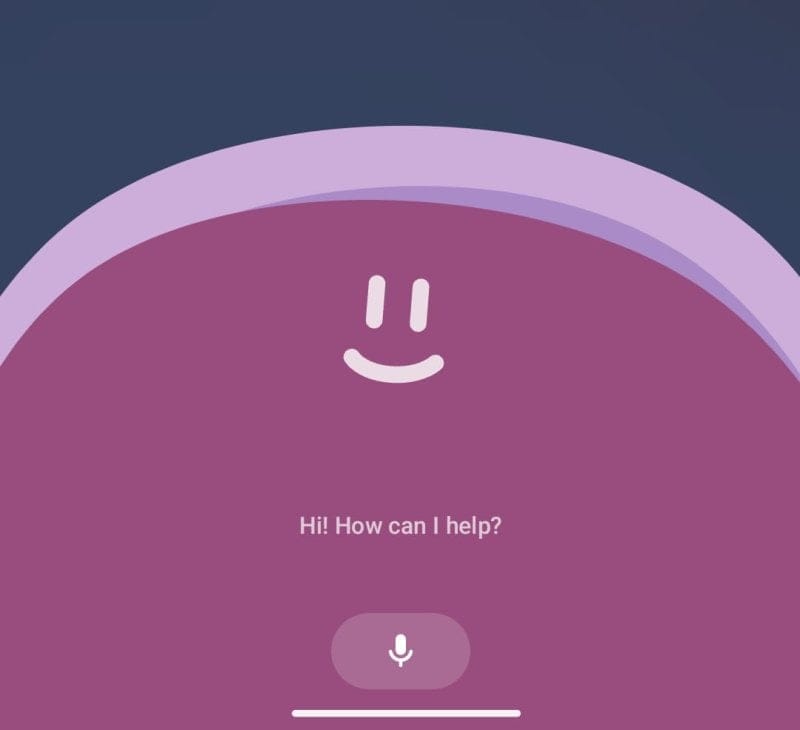
Step 7: Results are shown below.
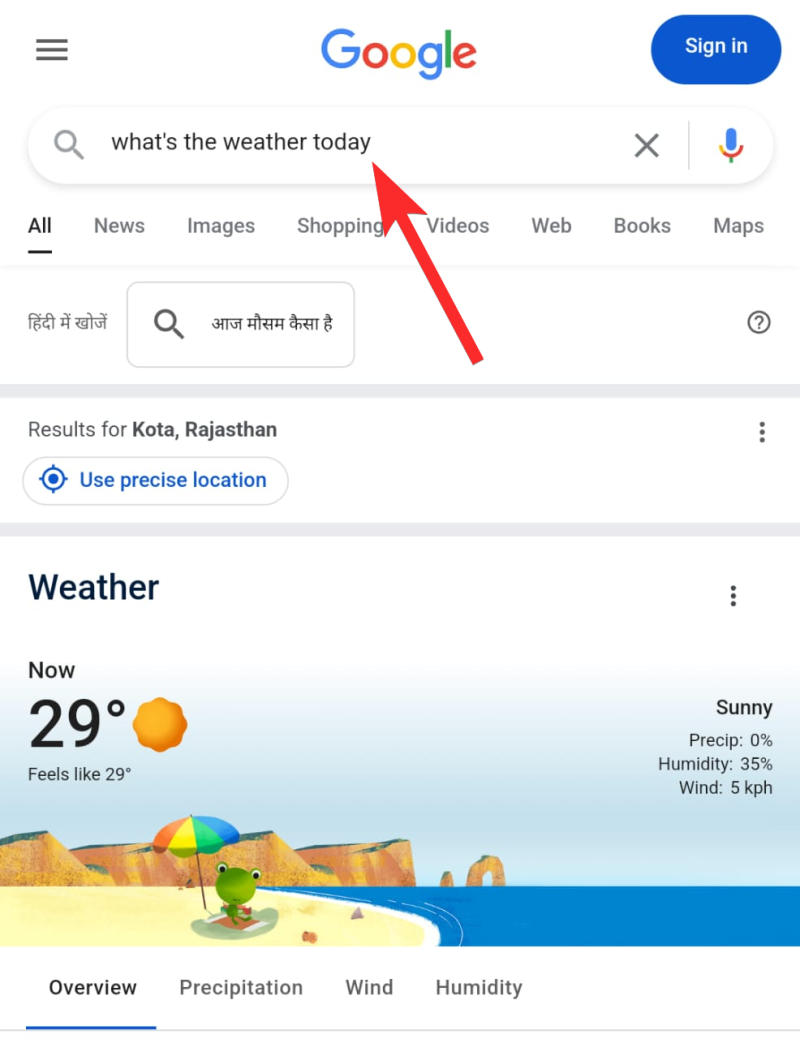

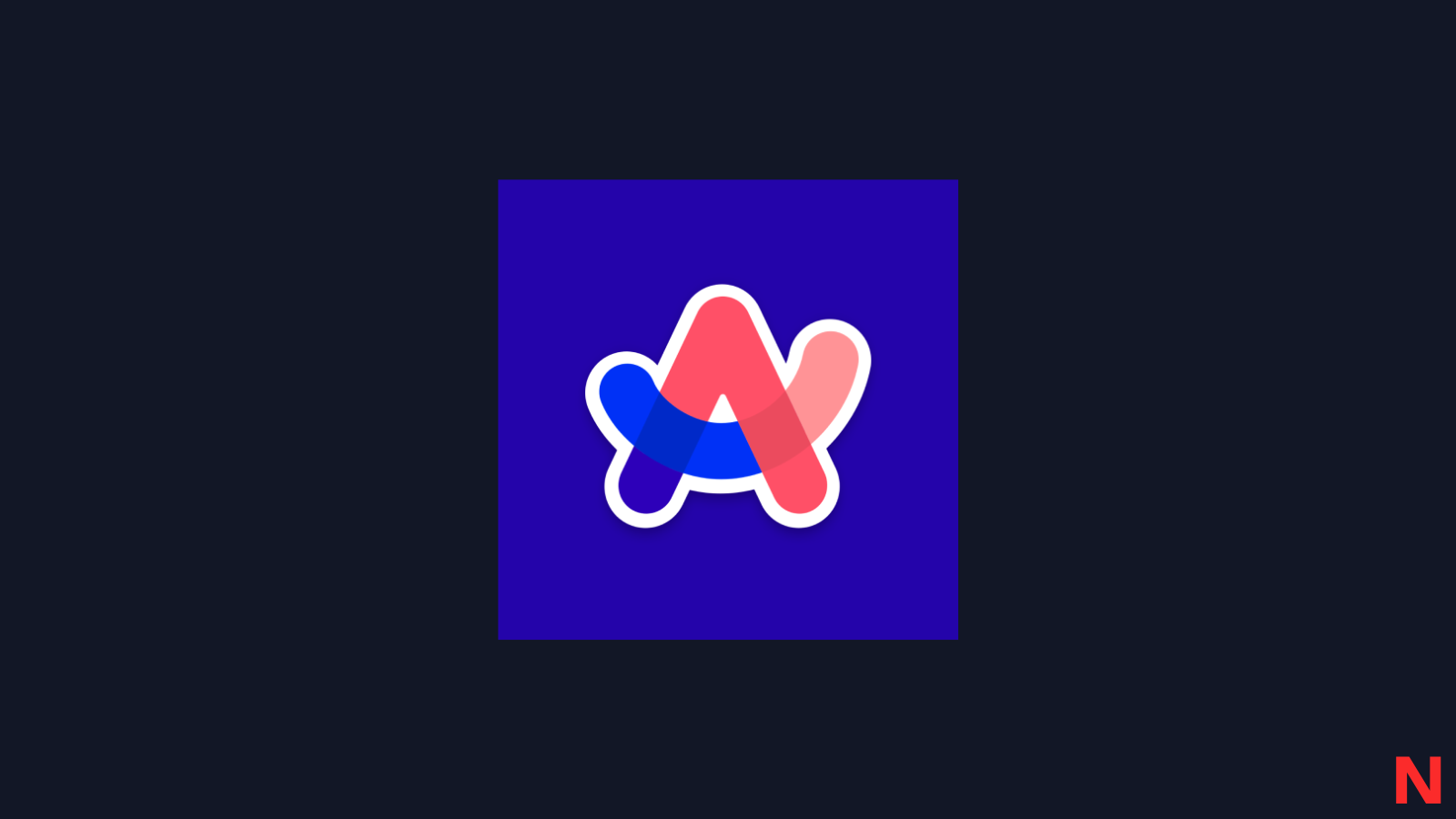











Discussion