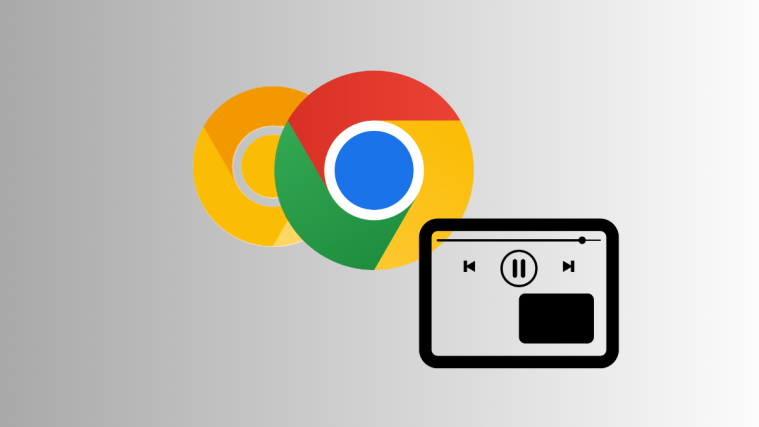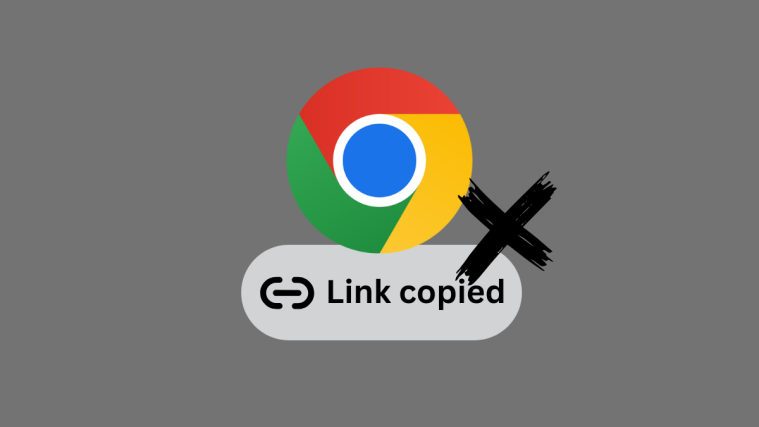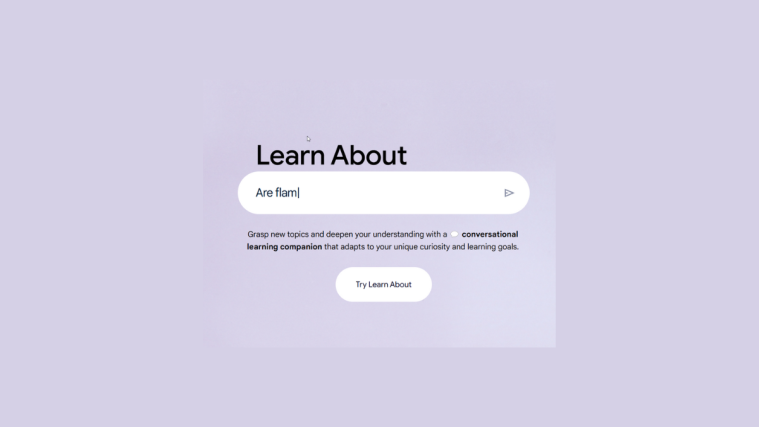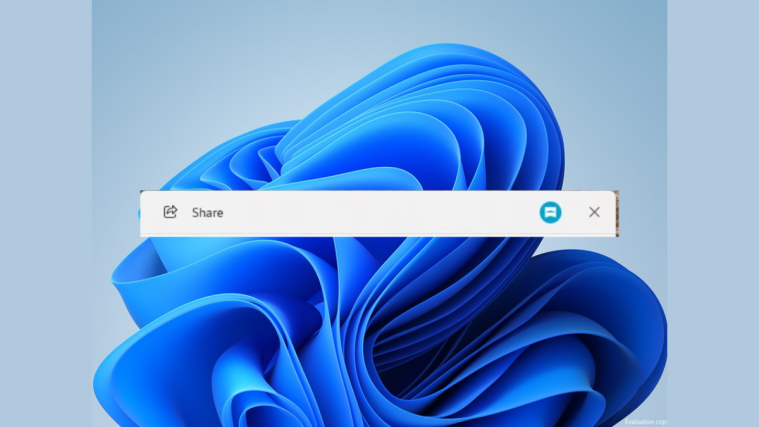What to know
- Google Chrome is slowly updating its PiP window controls with slightly better navigation and a progress bar.
- Although the much-needed progress bar in the PiP window is available only on Chrome Canary, the updated controls can be enabled on Chrome’s stable version as well.
- To improve PiP controls on Chrome (both stable and Canary), enable the chrome flag Video picture-in-picture controls update 2024.
- Compared to Google Chrome, Opera and Firefox have way better PiP windows with media controls for volume, previous/next track, rewind/fast forward, etc.
Google Chrome’s Picture-in-Picture window is arguably the worst among popular browsers. In a world where Opera and Firefox both offer extensive media playback controls and progress bar on their PiP window, Google Chrome for desktop still lags behind with a centralized ‘Back to tab’ and play/pause button, and a close window (X) option. And that’s it!
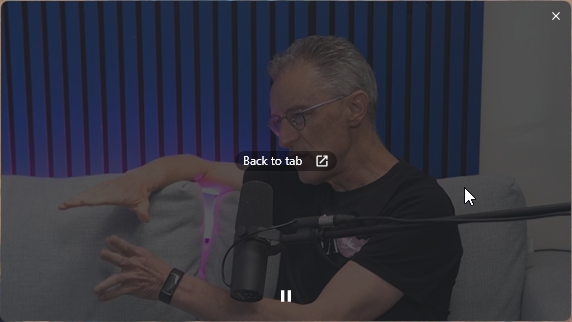
Fortunately, things are changing. Google Chrome is finally improving its PiP window by adding some much-needed controls. Although the feature is still in its experimental phase – and could take a while to arrive on the stable build fully – you can enable it via chrome flags easily. Here’s how to go about it.
How to get PiP controls in Google Chrome
Since the PiP controls are still under works, the feature is being updated in a staggered fashion depending on which version of Google Chrome you’re using.
Chrome’s stable version has the pause/play button and a new minimize button. While the canary version, along with the options on Chrome stable, has a progress bar as well. Here’s how to enable the features:
Get PiP controls in Google Chrome (stable)
Step 1: Launch Google Chrome. Then in a new tab, go to chrome://flags.
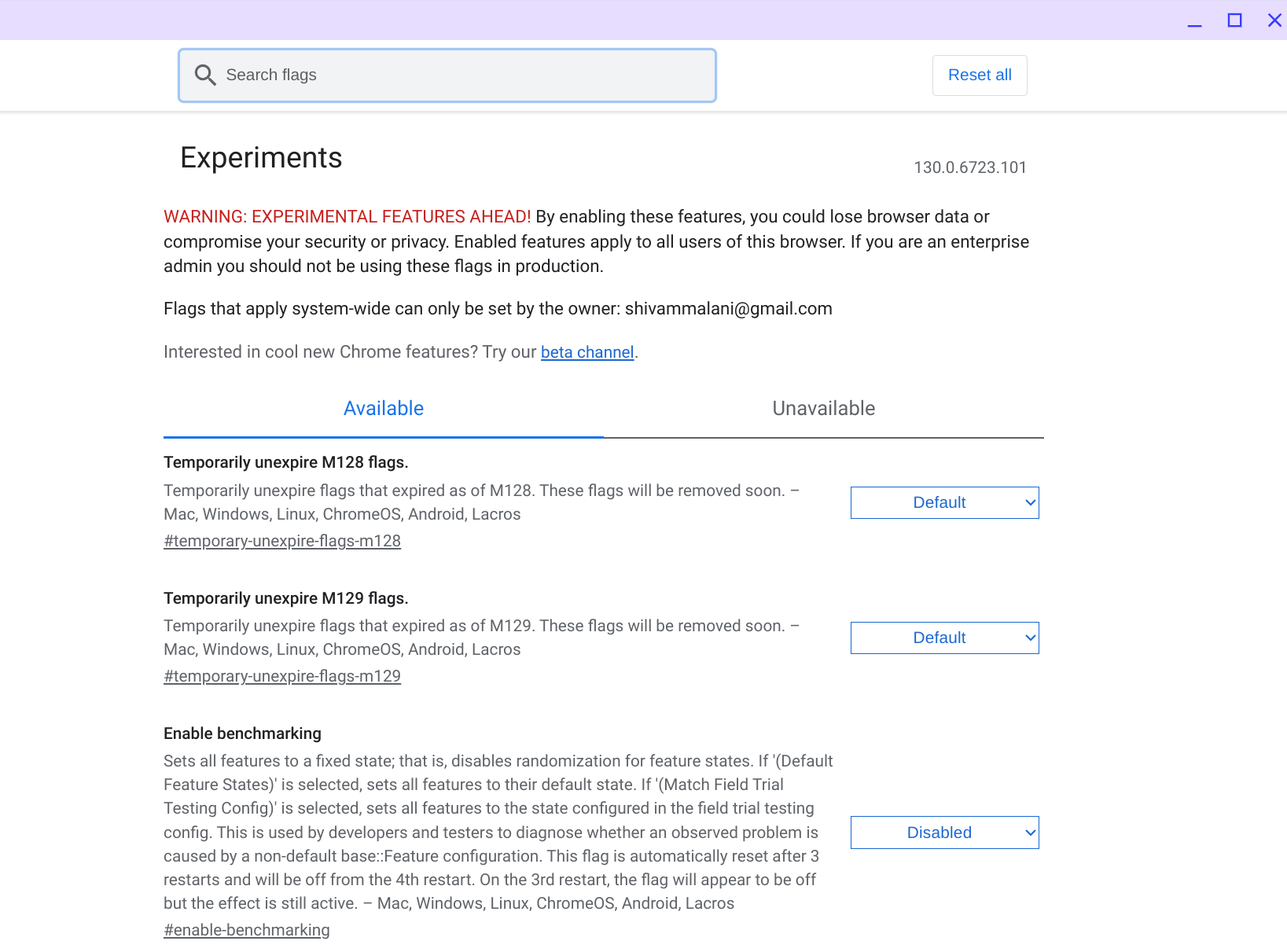
Step 2: Search the flag Video picture-in-picture controls update 2024.
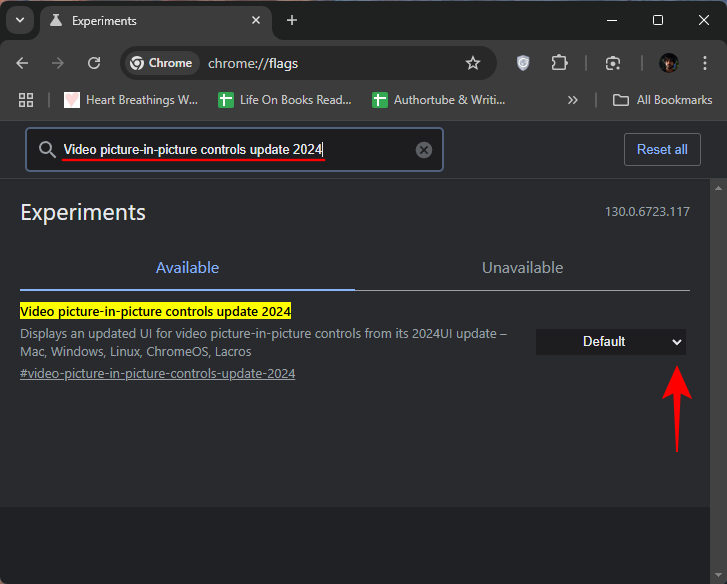
Step 3: Click on the drop-down menu next to it and select Enabled.
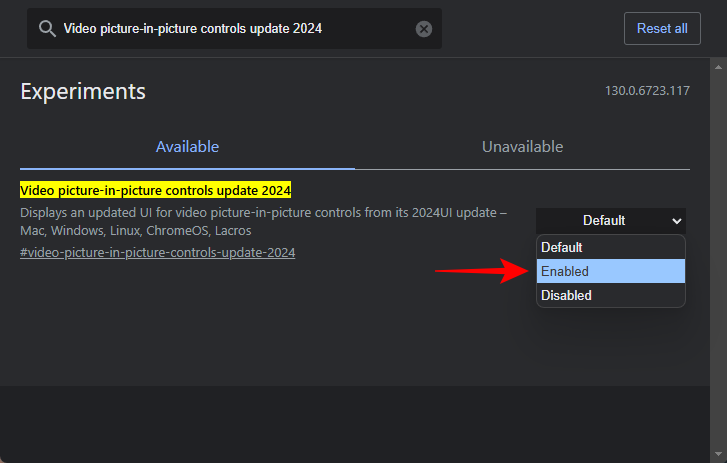
Step 4: Relaunch Google Chrome.
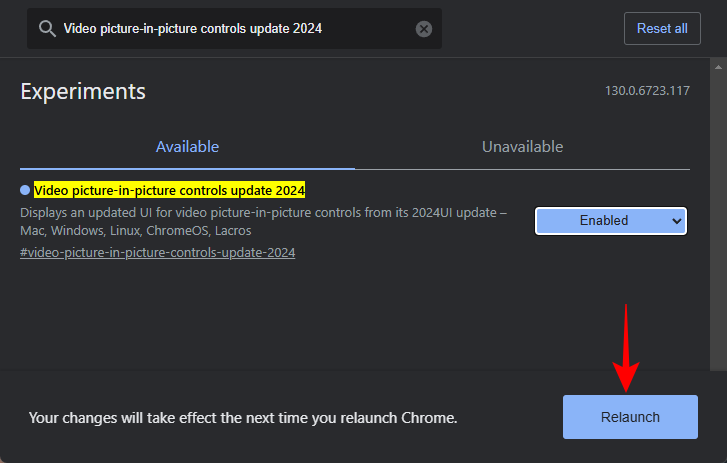
Step 5: Now play any video. Then click on the media control tool in the top right corner of Chrome and open the PiP window.
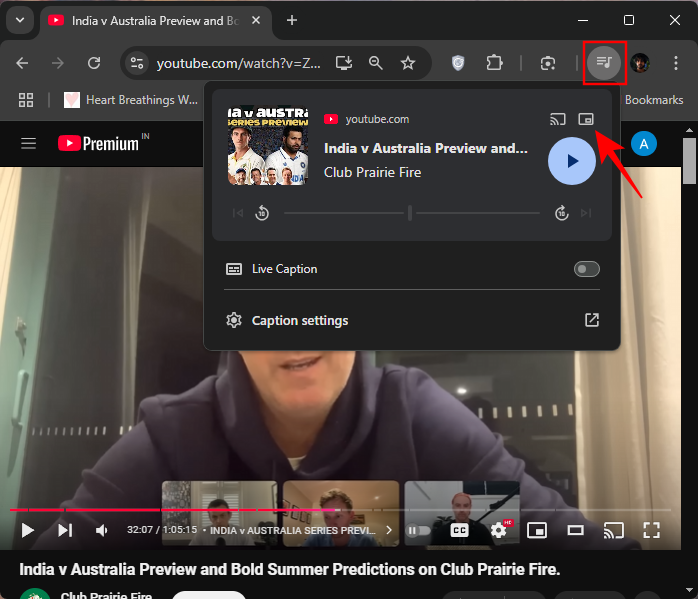
Step 6: You’ll see the updated controls in the PiP window which include a play/pause button, a minimize button, and the ‘Back to tab’ button that’s relocated to the top right corner.
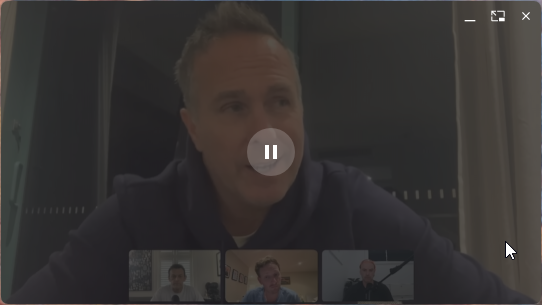
Get PiP controls and progress bar in Google Chrome (Canary)
Step 1: Launch Google Chrome. In a new tab, go to chrome://flags.
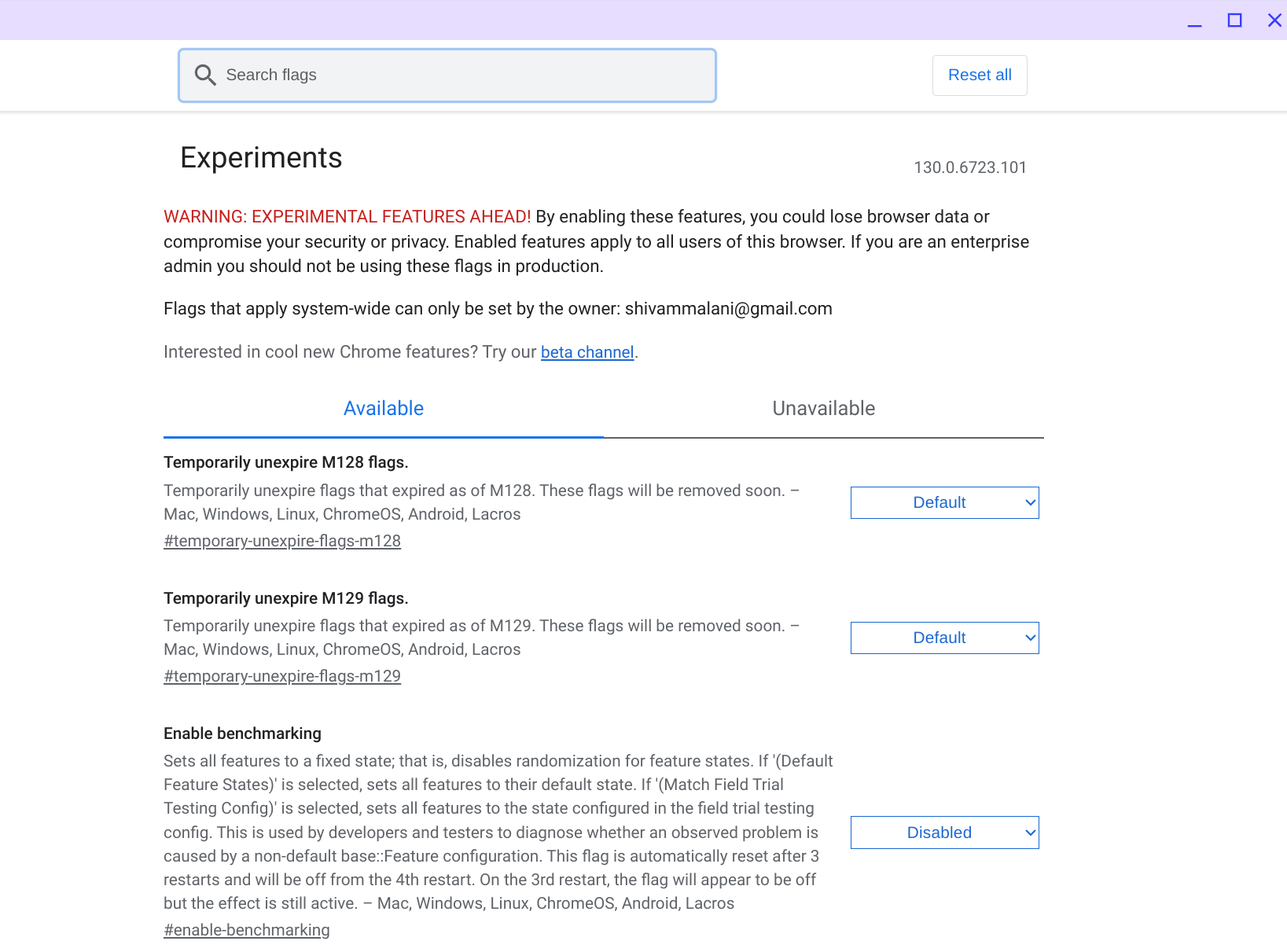
Step 2: Search the flag Video picture-in-picture controls update 2024.
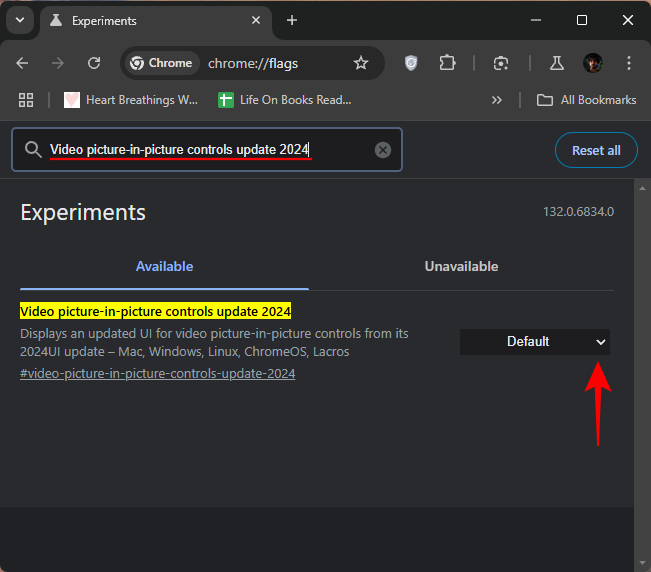
Step 3: Click on the drop-down menu next to it and select Enabled.
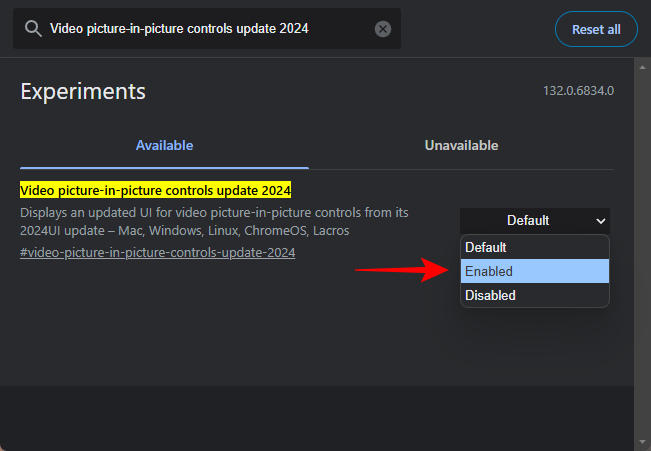
Step 4: Relaunch Google Chrome.
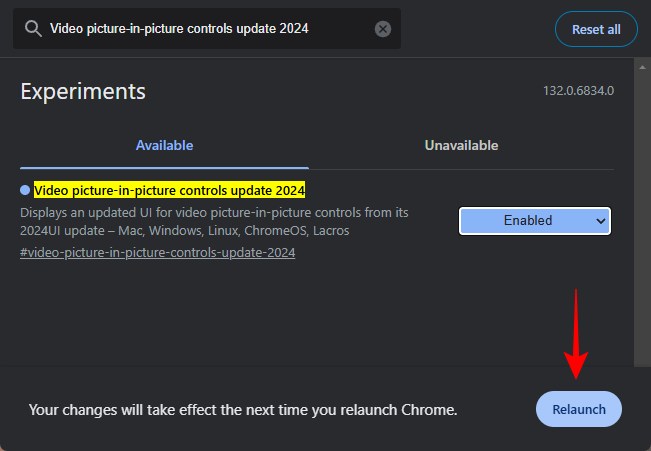
Step 5: Now play any video. Then click on the media control tool in the top right corner of Chrome and open the PiP window.
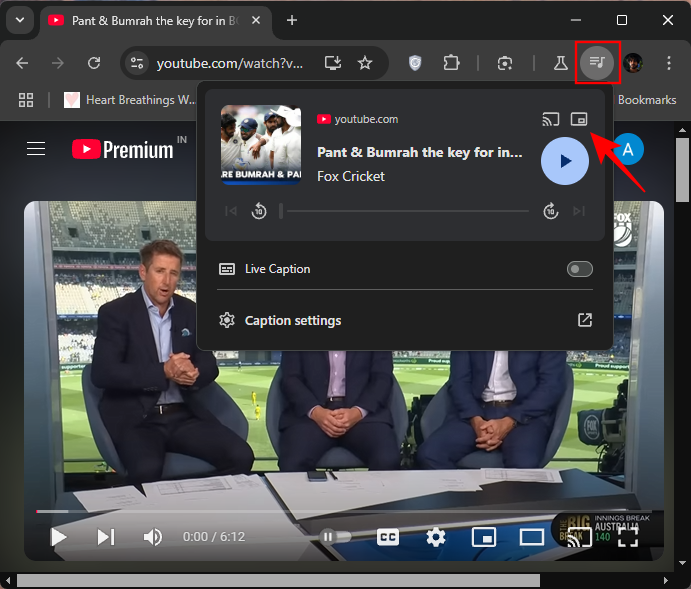
Step 6: Along with the play/pause, minimize button, and the relocated ‘Back to tab’ button, there’s also a progress bar that lets you seek the video forward/backward as well as previous/next track buttons if you have multiple videos in the queue.
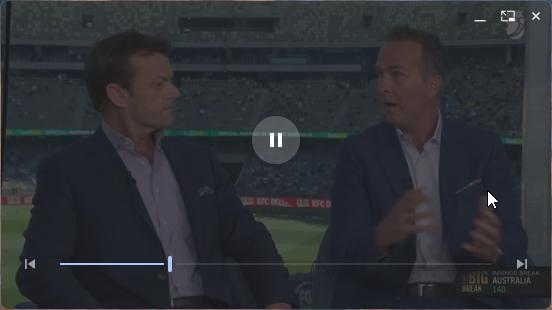
Even though Chrome is very gradually updating its PiP window controls, it’s still light years behind Firefox and Opera.
How does Google Chrome’s PiP compare to other browsers
In terms of media controls on the PiP window, both Opera and Firefox have everything that you’ll need to control playback from the miniature video player.
In Firefox’s PiP window, you not only get the progress bar and a play/pause button, but also the options to seek forward/backward by 5 seconds. There’s also a mute button, a full screen option, and a regular back-to-tab button.
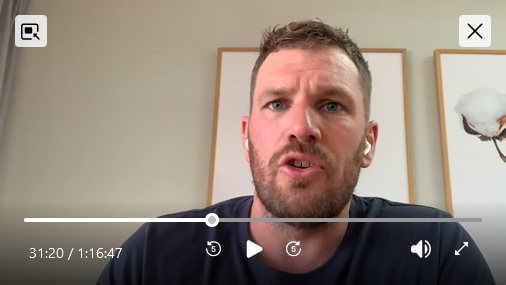
On the other hand, Opera has an ‘Automatic pop out video’ option that, as the name suggests, automatically opens the video in PiP mode when you move to another tab. There’s also a progress bar, a volume control option, play/pause, and a next track option.
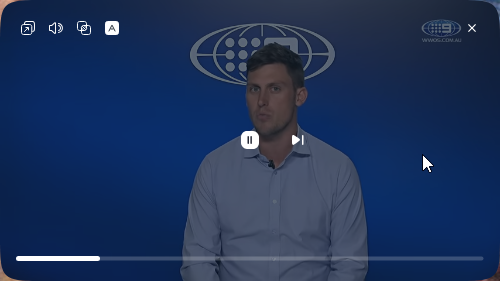
Even though both Opera and Firefox have certain controls that are implemented better than the other, they’re still way, way better than Google Chrome’s PiP.
With the new experimental flags, Google Chrome is slowly trying to catch up. We can only hope that Chrome soon implements at least the basic media controls in its PiP window. We’ll be sure to update you when it does. Until that time!