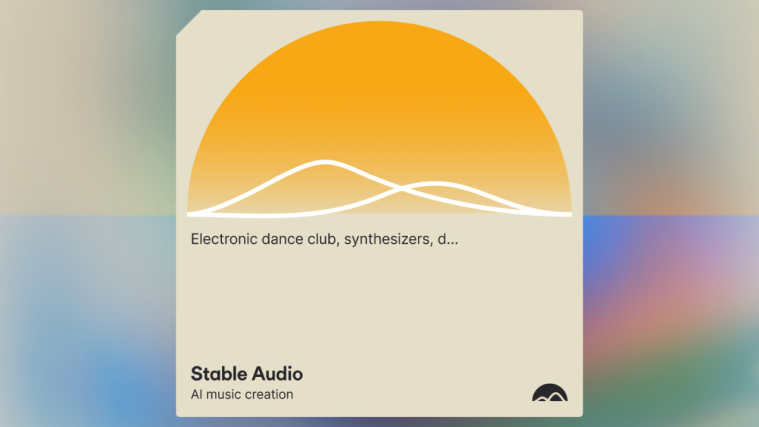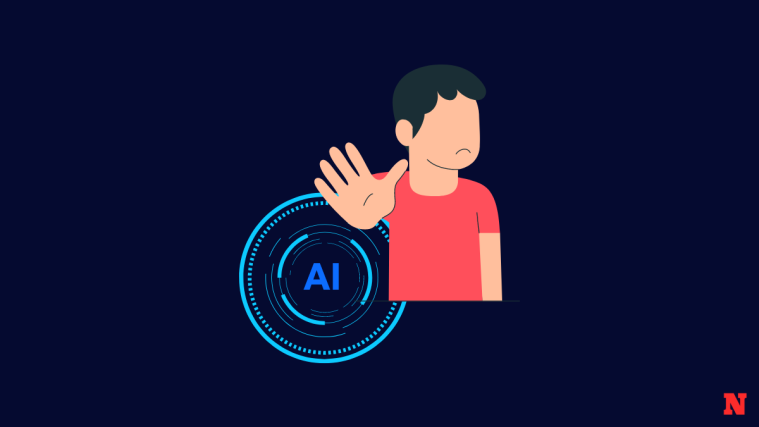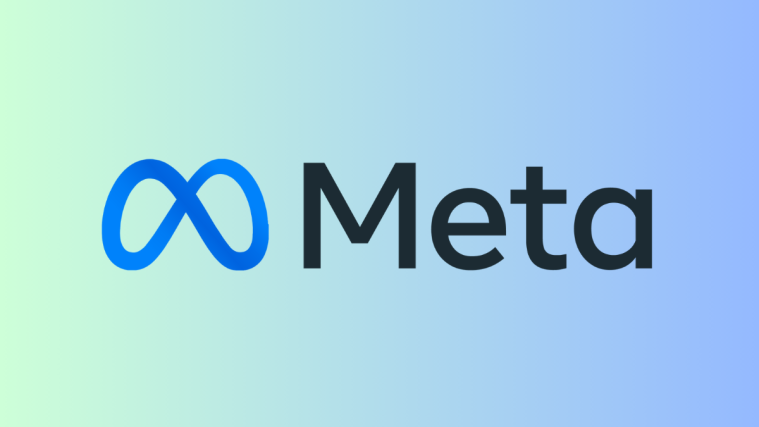What to know
- Stable Audio is a generative AI audio platform developed by Stability AI, which also hosts the image creation tool Stable Diffusion.
- With Stable Audio, you can generate an audio composition consisting of different instruments and sound effects using descriptive texts.
- To create music on Stable Audio, sign up on stableaudio.com, click on Generate music > enter a prompt to describe music > click the right arrow icon.
- Generate music can be played directly on a web browser or downloaded onto your computer in MP3 and WAV formats.
Generative AI has become a huge part of workflow across multiple industries as it can be employed not just for generating texts but you can use it to create realistic-looking photos, and artworks or modify images without editing skills. Stability AI, the company behind the image-generative tool – Stable Diffusion, recently released Stable Audio, a new platform that can perform text-to-audio generation using Artificial Intelligence.
In this post, we’ll help you understand what Stable Audio is all about, how you can use it, and what you can utilize this new AI tool for.
What is Stable Audio?
Stable Audio is a generative AI audio platform that uses a diffusion model similar to the one that powers Stability AI’s text-to-image generation tool – Stable Diffusion. It’s designed to generate a piece of audio using your imagination and a textual description that you use to explain it.
The diffusion model used for Stable Audio has been trained with a huge dataset of 800,000+ audio files consisting of music, sound effects, and individual instrument stems that span over 19,500 hours of audio. These files are then trained with text metadata to describe different kinds of sound that users can recreate using their own descriptions.
The platform is available for free with some monthly limitations but anyone who wishes to use it commercially can upgrade their account to the Professional or Enterprise subscriptions for upwards of $11.99 per month.
How to create AI music using Stable Audio
The process of generating music using Stable Audio is pretty simple. You start by creating an account on the AI platform and then start making songs or background music using descriptions of your own. The sound clip that gets generated can then be played or downloaded onto your device in MP3 and WAV formats. Here’s how you can get started.
Step 1: Create an account on Stable Audio
To start using Stable Audio, you will first need to set up an account on the generative music platform. For that, open stableaudio.com on a web browser on your computer. When the Stable Audio homepage loads up, click on Try it out at the bottom left corner.

On the next page, you’ll be asked to enter an email address and a password for signing up on Stable Audio. You can either do that or click on the Continue with Google button to sign up using your existing Google account.

If you selected the latter option, you’d be asked to choose a Google account you signed in to for creating a profile on Stable Audio.

Once that is done, you’ll be taken back to the Stable Audio homepage, where you can proceed to step 2 of this guide.
Step 2: Enter a prompt to create music
After you sign up on Stable Audio, you can start creating music on the platform straight away. On the stableaudio.com homepage, click on Generate music at the bottom left corner.

This will load up the Generate page where you’ll be able to enter a prompt for creating the music you imagined. To enter the prompt for music generation, click on the “prompt” text box on the left pane and type a description that best explains what music you want to make.
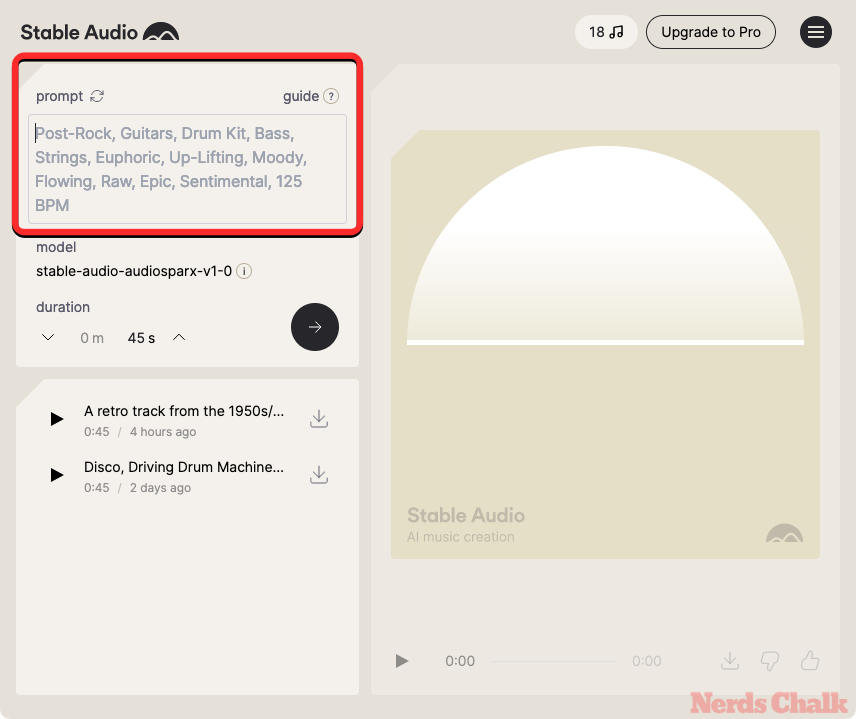
As is the case with any AI generative tool, scripting a prompt here is the main part since the track that gets generated will be as good as the description you add and the levels of specificity you used in this description. When creating a prompt for Stable Audio, you must make sure that you mention the genre (Rock, Classical, Country, etc.), type of track (soundtrack, individual stem, ringtone, etc.), instruments (Guitar, Bass, Synthesizer, etc.), mood (rhythmic, moody, peaceful, happy, etc.), and the beats per minute (For eg: 140BPM, 100BPM, etc.) to control the tempo of the track.

If you can’t think of a prompt to create your music, the post linked below has a set of prompts you can use to get started on Stable Audio.
▶︎ Best Prompts to Create AI Music With Stable Audio
Step 3: Generate and download your music creation
Once you’ve entered the prompt, you can set the duration of the track you’re about to create. By default, Stable Audio will choose the maximum duration available for your account (i.e., 45 seconds for the Free plan and 90 seconds for the Professional plan). You can customize this duration to your preferred value by clicking on the up and down arrows under “duration”.
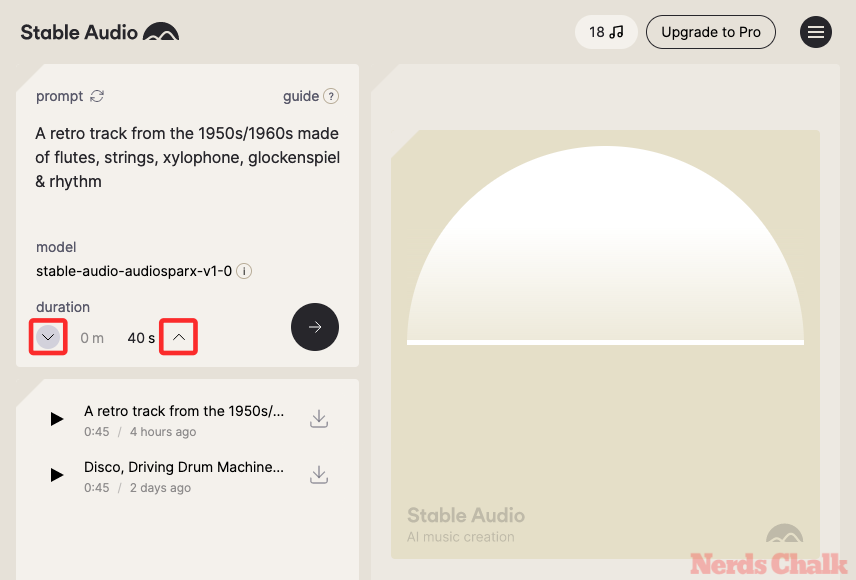
You can now send Stable Audio your request for music creation by clicking on the right arrow.
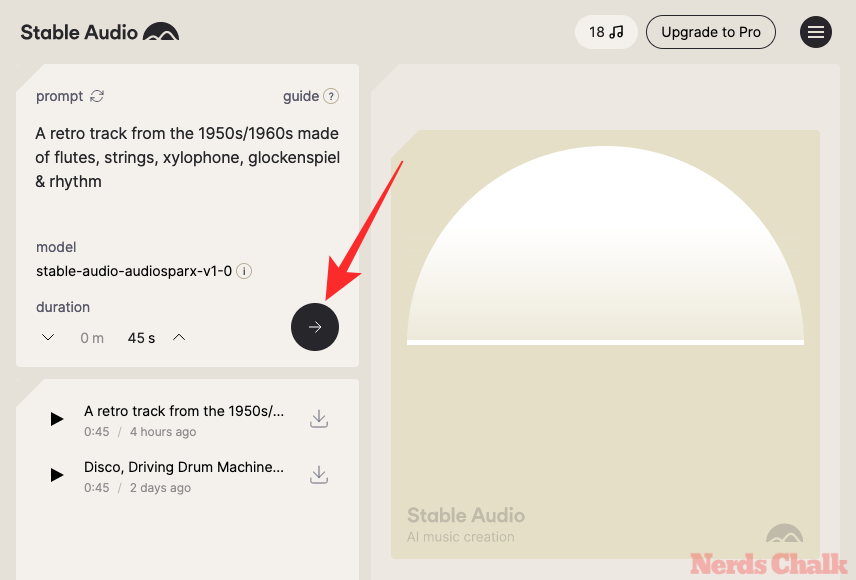
Stable Audio will now process your prompt and start generating a composition based on it.

Once the music is generated, you’ll be able to play it by clicking on the Play icon at the bottom
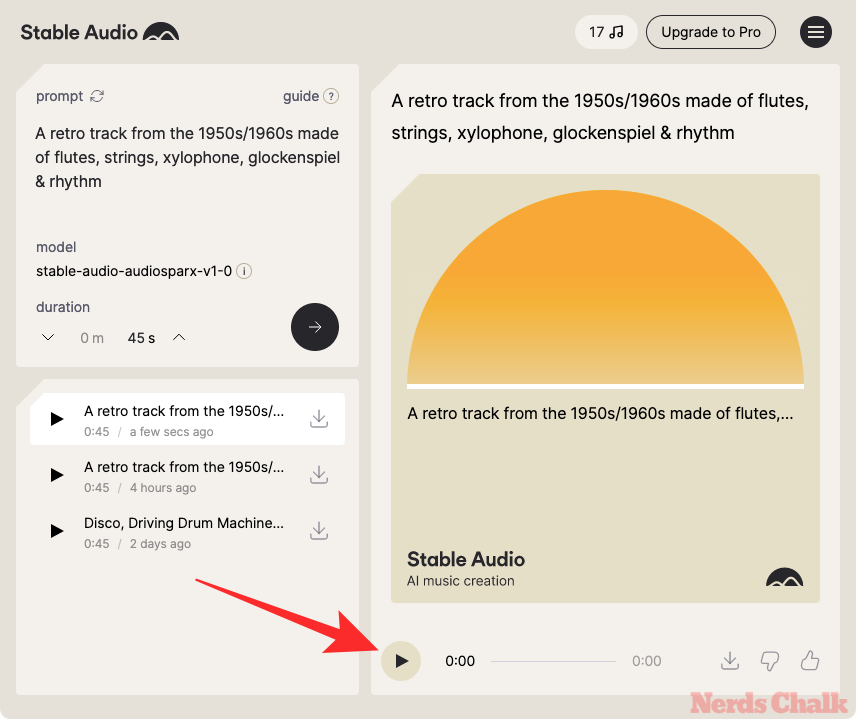
When the soundtrack starts playing, you should see a waveform bar at the bottom that you can use to seek through the track. To download the composition you just generated, click on the Download icon at the bottom right corner.
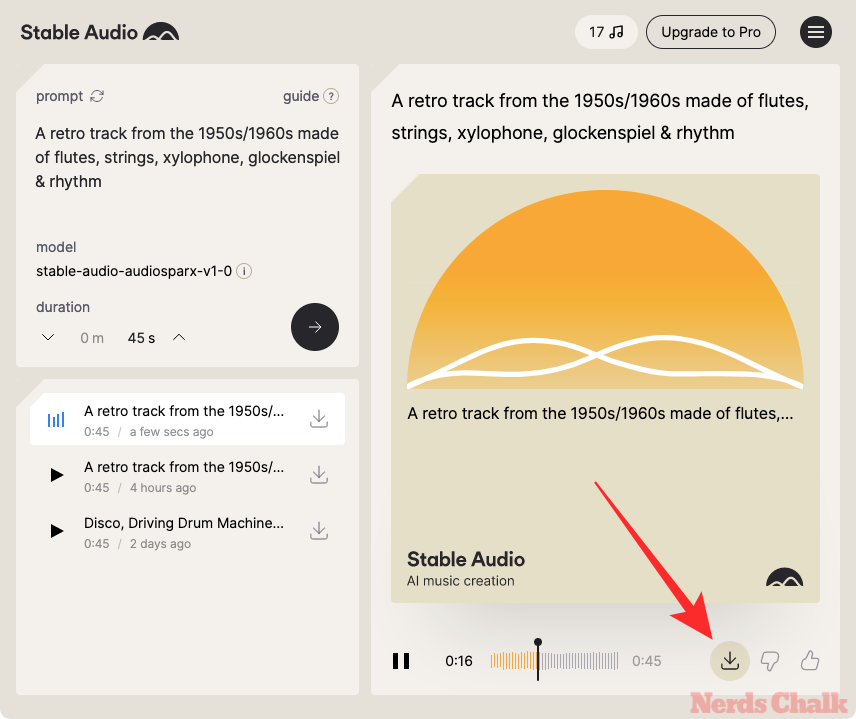
In the prompt that shows up, select the file format in which you want to save the generated track. You can choose from these two options – MP3 and WAV. Free users can only download their creations in MP3 format.

The generated audio will now be saved to your computer.
What can you compose using Stable Audio?
Depending on the descriptions you enter, Stable Audio can be used to generate a full audio composition consisting of a range of musical instruments but you can also use it to compose individual stems of audio featuring a single instrument or a set of instruments. Apart from that, you can also use prompts on Stable Audio to make it recreate certain sound effects like animal sounds, bird noise, footsteps, cars, and more.
You can a full soundtrack of individual steps by mentioning the specificity of the instruments you want to hear using terms like Reverberated Guitar, Driving Gated Drum Machine, etc. Although full music composition may benefit when you mention a genre, both soundtrack and instrument stems can be directed to a certain vibe/mood (using emotional terms) and tempo (using different beats per minute values).
What’s the maximum limit for AI music generation for free users?
Stable Audio offers its generative AI music platform in 3 different tiers – Free, Professional, and Enterprise. The Free tier lets users get their music generation journey started with 20 free track generations that get renewed every month. The maximum duration for each track is set to 45 seconds, so you can only minimize the track duration in the free tier.
In terms of licensing, free users can only use Stable Audio for non-commercial projects. So, you won’t be able to use the track you generate with a free subscription for commercial projects, music releases, or other products.
In comparison, when you upgrade from the Free tier to a Professional subscription, you can generate up to 500 tracks per month with twice as much track duration (i.e., up to 90 seconds) as the free subscription.
That’s all you need to know about Stable Audio and how to use it to create AI music.