If you’re into updating your Xperia Z Ultra’s software or fixing your bricked device, you’re going to need to learn first about how to boot your Xperia Z Ultra into Flash Mode.
Flash mode is similar to Download mode on Samsung Galaxy devices. You need to boot into Flash mode on Sony Xperia devices to change/update the Software version on device, and for the more seasoned users among us, Flash mode also lets you to flash custom kernels on your device using a third-party flashing utility called Flashtool.
Flash mode can be easily accessed on Xperia Z Ultra and other Sony Xperia devices. The method discussed below can be used for any Xperia device released since 2012, devices released before 2012 may have a different way of booting into Flash mode.
Xperia Z Ultra ULTRA FLASH MODE
- Switch off your Xperia Z Ultra first
- Press and hold the Volume Down button
- Connect to your PC using a USB Cable while holding down the Volume Down button on your Xperia Z Ultra
└ Before plugging in the USB cable on your Xperia Z Ultra make sure that the other end of USB cable is already connected to the PC. - Your Xperia Z Ultra should be in Flash Mode now and the device’s LED light should turn into Green
FEEDBACK US
If you’ve any questions or suggestions feel free to let us know in the comments section below.

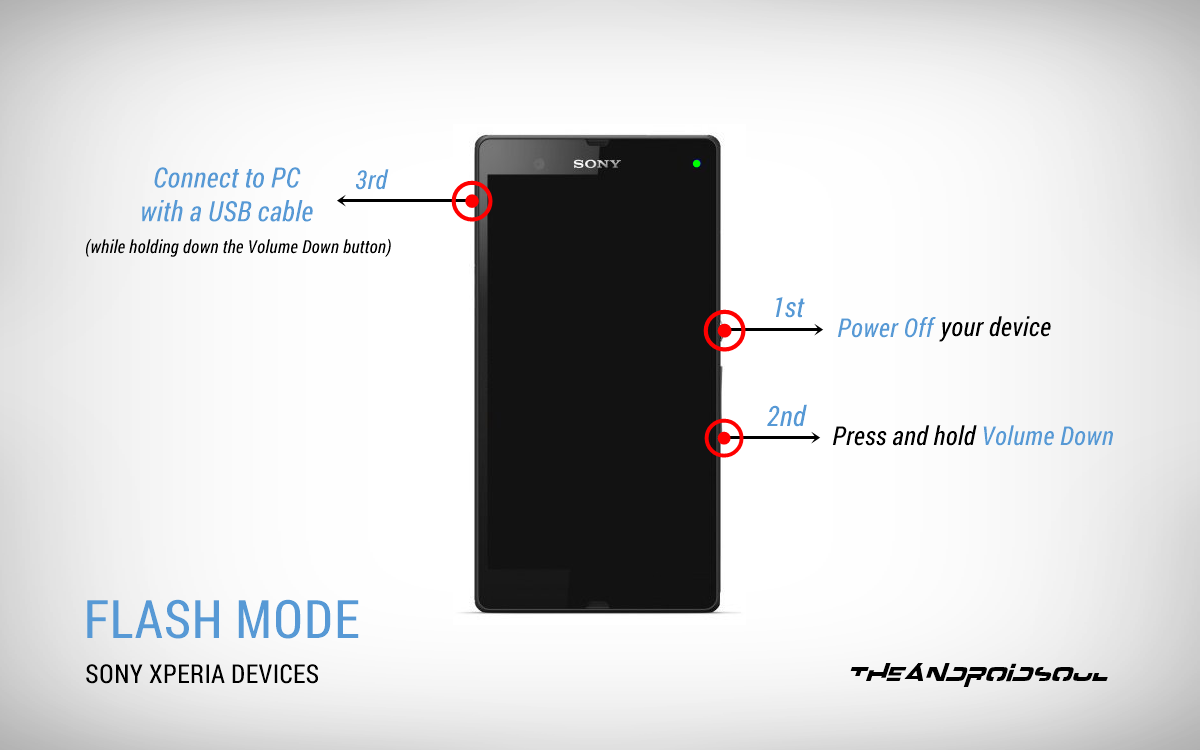











Discussion