Whether you’re an old-timer who was starstruck by James Bond as he used his communicator wristwatch to communicate or someone who grew up watching Spy Kids, the advent of smart features in watches has always been a mesmerizing concept.
This concept was finally breathed to life by Google just a few years ago with the release of Android Wear, bringing interconnected smartwatch and mobile technology that lets you keep a track of health, communicate with others and even listen to music.
Top 5 features of Wear OS Android P developer preview
However, for all those times when you wanted to do more with your Wear OS smartwatch, there’s a way you can take the spy game to a whole new level. With an app called Wear Camera, you can turn your smartphone into a spy camera, while controlling it entirely from your smartwatch.
From getting confessions from your friends on tape to an easy way of catching some in the act red-handed, there’s a lot you can do by turning your phone and smartwatch into a spy camera.
How to turn your phone into a spy camera
- Purchase and download the Wear Camera app from the Google Play Store.
- Once you’ve purchased the game on your smartphone, go ahead and download it to your smartwatch as well. Head over to the Google Play Store app, tap on the search icon and look for Wear Camera. Install the app and open it and you should be able to see the message below:
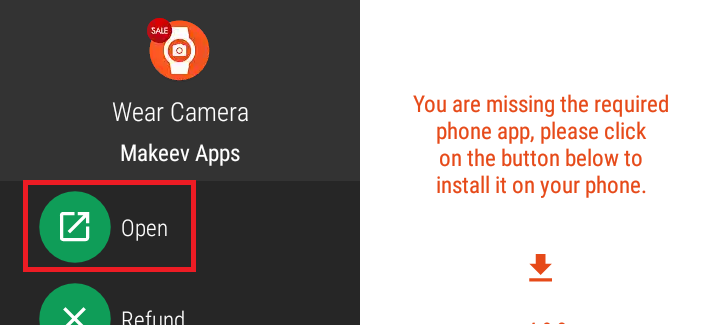
- Open Wear Camera app on your smartphone and grant it the required permissions.
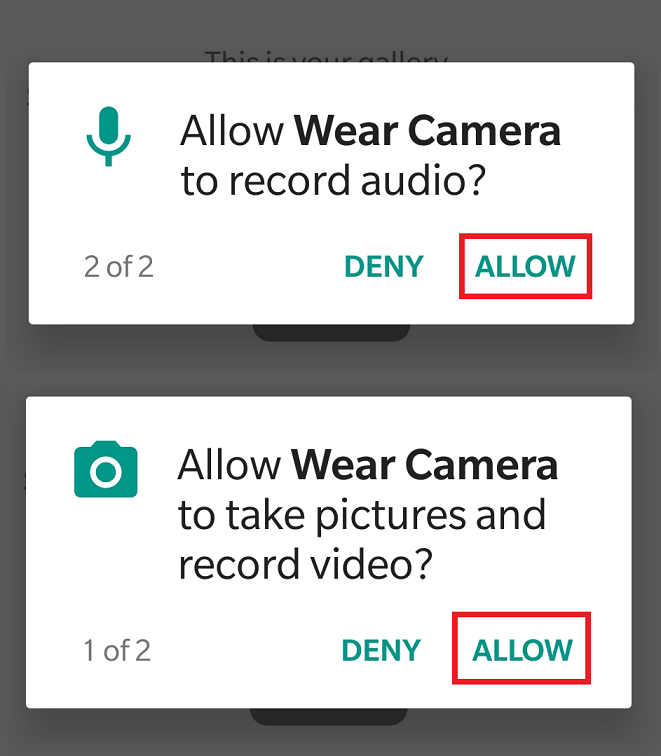
- Understand the instructions of the Wear Camera app.
- Check out the basic controls of how you can use the feature of your smartphone’s camera in the Wear Camera app on your smartwatch.
- This includes features such as Zoom, Flash, Camera (Front/Rear), Timer, and Mode (Photo, Video, and Timelapse).
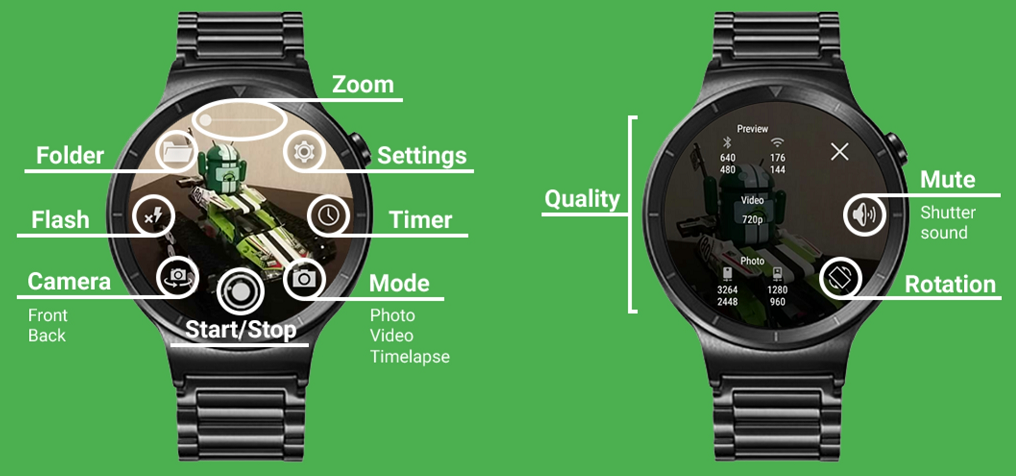
- Additionally, you can also use the Settings option to change the Video quality, Photo quality, Preview size, and even set the Orientation and Sound of the camera.
- Once you have the app set up with permissions granted, start using your phone’s camera as a spy cam and the smartwatch as the display and control. Even when the screen of your phone is turned off, the Wear Camera app will be able to show you the view that the camera sees.
- Tap on the Camera icon in the lower right corner to select Photo, Video, or Timelapse mode and then press the center button to shoot. All of your photos, videos, and timelapse shots will be then saved to the Wear Camera app in the resolution you have selected in the Settings.
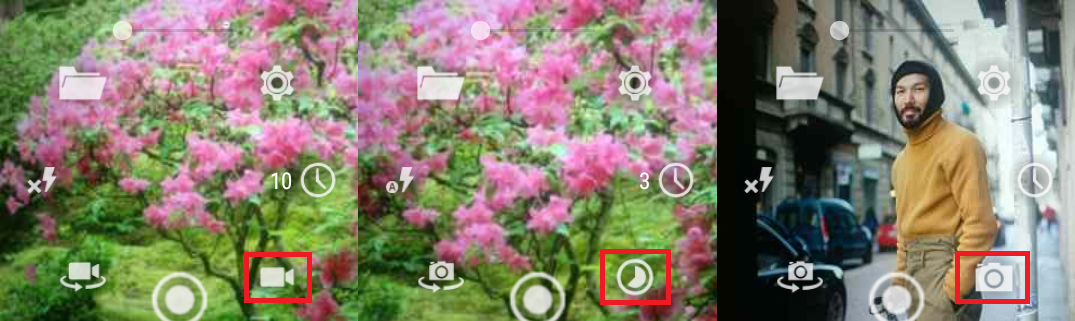
That’s it.
15 best Android Wear OS watch faces to download
Have you found a productive way to make the most out of the Wear Camera app on your smartwatch, or is it just a fancy gimmick in your opinion?













Discussion