With Android Nougat 7.0 update, Google is bringing a lot of great features to Android. And the one we find very interesting of the lot is the ability to set display size.
If you’ve been a long-term Android user, and have rooted your Android devices, you might know what changing screen density means. It basically gives you a way to accommodate more things on the screen by making things smaller, so that you don’t have to upgrade to a device with big screen.
However, in the previous versions of Android you had to root your Android device to be able to change screen density. But that’s going to change with Android Nougat 7.0 update.
On Android Nougat, you can set display size directly from the display settings menu. There five display sizes on Android Nougat (check below).
How to Set Display Size on Nougat
- Open Settings on your Nougat running device.
- Select Display from settings.
- Select Display size from the list of display settings.
- Chose your preferred display size.
Below is a quick presentation of how each display size changes screen space on a Nexus 5X.
Android Nougat display size: Small
Android Nougat display size: Default
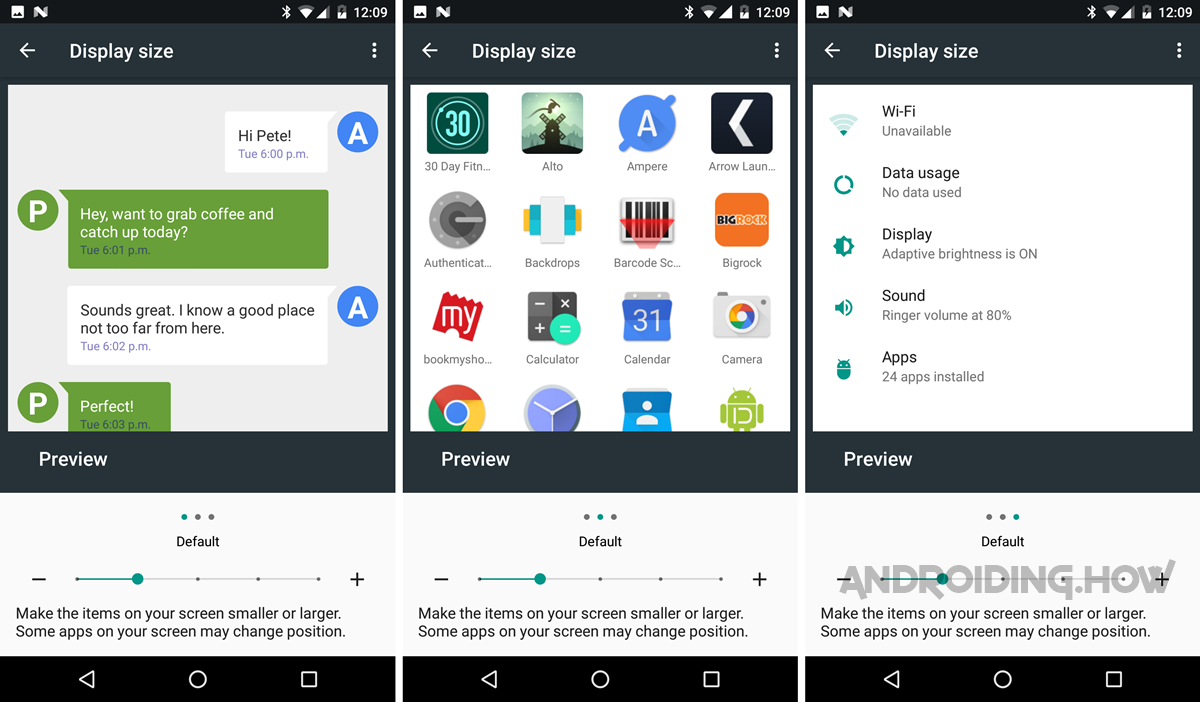
Android Nougat display size: Large
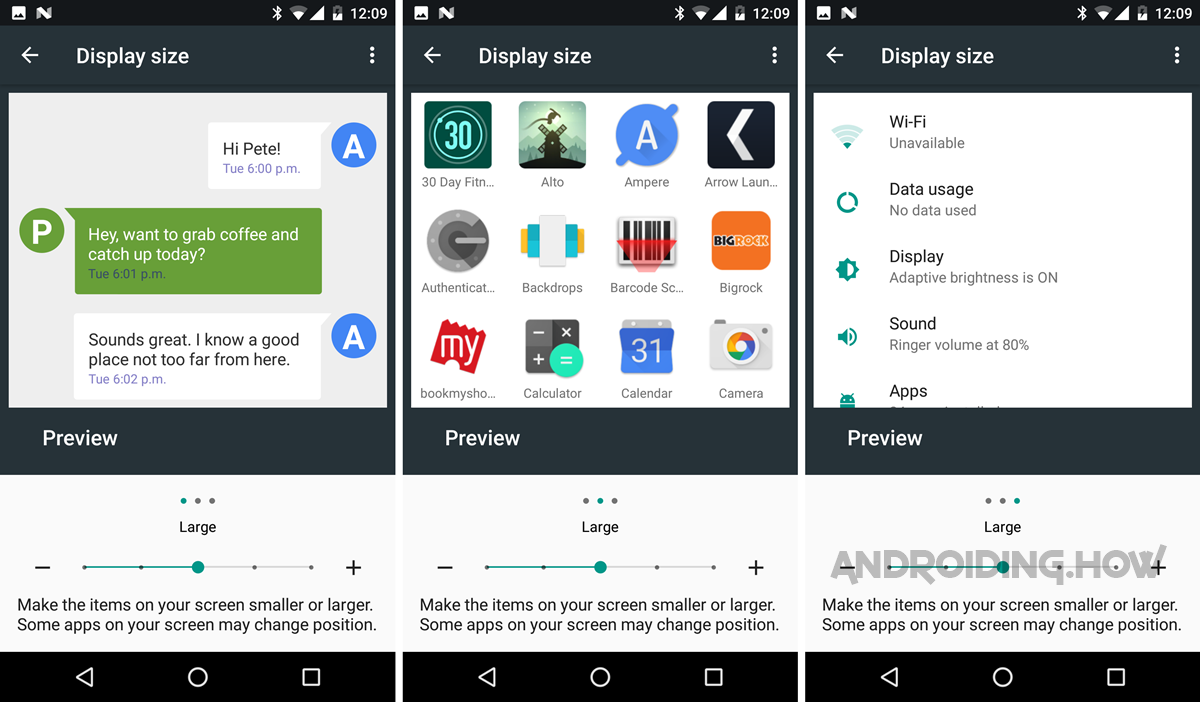
Android Nougat display size: Larger
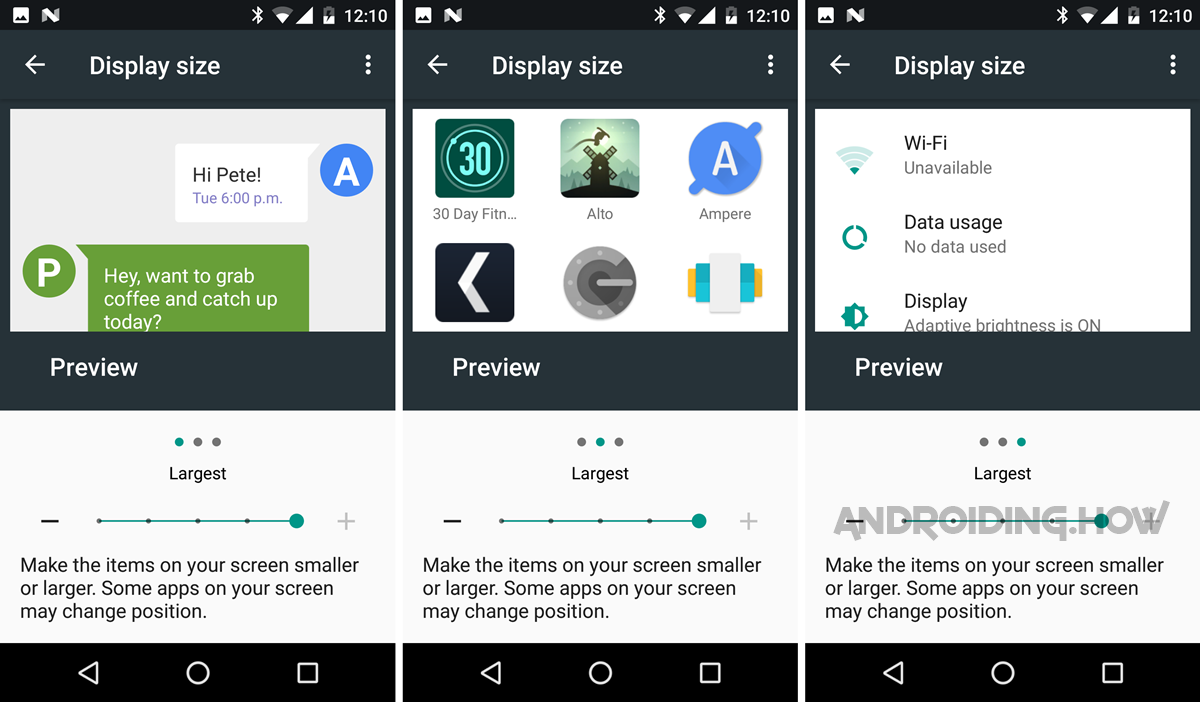
Android Nougat display size: Largest
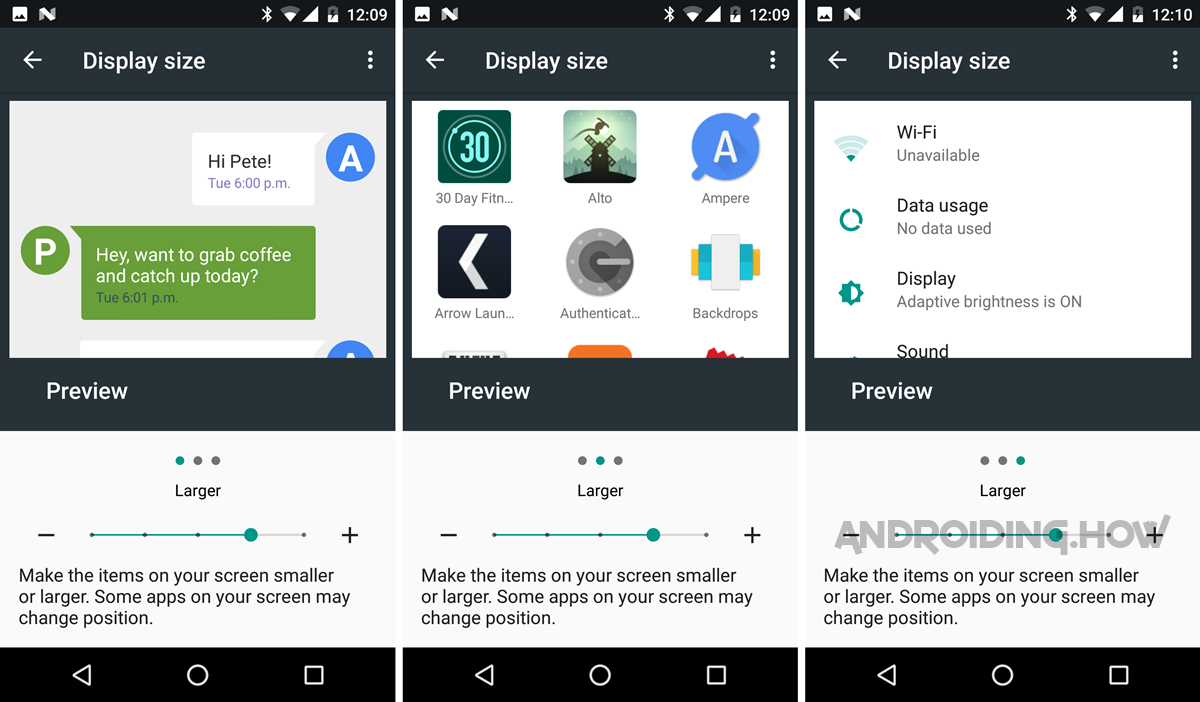

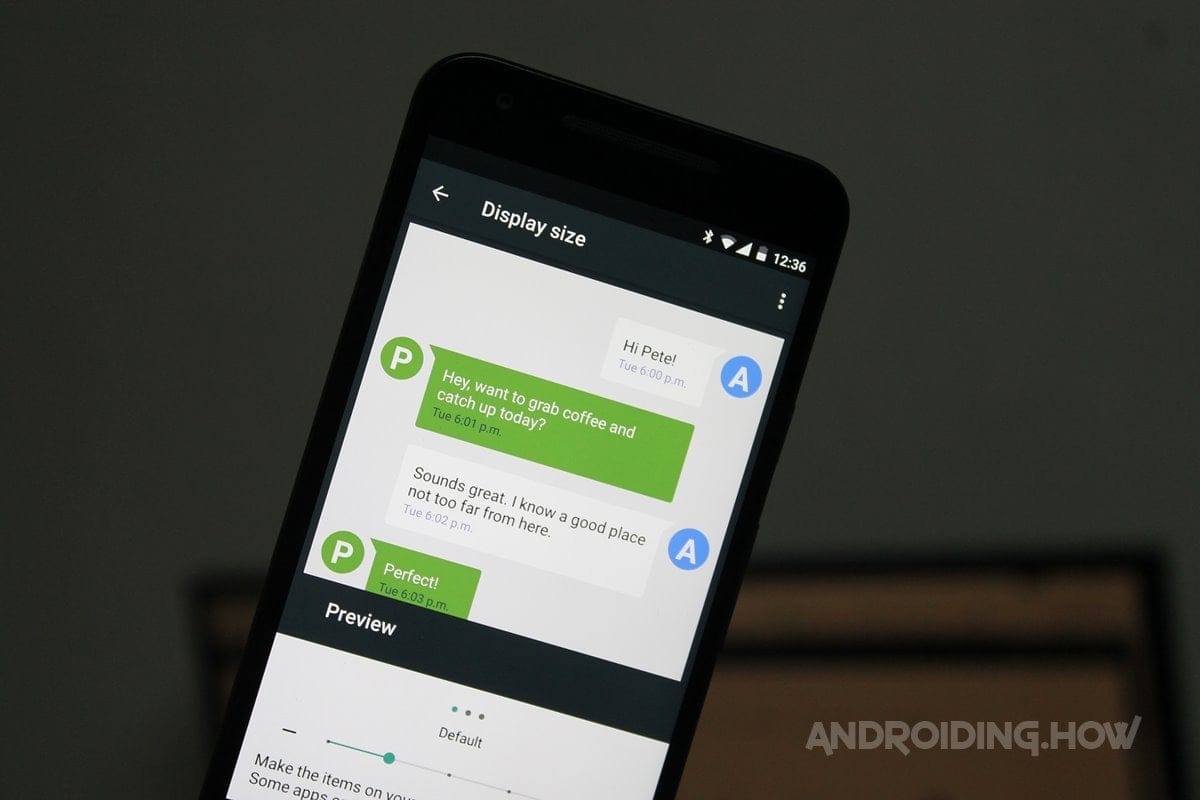











Discussion