Creating book collections on Kindle helps you easily organize your library and find titles. But in a reader’s mind, not all collections are created equal. Some collections are more frequently accessed than others. This is where favoriting a collection comes in and allows for better organization, so you see only certain collections in your library by default. Here are a few ways to set a Kindle collection as a favorite (or remove it).
How to favorite a collection on Kindle (3 ways)
Favoriting a Kindle collection is exclusive to the Kindle device. But depending on which screen you’re on, there are a few ways to favorite a collection on your Kindle device.
Method 1: From the Kindle Collection’s options
Here’s how you can mark a collection as a favorite from your Kindle library.
SHORT GUIDE
Tap on the three-dot icon on a collection and select Mark Collection as favorite.
GIF GUIDE

STEP-BY-STEP GUIDE
- Go to your Kindle library and tap on the View option (three horizontal lines) at the top right corner.
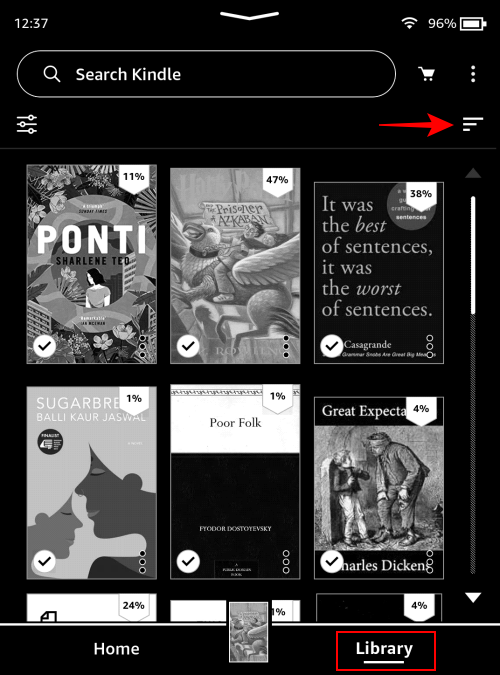
- Select Collections.
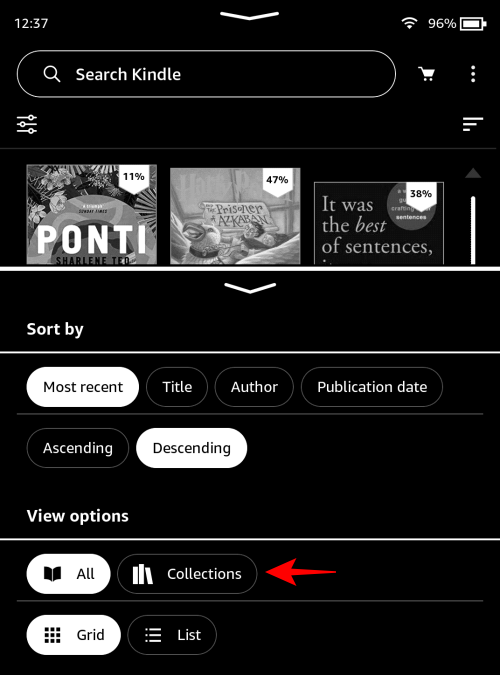
- Now tap on the three-dot icon on a collection.
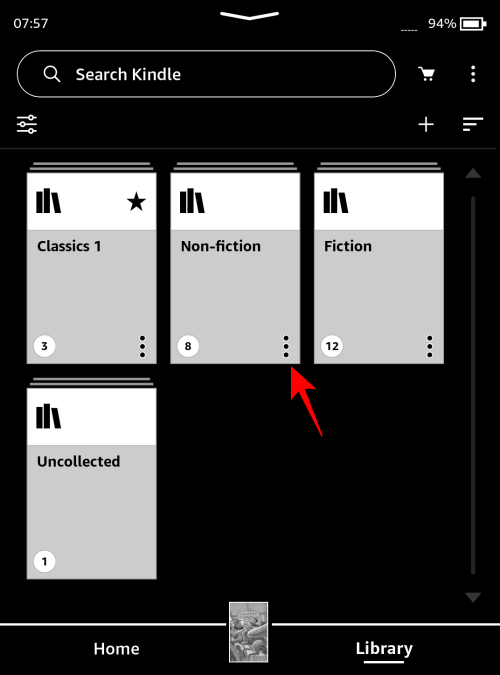
- Select Mark collection as favorite.
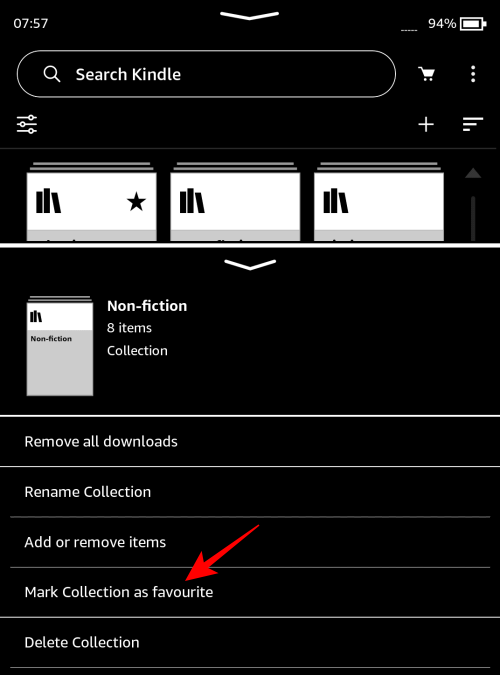
- This will add the start to your Kindle collection.
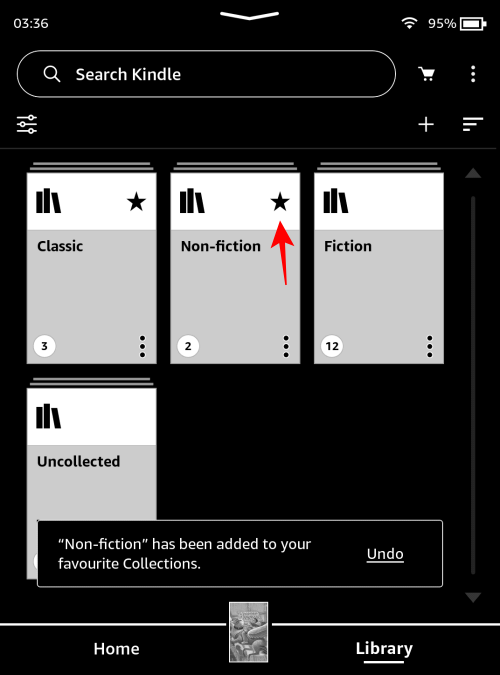
Method 2: When creating a new Collection
Every time you create a new collection (on the Kindle device), you get the option to mark it as a favorite.
SHORT GUIDE
Tap on the three-dot icon in the top right corner, and select Create a collection. Make sure that there’s a check next to Mark Collection as favorite. Continue creating the collection as usual.
GIF GUIDE

STEP-BY-STEP GUIDE
- On the Home or Library page on your Kindle device, tap on the three-dot icon in the top right corner.
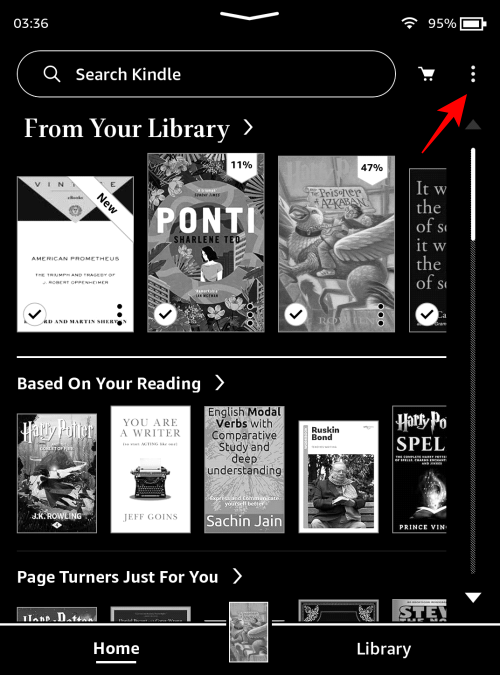
- Select Create a collection.
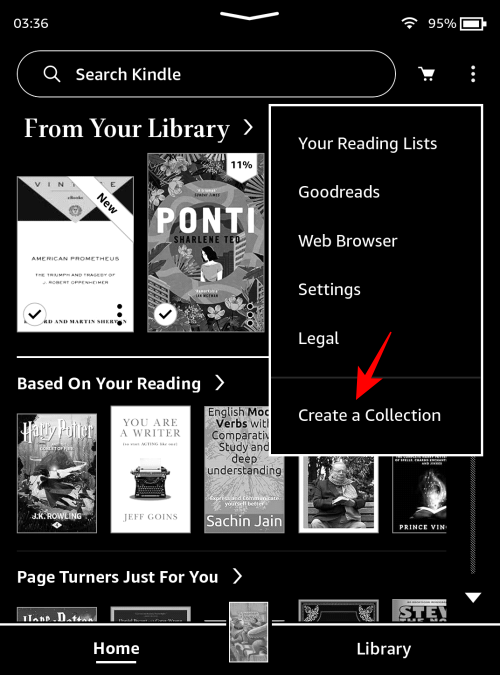
- Ensure that there is a check next to Mark Collection as favorite.
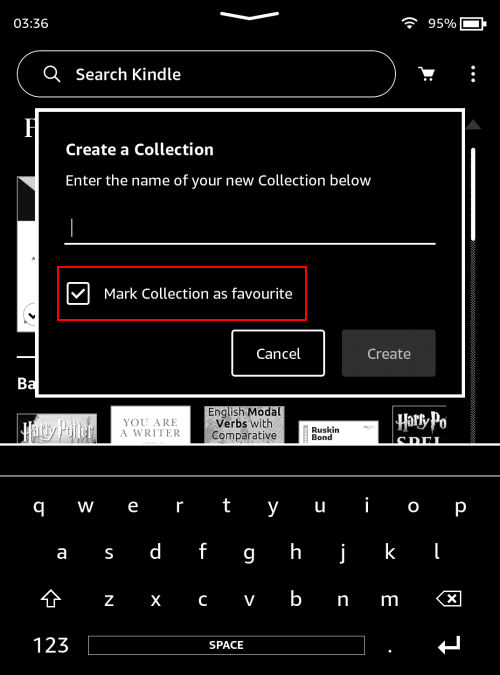
- Give your collection a name, select ‘Create’, and continue adding books to it.
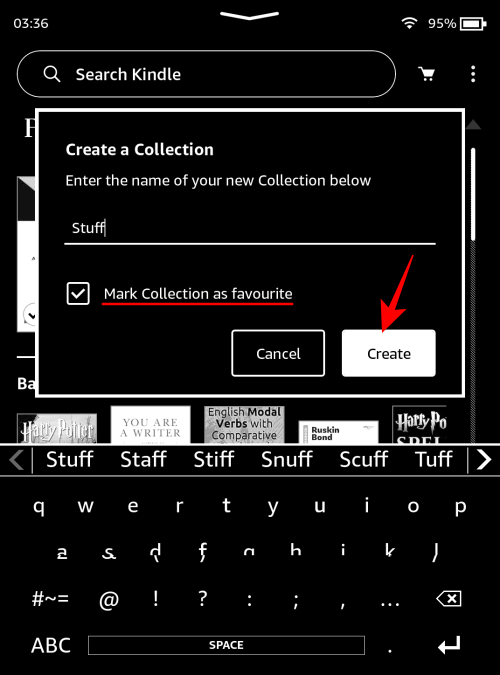
Method 3: When renaming a Collection
Kindle also gives you the option to favorite a collection while you’re renaming it. Here’s how to go about it:
SHORT GUIDE
Tap on the three-dot icon on a Collection, choose Rename Collection, and make sure there is a check next to Mark Collection as favorite.
GIF GUIDE

STEP-BY-STEP GUIDE
- View your library by Collections.
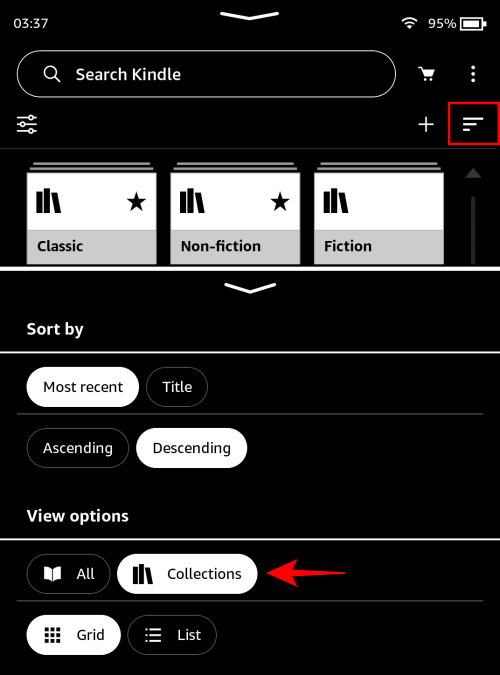
- Tap on the three-dot icon next to a Collection.
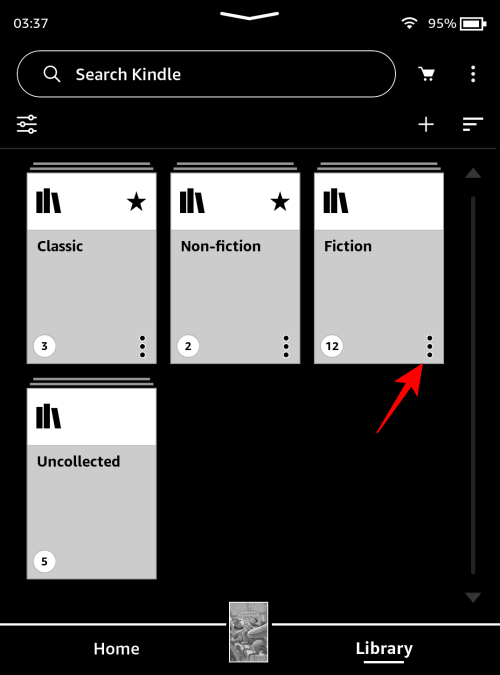
- Choose Rename Collection.
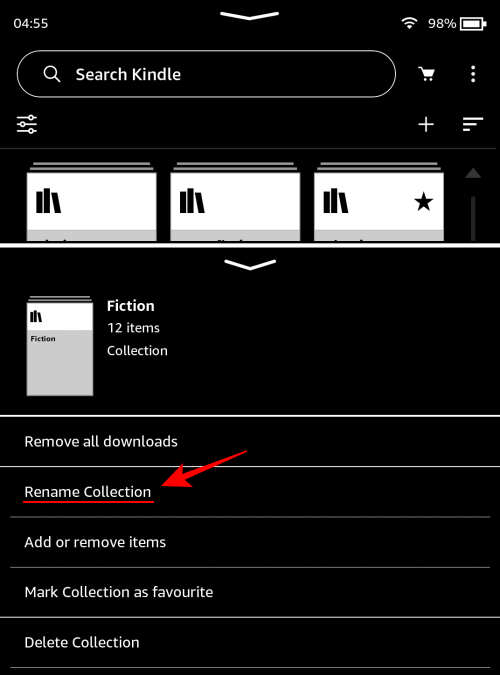
- Make sure there is a check next to Mark Collection as favorite.
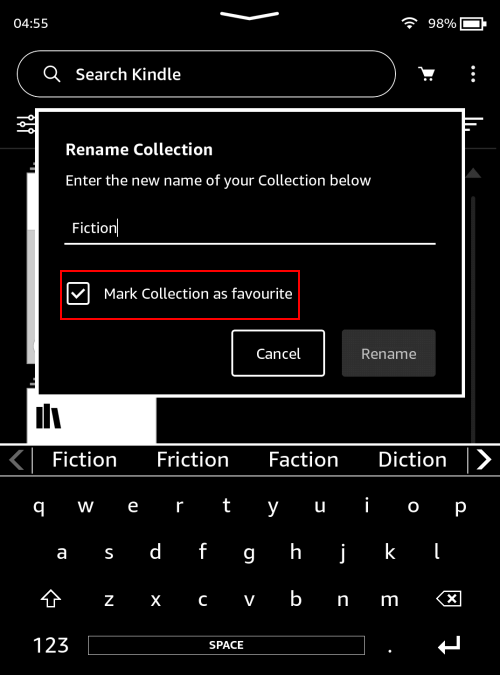
- Rename your collection and tap Rename.
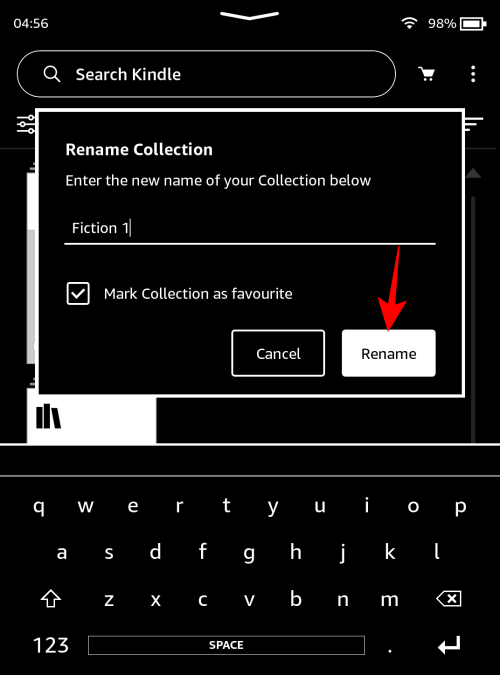
How to remove a Kindle collection from favorites (2 ways)
You can remove a Kindle collection from your favorites just as easily as you can add them.
Method 1: From the Collection’s options
Here’s how to remove a Kindle collection from your favorites.
SHORT GUIDE
Tap on the three-dot icon on a Collection and select Remove Collections from favorites.
GIF GUIDE
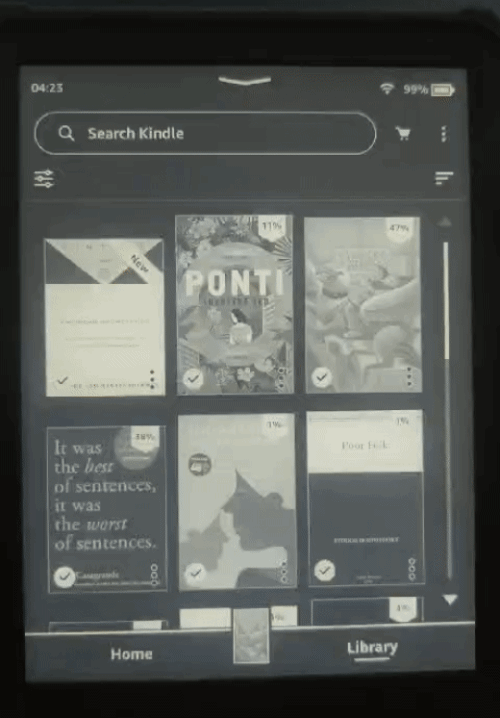
STEP-BY-STEP GUIDE
- Open your library and change ‘View’ (three horizontal lines at the top right corner) to Collections.
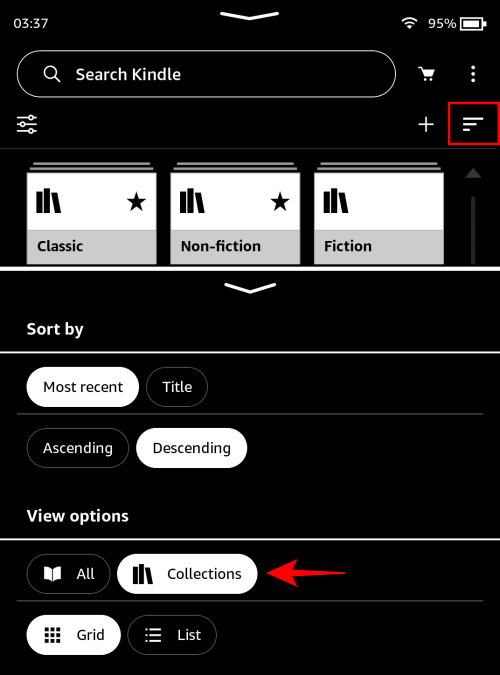
- Tap on the three-dot icon on a favorite Collection (denoted by a star).
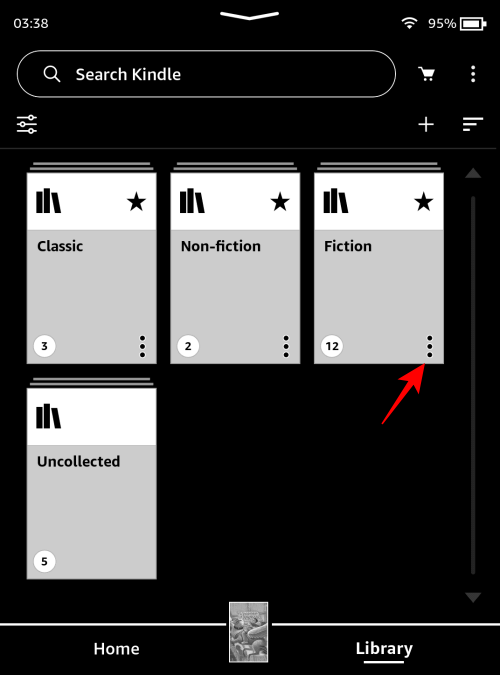
- Select Remove Collections from favorites.
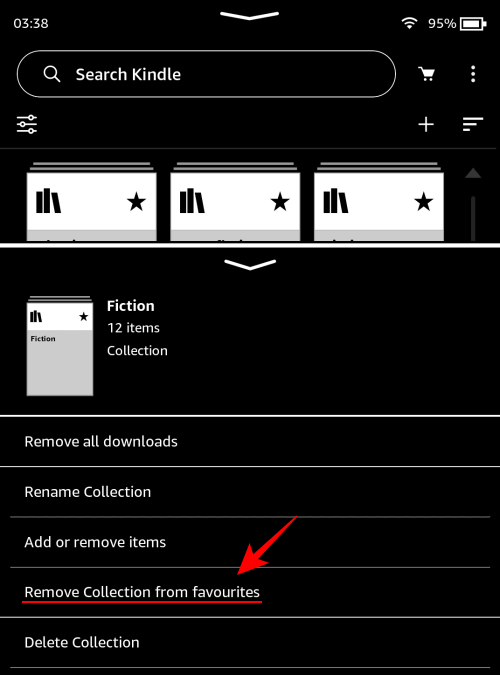
- This will remove the star from your collection’s cover and remove it from your favorites.
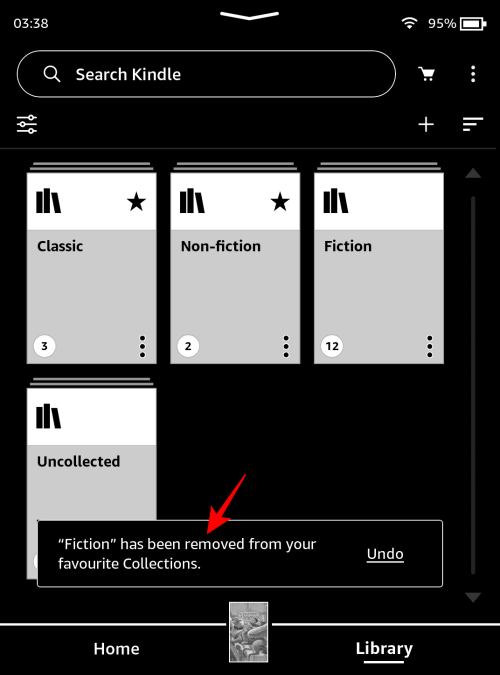
Method 2: When renaming a Collection
Here’s how to remove a Kindle collection from your favorites while renaming it.
SHORT GUIDE
Tap on the three-dot icon on a Collection, choose Rename, and make sure to uncheck the option Mark Collection as favorite.
GIF GUIDE
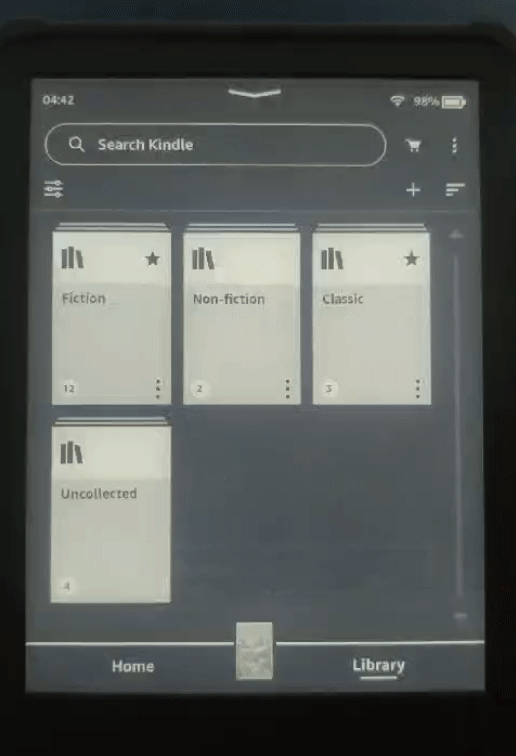
STEP-BY-STEP GUIDE
- Tap on the three-dot icon next to a Collection.
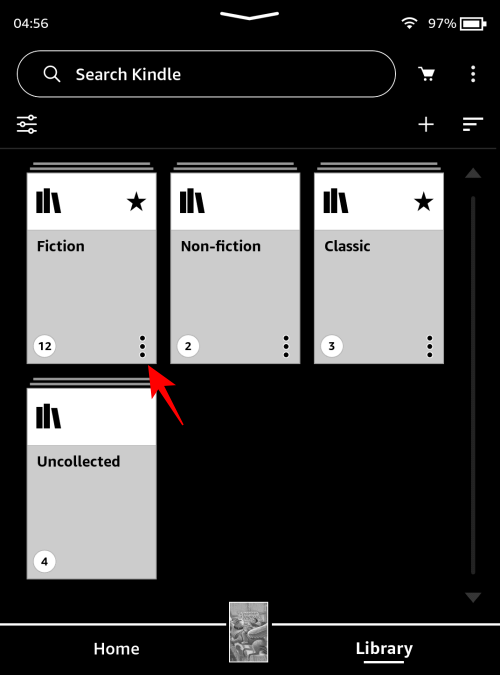
- Choose Rename.
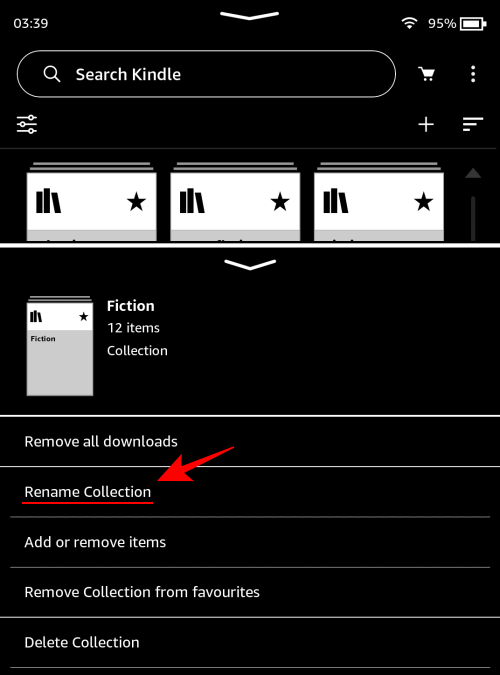
- Make sure to uncheck the option that says Mark Collection as favorite.
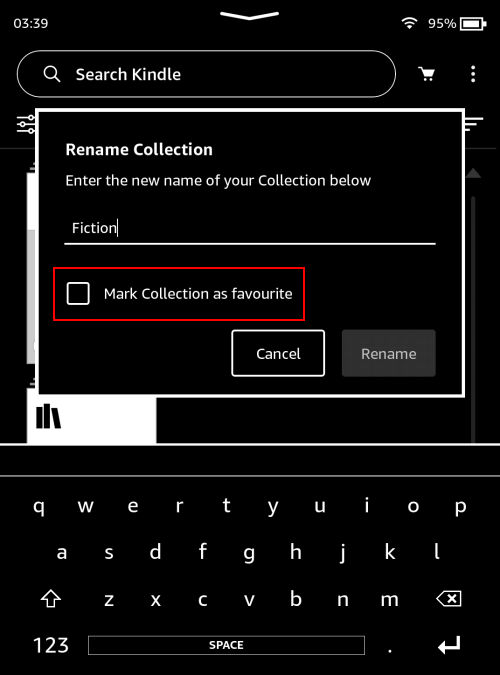
- Continue renaming your collection and tap Rename.
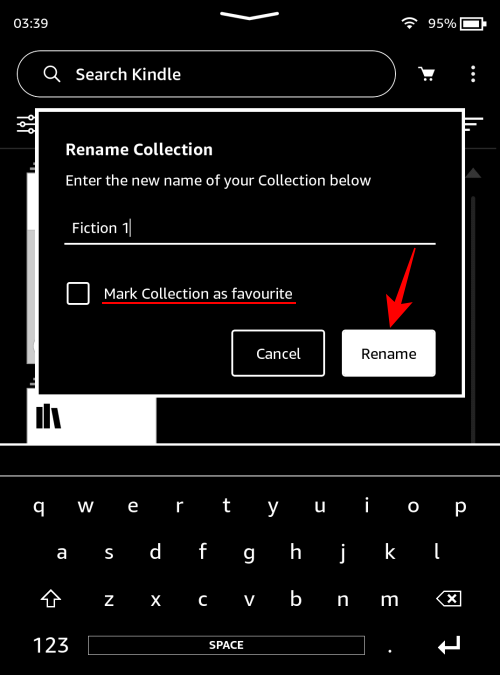
FAQ
Let’s take a look at a couple of commonly asked questions about Kindle collections.
Why should you favorite Kindle collections?
Marking a collection as a favorite lets you see them in your library outside of the ‘Collections’ view. This helps to organize your library so you can see your favorite collections alongside all the books in your library (and without having to choose ‘Collections’ view separately).
What does Download Collections do on Kindle?
Downloading a Kindle collection downloads all the books within it to your device.
Favoriting a Kindle collection doesn’t just star your collections for easy identification. It also lets you view them in your Library by default, alongside all your other books. We hope this guide helped you organize your library better. Until next time!

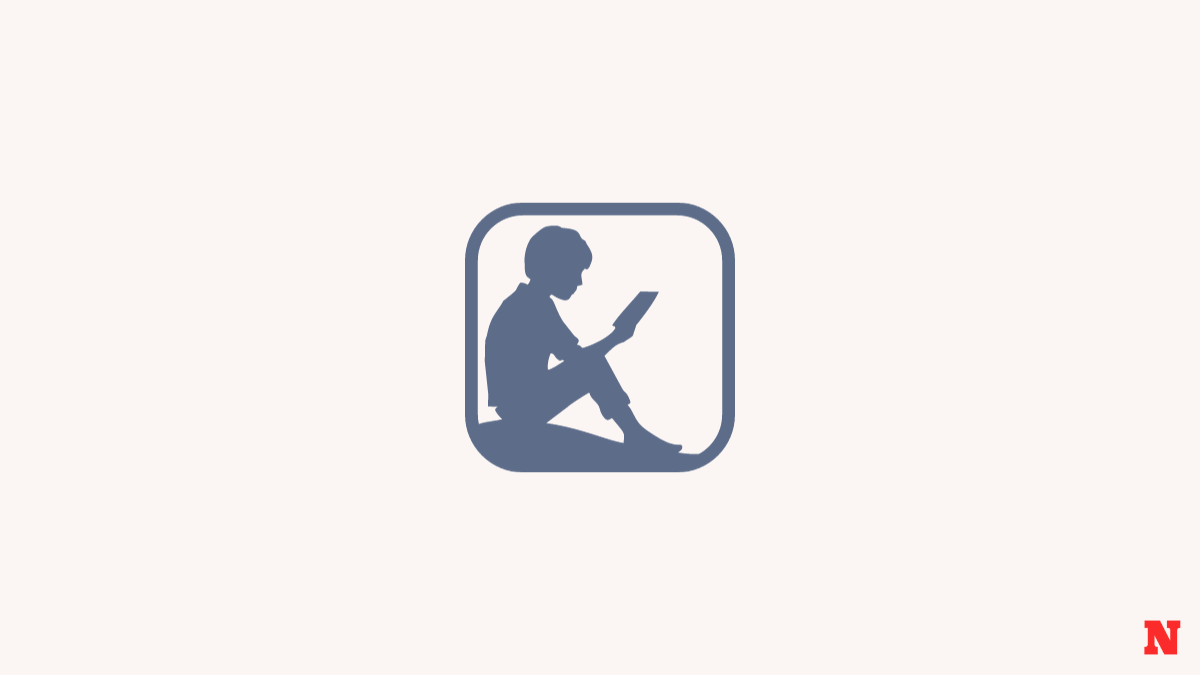











Discussion