Voice-notes are undoubtedly an effective middle-ground between actual calling and texting. Most Gen-Zers can appreciate the convenience of calling without having to be present on the call. Of course, many of these WhatsApp Voice notes contain a lot of important instructions, information and sometimes, even evidence that might make or break a case. Whatever the reason may be, it’s imperative that you know how to save a WhatsApp Voice note. So here’s everything you need to know about it.
Can you save WhatsApp voice notes?
There is no direct method that is available to download WhatsApp Voice notes on Smartphones. However, there are certain tricks that you can employ to save your WhatsApp voice notes. Here’s how it works.
Related: 3 Ways To Mute Whatsapp Calls
How to save WhatsApp voice notes on phone
It can become difficult to identify and save a specific WhatsApp voice note from the hoard of voice notes that you exchange with other contacts on the chat app. So it is best to send the voice notes to a WhatsApp group that only consists of yourself. This is the best and most effective way to save your WhatsApp voice notes. You can then send the voice notes to the medium of your choice which includes Gmail or another chat app. We have covered tutorials for those in the latter part of this article. Let’s first understand how to create your own WhatsApp group.
Launch the WhatsApp app on your Smartphone. Locate the three-dot menu on the top-right of the screen and tap it.

From the menu, select the New Group option.
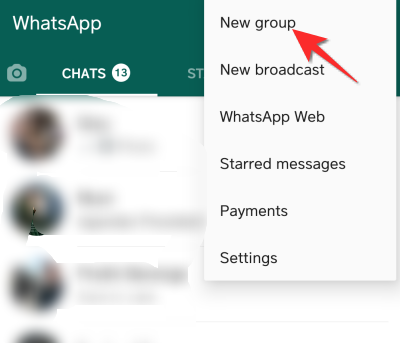
Select one willing participant to include in the group. Keep in mind that this is only temporary, you will be able to remove them once the group is formed. Then tap the arrow button on the bottom right to go to the next step.
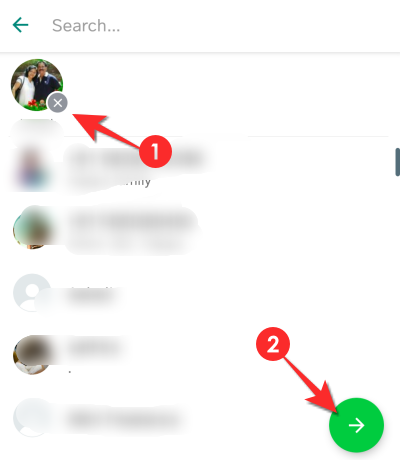
Now type the name of the WhatsApp group to identify it as your WhatsApp Voice notes group in the text box that has been provided for this purpose. After naming the group, tap the checkmark on the right side and your group will be ready.
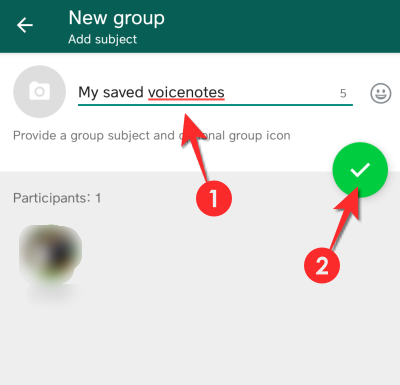
Now go to the Settings of the group by tapping the area that contains the name of the group.
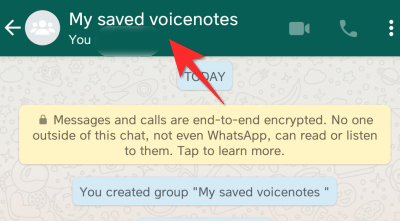
Scroll down to Participant’s list and remove the name of the additional participant besides yourself.
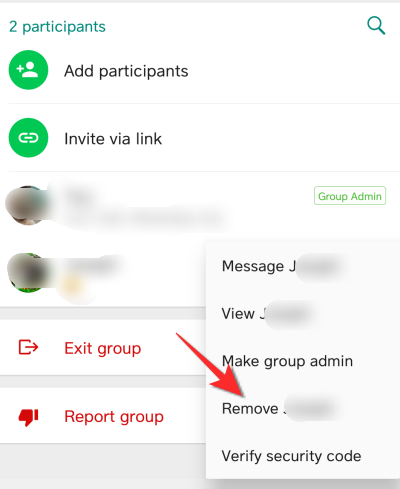
Once you are the only person present in the group, go to the chat where the WhatsApp voice note is present and locate the voice note that you want to save. Long-tap the voice note that you want to send to your private group.
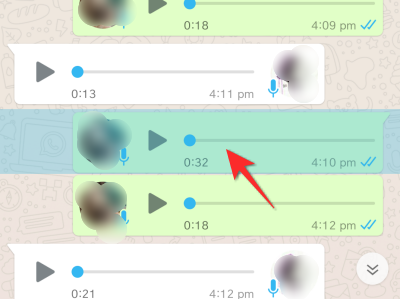
Tap the Forward icon on the top right that appears when you long-press the voice note.

Tap the WhatsApp group that you just created to forward the voice note.
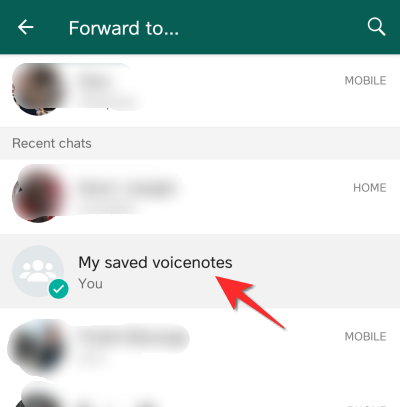
Tap the arrow icon that appears on the bottom.
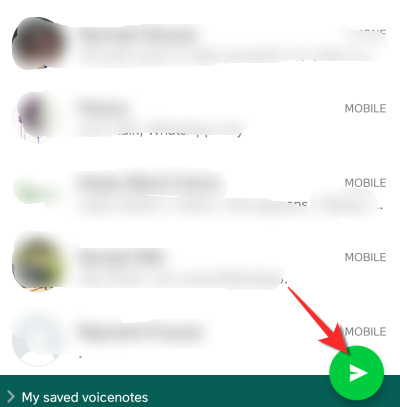
The voice note will now be available in the group. You can star it or even reply to it and assign it a name.
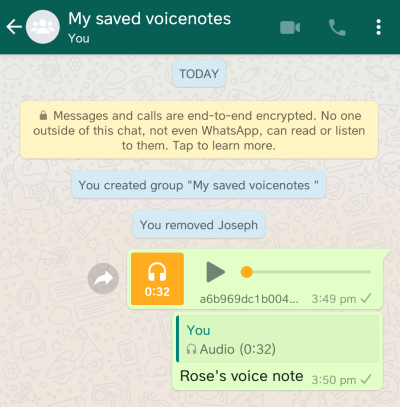
Related: How to make WhatsApp calls on Mac or Windows PC app
How to save WhatsApp voice notes on computer
Scan the QR code from the WhatsApp app on web.whatsapp.com from the browser of your choice.
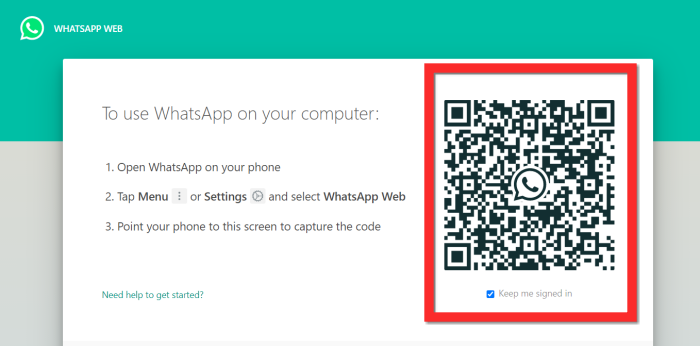
Once your WhatsApp loads on your browser, locate the Voice Note that you want to download. Go to the Voice Note that you want to download, click the arrow that appears on the top-right section of the specific voice note, and then click the Download option from the menu that appears.
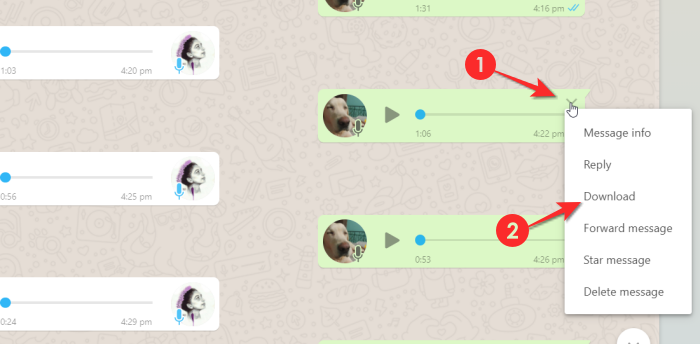
Your Voice Note will now be downloaded to your system.
How to download multiple voice notes using web.whatsapp.com on PC
After clicking the arrow that appears on the top-right of the voice note, click the Forward message option.
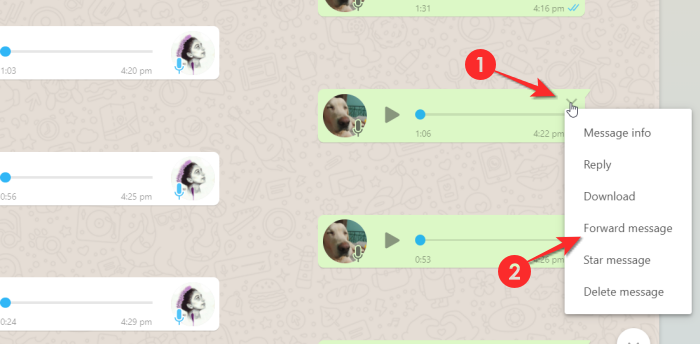
Now a checkbox will appear next to all the messages in that specific chat. Click the checkbox for the messages that you want to download.
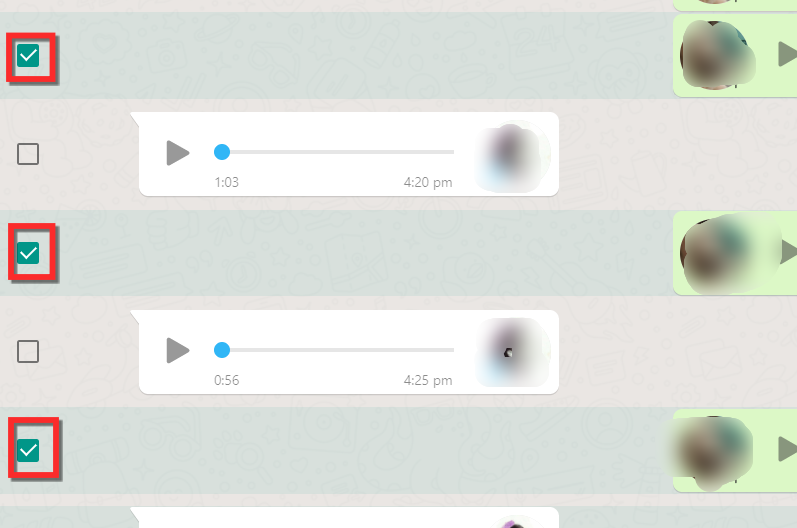
Once all the messages have been selected, go to the download button on the bottom right of the screen. Click the download button and all the voice notes will be downloaded.
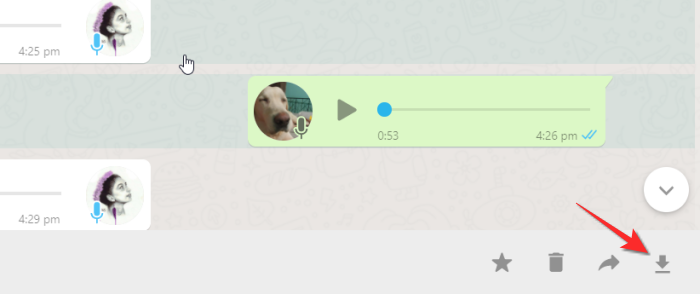
How to find WhatsApp Voice notes using File Manager
WhatsApp Voice notes are automatically saved in the WhatsApp folder which can be found in the internal memory of your phone. You can access it via iCloud or the File Manager app on your phone.
In the case of File Managers, the voice notes are already saved locally so you don’t have to perform any specific action to download the voice note.
Download a reliable File Manager from the Play Store for Android and the App Store for Apple Devices and open it. If you already have a file manager on your system then you don’t need to download another one, open the file manager that has already been installed on your phone. Now open the File Manager from the app drawer on your device. Depending on the File Manager that you’re using, all the app folders will either be visible on the homepage itself or you will need to go to the app folder from the homepage. You need to locate the app folder section of the File Manager and select it.
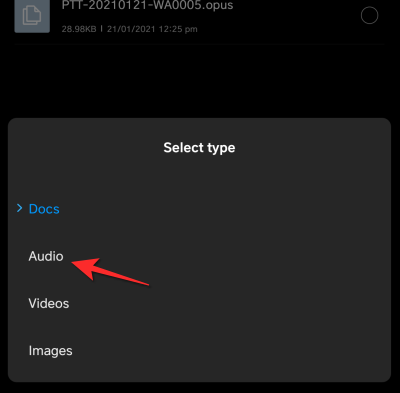
Once in the app folder, scroll down till you arrive at the WhatsApp folder. Select the WhatsApp Folder.
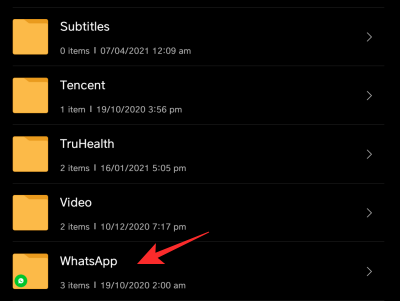
In WhatsApp Folder, go to the Media Folder.
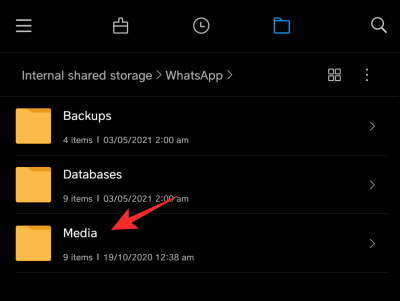
From the Media Folder, you will be able to locate the WhatsApp Voice Notes.
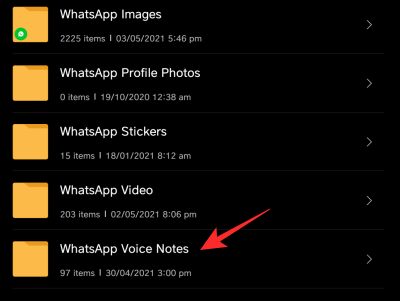
In the WhatsApp folder, locate the WhatsApp Voice Notes folder and tap on it. All your WhatsApp Voice notes will be available in separate folders here. Go into the folder that contains your WhatsApp Voice notes. You can locate the voice note according to the time and date of the audio.
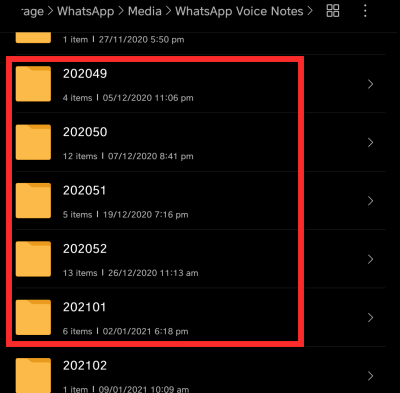
Once in the folder, select the audio that you want.
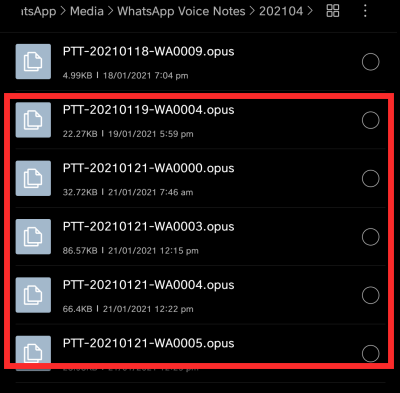
You can long-press the audio and share it with yourself via email or any other medium. Follow the tutorial we have shared below and it will apply just fine to this file as well.
How to save a WhatsApp voice note using Gmail
Long press the voice note that you want to send. You can also select multiple voice notes at this point.
Once you do this, the Share option will appear on the tap along with a few other options. Tap the Share button.
Now scroll down from the list of options shown to the Gmail App. Select the app and then tap the app icon.
The app will open directly at the compose page of Gmail App. Type in the email address where you want to send the voice note. You can self email the voice note from here. Once the voice note mail appears in your Gmail Inbox, open the mail and download the voice note.
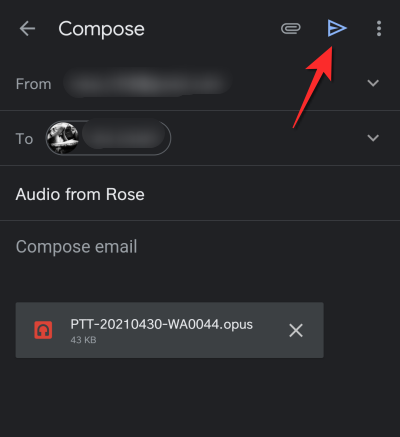
How to send a WhatsApp voice note to Signal
A cool benefit of the sharing feature is that you can send a WhatsApp voice note to the Signal App as well. Here’s how.
Long press the voice note till the Share option appears on the top of the screen. Again, keep in mind that you can select multiple voice notes to share. Then, tap the Share button.
From the list of apps that appear in the sharing option, tap the Signal App icon.
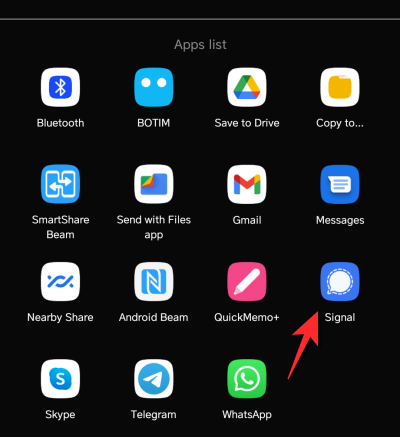
Once the Signal app opens, select the contact that you want to share the voice note with. You can also send it to Note to self in which case the voice note will be sent to yourself. Select whichever option you want.
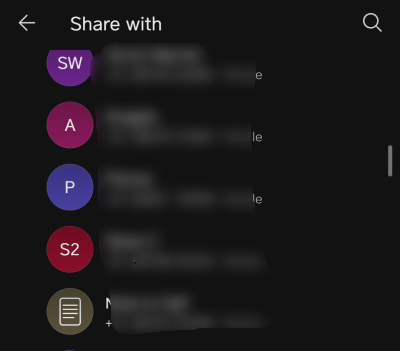
The voice note that you sent will now appear in the chat of the contact in the Signal App.
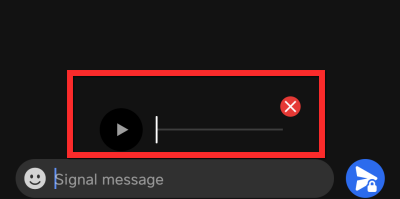
That’s everything that you need to know about how to save voice notes. We hope you found this article helpful, in case you run into any difficulties, do let us know in the comments and we will help you out. Do take care and stay safe!
RELATED

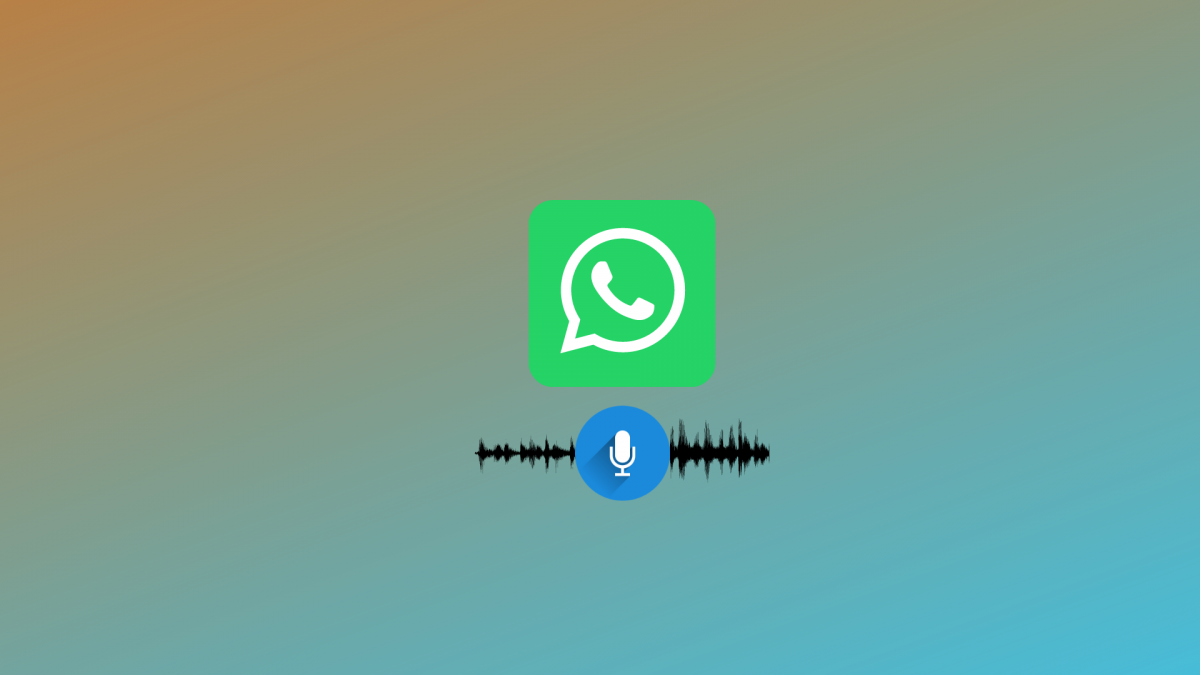
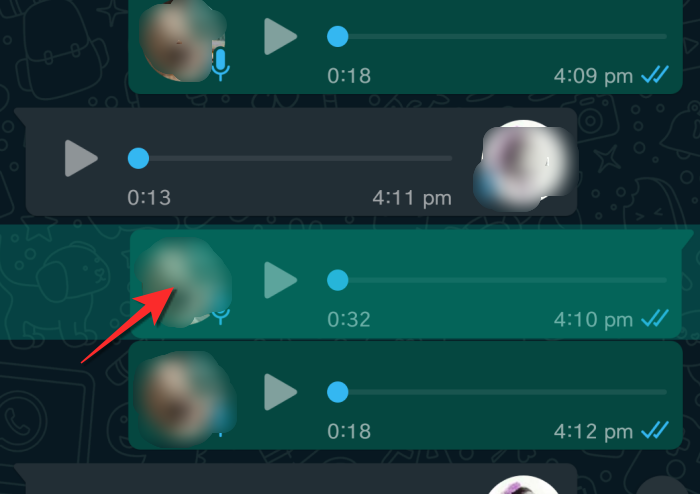
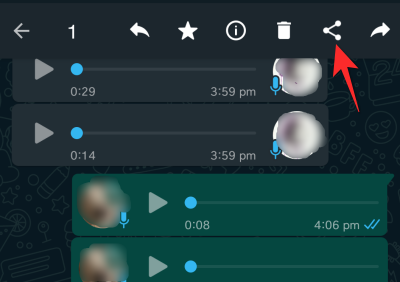
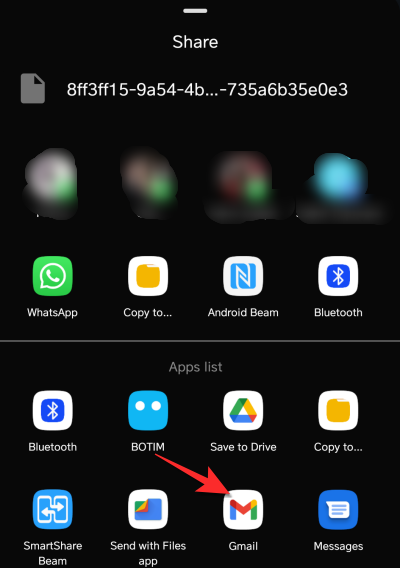



![Solution For Quiz - Where Did the Dragon Hall Deal a Major Blow to the Khitan Navy [Where Winds Meet]](/content/images/2026/01/1-15.png)







Discussion