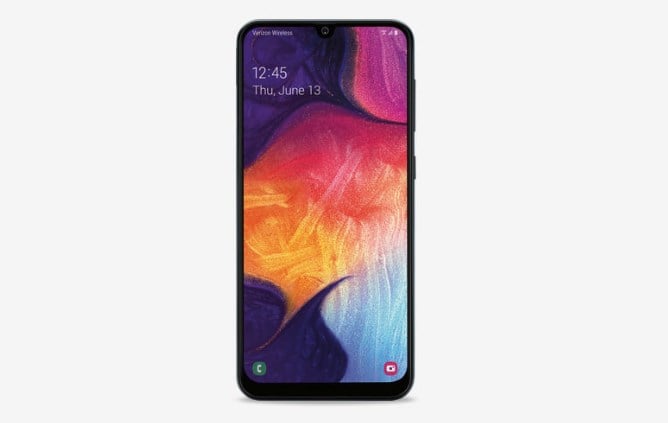New update carrying the build T235XXU1BOH7 is rolling out for Samsung Galaxy Tab 4 7-inch tablet, upgrading the device’s version to latest available, Android 5.1.1.
We don’t have a changelog for Tab 7-inch right now, but apart from the Android 5.1.1 Lollipop, the OH7 update should be fixing the Stagefright bug on the device too.
Moreover, like the Galaxy Tab 4 8-inch 5.1.1 update that was released yesterday, this update could bring UI improvements to Wi-Fi and Bluetooth options in quick settings.
Notifications could see a big improvement, and the same goes for screen pinning and alarms. Needless to say, animations are a lot better, too!
Download Galaxy Tab 4 Android 5.1.1 update
Downloads
- OH2 firmware — Link | File: NEE-T235XXU1BOH7-20150924104934.zip (1.09 GB)
- Odin PC software — Link | File: Odin3_v3.10.6.zip (1.6 MB)
Supported devices
- Samsung Galaxy Tab 4 LTE 7-inch, model no. SM-T235
- Don’t try this on any other Galaxy Tab whose model no. is not SM-T235!
- Don’t try on any other device whatsoever!
Disclaimer: Installing an official firmware through Odin doesn’t void your device’s warranty, but it remains an unofficial process and thus you need to be cautious of it. In any case, you only are responsible for your device. We won’t be liable if any damage occurs to your device and/or its components.
Backup important files stored on your device before proceeding with the steps below, so that in case something goes wrong you’ll have backup of all your important files. Sometimes, Odin installation may delete everything on your device!
Step-by-step Guide
Step 1. Download the Odin software and firmware file from above.
Step 2. Install Samsung Galaxy Tab 4 driver (use method 1 there!) first of all. Double click the .exe file of drivers to begin installation. (Not required if you have already done this.)
Step 3. Extract the firmware file now. You can use a free software like 7-zip for this. Install 7-zip, then right click on firmware file and under 7-zip, select ‘Extract here’. You should get the a file in .tar.md5 format now. We will be loading this file into Odin, to be installed on device (in step 9 below).
Step 4. Extract the Odin file. You should get this file, Odin3 v3.10.6.exe (other files could be hidden, hence not visible).
Step 5. Disconnect your Galaxy Tab 4 from PC if it is connected.
Step 6. Boot Galaxy Tab 4 into download mode:
- Power off your device, Wait 6-7 seconds after screen goes off.
- Press and hold the three buttons Volume down + Power + Home together until you see warning screen.
- Press Volume Up to continue to download mode.
Step 7. Double click on extracted file of Odin, Odin3 v3.10.6.exe, to open the Odin window as shown below. Be careful with Odin, and do just as said to prevent problems.

Step 8. Connect your Galaxy Tab 4 now using USB cable. Odin should recognize your device. It’s a must. When it recognizes, you will see Added!! message appearing in the Log box in bottom left, and the first box under ID:COM will also show a no. and turn its background blue. Look at the pic below.
- You cannot proceed until you get the Added!! message, which confirms that Odin has recognized your device.
- If you don’t get Added!! message, you need to install/re-install drivers again, and use the original cable that came with the device. Mostly, drivers are the problem (look at step 2 above).
- You can try different USB ports on your PC too.

Step 9. Load the firmware file into Odin.Click the AP button on Odin and the select the .tar.md5 file from Step 3 above.
- Info: When you load files, Odin checks the md5 of firmware file, which takes time. So, simply wait until that’s done and the firmware file is loaded. Don’t worry if Odin gets unresponsive for a while, it’s normal. Binary size will also show up in Odin.

Step 10. Make sure Re-partition check box is NOT selected, under the Options tab. Don’t use PIT tab either. Go back to Log tab btw, it will show the progress when you hit start button in next step.

Step 11. Click the Start button on Odin now to start flashing the firmware on your Galaxy Tab 4.Wait till installation is finished, after which your device will reboot automatically. You’ll get PASS message as shown below upon successful installation from Odin.
- If Odin gets stuck at setup connection, then you need to do this all again. Disconnect your device, close Odin, boot device into download mode again, open Odin, and then select the file and flash it again as said above.
- If you get FAIL in the top left box, then also you need to flash the file again as stated just above.

Step 12. First start of the device may take time, so wait patiently again. Check the Settings > About device to confirm new firmware.
That’s it. Enjoy your Galaxy Tab 4 on the latest Android 5.1.1 update with OH2 firmware!
Via SU