Update: New TWRP recovery version 3.0.0-0 is now available for the Galaxy S6 Edge Plus, one that is GSM based and comes with codename zenlte. If your Edge Plus is zenlte, then the version 3.0 of recovery given below is compatible with your device.
TWRP 3.0 comes with a new UI, and adds some cool features like full-fledged terminal emulator, sparse images flashing ability, etc. and also the ability to decrypt the SDcard encrypted by system under marshmallow as internal storage. For full TWRP 3 changelog, check this page.
Original post: TWRP recovery for Galaxy S6 Edge+ is now a reality and if you are a pro user who thrives on root, custom ROMs and Xposed modules, you’d feel elated to hear that it’s available for Galaxy S6 Edge+.
We’ve provided a download and full guide on how to install Galaxy S6 Edge+ TWRP recovery below. Note that this will trigger KNOX flag, meaning you won’t be able to use Samsung Pay, and won’t be able to install secured enterprise apps at your Office after this. So, thick twice about this, decide and then proceed for this.
Here’s the status for all Galaxy S6 Edge+ variants as regards TWRP recovery.
International Galaxy S6 Edge+ (SM-G928C, SM-G928i and SM-G928F)
Available.
Korean Galaxy S6 Edge+ (SM-G928K, SM-G928S and SM-G928L)
Available.
T-Mobile Galaxy S6 Edge+
Available.
Sprint Galaxy S6 Edge+
Available.
Verizon Galaxy S6 Edge+
Not available.
TWRP would NOT be available anytime soon probably because Verizon locks down the bootloader of the device.
AT&T Galaxy S6 Edge+
Not Available.
TWRP would NOT be available anytime soon probably because AT&T locks down the bootloader of the device.
Downloads
→ TWRP recovery
- International Galaxy S6 Edge+ (G928C) — TWRP 2.8.7.x | TWRP 3.0
- International Galaxy S6 Edge+ (G928i) — TWRP 2.8.7.x | TWRP 3.0
- International Galaxy S6 Edge+ (G928F) — TWRP 2.8.7.x | TWRP 3.0
- International Galaxy S6 Edge+ (G928G) — Link | TWRP 3.0
- Korean Galaxy S6 Edge+ (G928K) — Link
- Korean Galaxy S6 Edge+ (G928S) — Link
- Korean Galaxy S6 Edge+ (G928L) — Link
- T-Mobile Galaxy S6 Edge+ (G928T) — TWRP 2.8.7.x | TWRP 3.0
- Sprint Galaxy S6 Edge+ (G928P) — Link
- Canadian Galaxy S6 Edge+ (G928W8) — Link
- Verizon Galaxy S6 Edge+ (G928V) — Link not available
- AT&T Galaxy S6 Edge+ (G928V) — Link not available
- US Cellular Galaxy S6 Edge+ (G928V) — TWRP 2.8.7.x | TWRP 3.0
→ Odin PC software — Link | File: Odin3_v3.10.6.zip (1.6 MB)
Check the official page here for the newer version of TWRP recovery available at the moment.
Supported devices
- SAMSUNG GALAXY S6 EDGE+, model no. SM-G928T/C/F/K/L/G/i
- Don’t try this on other CDMA S6 Edge+ variants, like at US Cellular, Sprint and Verizon!
- Don’t try on any other device whatsoever!
Important: Check your device’s model no. on its packaging box, or in Settings > About device.
Warning: Warranty may be void of your device if you follow the procedures given on this page. You only are responsible for your device. We won’t be liable if any damage occurs to your device and/or its components. Also, this trips KNOX, meaning KNOX would stop working on your device, and thus you won’t be able to Samsung Pay, or install enterprise Apps on your device at Office.
Backup important files stored on your device before proceeding with the steps below, so that in case something goes wrong you’ll have backup of all your important files. Sometimes, Odin installation may delete everything on your device!
Step-by-step Guide
Step 1. Download Odin and TWRP recovery file from above.
Step 2. Install Galaxy S6 Edge+ driver (method 1 there!) first of all. Double click the .exe file of drivers to begin installation. (Not required if you have already done this.)
Step 3. Extract the Odin file. You should get this file, Odin3 v3.10.6.exe (other files could be hidden, hence not visible).
Step 4. Disconnect your Galaxy S6 Edge+ from PC if it is connected.
Step 5. Enable OEM unlock on your device.
- Go to Settings > About device. And then tap on build no. 7 times or until your get the message ‘You’re now a developer’.
- Go back to Settings, scroll down, and tap on ‘Developer options’.
- Look for ‘Enable OEM unlock’ and use its toggle to enable it. Accept the warning by tapping on OK button.
Step 6. Boot Galaxy S6 Edge+ into download mode:
- Power off your Galaxy S6 Edge+. Wait 6-7 seconds after screen goes off.
- Press and hold the three buttons Power + Home + Volume down together until you see warning screen.
- Press Volume Up to continue to download mode.
Step 7. Double click on extracted file of Odin, Odin3 v3.10.6.exe, to open the Odin window, as shown below. Be careful with Odin, and do just as said to prevent problems.

Step 8. Connect your Galaxy S6 Edge+ to PC now using USB cable. Odin should recognize your Galaxy S6 Edge+. It’s a must. When it recognizes, you will see Added!! message appearing in the Log box in bottom left, and the first box under ID:COM will also show a no. and turn its background blue. Look at the pic below.

- You cannot proceed until you get the Added!! message, which confirms that Odin has recognized your device.
- If you don’t get Added!! message, you need to install/re-install drivers again, and use the original cable that came with the device. Mostly, drivers are the problem (look at step 2 above).
- You can try different USB ports on your PC too, btw.
Step 9. Load the TWRP file into Odin. For this, click the AP button on Odin and the select the file: twrp-2.8.7.0-zenlte.img.tar
Step 10. Make sure Re-partition checkbox is NOT selected, under the Options tab. Don’t use PIT tab either. Go back to Log tab btw, it will show the progress when you hit start button in next step.

Step 11. Click the Start button on Odin now to start flashing the firmware on your Galaxy S6 Edge+. Wait till installation is finished, after which your Galaxy S6 Edge+ will reboot automatically. You’ll getPASS message as show below upon successful installation from Odin.
- If Odin gets stuck at setup connection, then you need to do this all again. Disconnect your device, close Odin, boot device into download mode again, open Odin, and then select the firmware and flash it again as said above.
- If you get FAIL in the top left box, then also you need to flash the firmware again as stated just above.

→ That’s it. Enjoy the TWRP recovery on your Galaxy S6 Edge+!
Important note: If are looking to root your Galaxy S6 Edge+ by flashing SuperSU using TWRP, then DON’T DO that. Rooting on Android 5.1 and 6.0 isn’t that simple, as you need to flash a root supporting custom kernel first. Check the page below for help.
Samsung Galaxy S6 Edge+ Root
If you need any help with this, let us know via comments below and we will try our best to help you out.
US Cellular S6 Edge TWRP 3.0 (special instructions)
Available for download above is .img file for US Cellular S6 Edge, not .tar that the guide above uses. So install 2.8.7.x recovery using its .tar file by following the guide below, and then download and transfer the TWRP 3.0 img to device, and then reboot device into recovery mode to access TWRP 2.8.7.x and use it to install .img of TWRP 3.0.

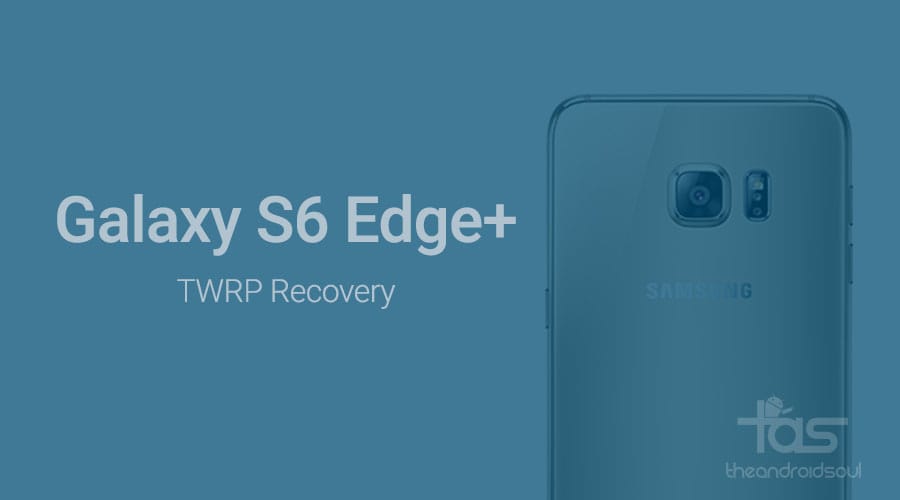












Discussion