Finally, Samsung released the much-awaited Lollipop update to its Galaxy Note PRO 12.2 tablet, and it’s came out for all three edition — WiFi, 3G and LTE, model no. being SM-P900, SM-P901 and SM-P905. The Note PRO 12.1 users can finally upgrade their KitKat running tablets to Android 5.0 now. The build no. of the update is P900XXU0BOF2, P901XXU0BOF2 and P905XXUABOF5.
You should be receiving the Lollipop update as an OTA soon, if not already. But if you haven’t received the OTA notification yet, and aren’t too keen to wait for your number in long line of gradual rollout, you can download the lollipop update right away, and install it on your Note PRO now. Just use the download links and installation guide we have provided below.
How to update Galaxy Note PRO 12.2 to Lollipop
Downloads
- Lollipop update file:
- Note PRO 12.2 WiFi (SM-900) | File: P900XXU0BOF2_P900OXA0BOF2_PHN.zip (1.32 GB)
- Note PRO 12.2 3G – (SM-901) | File: P901XXU0BOF2_P901OXE0BOF2_SER.zip (1.40 GB)
- Note PRO 12.2 LTE – (SM-905) | File: P905XXUABOF5_P905OJVABOF3_XSG.zip (1.39 GB)
- Odin PC software | File: Odin3_v3.10.6.zip (1.6 MB)
Supported devices
- SAMSUNG GALAXY NOTE PRO 12.2, WiFi, 3G and LTE editions, model no. SM-P900, P901 and P905 respectively
- Don’t try this on any other Samsung Galaxy Note PRO device with a different model no. than above!
- Don’t try on any other device whatsoever!
Instructions
Disclamer: Installing an official firmware through Odin doesn’t void your device’s warranty, but it remains an unofficial process and thus you need to be cautious of it. In any case, you only are responsible for your device. We won’t be liable if any damage occurs to your device and/or its components.
Backup important files stored on your device before proceeding with the steps below, so that in case something goes wrong you’ll have backup of all your important files. Sometimes, Odin installation may delete everything on your device!
- Download the Odin software and Note PRO firmware file for your edition (WiFi/3G/LTE) from above.
- Install Samsung drivers (method 1 there!) first of all. Double click the .exe file of drivers to begin installation. (Not required if you have already done this.)
- Extract the firmware file now. You can use a free software like 7-zip for this. Install 7-zip, then right click on firmware file and under 7-zip, select ‘Extract here’.
- You should get the a file in .tar.md5 format now. We will be loading this file into Odin, to be installed on your Tab 4 (in step 10 below).
- Extract the Odin file. You should get this file, Odin3 v3.10.6.exe (other files could be hidden, hence not visible).
- Disconnect your Note PRO 12.2 from PC if it is connected.
- Boot Galaxy Note PRO into download mode:
- Power off your Note PRO. Wait 6-7 seconds after screen goes off.
- Press and hold the three buttons Volume Down + Power + Home together until you see warning screen.
- Press Volume Up to continue to download mode.
- Double click on extracted file of Odin, Odin3 v3.10.6.exe, to open the Odin window, as shown below. Be careful with Odin, and do just as said to prevent problems.

- Connect your Note PRO to PC now using USB cable. Odin should recognize your device. It’s a must. When it recognizes, you will see Added!! message appearing in the Log box in bottom left, and the first box under ID:COM will also show a no. and turn its background blue. Look at the pic below.
- You cannot proceed until you get the Added!! message, which confirms that Odin hasrecognized your device.
- If you don’t get Added!! message, you need to install/re-install drivers again, and use the original cable that came with device. Mostly, drivers are the problem (look at step 2 above).
- You can try different USB ports on your PC too, btw.

- Load the firmware file into Odin (that you got in step 4 above). Click the AP button on Odin and the select the file.
- Make sure Re-partition checkbox is NOT selected, under the Options tab. Don’t use PIT tab either. Go back to Log tab btw, it will show the progress when you hit start button in next step.

- Click the Start button on Odin now to start flashing the firmware on your Note PRO 12.2. Wait till installation is finished, after which your Note PRO will reboot automatically. You’ll get PASS message as show below upon successful installation from Odin.
- If Odin gets stuck at setup connection, then you need to do steps 6 to 12 again. For this, close Odin, disconnect your device, remove battery, insert it back after 5-6 seconds and then start from step 6 again.
- Or, if you get FAIL in the top left box, you need to try flashing again, as stated just above.

- First start of the device may take time, so wait patiently again. Check the Settings > About device to confirm new firmware.
That’s it. Enjoy the Android 5.0 Lollipop update firmware on your Note PRO 12.2!
If you need any help with this, let us know via comments below and we will try our best to help you out.

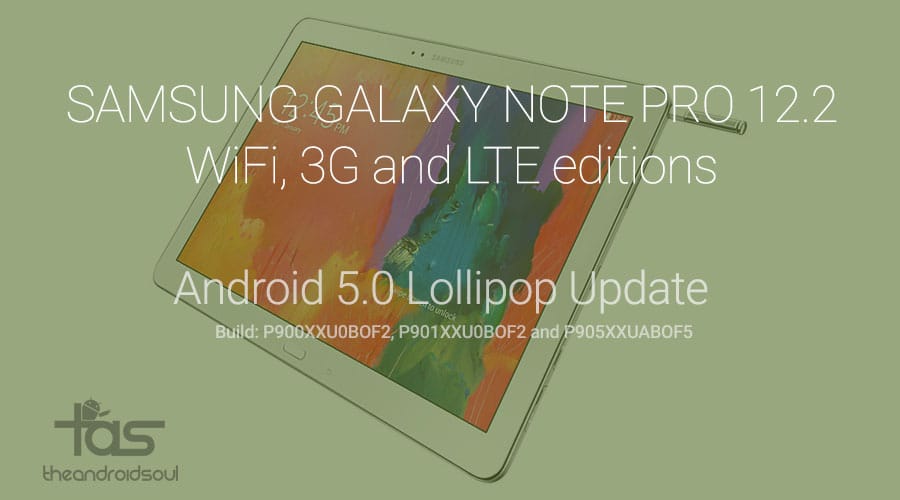












Discussion