GALAXY NOTE 3 RECOVERY GUIDE
Lots of customization on Android devices like custom ROMs, themes, utility mods and a heck lot more of cool tweaks; they all come packed in a zipped file, which can only be flashed/installed using a custom recovery. And only custom recovery. You can’t use the stock Android 3e recovery that comes pre-installed on your device because it only allows you to flash signed official updates, not custom made zips.
Installing a custom recovery on Samsung Galaxy Note 3 is a very easy and smooth process if you’re familiar with Odin. However, if not, we have a perfect guide below for installing recovery on Galaxy Note 3 using the Odin PC software.
WARNING!
Warranty may be void of your device after rooting!
If anything given on this page damages your device and its components — you only will be held liable for it. theAndroidSoul.com takes no guarantee for the safety of your device.
CHECK DEVICE MODEL NO.
- You must check your device’s model no. in ‘About device’ option under Settings. OR, you can also check the model no. on the packaging box of your device.
- This page is meant only for the Samsung Galaxy Note 3, model no. SM-N900. Do NOT follow the procedures provided on this page for any other device than SM-N900, as this could damage that device.
BEFORE YOU BEGIN..
You must do this pre-installation stuff before attempting to root your Galaxy Note 3 in order to avoid any complications later, and have a smooth and successful process.
BACK UP YOUR DEVICE
Back up important data and stuff before you start playing around here as there are chances you might lose your apps and app-data (app settings, game progress, etc.), and in rare case, files on sd card, too.
For help on Backup and Restore, check out our exclusive page on that linked right below.
► ANDROID BACK UP AND RESTORE GUIDE: APPS AND TIPS
INSTALL GALAXY NOTE 3 DRIVER
You must have proper and working driver installed on your windows computer to be able to successfully root your Samsung Galaxy Note 3. In case you’re not sure, follow the link below for a definitive guide for installing driver for your Galaxy Note 3 on your computer.
► SAMSUNG GALAXY NOTE 3 DRIVER INSTALLATION GUIDE
CHARGE YOUR DEVICES
If either phone or your PC powers off due to lack of battery, it could damage the phone. So, make sure both your android device and PC are charged, 50% is what we would recommend.
OTHER THINGS TO TAKE CARE OF:
└ Use original USB cable to connect your phone to PC.
└ Do not use the procedures given below on Mac (using VMWare) as it works best on proper Windows PC only.
INSTALLATION VIDEO
Watch the video below to get familiar with Odin PC software and check out the procedure before trying it yourself.
The video features installation of ClockWorkMod recovery on Galaxy S3. Yes, it’s not the Note 3, but because the procedure is exactly same, this video will prove very helpful to you.
SAMSUNG GALAXY NOTE 3 RECOVERY GUIDE
DOWNLOADS
Download the file given below and save them in a separate folder on your computer (just to keep things tidy!).
- CWM Recovery file: DOWNLOAD LINK
File name: n900-cwm-recovery-6.0.4.4(1011).tar
File size: 8 MB - Odin v3.09 → Download link
File name: odin3.09.zip
File size: 951 KB
STEP-BY-STEP GUIDE
Once you’ve finished downloading the files given in downloads section above, follow the instructions below to root your Samsung Galaxy Note 3.
DISABLE REACTIVATION LOCK
You must put off the reactivation lock on your Galaxy Note 3 before proceeding with the guide below, here’s how:
- Go to ‘Settings‘ on your Note 3 → select ‘General‘ tab → select ‘Security‘
- Now under Security settings, uncheck the ‘Reactivation lock‘ checkbox to disable reactivation lock.
PART 1: Extract Odin’s zip file and start it
- Extract/Unzip “Odin3.09.zip” file on your computer to get this file: Odin3 v3.09.exe
- Disconnect the Galaxy Note 3 from PC if it is connected
- Double-click (run) to open the “Odin3 v3.09.exe” file to start Odin.
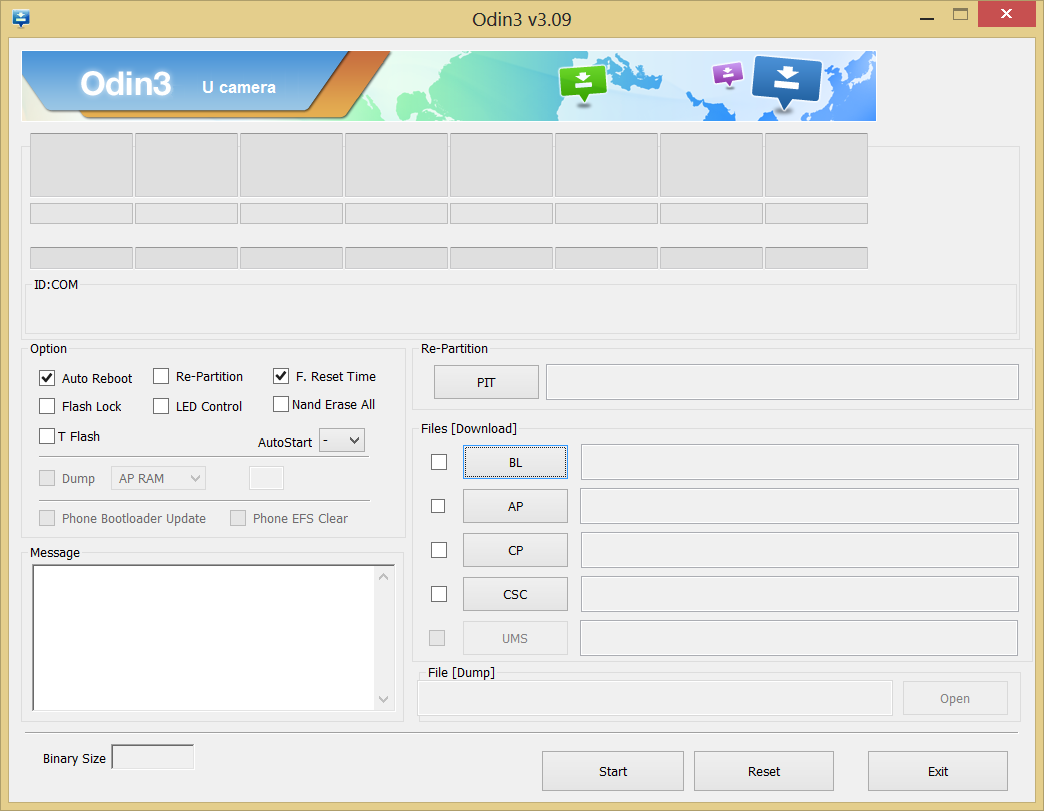
NOTE: Do NOT extract the CWM recovery .tar file. Keep it untouched.
PART 2: Boot Galaxy Note 3 into Download Mode and connect to PC
- Now, boot your Samsung Galaxy Note 3 into Download Mode:
- Connect your Galaxy Note 3 to PC. Odin window will show an Added!! message in bottom left box.
Odin’s screen would look like this:
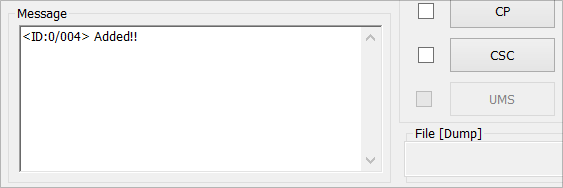
If you don’t get the Added! message, here are some troubleshooting tips:- Make sure you have installed driver for Note 3 as said above in ‘Before you begin..‘ section.
- If you have already installed driver, try uninstalling it and then reinstalling it.
- Try a different USB cable. The original cable that came with your phone should work best, if not, try any other cable that’s new and of good quality.
- Connect using a different USB port on your PC.
- Reboot phone and PC and then try again.
PART 3: Flash CWM Recovery
- Load the CWM Recovery file. For this, click the AP tab in ‘Files [Download]’ section on Odin, and select this file → n900-cwm-recovery-6.0.4.4(1011).tar
- Now in the “Option” section of Odin, keep only the “Auto Reboot” and “F. Reset Time” boxes checked. All other boxes in the “Option” section should be kept unchecked.
- Double check the above two steps carefully. You must not make any mistake with the steps above or else you may brick your device. Your Odin’s screen should look like the screenshot below:
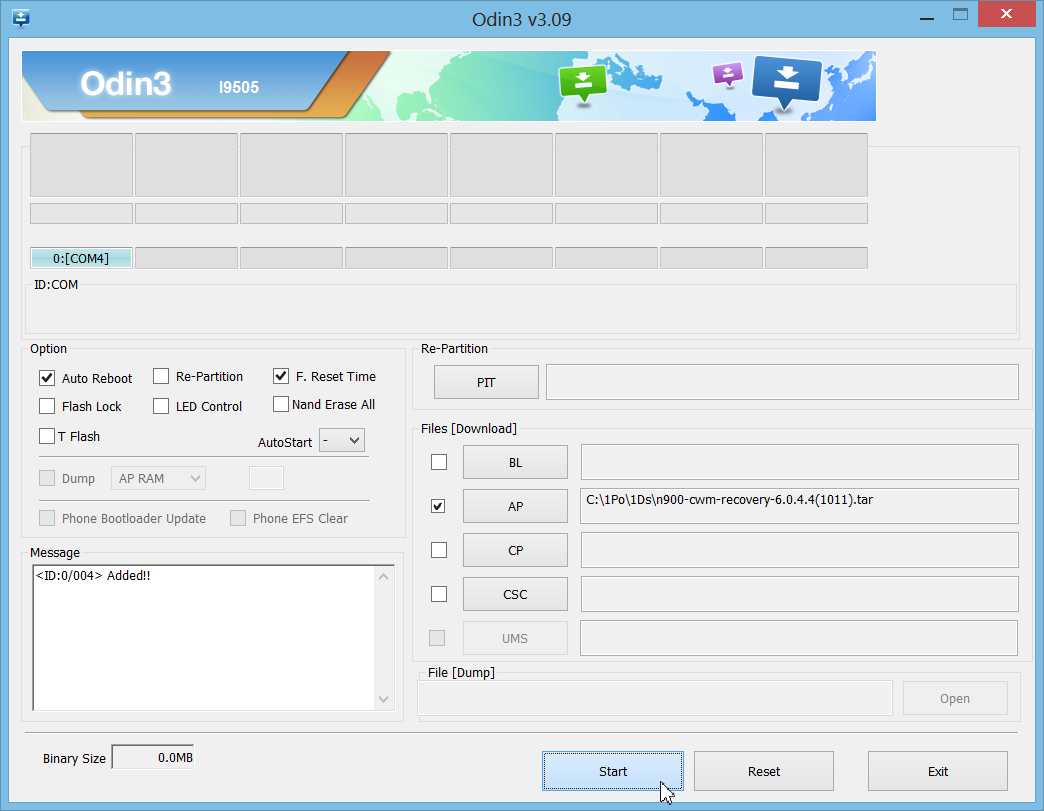
- Click the ‘Start‘ button on Odin to start flashing the CWM Recovery on your Galaxy Note 3, and wait until you see ‘PASS!’ message on Odin’s top left box
- When you get PASS! message, your phone will restart automatically. You can then disconnect your phone from PC.
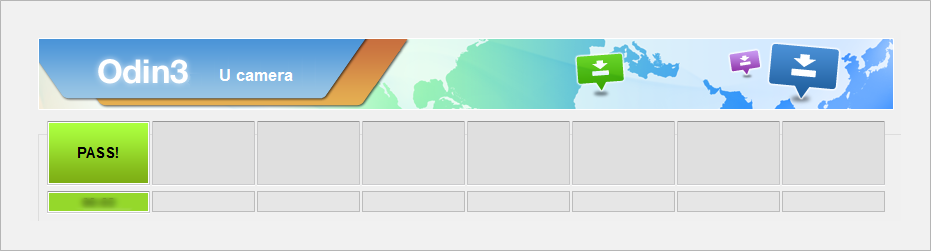
└ If you see FAIL instead of PASS in Odin’s top left box, disconnect Galaxy Note 3 from PC, close Odin, remove phone’s battery and put it back in 3-4 seconds, open Odin and then repeat PART 2 and PART 3 of this guide again.
That’s all.
Feedback Us!
It was easy, right? Let us know what you plan to do now, with a custom recovery now installed on your Samsung Galaxy NOTE 3.
Suggestions are most welcomed!
If you need help regarding with installing CWM recovery on your Galaxy Note 3, feel free to ask us in comments below.
via XDA


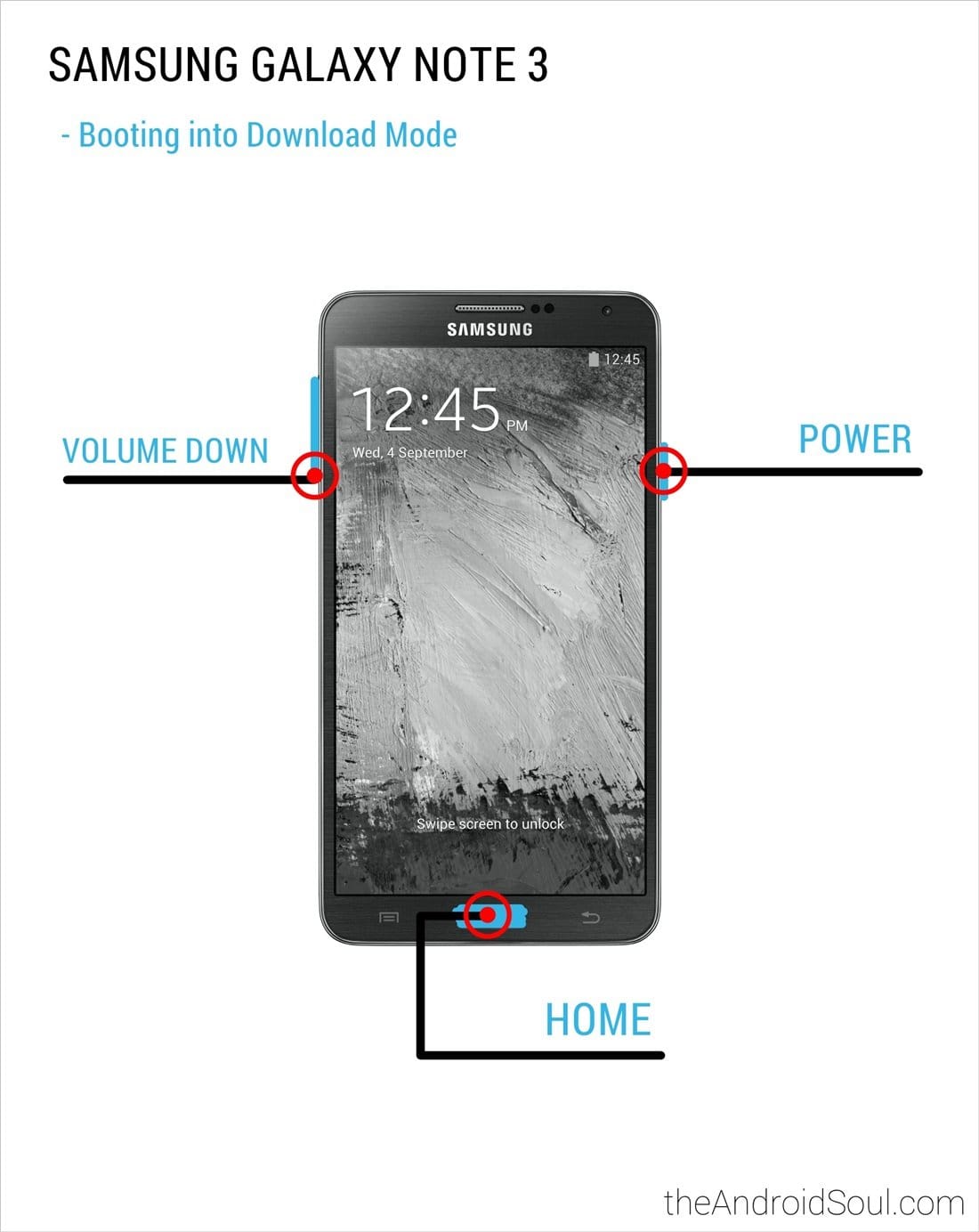



![Solution For Quiz - Where Did the Dragon Hall Deal a Major Blow to the Khitan Navy [Where Winds Meet]](/content/images/2026/01/1-15.png)







Discussion