Here’s latest ClockworkMod (CWM) Recovery for Samsung Galaxy Gio GT-S5660, that is compatible with Android 4.4 KitKat too, with download.
WARNING!
Warranty may be void of your device if you follow the procedures given on this page!
You only are responsible for your device. We won’t be liable if any damage occurs to your device and/or its components.
CHECK DEVICE MODEL NO.
To make sure your device is eligible with this, you must first confirm its model no. in ‘About device’ option under Settings. Another way to confirm model no. is by looking for it on the packaging box of your device. It must be GT-S5660!
Please know that this page is meant only for Samsung Galaxy Gio, model no. GT-S5660. Please DO NOT try these procedures given here on other Samsung devices or any other mobiles. You have been warned!
BEFORE YOU BEGIN..
You must do this pre-installation stuff before attempting to install CWM on your Galaxy Gio GT-S5660 in order to avoid any complications later, and have a smooth and successful process.
BACK UP YOUR DEVICE
Back up important data and stuff before you start playing around here as there are chances you might lose your apps and app-data (app settings, game progress, etc.), and in rare case, files on sd card, too.
For help on Backup and Restore, check out our exclusive page on that linked right below.
► ANDROID BACK UP AND RESTORE GUIDE: APPS AND TIPS
INSTALL GALAXY GIO DRIVER
You must have proper and working driver installed on your windows computer to be able to successfully flash CWM on your Samsung Galaxy Gio. In case you’re not sure, follow the link below for a definitive guide for installing driver for your Galaxy Gio on your computer.
► SAMSUNG GALAXY GIO DRIVERS INSTALLATION GUIDE
CHARGE YOUR DEVICES
If your android device, or PC, powers off due to lack of battery while the process is underway, it could damage the device.
So, make sure both of them are adequately charged and that no power interruption takes place when the process is undergoing — at least 50% battery of the device and laptop is what we would recommend.
OTHER THINGS TO TAKE CARE OF:
└ Use original USB cable to connect your phone to PC.
└ Do not use the procedures given below on Mac (using VMWare) as it works best on proper Windows PC only.
EXAMPLE VIDEO
If you haven’t used Odin software to install a recovery on a Samsung galaxy device before, we suggest you first watch a video of that, given right below, to get familiar with the process.
Btw, the video below shows installation of the different version of CWM recovery on Samsung Galaxy S3, but as the process is exactly same, it doesn’t matter.
https://http://www.youtube.com/watch?v=ioqGyctTW3g
GUIDE: SAMSUNG GALAXY GIO CWM RECOVERY
DOWNLOADS
Download the files given below and transfer them to a separate folder on your phone and remember the location.
CWM PACKAGE EXT ONLY (For AOSP ROMs like CyanogenMod, AOKP, etc.)
DOWNLOAD LINK | File name: cwm-ext4-only-odin.rar (7.1 MB)
CWM PACKAGE EXT+RFS (for Stock Samsung ROMs)
DOWNLOAD LINK | File name: cwm-ext4+rfs-odin.rar (7.1 MB)
CWM PACKAGE COMPATIBLE WITH KITKAT ROMS (You need to ahve this for Android 4.4 ROMs)
DOWNLOAD LINK | File name: tass-6.0.4.5.zip(5.1 MB)
Download the files given below and save them in a separate folder on your computer (just to keep things tidy, that is).
STEP-BY-STEP GUIDE
Once you’ve finished downloading the file given in downloads section above, follow the instructions below for installing CWM on your Samsung Galaxy Gio S5660.
Important Note: Backup important files stored on internal SD card of your device, so that in case a situation arises requiring you to do a factory reset after installing the CWM, which might delete internal sd card too, your files will remain safe on PC.
- Choose your CWM installation package first, based on the requirements given below.
- If you want to use or using CyanogenMod or custom rom with ext4 internal partition, you should use cwm with ext4 only (cwm-ext4-only-odin.rar).
- If you use stock rom or custom rom with rfs filesystem, you must use cwm with ext4+rfs (cwm-ext4+rfs-odin.rar).
- Extract/Unzip the CWM file on your computer (using 7-zip free software, preferably).
- odin_multi_downloader_v4.42.exe.
- GIO_v1.0.ops.
- cwm-5.0.2.7-ext4only-odin.tar.md5 (or) cwm-5.0.2.7-ext4+rfs-odin.tar.md5 (Based on your requirement as given in step 1).
- Disconnect the Galaxy Gio from PC if it is connected.
- Double-click the odin_multi_downloader_v4.42.exe file to open Odin. It looks like this:
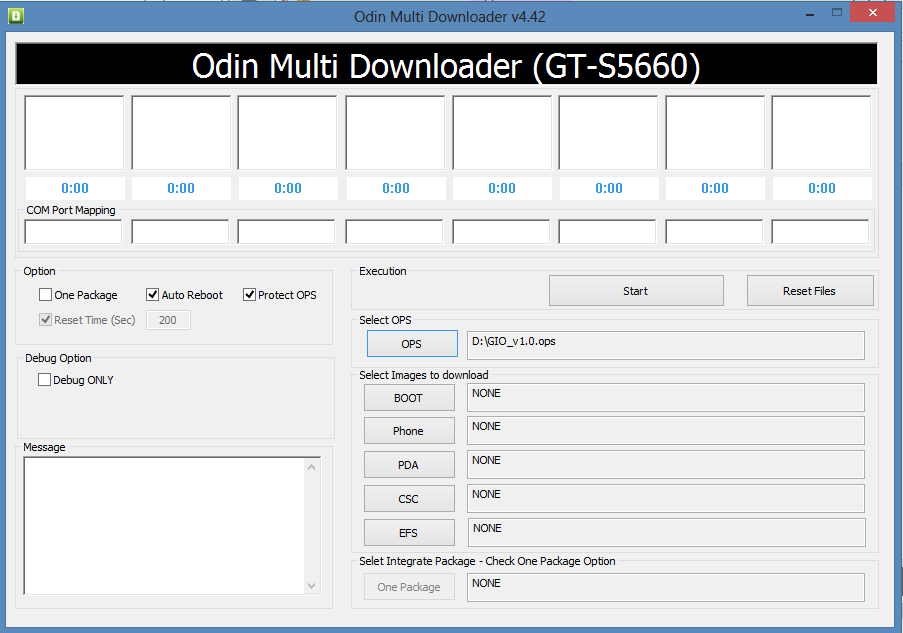
- Now click on the OPS button and select the GIO_v1.0.ops file.

- Now tick the One Package in the Options and make sure that Auto Reboot and Protect Ops are ticked too.
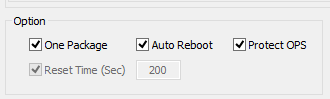
- Boot your Galaxy Gio into Download Mode:
- Power off your phone first and wait for 6-7 seconds after display is off.
- Press and hold these 3 buttons together until you see Warning! screen: Volume Down + Power + Home (The image below of the Galaxy S4 applies to Gio, too!).
- If a Pink screen appears, press Volume Up now to continue to Download Mode.

- Connect Galaxy Gio to PC. Odin window will show an Added!! message in bottom left box.
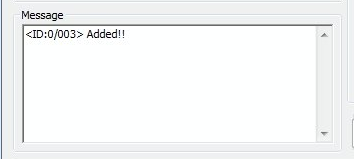
└ If you don’t get the Added! message, here are some troubleshooting tips:- Make sure you have installed driver for Galaxy Gio as said above in ‘Before you begin..’ section.
- If you have already installed driver, then uninstall them and reinstall back.
- Connect using a different USB port on your PC.
- Try a different USB cable. The original cable that came with your phone should work best, if not, try any other cable that’s new and of good quality.
- Reboot phone and PC and then try again.
- Load the recovery file (extracted in Step 2) into Odin as instructed below:
- Click the Start button to begin flashing CWM on your Galaxy Gio GT-S5660, and wait until you see a PASS! message in Odin’s top left box.
- When you get PASS! message, your phone will restart automatically. You can then disconnect your phone from PC.

If you see FAIL message instead of the PASS in Odin’s top left box, that a problem. Try this now: Disconnect your Galaxy Gio from PC, close Odin, remove phone’s battery and put it back inside in 3-4 seconds, open Odin and then repeat from Step 3 of this guide again.
Also, If device is Stuck at setup connection or on any other process, then too, try this: disconnect your Galaxy Gio from PC, close Odin, remove phone’s battery and put it back inside in 3-4 seconds, open Odin and then repeat from Step 4 of this guide again.
NEW CWM VERSION 6.0.4.5 COMPATIBLE WITH ANDROID 4.4 KITKAT ROMS
The above guide gave you a thorough procedure of installing the CWM recovery on your Samsung Galaxy Gio, here is another guide for flashing the latest CWM recovery (6.0.4.5) using the already.
- Boot into recovery mode. For this:
- Power off your device and wait for 5-10 seconds until the device is fully switched off
- Press and hold Home + Power buttons together and release the power button as soon as you see the Galaxy Gio logo
- But hold the Home button until you see the android logo with the box
└ In Recovery mode, use Volume buttons to navigate Up and Down between options and use Power button to select an option.
- Create a Nandroid Backup from recovery. It’s optional but very important to do, so that in case something goes wrong you can restore to current status easily. For making a Nandroid Backup, go to Backup And Restore » Backup.
- Now Install the CWM file:
- Goto Advanced option and select Reboot Recovery. It restarts the recovery.
- Now you have the recovery that is compatible with the Android 4.4 KitKat roms.
That’s all. Your phone will now reboot and it will take some time as it’ll be phone’s first boot after installing Android 4.4, be extremely excited for this!
If you need help regarding this, feel free to ask us in comments below.
FEEDBACK US!
It was easy, right? Let us know what you plan to do now, with latest cwm recovery installed. Looking to install Android 4.4 KitKat maybe, eh?
Suggestions are most welcomed!

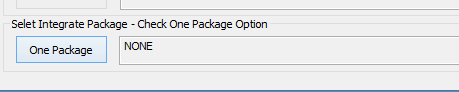












Discussion