We have some great news for the pro users of the Galaxy A6 smartphone who like to root their Android device and have some fun with TWRP recovery and custom ROMs.
The well-known TWRP recovery is now available for the Samsung Galaxy A6. Though, if you own a Galaxy A6 Plus, you will be disappointed to learn that this TWRP build supports only the standard A6, not the A6+.
How to root the Galaxy S9 and S9+
Thanks to the work done XDA member BlackMesa123, users of the Galaxy A6 can now install the TWRP recovery, and use it to get root access on the device right away.
Launched only in May 2018, the A6 and A6+ offer Samsung’s bezel-less designs in the budget range. Though, given the mediocre spec sheet that they carry, it’s no surprise that Samsung is finding it hard to make an impact with these handsets, especially with the Redmi Note 5 Pro and Moto G6 setting the trend.
Related: Galaxy Note 9 root
How to root the Samsung Galaxy A6
Warning!
Do not try anything given on this page if you do not know completely what you are doing. In case any damage occurs, we won’t be held responsible.
Compatibility
The download files and the process for gaining root access given on this page are compatible only with the Samsung Galaxy A6, codename a6lte (model no. A600). Do not try this on any other device as you might end up damaging your device and permanently brick it.
This TWRP recovery is not compatible with the Galaxy A6+. It is only for Galaxy A6, codename a6lte.
Pre-requisite
- Take note of the warning and compatibility sections above, please.
- Install the ADB and Fastboot driver on your PC.
- Install Samsung driver on your PC.
- Make sure you have enabled developer options, USB debugging and OEM Unlock on your Galaxy A6.
- Backup all you need to. Contacts, documents, media files, etc. backup everything.
The device must not be RMM locked
Make sure your Galaxy A6 is not RMM locked. Here is how to identify your device is locked. The device must clear all of the three tests below:
- Reboot to download mode. If you see the text RMM state = Prenormal, then it means your device is RMM locked.
- The OEM unlock option is not available under the Developer options after you have enabled it in the pre-requisite section above. If it’s not available, then that is because your device is RMM locked. It should be available normally.
- When you are trying to reboot to recovery mode, you get the message ‘Only official released binaries are allowed to be flashed’. This also means that your Galaxy A6 is RMM locked.
How to install TWRP recovery on the Galaxy A6
Once again, this won’t work for the Galaxy A6+, BTW.
- Make sure you have covered the pre-requisite section well, and that your Galaxy A6 is not RMM locked, as given above.
- Disconnect your Galaxy A6 from PC if it is connected.
- Download required files:
- Odin 3.13.1 PC software: Odin3_v3.13.1.zip
- Galaxy A6 TWRP recovery: TWRP_3.2.2-0_a6lte_20180722.tar
- DM Verity disabler boot patch: no-verity-opt-encrypt-6.0.zip
- RMM Bypass – RMM-State_Bypass_Mesa_v2.zip
- Extract the Odin file. You should get this file Odin3 v3.13.1.exe (ignore other files from the extraction).
- Double click on the extracted file of Odin, Odin3 v3.13.1.exe, to open the Odin window, as shown below. Be careful with Odin, and do just as said to prevent problems.

- Boot the Galaxy A6 into download mode:
- Power off your Galaxy A6. Wait 6-7 seconds after screen goes off.
- Press and hold the three buttons Volume down + Volume up + Power buttons together until you see the Warning screen.
- Press Volume Up to continue to download mode.
- Connect your Galaxy A6 to PC now using a USB cable. Odin should recognize your Galaxy A6. It’s a must. When it recognizes, you will see Added!! message appearing in the Log box in the bottom left, and the first box under ID:COM will also show a no. and turn its background blue. Look at the pic below.

- You cannot proceed until Odin recognizes your device and you get the Added!! message.
- If it doesn’t, you need to install/re-install drivers again and use the original cable that came with the device. Mostly, drivers are the problem.
- You can try different USB ports on your PC too, btw.
- Load the TWRP file into Odin. For this, click the AP button on Odin and the select the TWRP file you download above.
- In Odin, under the options tab, make sure the Re-partition and Auto Reboot checkboxes are NOT selected. Don’t use the PIT tab either. Go back to Log tab btw, it will show the progress when you hit the start button in next step.
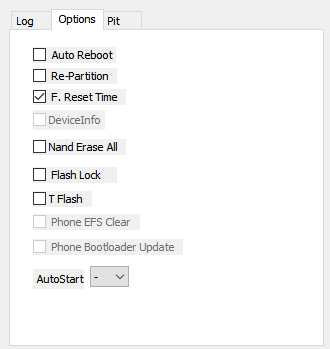
- Click the Start button on Odin now to start installing the TWRP recovery on your Galaxy A6. Wait till installation is finished, after which, you’ll get PASS message as shown below upon successful installation from Odin.

- If Odin gets stuck at setup connection, then you need to do this all again. Disconnect your device, close Odin, boot device into download mode again, open Odin, and then select the TWRP and flash it again as said above.
- If you get FAIL in the top left box, then also you need to flash the TWRP file again as stated just above.
- Force reboot and access the recovery mode again to get to TWRP recovery. Here’s how:
- Your Galaxy A6 would remain in download mode itself — it won’t restart automatically because we turned off Auto Reboot above, to buy you time to boot into recovery mode from here. Read the point below fully before doing this.
- Press and hold Volume down + Power button together until the screen goes off, but once the screen goes off, do this quickly: while still holding the Power button, press Volume Up in place of Volume down button to reboot into recovery mode.
[In essence, when the device restarts (screen goes off), you must be holding Volume Up and Power button together. We have to press the Volume down + Power buttons first to force restart the device from download mode.]
- Important! So, your device will boot into TWRP recovery. It would ask for ‘allow for System modification’. DO NOT ALLOW THAT. Tap on the ‘Keep Read Only’ button to not allow system modification and access TWRP safely.

- Now, you will be taken to the home page of the TWRP. Wipe the data partition now.
- Tap on Wipe option, and and then select Format Data option.
- Type yes on the next screen to delete the data partition, which will delete everything on the device, including apps, data, and all the files on the internal storage. (Make sure you have an appropriate backup of data and files with you saved on PC before doing this!)
→ We need to wipe data partition to avoid errors/warnings like ‘Integrity verification failed’ or ‘RMM Lock’.
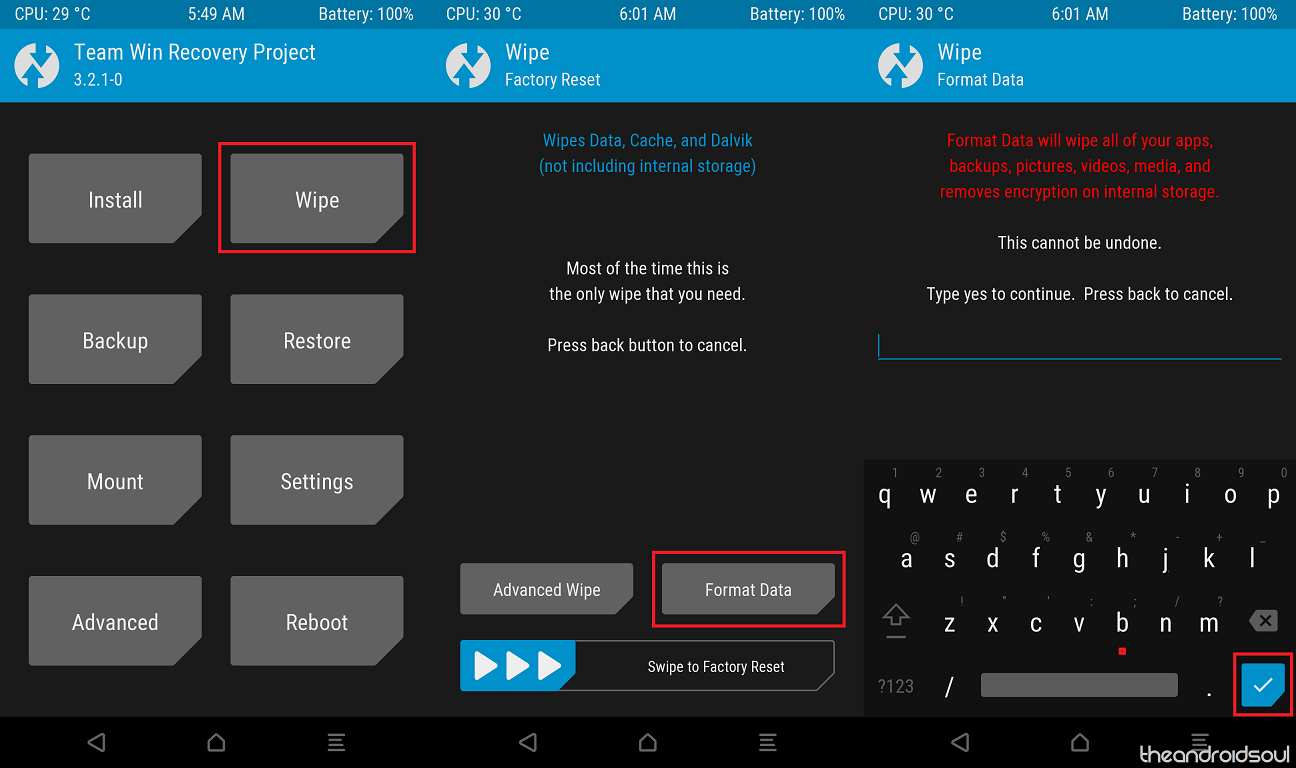
- Reboot the device in TWRP recovery again. For this, press the home button, then Reboot, and then Recovery. Data partition should be mountable now.
- Install DM Verity disabler and RMM Bypass (and root file if you want to) files:
- Connect the Galaxy A6 to your PC now using a USB cable.
- Transfer the DM Verity disabler and RMM files from PC to your Galaxy A6. Remember the location on the device.
- You can now disconnect the device to PC.
- In TWRP, tap on Install option on the home screen, and then select the DM verity disabler file. Then do the swipe action at the bottom to install it.
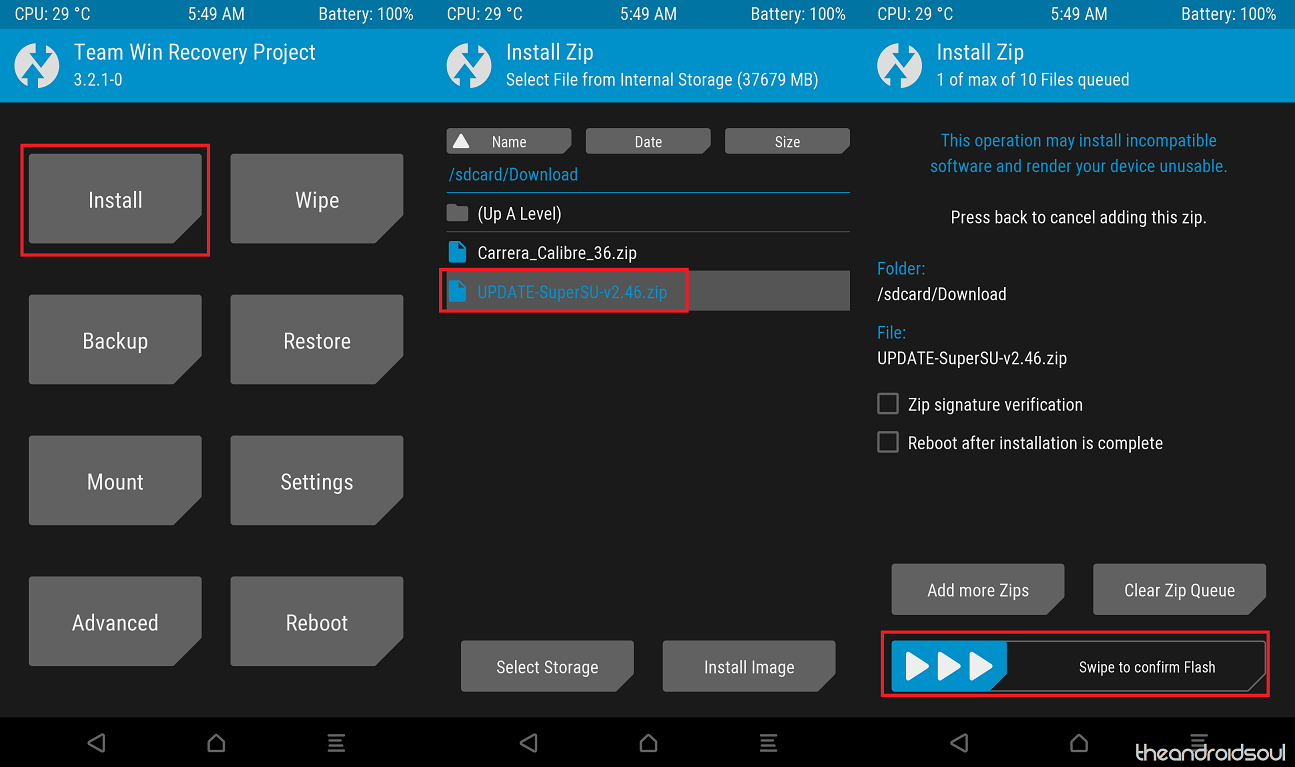
Example of file installation in TWRP! - Install the RMM Bypass file the same way.
- [Optional] Root the Galaxy A6 now to avoid deleting everything on the device again because if you install root package later after rebooting the device from here, you will need to format the data partition again, which would delete everything (including the internal storage) again. To root Galaxy A6 now, do this:
- Download the Magisk root package: Magisk-v16.7.zip
- Connect the device to PC is disconnected.
- Transfer the Magisk file to your Galaxy A6.
- Install root access. In TWRP, tap on Install option on the home screen, and then select the Magisk file. Then do the swipe action at the bottom to install it.
- Install the RMM Bypass file again.
- Now, let’s restart the device. Tap on the Reboot System button. Or from the home page of TWRP, tap on Reboot option, and then on System to restart your Galaxy A6, and it shall reboot alright. You don’t have to worry about the RMM lock now.
That’s it.
How to root Galaxy A6
FYI, we already mentioned the root guide in the optional step 16 above to allow you to install the root package wit TWRP guide itself so that you don’t have to format the data partition again because that’s a requirement. If you didn’t install the root package above, follow the guide below thoroughly and avoid installing the root package only.
Here is how you can install root access safely on your Galaxy A6 without needing to worry about the new RMM lock trick of Samsung.
- Make sure you have installed the TWRP recovery using the guide given above.
- Download the required files:
- Magisk root package: Magisk-v16.7.zip
- DM Verity disabler boot patch: no-verity-opt-encrypt-6.0.zip
- RMM Bypass – RMM-State_Bypass_Mesa_v2.zip
- Reboot into TWRP recovery. For this, power off the device. Once the screen goes off, wait for at least 5-6 seconds, and then press and hold the Volume Up and Power buttons together to reach TWRP.
- Wipe the data partition now.
- Tap on Wipe option, and and then select Format Data option.
- Type yes on the next screen to delete the data partition, which will delete everything on the device, including apps, data, and all the files on the internal storage. (Make sure you have an appropriate backup of data and files with you saved on PC before doing this!)
→ We need to wipe data partition to avoid errors/warnings like ‘Integrity verification failed’ or ‘RMM Lock’.
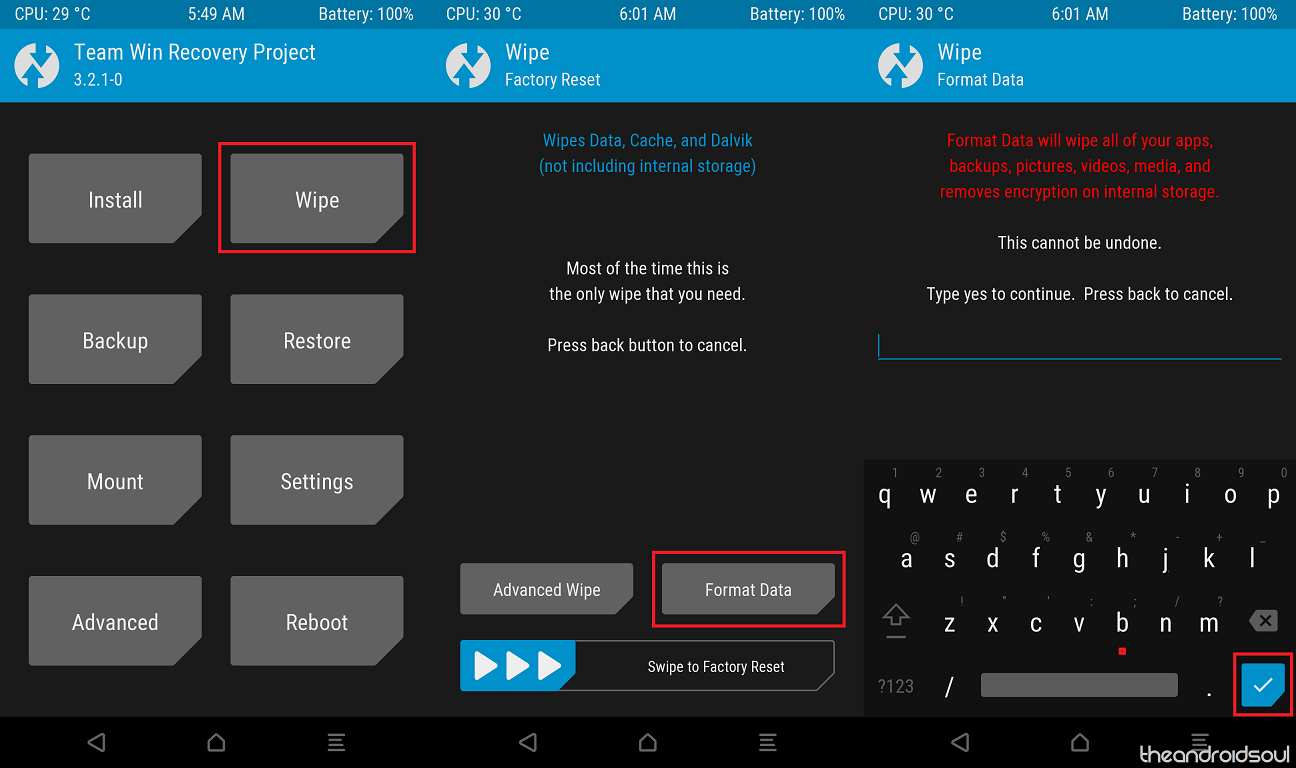
- Reboot the device in TWRP recovery again. For this, press the home button, then Reboot, and then Recovery. Data partition should be mountable now.
- Root the Galaxy A6 now. Here’s how:
- Connect the device to PC if disconnected.
- Transfer the Magisk file to your Galaxy A6.
- Install the Magisk file. On the TWRP’s home screen, tap on Install button, and then select the Magisk file. Swipe at the bottom of the screen to confirm the installation.
- Install the RMM Bypass file too the same way.
- Tap on the Reboot System button. Or, from the home page of TWRP, tap on Reboot option, and then on System to restart your Galaxy A6.
That’s it.
Do let us know if you need help regarding installing TWRP recovery and rooting your Galaxy A6. Give us a shout in the comments box below.

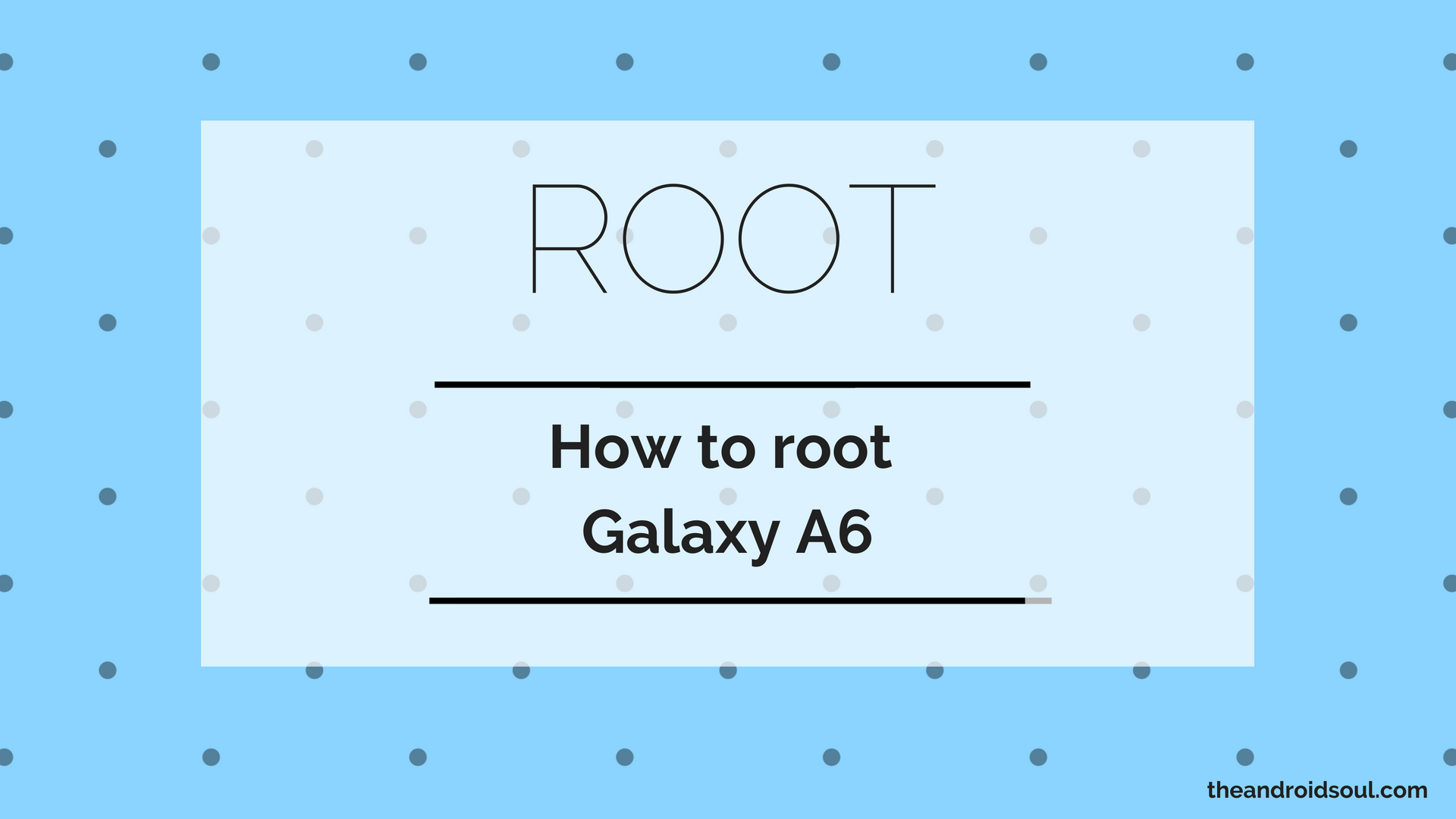










Discussion