The recently released Sony Xperia Z5 has now received root access, but the isn’t very pretty. If you’re someone who runs away at the sight command line tools, rooting Xperia Z5 is not your thing yet.
The problem is we don’t have a fully compatible Xperia Z5 TWRP recovery yet. The one we have from AndroPlus is partly broken, but thanks to nilezon, we now know that with the help of ADB even that broken TWRP recovery is sufficient to install SuperSU on Xperia Z5 and get root.
Also, just flashing SuperSU via TWRP won’t do enough to get your Z5 rooted. You’ll need a custom kernel as well, thankfully, Tommy-Geenexus Zombie kernel would suffice for that.
Note: Like we said before, this isn’t a pretty way to root your Xperia Z5. If you can wait for a few days/weeks more, then you probably shouldn’t go through this process. But if you’re like someone, you shouldn’t even be reading this silly notice.
Let’s get started..
[icon name=”download” class=”” unprefixed_class=””] Downloads
[icon name=”download” class=”” unprefixed_class=””] Download Xperia Z5 modified stock kernel
[icon name=”download” class=”” unprefixed_class=””] Download Xperia Z5 TWRP recovery (partly broken)
[icon name=”download” class=”” unprefixed_class=””] Download SuperSU
How to Root Xperia Z5
- Make sure you’ve bootloader unlocked on your Xperia Z5.
- Setup ADB and Fastboot on your PC, follow this link .
- Enable USB debugging on your device:
- Open Settings » go to About phone and tap seven times on Build number, this will enable Developer options.
- Now go back to Settings and you’ll see “Developer options” there, open it.
- Tick the USB Debugging checkbox.
- Now open the folder where you saved the modified stock kernel (z5_stock_fixed.img), TWRP (recovery.img) and SuperSU zip file on your PC.
- Now open a command window inside that folder. To do that, “Shift + Right click” on any empty white space inside the folder and then select “Open command window here” from the context menu.
- Connect your device to the PC. And type the following into the command window we opened in step 5 above to boot your device into bootloader/fastboot mode:
adb reboot bootloader
└ If your device asks for permission to “Allow USB debugging”, tap OK.
- Once your Xperia Z5 is in bootloader/fastboot mode, issue the following command to flash modified stock kernel:
fastboot flash boot z5_stock_fixed.img
- Now boot your Xperia Z5 with the partly broken twrp recovery.img file using the following command:
fastboot boot recovery.img
└ This will boot your Z5 into TWRP recovery but you may not see it on screen since it’s broken. This is okay.
- Once in recovery, use ADB to first mount system and userdata partitions with following commands:
adb shell mount adb shell cat /proc/partitions adb shell mount /dev/block/platform/soc.0/by-name/system /system adb shell mount /dev/block/platform/soc.0/by-name/userdata /data
└ In case the above commands give you the following error (below), then just wait for a while and try again.
ERROR mount: mounting /dev/block/platform/soc.0/by-name/system on /system failed: No such file or directory
- Once you’ve the system and userdata partitions mounted, issue the following commands to push SuperSU zip to your Z5 and install it:
adb push UPDATE-SuperSU-v2.46.zip /data/media/0/ adb shell twrp install /data/media/0/UPDATE-SuperSU-v2.46.zip adb shell rm /data/media/0/UPDATE-SuperSU-v2.46.zip
- Reboot your Z5 with the command below:
adb reboot
That’s all. You should have root access on your Xperia Z5 now. To verify, download any root checker from the Play Store.
Huge thanks to nilezon for the “Dirty ROOT solution” for Z5. Happy Androiding!
via xda

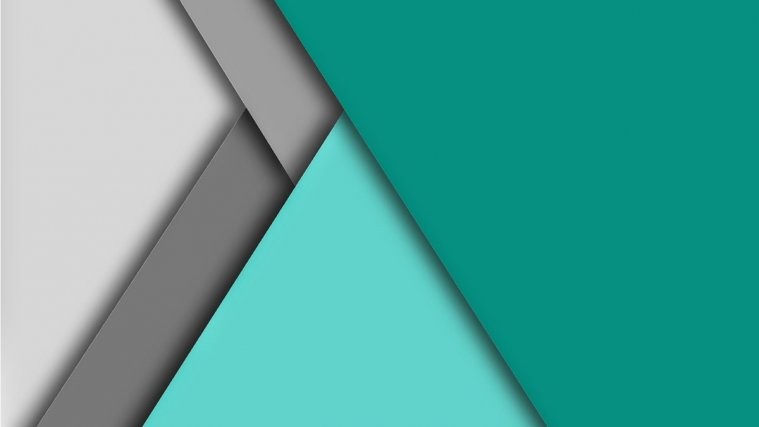


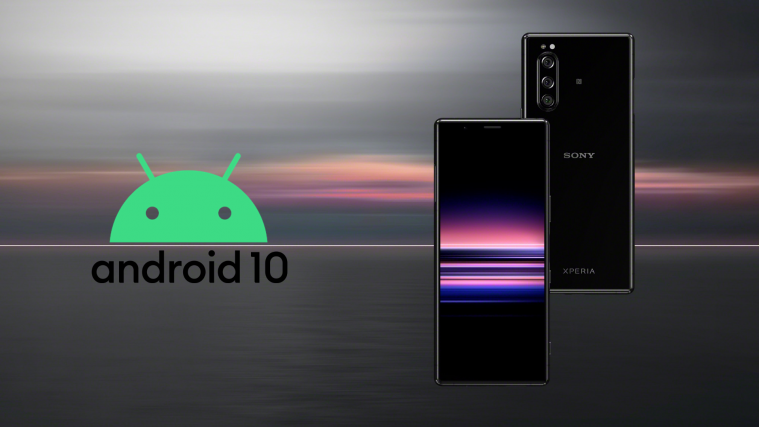

[…] How to Root Xperia Z5 […]
Hello!
Thanks for your sharing about how to root Xperia Z5! Will this also work with rooting Xperia Z5 Dual? Thank you!!
Hello!
Thanks for your sharing about how to root Xperia Z5! Will this also work with rooting Xperia Z5 Dual? Thank you!!
I have a bug, split screen at boot, what should I do?
help
I have a bug, split screen at boot, what should I do?
help
code work, but my phone boot with black screen..please. help me.
Me too. But I fixed it by flashing the original firmware with this topic http://www.phonandroid.com/forum/installer-un-firmware-officiel-sur-sony-xperia-z5-compact-e5823-t134677.html
and flashtool
in french sorry…
code work, but my phone boot with black screen..please. help me.
Me too. But I fixed it by flashing the original firmware with this topic http://www.phonandroid.com/forum/installer-un-firmware-officiel-sur-sony-xperia-z5-compact-e5823-t134677.html
and flashtool
in french sorry…
Hi, this method works well for the Z5 Dual. But ever since I rooted the phone, the sd card reader would read any cards anymore. I can’t even manually mount the card in the menu. Do you have any idea how I could get the system to realize that there is a sd card to be read?
Thanks in advance!
Hi, this method works well for the Z5 Dual. But ever since I rooted the phone, the sd card reader would read any cards anymore. I can’t even manually mount the card in the menu. Do you have any idea how I could get the system to realize that there is a sd card to be read?
Thanks in advance!
Doesn´t work, end up in boot loop……………………………..
Doesn´t work, end up in boot loop……………………………..
Thank you for this guide! I had some problem with my computer not detecting the phone correctly and adb would not work. But I solved that by going to device manager and updating the drivers for the phone and chose “Android USB Devices”. Seems to work great and sd-card works just fine.
Thank you for this guide! I had some problem with my computer not detecting the phone correctly and adb would not work. But I solved that by going to device manager and updating the drivers for the phone and chose “Android USB Devices”. Seems to work great and sd-card works just fine.
what build number is required to root, or does it not matter?
what build number is required to root, or does it not matter?
when I put the first command it put waiting for phone and it doesnt do nothing
when I put the first command it put waiting for phone and it doesnt do nothing
trying the first command…
‘adb’ is not recognized as an internal or external command,
operable program or batch file.
help?
trying the first command…
‘adb’ is not recognized as an internal or external command,
operable program or batch file.
help?
All is going well, however, when I get to step 6, my phone shuts off. EVERY TIME. I have a Sony Xperia z5 compact.
All is going well, however, when I get to step 6, my phone shuts off. EVERY TIME. I have a Sony Xperia z5 compact.
i attempted the command line “fastboot flash boot z5_stock_fixed.img”
and i was presented with the error “FAILED (remote: command not allowed)
how do i solve this?
i attempted the command line “fastboot flash boot z5_stock_fixed.img”
and i was presented with the error “FAILED (remote: command not allowed)
how do i solve this?
i wasnt bootloader unlocked but i am now. getting to the command “adb shell mount /dev/block/platform/soc.0/by-name/userdata /data” came back with failed: invalid arguement
any solution please
i wasnt bootloader unlocked but i am now. getting to the command “adb shell mount /dev/block/platform/soc.0/by-name/userdata /data” came back with failed: invalid arguement
any solution please
C:adb>fastboot flash boot z5_stock_fixed.img
target reported max download size of 536870912 bytes
sending ‘boot’ (29520 KB)…
OKAY [ 1.291s]
writing ‘boot’…
FAILED (remote: Command not allowed)
finished. total time: 1.310s
C:adb>fastboot flash boot z5_stock_fixed.img
target reported max download size of 536870912 bytes
sending ‘boot’ (29520 KB)…
OKAY [ 1.291s]
writing ‘boot’…
FAILED (remote: Command not allowed)
finished. total time: 1.310s
C:adb>fastboot flash boot z5_stock_fixed.img
target reported max download size of 536870912 bytes
sending ‘boot’ (29520 KB)…
OKAY [ 1.291s]
writing ‘boot’…
FAILED (remote: Command not allowed)
finished. total time: 1.310s