ROOT PACKAGE INFO
| Name | CF Auto Root One Click Tool |
| Warranty | Voids Warranty. Triggers KNOX on Android 4.3 OS. Plus, triggers the download mode binary counter on all OS versions. |
| Stabilty | Very Good |
| Root Manager App | SuperSU. It manages root permissions for apps on the device. |
| Credits | Chainfire |
WARNING!
Warranty may be void of your device if you follow the procedures given on this page.
You only are responsible for your device. We won’t be liable if any damage occurs to your device and/or its components.
ROOT US CELLULAR GALAXY S3 LTE SGH-R530/R530
Before you begin with guide instructions below, make sure your android device is adequately charged — at least 50% battery of the device.
STEP 0: CHECK DEVICE MODEL NO.
To make sure your device is eligible with this, you must first confirm its model no. in ‘About device’ option under Settings. Another way to confirm model no. is by looking for it on the packaging box of your device. It must be SGH-R530 or SGH-R530U!
Do not use the procedures discussed here on any other Galaxy S3 (including the Galaxy S3 variant at T-Mobile, Sprint, AT&T, Verizon, Cricket and other International variants) or any other device of Samsung or any other company. You have been warned!
STEP 1: BACKUP YOUR DEVICE
Back up important data and stuff before you start playing around here as there are chances you might lose your apps and app-data (app settings, game progress, etc.), and in rare case, files on the internal memory, too.
For help on Backup and Restore, check out our exclusive page on that linked right below.
► ANDROID BACK UP AND RESTORE GUIDE: APPS AND TIPS
STEP 2: INSTALL LATEST DRIVER
You must have proper and working driver installed on your windows computer to be able to successfully root your US Cellular Galaxy S3. In case you’re not sure, follow the link below for a definitive guide for installing driver for your Galaxy S3 on your computer.
► SAMSUNG GALAXY S3 DRIVERS INSTALLATION GUIDE
STEP 3: INSTALLATION INSTRUCTIONS
DOWNLOADS
Download the CF Auto Root zip file given below. Transfer the downloaded file to a separate folder on your computer just to keep things tidy.
CF AUTO ROOT ZIP FILE
DOWNLOAD LINK | File name: CF-Auto-Root-d2usc-d2usc-schr530u.zip (12 MB)
STEP-BY-STEP GUIDE
Example video: If you haven’t used Odin before to install a root package or anything else, then we suggest you first watch a video of that to get familiar with the process. The video demonstrates rooting Galaxy S3 GT-I9300, but since the procedure is same, the video will help: Click here to watch the video
Important Note: Backup important files stored on internal SD card of your device, so that in case a situation arises requiring you to do a factory reset after rooting, which might delete internal sd card too, your files will remain safe on PC.
- Extract/Unzip the CF-Auto-Root file, CF-Auto-Root-d2usc-d2usc-schr530u.zip on your computer (using 7-zip free software, preferably). You’ll get the following files:
- Odin3-v1.85.exe
- CF-Auto-Root-d2usc-d2usc-schr530u.tar.md5
- Disconnect the Galaxy S3 from PC if it is connected.
- Double-click the Odin3-v1.85.exe file to open Odin.
- Boot your US Cellular Galaxy S3 LTE into Download Mode:
- Connect Galaxy S3 to PC. Odin window will show an Added!! message in bottom left box. Odin’s screen will look like this:
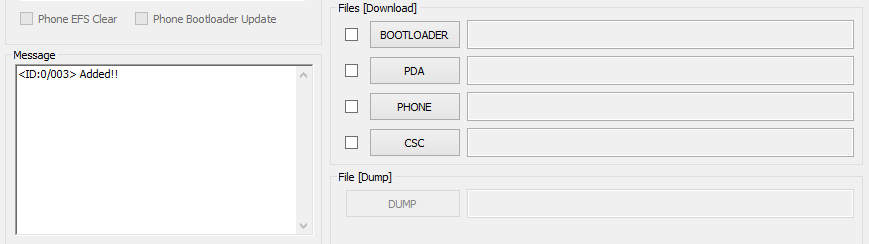
If you don’t get the Added! message, here are some troubleshooting tips:- Make sure you have installed driver for Galaxy S3 as said above in ‘Before you begin..’ section.
- If you have already installed driver, then uninstall them and reinstall back.
- Connect using a different USB port on your PC.
- Try a different USB cable. The original cable that came with your phone should work best, if not, try any other cable that’s new and of good quality.
- Reboot phone and PC and then try again.
- Load the recovery file (extracted in Step 1) into Odin as instructed below:
- Now in the Option section of Odin, make sure that Re-Partition box is unchecked. (Auto Reboot and F. Reset Time boxes remain checked, while all other boxes remain unchecked.)
- Double check the above two steps.
- Click the Start button to begin flashing CF Auto root on your Galaxy S3 SGH-R530(U), and wait until you see a PASS! message in Odin’s top left box.
- When you get PASS! message, your phone will reboot into recovery and root your Galaxy S3 and again restart automatically. You can then disconnect your phone from PC.
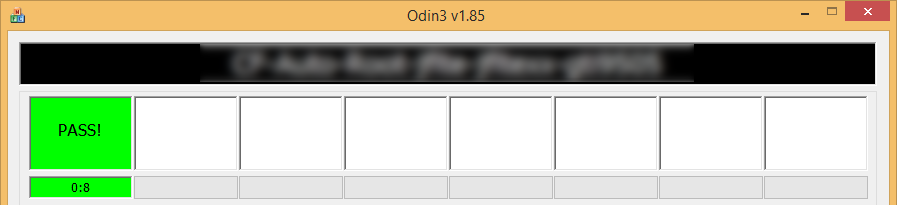
If you see FAIL message instead of the PASS in Odin’s top left box, that’s a problem. Try this now: disconnect your Galaxy S3 from PC, close Odin, remove phone’s battery and put it back inside in 3-4 seconds, open Odin and then repeat from Step 3 of this guide again.
Also, If device is Stuck at setup connection or on any other process, then too, try this: disconnect your S3 from PC, close Odin, remove phone’s battery and put it back inside in 3-4 seconds, open Odin and then repeat from Step 3 of this guide again.
NOTE: It may happen that your phone doesn’t automatically boot into recovery and root your phone. In that case follow the following above procedure except that in Step 7, Auto Reboot option is un-checked and then the instructions below:
- Pull out the battery and re-insert it.
- Boot your Samsung Galaxy S3 into Recovery Mode: Press and hold these 3 buttons together: Volume Up + Power + Home.
- Now, this will start the rooting process and will reboot the phone automatically when the process is done.
FEEDBACK US!
It was easy to flash root your US Cellular Galaxy S3, right? Let us know in comments below.
Your suggestions and queries, if any, are most welcomed!

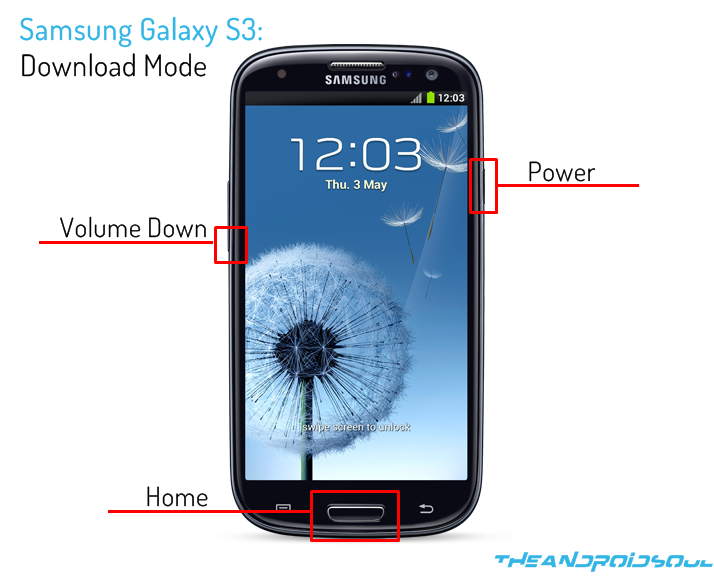

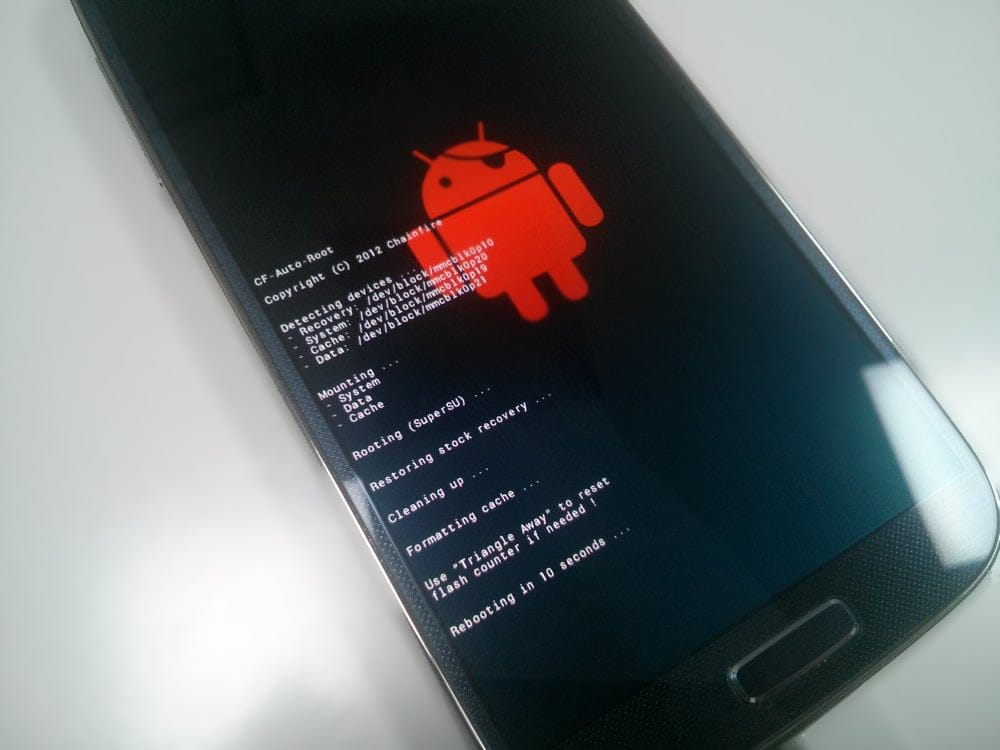










Discussion