ROOT PACKAGE INFO
| Name | Pre-Rooted Rom |
| Warranty | Voids Warranty. |
| Stability | Stable without any issues. |
| Root Manager App | SuperSU. It manages root permissions for apps on the device. |
| Credits | garwynn |
WARNING!
Warranty may be void of your device if you follow the procedures given on this page.
You only are responsible for your device. We won’t be liable if any damage occurs to your device and/or its components.
GUIDE: ROOT SPRINT SAMSUNG GALAXY S2 EPIC 4G
Before you begin with the instructions below, make sure your android device is adequately charged — at least 50% battery of the device.
STEP 0: CHECK DEVICE MODEL NO.
To make sure your device is eligible with this, you must first confirm its model no. in ‘About device’ option under Settings. Another way to confirm model no. is by looking for it on the packaging box of your device. It must be SPH-D710!
Do not use the procedures discussed here on any other Galaxy S2 (including the Galaxy S2 variant at T-Mobile, AT&T, US Cellular and other International variants) or any other device of Samsung or any other company. You have been warned!
STEP 1: BACKUP YOUR DEVICE
Back up important data and stuff before you start playing around here as there are chances you might lose your apps and app-data (app settings, game progress, etc.), and in rare case, files on the internal memory, too.
For help on Backup and Restore, check out our exclusive page on that linked right below.
► ANDROID BACK UP AND RESTORE GUIDE: APPS AND TIPS
STEP 2: INSTALL LATEST DRIVER
You must have proper and working driver installed on your windows computer to be able to successfully root your Samsung Galaxy S2.
In case you’re not sure, follow the link below for a definitive guide for installing driver for your Samsung device on your computer.
► SAMSUNG DEVICES DRIVERS INSTALLATION GUIDE
STEP 3: UPGRADE YOUR DEVICE TO GB27 BUILD
Skip this step if you are already on the GB27 Build on your Samsung Galaxy S2.
This rooting technique only applies on the latest update of GB27. So before proceeding with the guide Update your Samsung Galaxy S2 to GB27.
If you are not sure on how to Update your device, here is a definitive guide on how to update your Epic 4G to GB27 Build.
► UPDATE SAMSUNG GALAXY S2 EPIC 4G TO OFFICIAL GB27 BUILD
STEP 4: INSTALLATION INSTRUCTIONS
DOWNLOADS
Download the One Click extractor file given below and transfer it to a separate folder on your computer (just to keep things tidy, that is).
ONE CLICK EXTRACTOR
DOWNLOAD LINK | File name: SPH-D710_GB27_1014481_Stock_Restore.exe (440.96 MB)
STEP-BY-STEP GUIDE
Example video: If you haven’t used Odin before to flash a file on your phone before, then we suggest you first watch a video of that to get familiar with the process. The video demonstrates flashing of a Recovery on Galaxy S3, but since the procedure is same, the video will help: Click here to watch the video
Important Note: Backup important files stored on internal SD card of your device, so that in case a situation arises requiring you to do a factory reset after flashing with Odin, which might delete internal sd card too, your files will remain safe on PC.
- Extract the One Click extractor file to any location of your choice, SPH-D710_GB27_1014481_Stock_Restore.exe by double clicking on the executable package.
- Disconnect the Sprint Galaxy S2 from PC if it is connected.
- Start ODIN One-Click file, SPH-D710_GB27_1014481_Rooted_Restore.exe found in the Odin-OC folder.
└ On Vista or newer versions of Windows, you may need to right-click on the file and Run as Administrator. - You will see a Odin Window with the title SPH-D710 GB27 Root Restore on it.
- Boot your Sprint Samsung S2 into Download Mode:
- Power off your phone first and wait for 6-7 seconds after display is off.
- Press and hold these 3 buttons together until you see Warning! screen: Volume Down + Power.
- Press Volume Up now to continue to Download Mode.
- Connect your Sprint Galaxy S2 to PC. Odin should show Yellow COM port in 2nd column.
If you don’t get the Yelllow COM port, here are some troubleshooting tips:- Make sure you have installed driver for Sprint Galaxy S2 as said above in ‘Before you begin..’ section.
- If you have already installed driver, then uninstall them and reinstall back.
- Connect using a different USB port on your PC.
- Try a different USB cable. The original cable that came with your phone should work best, if not, try any other cable that’s new and of good quality.
- Reboot your phone and PC and then try again.
- Start the Odin flash process by pressing Start button at the bottom of the Odin One Click application.
- Now wait until the process is completed. You should see a PASS message in the first column of the Odin One Click upon completion of the process.
- The phone will be rebooted automatically upon the completion of process.
That’s all, the reboot may take some time as it is the first time after the rooting process, So don’t be tensed. If you need help regarding this, feel free to ask us in comments below.
FEEDBACK US!
It was easy to root your Sprint Galaxy S2, right? Let us know how you plan to use root privileges on your Sprint Galaxy S2.
Your suggestions and queries, if any, are most welcomed!




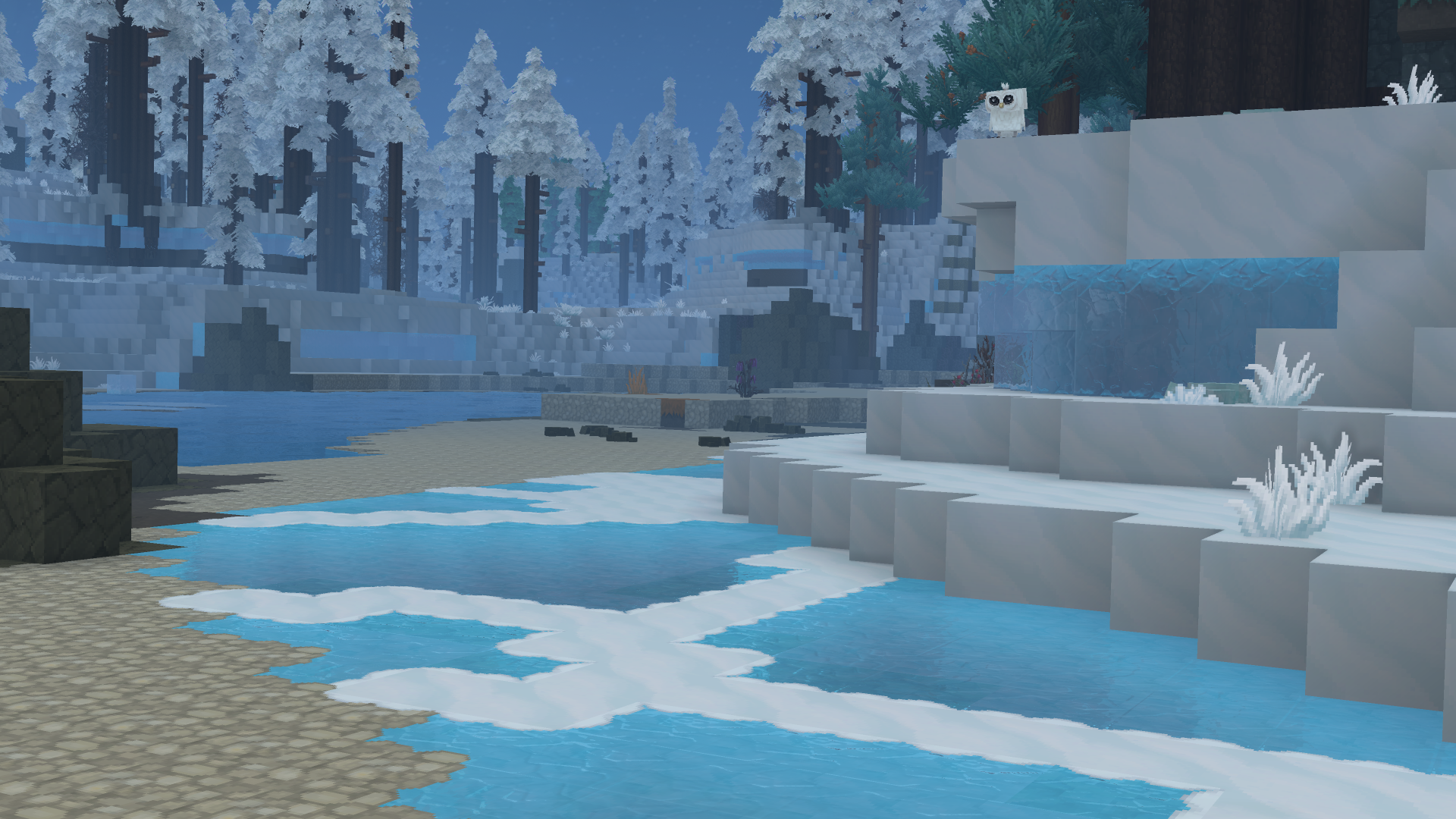
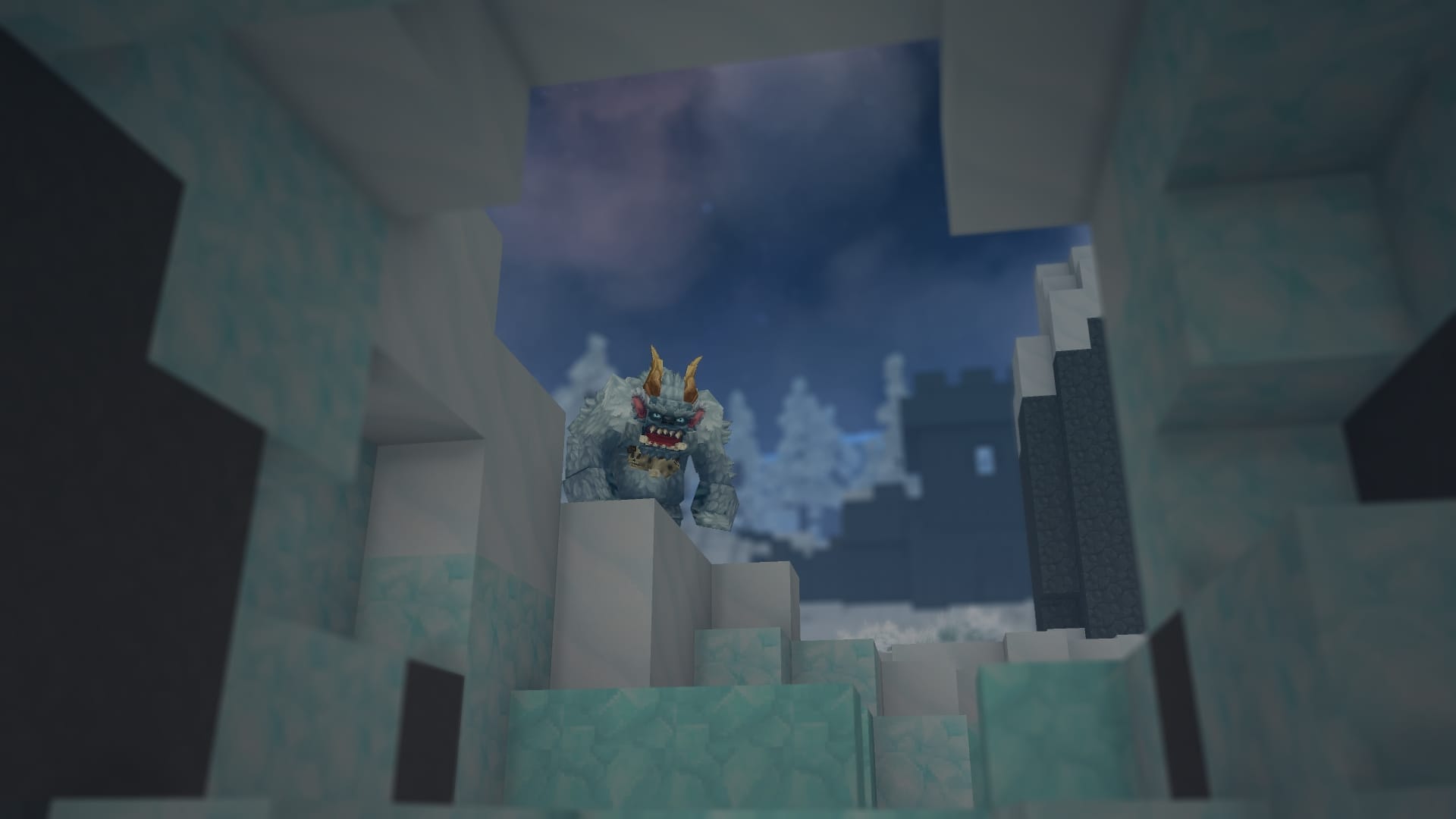



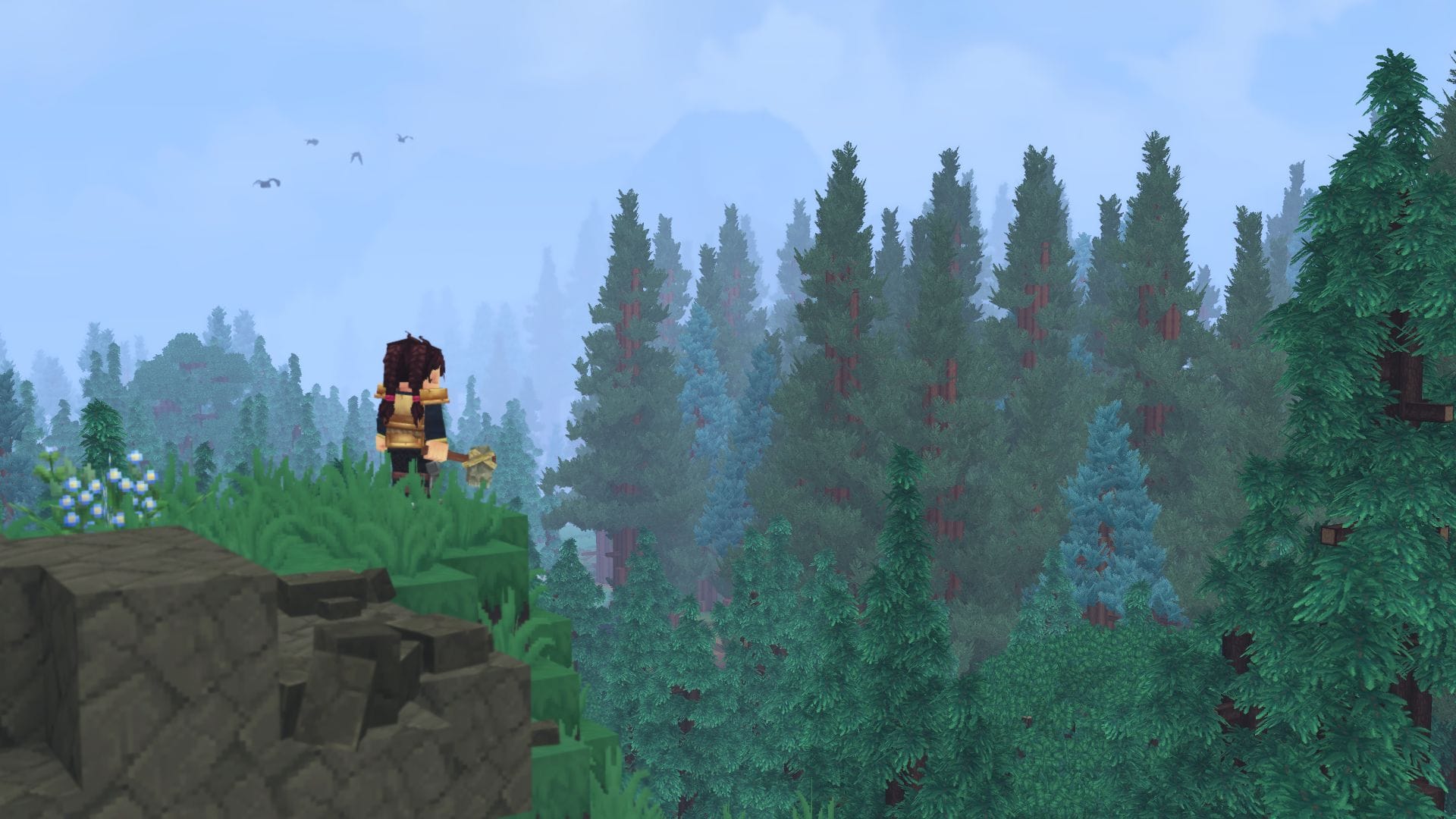

Discussion