ROOT PACKAGE INFO
| Name | Flashable Zip Package |
| Warranty | Voids Warranty. |
| Stability | Stable without any issues. |
| Root Manager App | SuperUser. It manages root permissions for apps on the device. |
| Credits | strunkie |
WARNING!
Warranty may be void of your device if you follow the procedures given on this page.
You only are responsible for your device. We won’t be liable if any damage occurs to your device and/or its components.
GUIDE: ROOT SAMSUNG GALAXY GIO ON GINGERBREAD
Before you begin with the instructions below, make sure your android device is adequately charged — at least 50% battery of the device.
STEP 0: CHECK DEVICE MODEL NO.
To make sure your device is eligible with this, you must first confirm its model no. in ‘About device’ option under Settings. Another way to confirm model no. is by looking for it on the packaging box of your device. It must be GT-S5660!
Please know that this page is only meant for Samsung Galaxy Gio. Do not use the procedures discussed here on any other device of Samsung or any other company. You have been warned!
STEP 1: BACKUP YOUR DEVICE
Back up important data and stuff before you start playing around here as there are chances you might lose your apps and app-data (app settings, game progress, etc.), and in rare case, files on the internal memory, too.
For help on Backup and Restore, check out our exclusive page on that linked right below.
► ANDROID BACK UP AND RESTORE GUIDE: APPS AND TIPS
STEP 2: INSTALLATION INSTRUCTIONS
DOWNLOADS
Download the Flashable Zip file given below and transfer it to a separate folder on your computer (just to keep things tidy, that is).
ROOT FILE
DOWNLOAD LINK | File name: Update.zip (924.7 KB)
STEP-BY-STEP GUIDE
- Download the Root File, Update.zip provided in the Downloads section and place it in the root of your SD card.
└ Note: SD card is must for this process. - Boot into stock recovery mode. For this:
- Power off your device and wait for 5-10 seconds until the device is fully switched off.
- Press and hold Home + Power buttons together and release the power button as soon as you see the Galaxy Gio logo.
- But hold the Home button until you see the android logo with the box.
└ In Recovery mode, use Volume buttons to navigate Up and Down between options and use Power button to select an option.
- Select Update from SD Card option from the recovery menu.
- Now select the Update.zip that you have placed in the SD card and Select Yes in the next screen to confirm your action.
- After the flashing process completes, Reboot your device. You can find the SuperUser app in the app drawer.
That’s all, your device will reboot now and your device will be rooted. If you need help regarding this, feel free to ask us in comments below.
FEEDBACK US!
It was easy to root your Galaxy Gio, right? Let us know how you plan to use root privileges on your Galaxy Gio.
Your suggestions and queries, if any, are most welcomed!




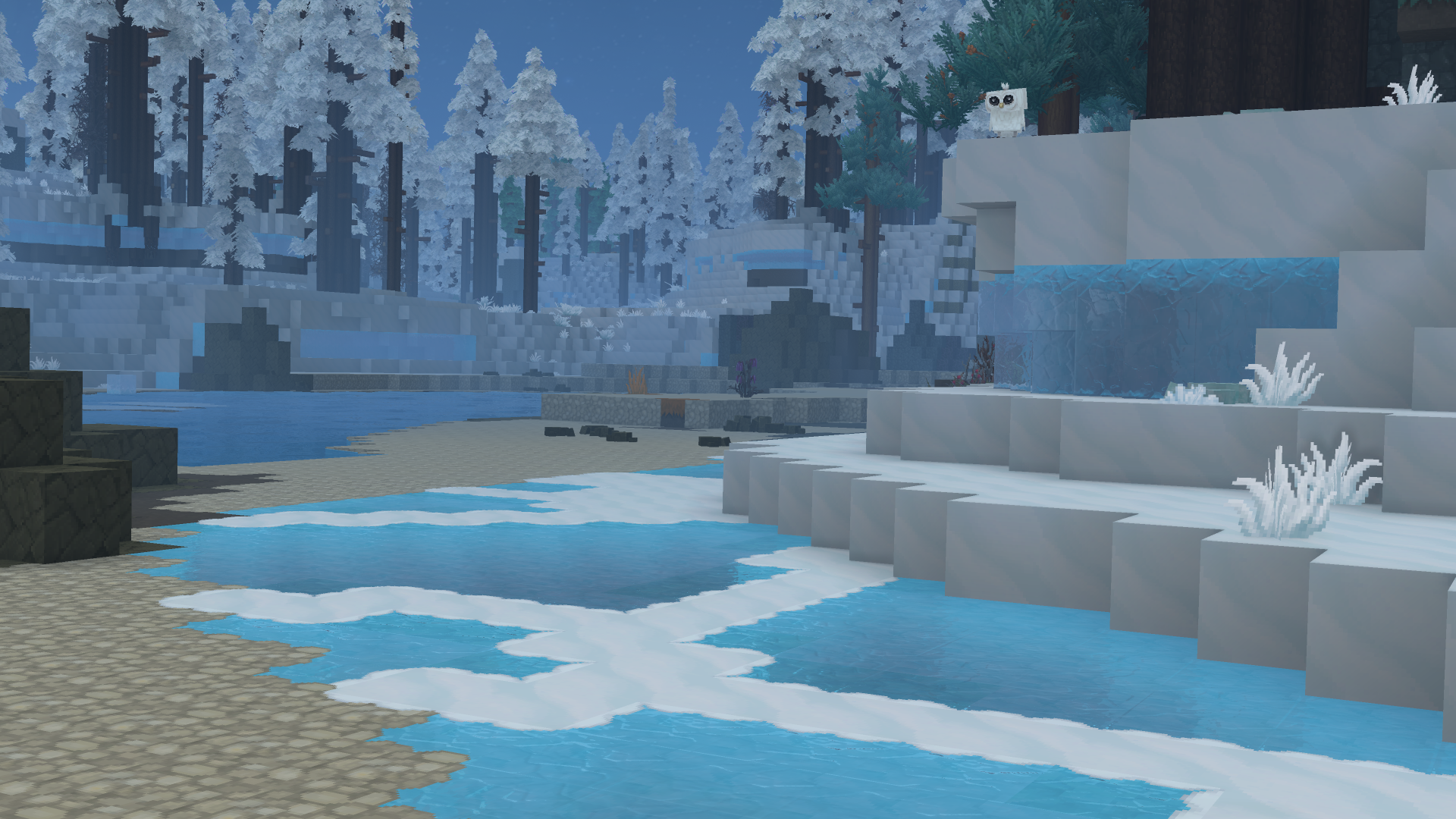
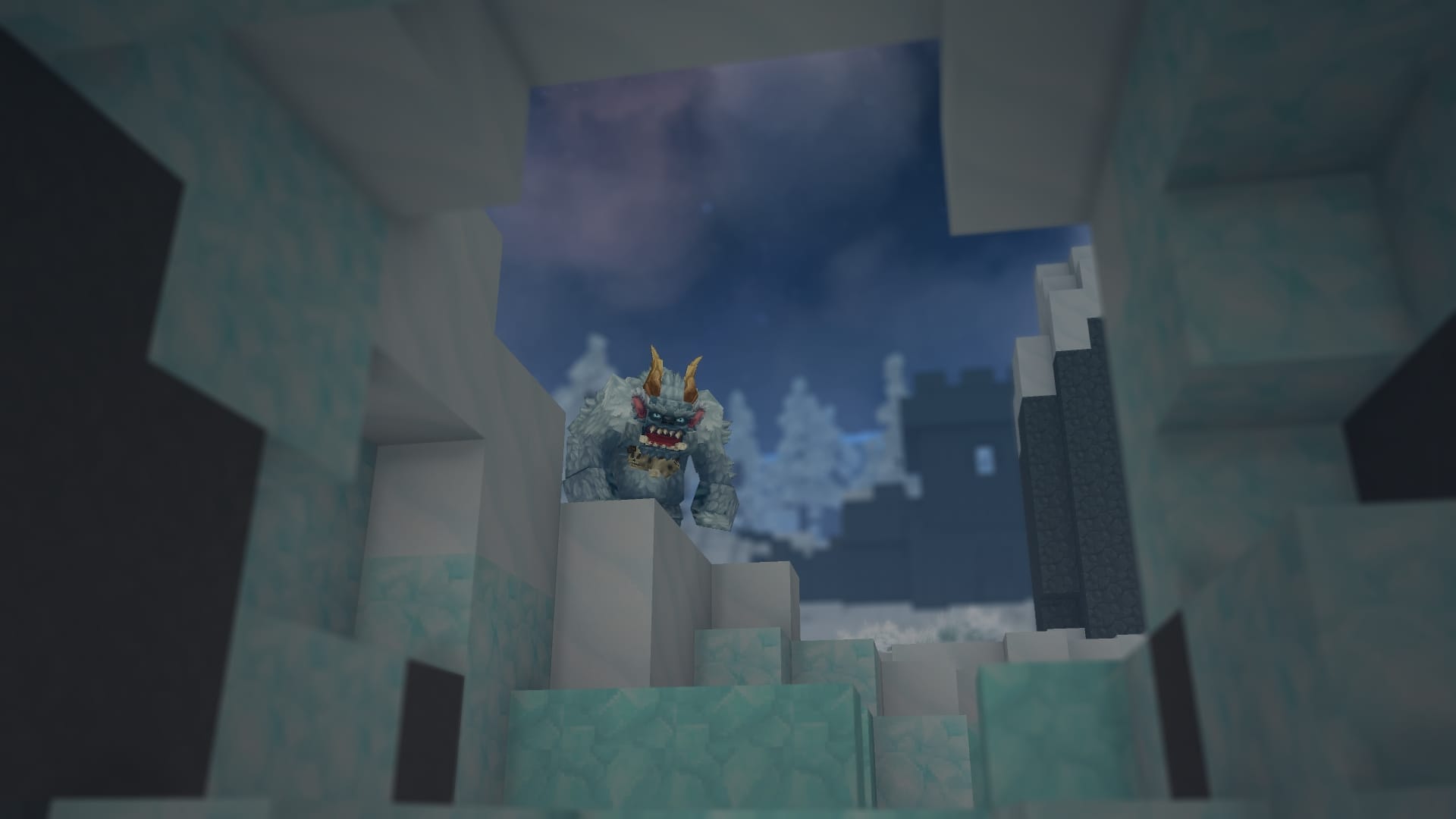



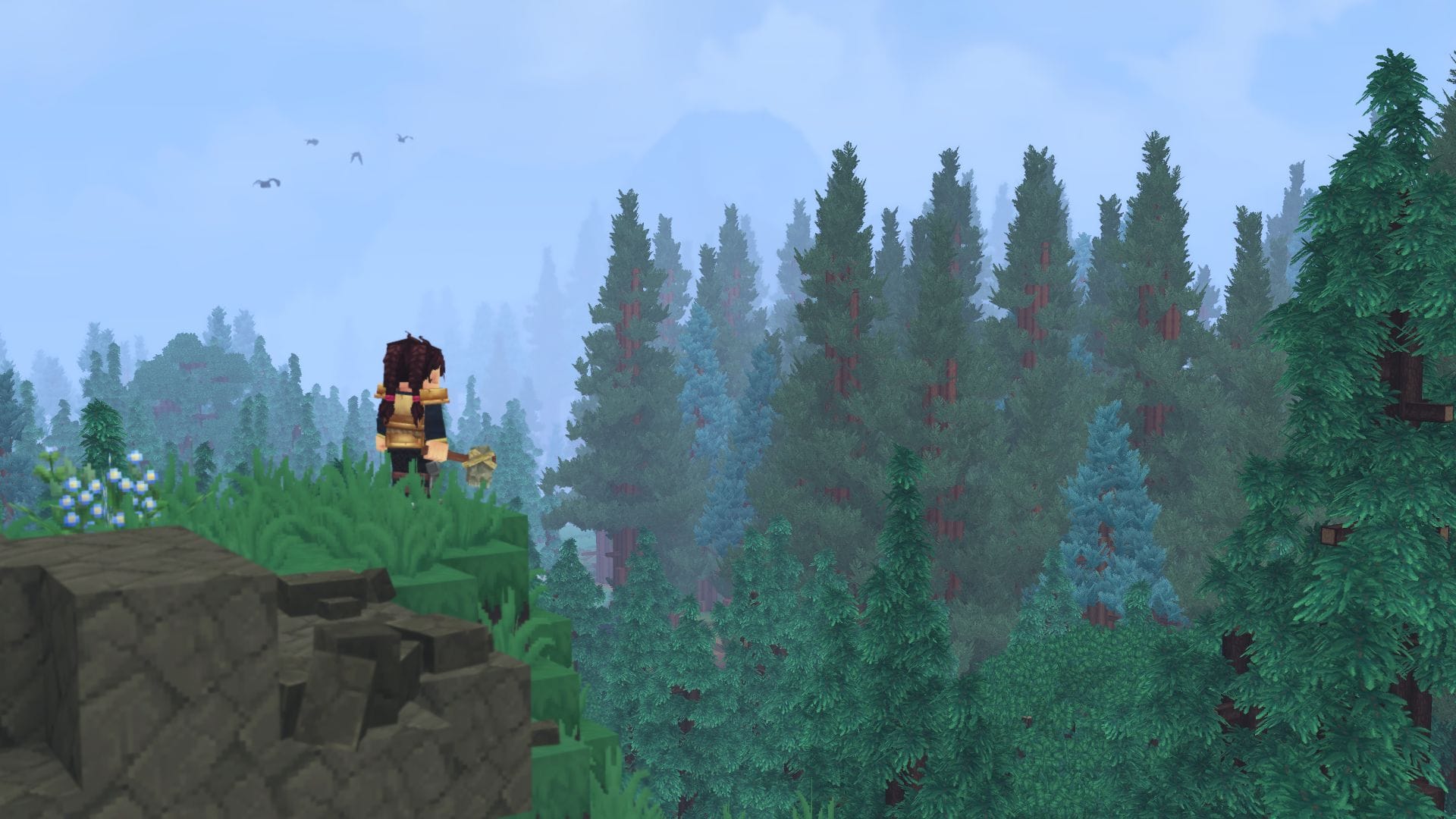

Discussion