Android 7.0 Nougat is now officially available for the Nexus 6P and 5X. The update is currently being served as an OTA only, but factory images should arrive very soon.
Both Nexus 5X and Nexus 6P are getting Nougat update with build number NRD90M. And thankfully, rooting NRD90M is still the same as it was on the developer preview releases of Android N.
However, getting TWRP to work will be tricky once you install the Nougat OTA. It’s not because of Android Nougat update, but the dm-verity check and forced encryption on Nexus 6P that blocks TWRP 3.0.2-0 from booting on your device.
Thankfully though, we still have TWRP recovery version 2.8.7.0 for the Nexus 6P, using which you can sideload the SuperSU zip and get root access on Android Nougat 7.0 NRD90M update.
How to Root Nexus 6P on Nougat 7.0 NRD90M/U
Download SuperSU v2.78 (latest)
Download TWRP Recovery 3.0.2-2 for Nexus 6P
- Download TWRP recovery 3.0.2-2 from the link above and install it on your Nexus 6P via Fastboot.
└ For help installing TWRP, follow our detailed guide → How to Install TWRP recovery via Fastboot. - Download and transfer SuperSU zip file from the download link above to your Nexus 6P.
- Boot your Nexus 6P into TWRP recovery.
- Install/flash SuperSU zip using Install menu on TWRP.
- Once SuperSU zip is flashed successfully, you’ll get Reboot system option, select it.
- Before rebooting, if TWRP asks you to install SuperSU, make sure you select “Do NOT install SuperSU”.
That’s all. To verify root access on your Nexus 6P running Android Nougat 7.0 NRD90M/U build, download/install any root checker app from the Play Store.
How to Disable Force Encryption and dm-verity Check on Nexus 6P running on Nougat
Once your Nexus 6P is rooted following the steps above, you can take a Titanium Backup of your Apps with data and transfer it to the PC (or cloud) so that you can format your device to disable forced encryption.
Note: All your device data will be wiped. Backup all important files on your device before proceeding with the steps below.
- Boot your Nexus 6P into recovery mode.
- Select Wipe from TWRP main menu.
- Select Format Data, then type yes and hit the Go button on keyboard.
└ This will disable forced encryption on your Nexus 6P running Nougat. - Reboot into recovery to access /data folder from TWRP. Select Reboot from TWRP main menu » then select Recovery option to reboot recovery.
- Since formatting data will also remove root access. You need to flash SuperSU zip again to get root. Simply connect your device to PC while in TWRP recovery, transfer the SuperSU zip you downloaded before to your device’s storage and use TWRP’s install menu to flash the zip file.
- Reboot phone.
That’s all. Happy Androiding!

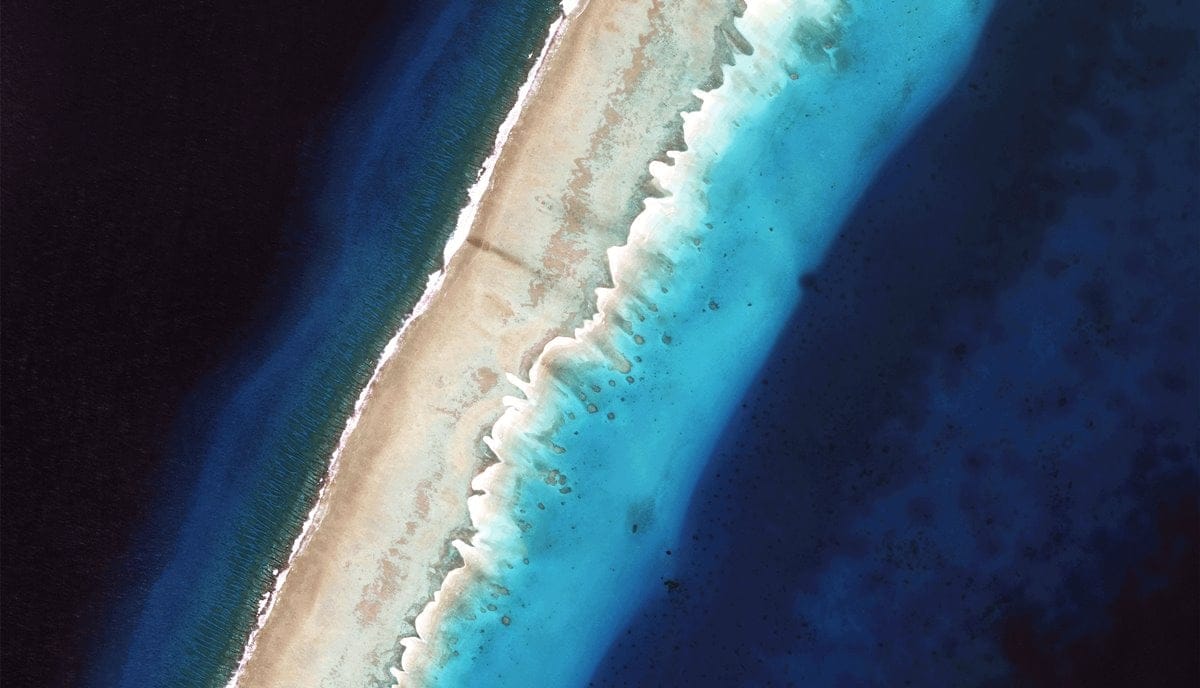











Discussion