ROOT PACKAGE INFO:
| Name | Bin4ry Rooting Script |
| Warranty | Voids Warrany |
| Stability | Stable without any issues |
| Root Manager App | SuperSU. It manages root permissions for apps on the device. |
| Credits | Chainfire, Bin4ry |
WARNING!
Android rooting is the process of allowing users of smartphones and tablets to attain privileged control known as “Root Access” within Android’s subsystem.
Rooting may void your warranty temporarily or permanently and we are not responsible for any damage caused by following this tutorial. So proceed at your own risk.
CHECK DEVICE MODEL NO.
To make sure your device is eligible with this, you must first confirm its model no. in ‘About device’ option under Settings. Another way to confirm model no. is by looking for it on the packaging box of your device. It must be A89!
Please know that this page is meant only for Micromax A89. Please DO NOT try the procedures given here on any other device of Micromax or any other company. You have been warned.
BEFORE YOU BEGIN..
You must do this pre-installation stuff before attempting to root your Micromax A89 in order to avoid any complications later, and have a smooth and successful process.
BACK UP YOUR DEVICE
Back up important data and stuff before you start playing around here as there are chances you might lose your apps and app-data (app settings, game progress, etc.), and in rare case, files on sd card, too.
For help on Backup and Restore, check out our exclusive page on that linked right below.
► ANDROID BACK UP AND RESTORE GUIDE: APPS AND TIPS
INSTALL MICROMAX A89 DRIVER
You must have proper and working driver installed on your windows computer to be able to successfully root your Micromax A89. In case you’re not sure, follow the link below for a definitive guide on installing working driver on Micromax A89.
► MICROMAX A89 DRIVER: GUIDE 1 | GUIDE 2
OTHER THINGS TO TAKE CARE OF:
└ Always keep your phone charged while playing around with your phone in a serious way.
└ Use proper cables to connect it to the PC so that no connection loss occurs during the process.
└ If you have the problem rooting try connecting the phone as media device.
GUIDE: ROOT MICROMAX A89
DOWNLOADS
Download the file given below and save them in a separate folder on your computer (just to keep things tidy, that is).
Bin4ry Rooting Script
DOWNLOAD LINK | Filename : Bin4ry.7z (4.1 MB)
STEP-By-STEP GUIDE
- Connect your phone to the PC and your PC should detect your phone now. If it doesn’t, make sure you have installed the Driver as we said in ‘Before you begin..’ section above.
- Extract the Bin4ry.7z file, to get two files and one folder:
- Now, with your Micromax A89 connected to PC via USB and properly recognized by PC, click on the RunMe.bat file in the package.
└ Note: Do not run the .bat file as administrator. - It will pop out a command prompt with green text on it. Now enter the option as 1 to select Normal option to root your Micromax A89.

- Look at the phone now you will be asked to restore my data . Press Restore my data. The phone will reboot automatically after this.

- If everything goes well then you will see the screen below in the computer.

- Now disconnect the phone from the PC. If everything goes well with the phone as well, your Micromax A89 should be rooted by now. And, you should see a SuperSU app in your phone’s app drawer.
If you encounter any problem try repeating the above process once again but believe me you don’t have to.. it’s a piece of cake! Just make sure that Drivers are installed alright.
Feedback Us!
If you still feel you have any queries regarding this feel free to ask them in the comments section below.
Your feedback is welcomed!





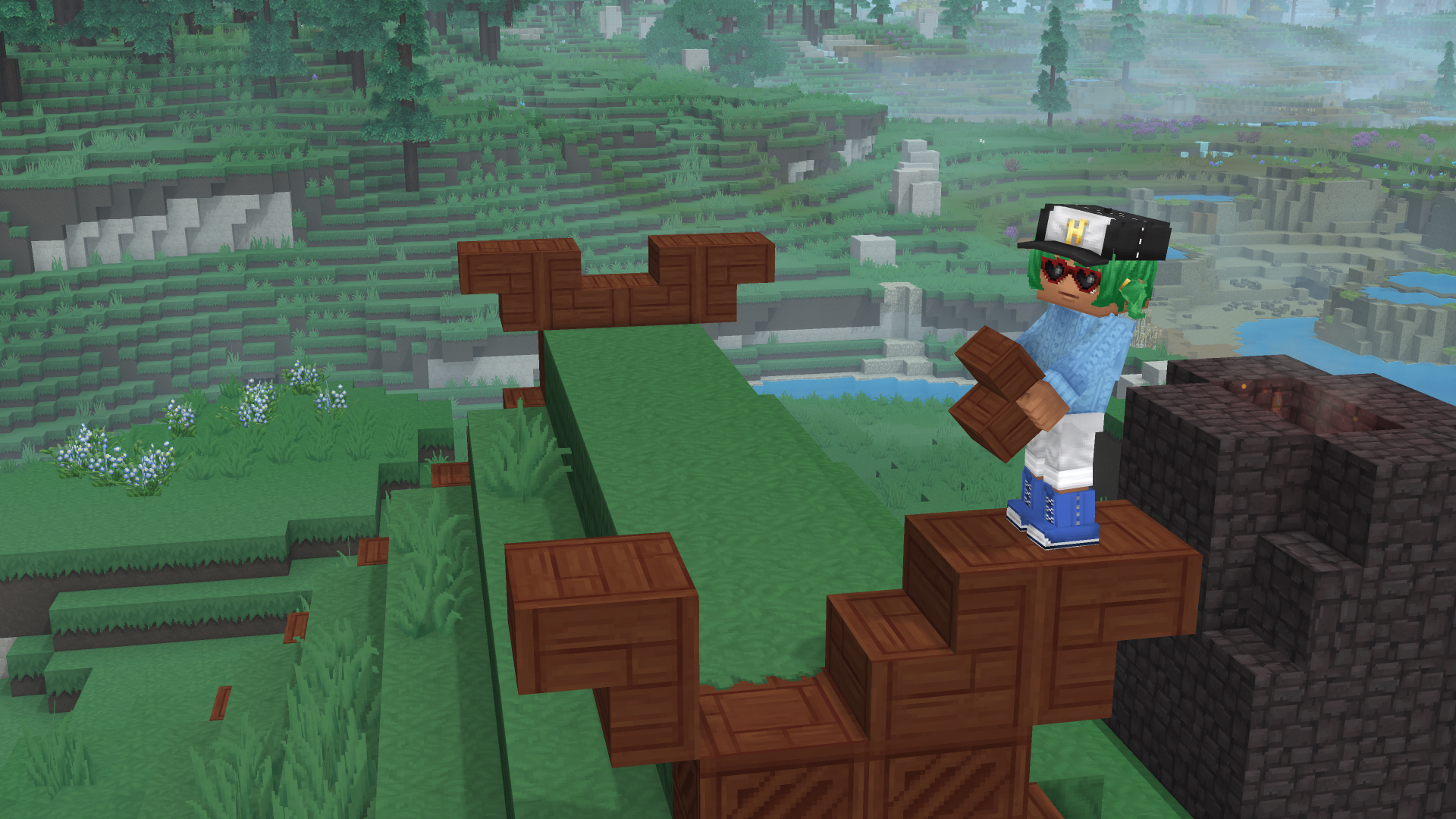







Discussion