ROOT PACKAGE INFO
| Name | PurpleDrake Root |
| Warranty | Voids Warranty. |
| Stability | Stable Without Any Issues |
| Root Manager App | SuperSU. It manages root permissions for apps on the device. |
| Credits | thecubed, jcase and autoprime |
WARNING!
Warranty may be void of your device if you follow the procedures given on this page.
You only are responsible for your device. We won’t be liable if any damage occurs to your device and/or its components.
GUIDE: ROOT LG G3
Before you begin with guide instructions below, make sure your android device is adequately charged — at least 50% battery of the device.
STEP 0: CHECK DEVICE.
To make sure your device is eligible with this, you must first confirm its model no. in ‘About device’ option under Settings. Another way to confirm model no. is by looking for it on the packaging box of your device. It must be D850/D851/D855!
This guide is specifically for the LG G3. Do not use the procedures discussed here on any other device of LG or any other company. You have been warned!
STEP 1: BACKUP YOUR DEVICE
Back up important data and stuff before you start playing around here as there are chances you might lose your apps and app-data (app settings, game progress, etc.), and in rare case, files on the internal memory, too.
For help on Backup and Restore, check out our exclusive page on that linked right below.
► ANDROID BACK UP AND RESTORE GUIDE: APPS AND TIPS
STEP 2: INSTALL LATEST DRIVER
You must have proper and working driver installed on your windows computer to be able to successfully root your LG G3. If you are not sure, check the link below.
► LG G3 DRIVERS FOR WINDOWS AND MAC
STEP 3: INSTALLATION INSTRUCTIONS
DOWNLOADS
Download the PurpleDrake Root file given below and transfer it to a separate folder on your computer (just to keep things tidy, that is).
PurpleDrake ROOT FILE
DOWNLOAD LINK | File name: PurpleDrake-Lite_R03.tar.gz (5 MB)
For updates to the PurpleDrake root file, head on to the original development page →
STEP-BY-STEP GUIDE
Important Note: Backup important files stored on internal SD card of your device, so that in case a situation arises requiring you to do a factory reset after rooting, which might delete internal sd card too, your files will remain safe on PC.
- Extract the PurpleDrake root file, PurpleDrake-Lite_R03.tar.gz on your computer (using 7-zip free software, preferably). You’ll get the following file:
- PurpleDrake-Lite_R03.tar
- Extract the PurpleDrake-Lite_R03.tar file now. You’ll get a number of files, the files that we’ll require your interaction are:
- purpledrake_windows.bat (for Windows)
- purpledrake_osx.command (for MAC)
- purpledrake_linux.sh (for Linux)
- Prepare your phone:
- Enable developer options: Go to your phone’s Settings » select About phone » Scroll to the bottom and tap on “Build number” seven times to enable developer options
- Enable USB Debugging: Open phone’s Settings » select Developer options » Tick the “USB debugging” checkbox (under Debugging section)
- Enable installation of apps from Unknown Sources: Open phone’s Settings » select Security » Tick the “Unknown sources” checkbox (under Device administration section)
- Connect your phone to PC with a USB cable and if a pop-up screen shows up on Phone asking you to Allow USB debugging for the computer, make sure you tick the checkbox and tap Okay
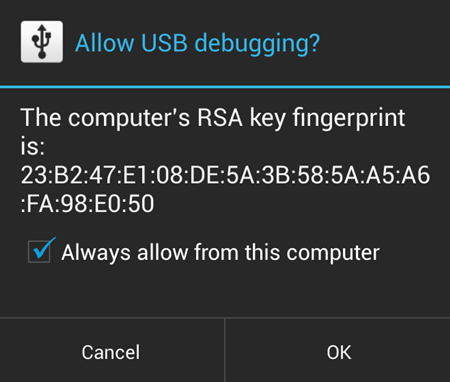
- Double-click/Run the purpledrake_windows.bat file that we extracted in Step 2. You’ll see a screen like this:
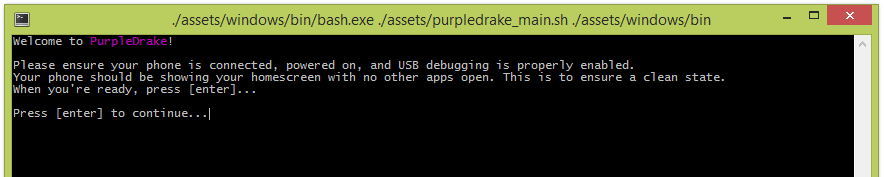
└ NOTE: If you’re MAC user, run the file purpledrake_osx.command file OR if you’re a Linux user, run the purpledrake_linux.sh file - Hit Enter as instructed on the computer screen and follow the on-screen instructions for further actions
That’s it! If you need help regarding this, feel free to ask us in comments below.
Feedback Us!
It was easy to root your LG G3 using PurpleDrake, right? Let us know how you plan to use root privileges on your G3.
Suggestions are most welcomed!












Discussion