ROOT PACKAGE INFO
| Name | SuperSU |
| Warranty | Void Warranty. |
| Stability | Stable Without Any Issues |
| Root Manager App | SuperSU. It manages root permissions for apps on the device. |
| Credits | Chainfire |
WARNING!
Warranty may be void of your device if you follow the procedures given on this page.
You only are responsible for your device. We won’t be liable if any damage occurs to your device and/or its components.
GUIDE: ROOT KARBONN SPARKLE V WITH SUPERSU APP
Before you begin with guide instructions below, make sure your android device is adequately charged — at least 50% battery of the device.
STEP 0: CHECK DEVICE MODEL NO.
To make sure your device is eligible with this, you must first confirm its model no. in ‘About device’ option under Settings. Another way to confirm model no. is by looking for it on the packaging box of your device. It must be SPARKLE V!
Do not use the procedures discussed here on any other device of Karbonn or any other company. You have been warned!
STEP 1: BACKUP YOUR DEVICE
Back up important data and stuff before you start playing around here as there are chances you might lose your apps and app-data (app settings, game progress, etc.), and in rare case, files on the internal memory, too.
For help on Backup and Restore, check out our exclusive page on that linked right below.
► ANDROID BACK UP AND RESTORE GUIDE: APPS AND TIPS
STEP 2: INSTALL THE LATEST CWM/TWRP RECOVERY
We’ll be flashing the SuperSU root manager app to your device using a custom recovery, so make sure you’ve a working installation of either CWM or TWRP recovery on your device.
► CWM RECOVERY FOR KARBONN SPARKLE V
STEP 3: INSTALLATION INSTRUCTIONS
DOWNLOADS
Download the file given below and transfer it to a separate folder on your phone and remember the location.
ROOT FILE
DOWNLOAD LINK (Size: 1.2 MB)
Be sure to transfer the ROOT file you downloaded above to your device and remember the location of the files.
You will need to flash it now on your device using either of ClockworkMod (CWM) or TWRP recovery.
We’ve got separate guide for Philz CWM Recovery and TWRP recovery, so use the guide relevant to the recovery you have installed on your device.
GUIDE FOR PHILZ CWM RECOVERY USERS
Example video: If you haven’t used CWM recovery before to install a .zip file of a ROM or anything else, then we suggest you first watch a video of that to get familiar with the process. Click here to watch the video
- Boot into recovery mode. If you’re rooted, the easiest way to boot into recovery mode would be using the QuickBoot app. If not rooted, then follow the instructions below:
- Power off your device and wait 4-5 seconds after lights go off.
- Press and hold Power + Volume Up button together for a few seconds and then release the buttons as soon as you see the boot menu screen.
└ In boot menu, use Volume Up scroll between options and Volume Down to confirm (OK) an option. - Press Volume Up three times to select Recovery Mode, and then press Volume Down to confirm (OK) booting into Recovery Mode.
- Create a Nandroid Backup from recovery. It’s optional but very important to do, so that in case something goes wrong you can restore to current status easily. For making a Nandroid Backup, go to Backup And Restore » Backup.
- Install the ROOT file:
- Select Install zip » Choose zip from sdcard (or external sdcard, you know where your files are) » browse to the location where you saved the file and select the ROOT file.
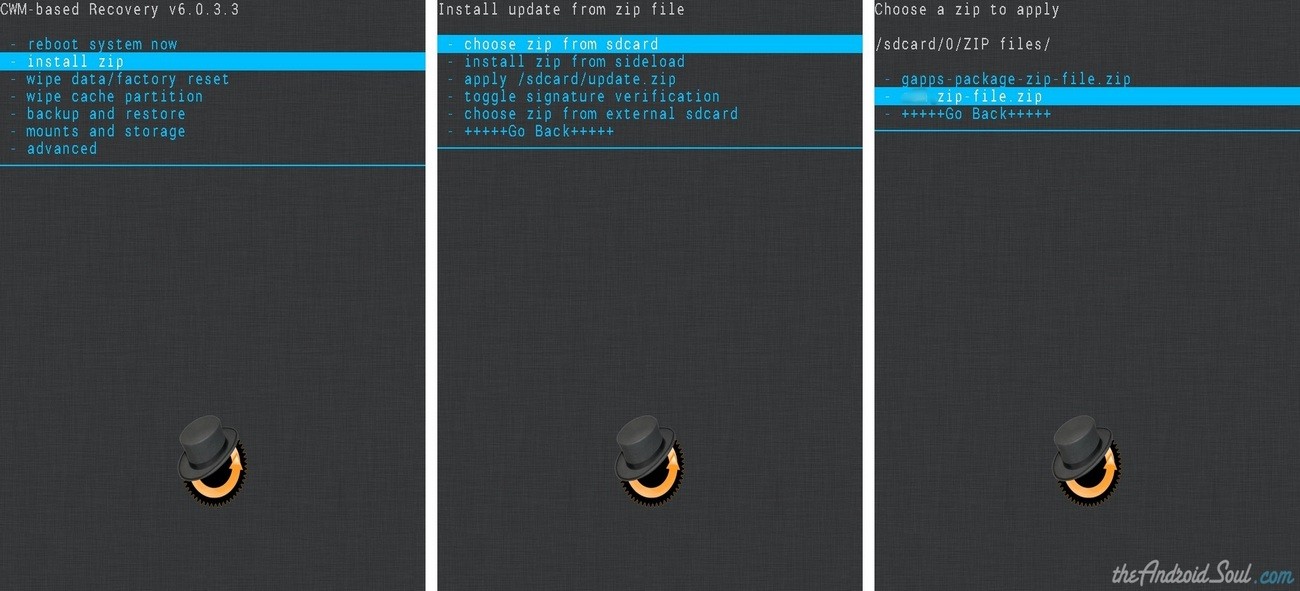
- Select Install zip » Choose zip from sdcard (or external sdcard, you know where your files are) » browse to the location where you saved the file and select the ROOT file.
- Reboot your device. For this, go back to the main menu of recovery and select reboot system now.
That’s all. Your phone will now reboot and it will take some time as it’ll be phone’s first boot after installing the root, be extremely excited for this!
GUIDE FOR TWRP RECOVERY USERS
- Boot into recovery mode. If you’re rooted, the easiest way to boot into recovery mode would be using the QuickBoot app. If not rooted, then follow the instructions below:
- Power off your device and wait 4-5 seconds after lights go off.
- Press and hold Power + Volume Up button together for a few seconds and then release the buttons as soon as you see the boot menu screen.
└ In boot menu, use Volume Up scroll between options and Volume Down to confirm (OK) an option. - Press Volume Up three times to select Recovery Mode, and then press Volume Down to confirm (OK) booting into Recovery Mode.
- Create a Nandroid Backup from recovery. It’s optional but very important to do, so that in case something goes wrong you can restore to current status easily. For making a Nandroid Backup, go to Backup » and select all check boxes and swipe on the Swipe to confirm option at the bottom of the screen to confirm backup.
- Install the ROOT file:
- Tap on Install » browse to the location where you saved the files and tap on the ROOT file. Now at the bottom of the screen, do a swipe on the Swipe to confirm flash option to begin flashing.
- Tap on Install » browse to the location where you saved the files and tap on the ROOT file. Now at the bottom of the screen, do a swipe on the Swipe to confirm flash option to begin flashing.
- Reboot your device. Go back to the main menu of recovery and tap on Reboot » then, tap on System to reboot your phone.
That’s all. Your phone will now reboot and it will take some time as it’ll be phone’s first boot after installing the root, be extremely excited for this!
FEEDBACK US!
It was easy to root Karbonn Sparkle V, right? Let us know what you plan to do now with root access on your Android device.
Your suggestions and queries, if any, are most welcomed!

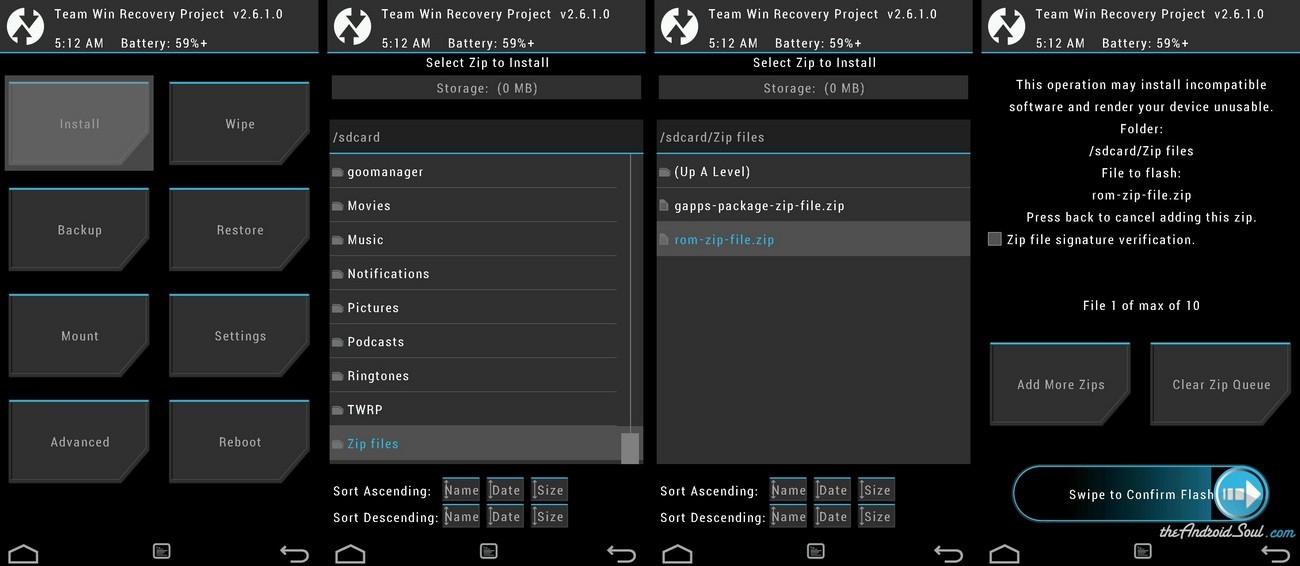

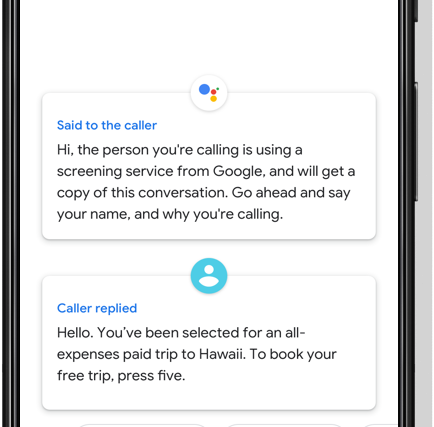
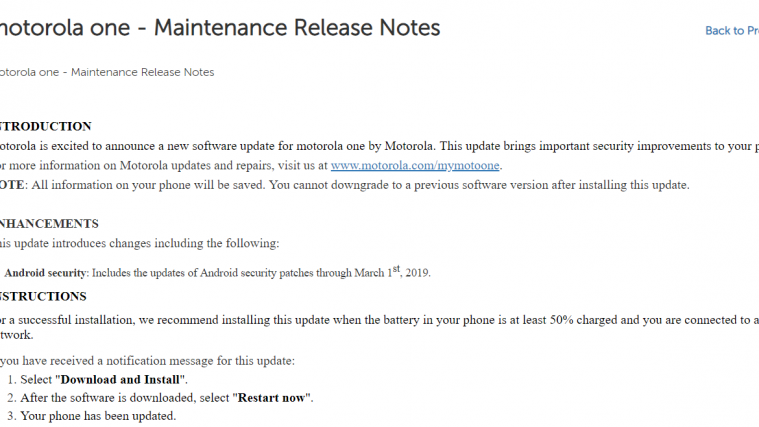

work ! :)) . now … im just waiting for custom roms…..:((
work ! :)) . now … im just waiting for custom roms…..:((