ROOT PACKAGE INFO
| Name | Saferoot |
| Warranty | Voids Warranty! But KNOX isn’t triggered |
| Stability | Stable without any issues. |
| Root manager app | SuperSU. It manages root permissions for apps on the device. |
| Credits | k1mu |
WARNING!
Warranty may be void of your device if you follow the procedures given on this page.
You only are responsible for your device. We won’t be liable if any damage occurs to your device and/or its components.
ROOT AT&T GALAXY S4 SGH-I337 ON ANDROID 4.3 VRUEMK2 FIRMWARE
Before you begin with guide instructions below, make sure your android device is adequately charged — at least 50% battery of the device.
STEP 0: CHECK DEVICE MODEL NO.
To make sure your device is eligible with this, you must first confirm its model no. in ‘About device’ option under Settings. Another way to confirm model no. is by looking for it on the packaging box of your device. It must be SGH-I337!
Do not use the procedures discussed here on any other Galaxy S4 (including the Galaxy S4 variant at T-Mobile, US Cellular, Verizon, Cricket and other International variants) or any other device of Samsung or any other company. You have been warned!
STEP 1: BACKUP YOUR DEVICE
Back up important data and stuff before you start playing around here as there are chances you might lose your apps and app-data (app settings, game progress, etc.), and in rare case, files on the internal memory, too.
For help on Backup and Restore, check out our exclusive page on that linked right below.
► ANDROID BACK UP AND RESTORE GUIDE: APPS AND TIPS
STEP 2: INSTALL LATEST DRIVER
You must have proper and working driver installed on your windows computer to be able to successfully root your AT&T Galaxy S4. In case you’re not sure, follow the link below for a definitive guide for installing driver for your Galaxy S4 on your computer.
► SAMSUNG GALAXY S4 DRIVERS INSTALLATION GUIDE
STEP 3: INSTALLATION INSTRUCTIONS
DOWNLOADS
Download the saferoot zip file given below. Transfer the zip file to a separate folder on your computer just to keep things tidy.
SAFEROOT ZIP FILE
DOWNLOAD LINK | File name: Saferoot.zip (3.09 MB)
STEP-BY-STEP GUIDE
Important Note: Backup important files stored on internal SD card of your device, so that in case a situation arises requiring you to do a factory reset after rooting, which might delete internal sd card too, your files will remain safe on PC.
- Prepare your phone:
- Enable developer options: Go to your phone’s Settings » select About phone » Scroll to the bottom and tap on “Build number” seven times to enable developer options.
- Enable USB Debugging: Open phone’s Settings » select Developer options » Tick the “USB debugging” check-box (under Debugging section).
- Connect your phone to PC with a USB cable and if a pop-up screen shows up on phone asking you to Allow USB debugging for the computer, make sure you tick the checkbox and tap OK.

- Extract/Unzip the Odin zip file, Saferoot.zip on your computer (using 7-zip free software, preferably) to get this file: install.bat and this folder: Files.
- Connect your Galaxy S4 to PC.
- Double-click/Run install.bat. This will open a command prompt and start the procedure of rooting your Galaxy S4.
If the screen gets stuck on < waiting for device > (See the image below), here are some troubleshooting tips:- Make sure you have installed driver for Galaxy S4 as said above in.
- If you have already installed driver, then uninstall them and re-install back.
- Connect using a different USB port on your PC.
- Try a different USB cable. The original cable that came with your phone should work best, if not, try any other cable that’s new and of good quality.
- Reboot phone and PC and then try again.
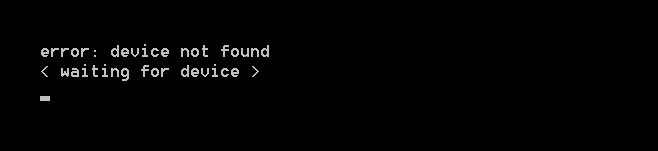
- DO NOT disconnect your Galaxy S4 until the command prompt tells you to do so. When it’s done flashing, your Galaxy S4 will automatically reboot.
If you see any ERROR message try this: disconnect your Galaxy S4 from PC, close Command Prompt, remove phone’s battery and put it back inside in 3-4 seconds and repeat from Step 4 of this guide again.
Also, If device is Stuck at setup connection or on any other process, then too, try this: disconnect your Galaxy S4 from PC, close Command Prompt, remove phone’s battery and put it back inside in 3-4 seconds and repeat from Step 4 of this guide again.
FEEDBACK US!
It was easy to root your AT&T Galaxy S4 on Android Jelly Bean 4.3 firmware, right? Let us know in comments below.
Your suggestions and queries, if any, are most welcomed!












Discussion