All Android devices come with a factory reset feature that allows users to erase all of their data, settings, downloaded third-party apps and their associated data and every other file stored on the device’s internal memory. By doing this, a user can bring the phone back to its factory settings.
Usually, the common reasons people reset their phones are when it starts misbehaving or after a major software update. For instance, the Xiaomi Mi A1 recently received an update to Android Oreo. While many expected to get the best from the Mi A1 after the update to Oreo, it has turned out to be a nightmare for them.
While some of the issues can easily be dealt with by resetting the Xiaomi Mi A1, it turns out that others need the software to be fixed. In fact, the growing number of people reporting issues after the Mi A1 Oreo update has forced the company to halt the entire update as it looks to deal with the issues before initiating another rollout.
There are two ways you can reset the Xiaomi Mi A1. The first one is simple and it uses the phone’s settings app while the second one is a little bit complicated, but not impossible even for novice users. Keep in mind that resetting a phone will erase everything stored on it, so make sure you create a backup of your data before proceeding with the reset procedure.
How to reset Xiaomi Mi A1 from settings
- Open the Settings app.
- Select Reset option:
- On Android 7.1.2 Nougat: Select Backup & reset option.
- On Android 8.0 Oreo: Select System, and then select Reset.
- Select Factory data reset.
- Tap Reset Phone and bypass the warning message.
- Tap Erase Everything from the options that show up and let the phone do its thing.
How to reset Xiaomi Mi A1 using recovery mode
- Switch off your Mi A1 phone.
- Press and hold the Volume Up and Power buttons together for a few seconds.
- When the Mi Logo pops up on the screen, release the buttons.
- Using the Volume button, scroll to Wipe Reset and select it using the Power button.
- From here, use the Volume key to navigate to Wipe All Data and use the Power button to confirm your selection.
- Confirm that you want to reset the Xiaomi Mi A1 by selecting Yes and that’s it!

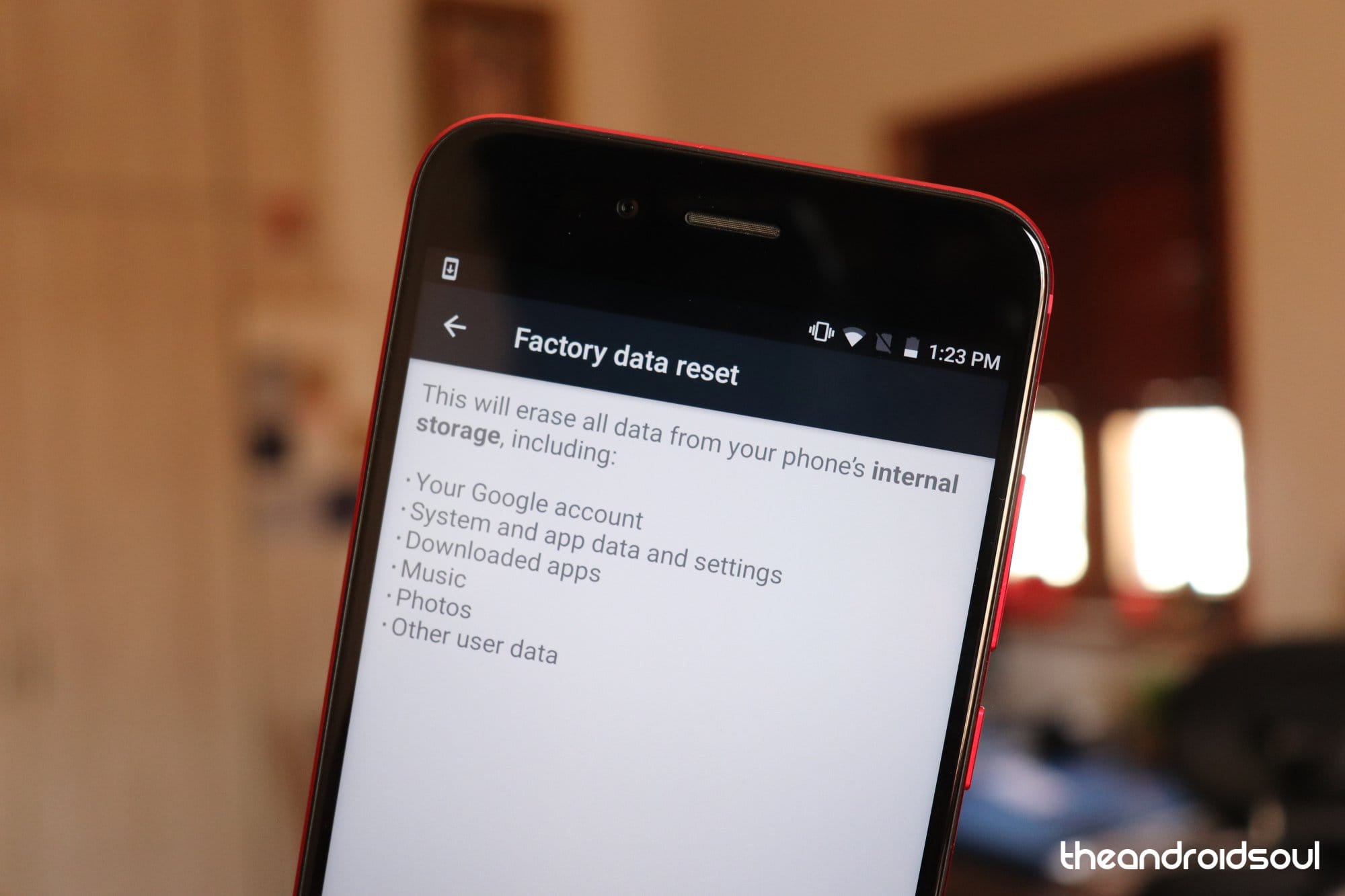











Discussion