Apple’s Mail app lets users mark certain people as VIPs so that messages from them stand out from the rest of your emails. When people are added as VIPs inside the Mail app, emails from them will be marked by a star icon to let you know they’re important.
If your VIP list is full (100 is the maximum limit) and you no longer want to keep people in this list on Apple Mail, then this post will help you remove people from your VIP list easily.
How to remove people from the VIP list on the Mail app on iPhone [2 methods]
You can remove people from your VIP list on Apple Mail by following the methods explained below.
Method 1: From an email in your inbox
You can remove anyone from your VIP list if you can access their recently sent email in your inbox.
- To remove people from your VIP list, open the Mail app on your iPhone.

- By default, you’ll see all the emails that you’ve received in your inbox. If you recently received an email from someone on your VIP list, you’ll see a star icon on the left-hand side of their name or email address inside your inbox. You can tap on this email to open it.

- If you’re finding it hard to locate an email from someone in your VIP list, you can use filters to narrow down your search. To do that, tap on the Filter icon at the bottom left corner of your Inbox.
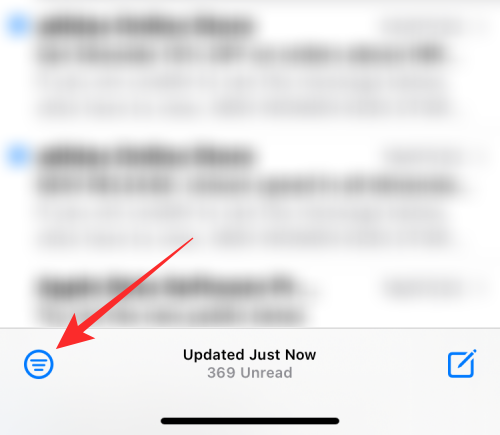
- The Mail app will now filter to show only unread emails in your inbox. To configure this filter, tap on Unread under “Filtered by:”.
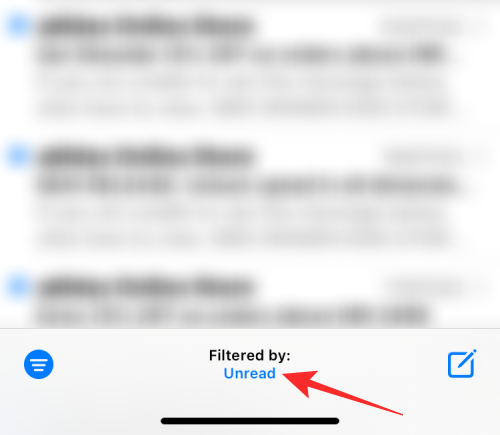
- Inside the Filters menu that appears, turn on the Only from VIP toggle at the bottom and disable other filters.

- Now, tap on Done at the top right corner to apply the filter.
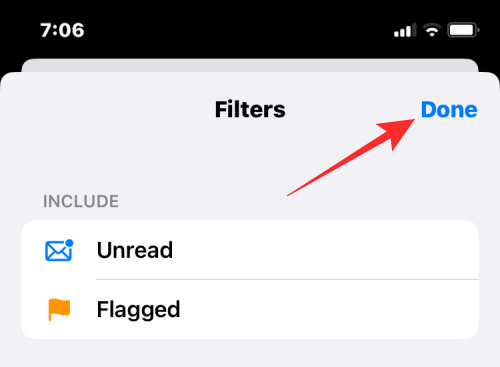
- The app will now only show emails you received from contacts in your VIP list. To remove someone from this list, tap on any of their emails from this screen.
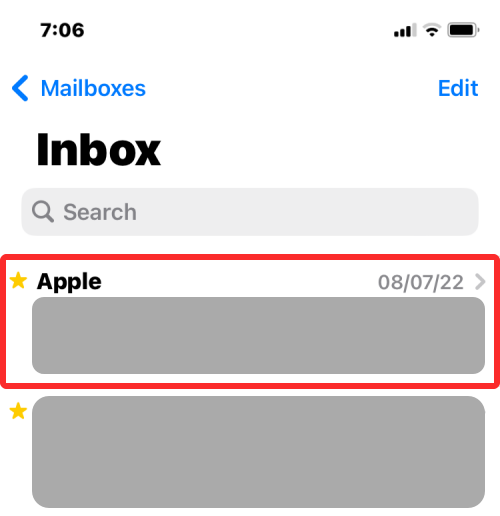
- Once the selected email opens, tap on the name of the sender at the top.
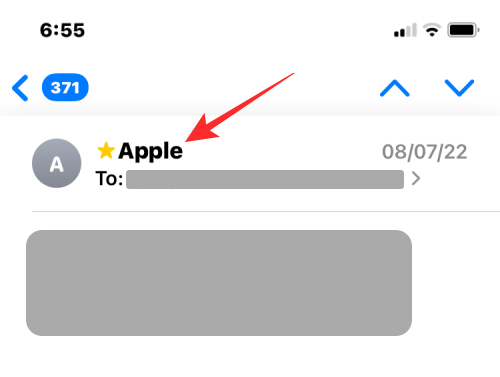
- Next, tap on this name again (now highlighted in blue) to get more actions.
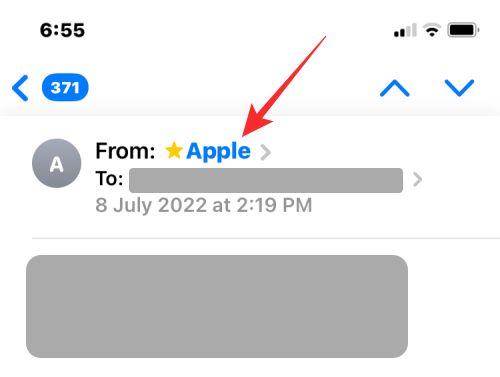
- You should now see the contact info of the sender. On this screen, select Remove from VIP.

The selected person will now be deleted from your VIP list on Apple Mail.
Related: How to Change File Extensions on iPhone
Method 2: From the Mailboxes screen
If you don’t fancy looking for emails from people in the VIP list manually, you can view them directly from your mailbox on the Apple Mail app.
- To remove someone from your VIP list using this method, open the Mail app on your iPhone.

- When your Inbox opens, tap on Mailboxes at the top left corner of the screen.

- Inside Mailboxes, you should see a VIP section underneath Inbox. Tap on the i icon on the right-hand side of this section.
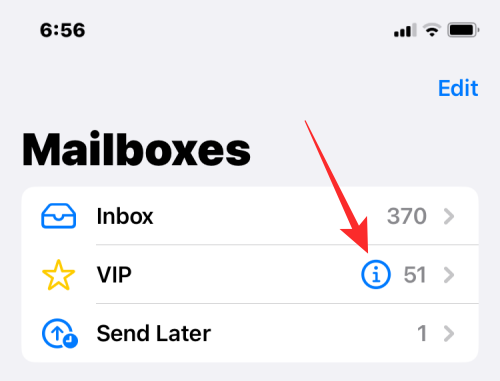
- This will open the VIP list showing you all the people you’ve marked as favorites inside Apple Mail. Here, tap on Edit at the top left corner.

- The list will now go into edit mode. Here, you’ll be able to remove someone as a VIP by tapping on the red minus (-) icon on the left-hand side of their name.
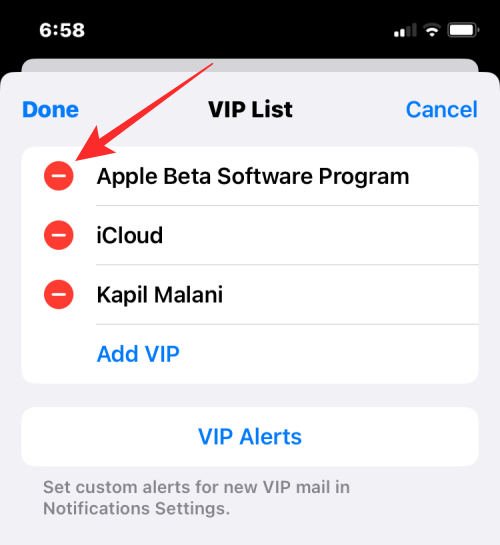
- When you do that, you’ll see a Delete option appear on the right-hand side. Tap on Delete to confirm your action.
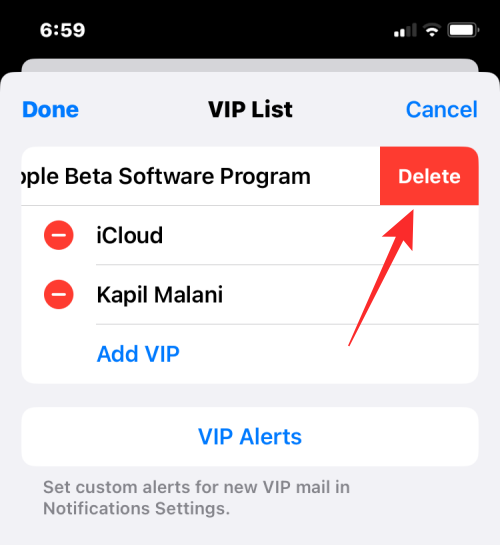
- You can repeat this step to remove more people from your VIP list. After you’ve removed the people from your VIP list on Apple Mail tap on Done at the top left corner.
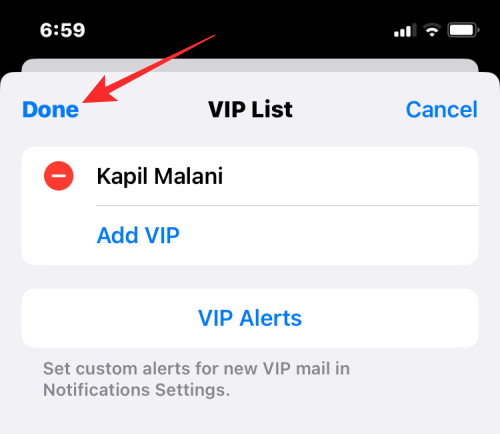
- You can also remove someone from this list without going into Edit mode. For that, simply swipe leftwards on the person you want to remove and then tap on Delete.
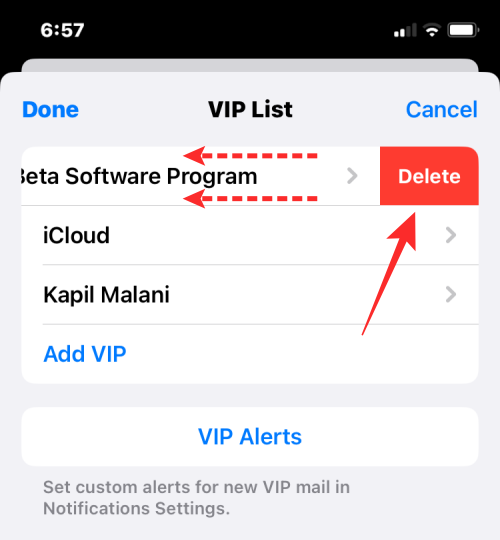
- Tap on Done again at the top right corner to return to your Mailboxes.
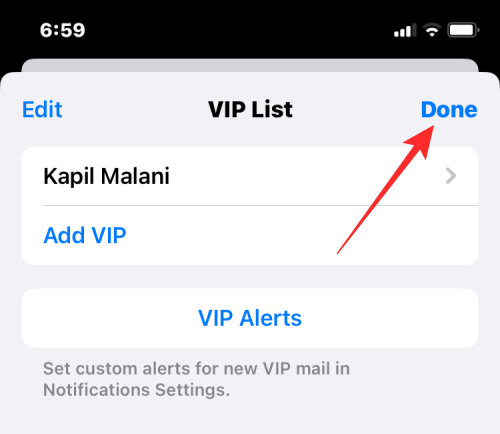
The VIP list on your Mail app will no longer feature the people you removed.
Related: What is Later in Apple Mail and How to Use It
What happens when you remove someone from the VIP list?
When you remove someone from your VIP list inside the Mail app, emails from them will no longer be marked by a yellow star icon on your inbox. This is true for both existing emails as well as future ones that you may receive from this person.
Instead, these emails will look pretty much like any other email from other senders and there will be nothing to distinguish them from the rest of your inbox. As you may expect, emails from people you remove as VIPs will also fail to appear inside the VIP section when you check your Mailboxes inside Apple Mail.
That’s all you need to know about removing people from your VIP list on Apple Mail.
RELATED













Discussion