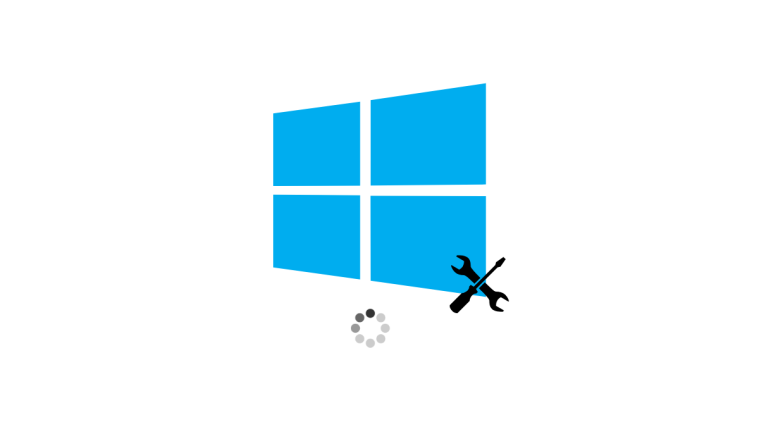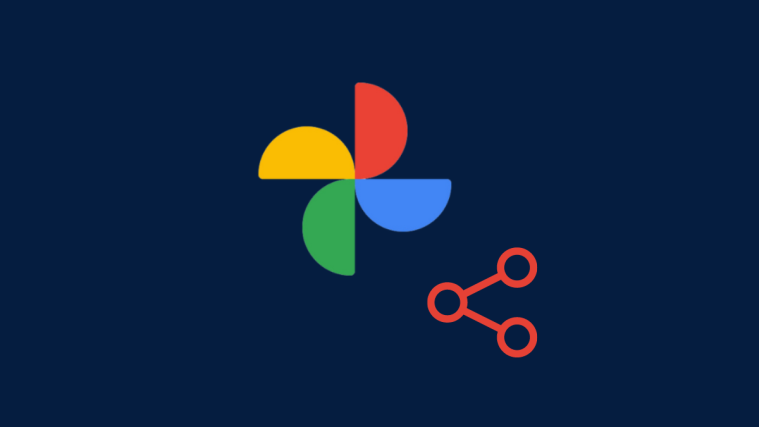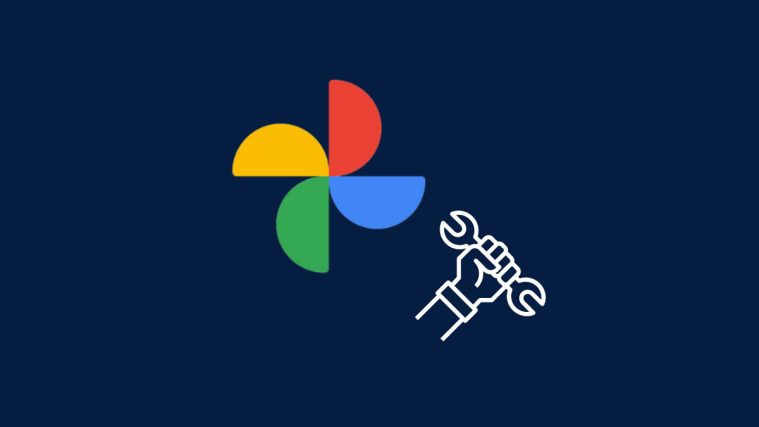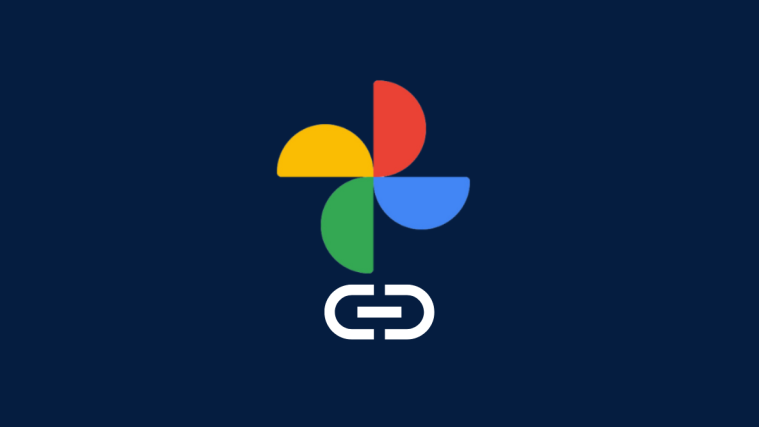Most options to reinstall Windows 11 force users to choose between removing everything or removing only apps and settings. Anyway you cut it, you’re still losing files. Fortunately, Microsoft has recently added a new way to reinstall Windows 11 that will let users get a repair copy without deleting anything at all. Here’s how to use this new ‘Recovery’ option to quickly reinstall Windows 11 while preserving all your files, apps, and settings.
How to reinstall Windows 11 using Windows Update
Reinstalling a fresh copy of Windows can be a cumbersome and time-consuming process, requiring you to back up your files and apps and reinstall them once Windows is restored.
The new recovery feature looks to do away with all such prerequisites and speed up reinstallation. However, since it’s still a preview feature, the option is currently only available for those on Windows Insider Canary and Dev channels.
Step 1: ‘Fix problems using Windows Update’ – A new recovery option
- The new recovery option can be found within the Settings app under System > Recovery. Here, you will see a new option called Fix problems using Windows Update.
- As it reads, the option will ‘Reinstall your current version of Windows (your apps, files, and settings will be preserved).
- Click on Reinstall now to start and then click OK.
Step 2: Download Windows 11 (repair version)
- From the ‘Recovery’ page, you’ll be led to Windows Update where Windows will check for updates. It should find a Windows file with the words (repair version) addendum.
- Click on ‘Download’ or ‘Install’ next to it if it doesn’t begin automatically.
Note: If you have any in-progress updates, Windows will prioritize those before reinstalling Windows.
Step 3: Reinstall Windows 11
Once the file is downloaded and installed, restart your PC.
As one would expect, it’ll be a longer restart than usual. But with this update process, the reinstallation won’t take as long as when done via Media Creation Tools or other Recovery options.
Once you’re logged back in, all your files, apps, and settings will still be the same as before.
FAQ
Let’s look at a few questions related to the new option to reinstall Windows.
Which Insider channels have the option to reinstall Windows via Windows Update?
Currently, the option to reinstall Windows via Windows Update is available only for Canary and Dev channels. The same can be expected to be released as part of the Moment 5 update in early 2024.
Will all my files, apps, and settings be preserved when reinstalling via ‘Fix problems using Windows Update’ setting?
Yes, reinstalling Windows from the Fix problems using Windows Update in Recovery settings lets you reinstall a copy of Windows while preserving all your files, apps, and settings.
As Microsoft mentioned in a 2023 blog, the feature “is intended to be used for keeping the device secure and up to date.” Nevertheless, it is still a quick and easy way of getting a fresh copy of Windows without sacrificing your current setup. We hope this guide helped you similarly. Until next time!